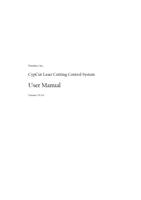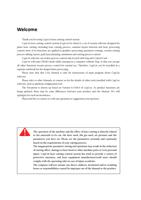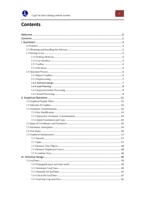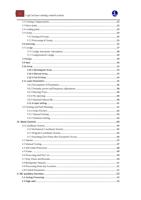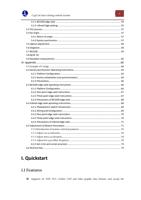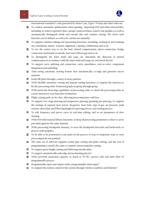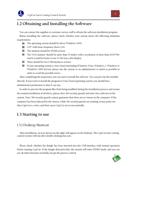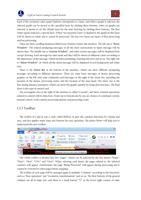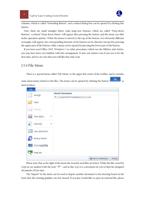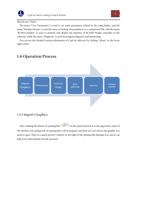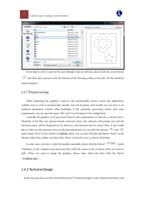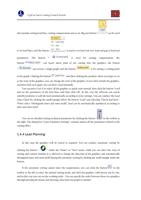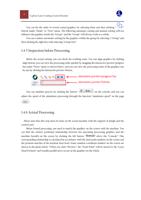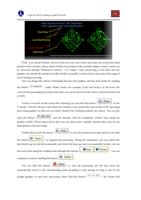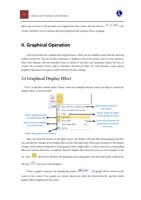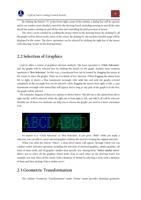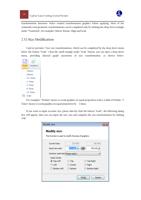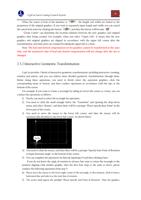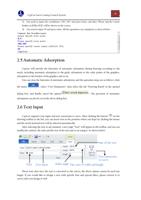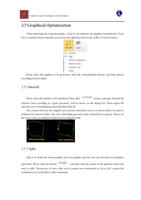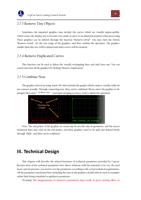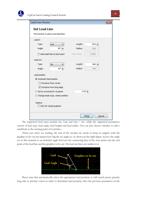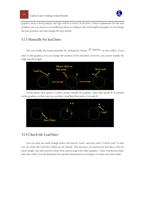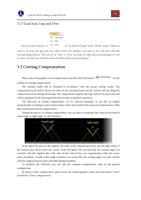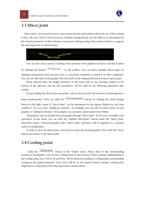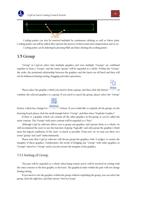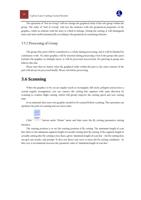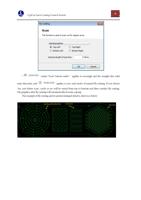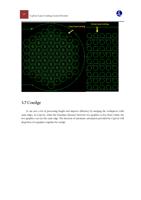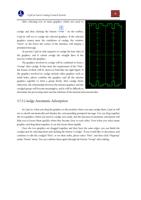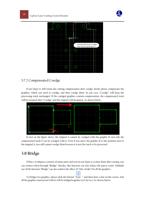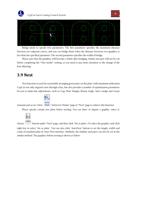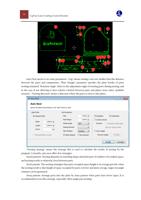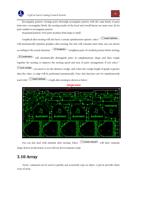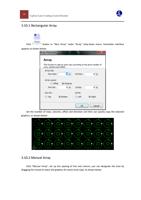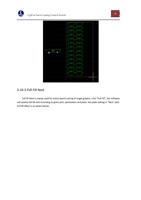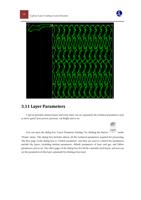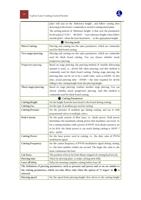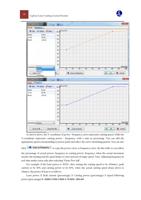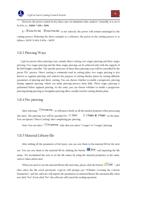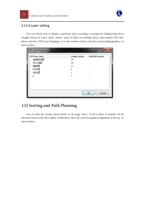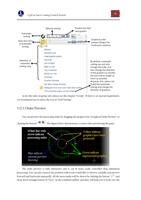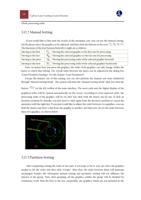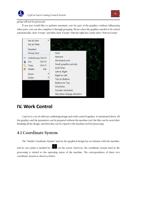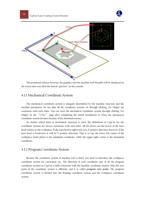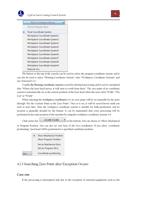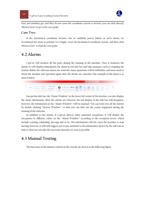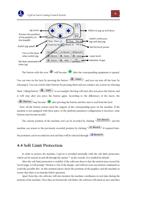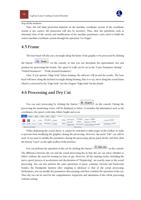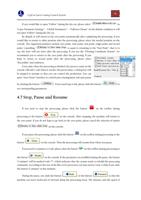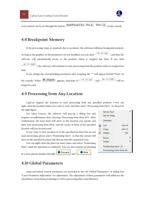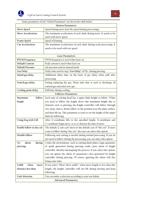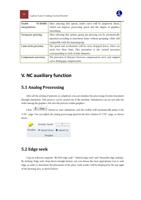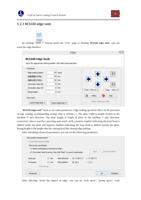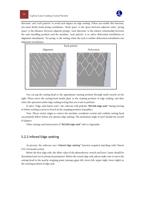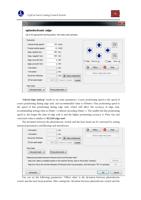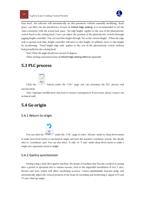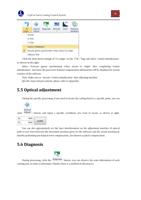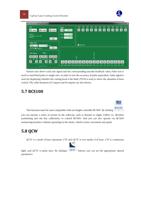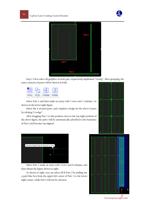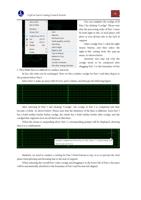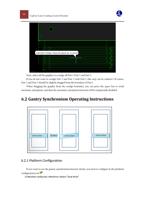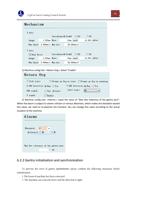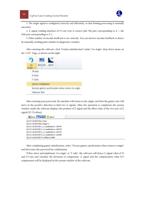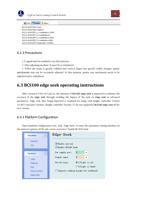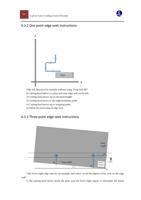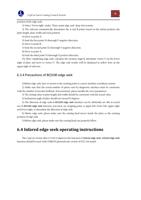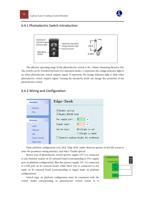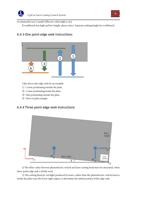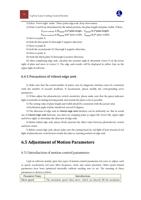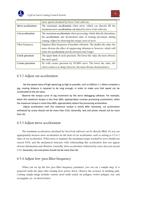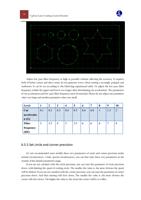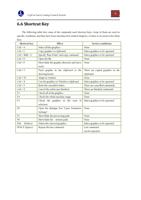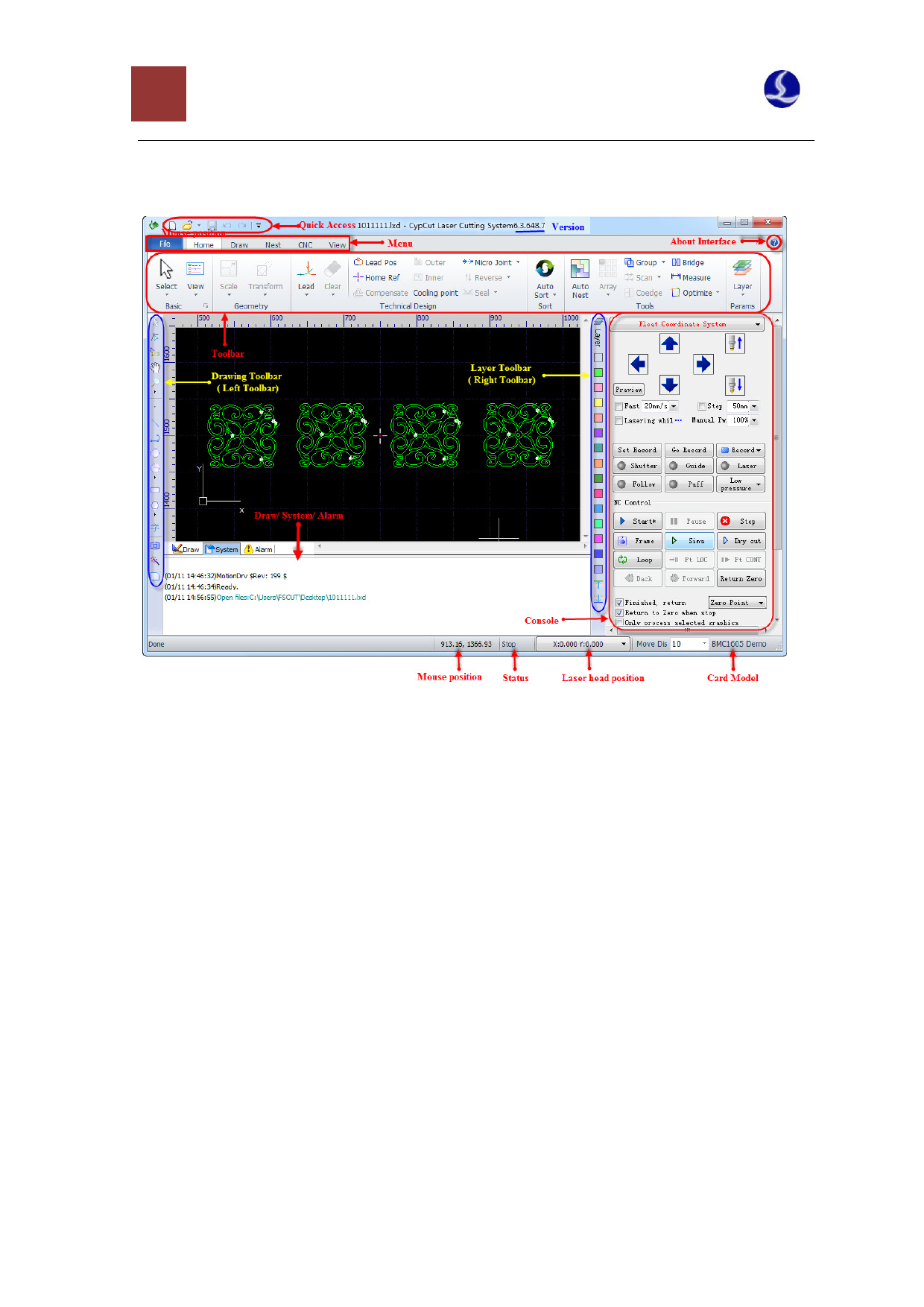
3 CypCut Laser Cutting Control System
1.3.2 User Interface
The figure with black background in the center of the interface is the Drawing Board; while the
white frame with shadows represents the machine breadth, and it displays with grids. The staff
gauges at the top and the left of the drawing area and the grids will change with the zooming of the
views, and in this way they can provide references for drawing.
Above the interface from top to bottom one by one are Title Bar, Menu Bar and Toolbar. The
toolbar is arranged with very obvious large icons in grouping and most of the common functions can
be found here. The menu bar includes the menu “File” and five toolbar menus, namely “Home”, “Draw”,
“Nest”, “CNC” and “View”, and toolbar display can be switched through selecting these five menus.
There is a toolbar called “Quick Access Bar” at the left of the title bar, which can be used for fast
creating, opening and saving a file; besides, undo and redo commands can also be finished quickly
here.
At the left of the interface is “Drawing Toolbar”, which is called directly “Left Toolbar” in the
following instructions. It provides the basic drawing functions, and the first five buttons are used to
switch the graphics mode, which includes selecting, node editing, order editing, dragging and
zooming. The following other buttons respectively correspond to the corresponding graph and a new
graph can be inserted in the drawing board by clicking these buttons. At the bottom there are three
shortcut keys, which are Align Center, Explode selected graphic, and Rounded.
At the right of the drawing area is “Process Toolbar”, which is called directly “Right Toolbar” in
the following introduction. It includes a “Layer” button and seventeen color square buttons. “Layer”
dialog box can be opened by clicking the “Layer” button, and then most of the parameters can be set.