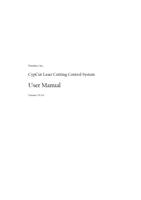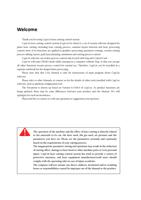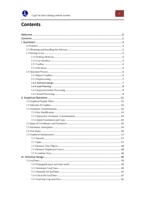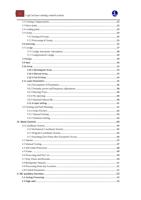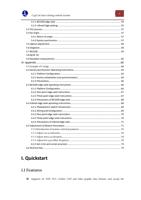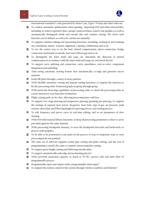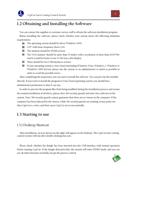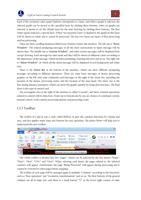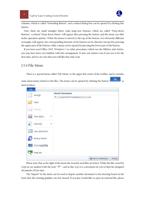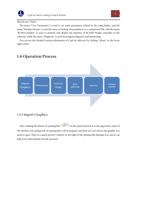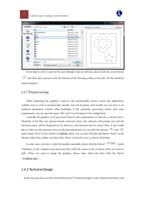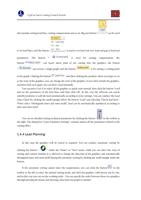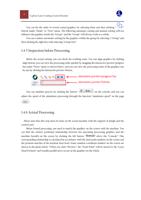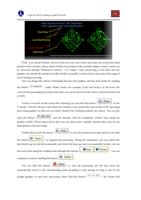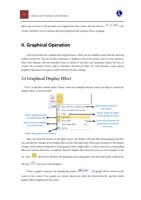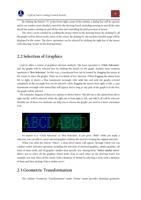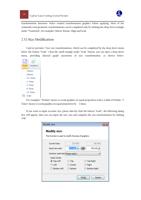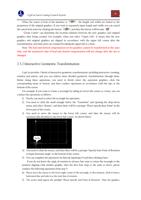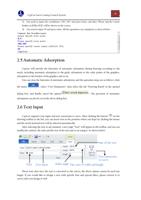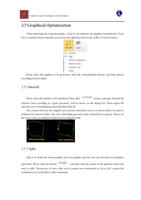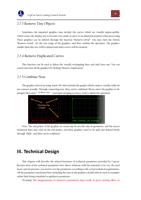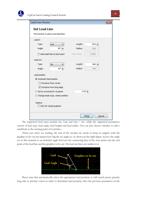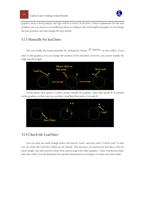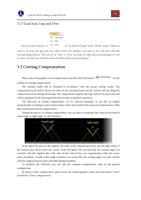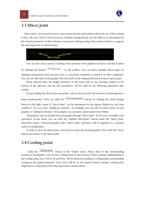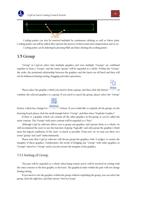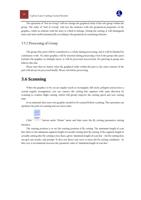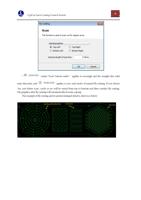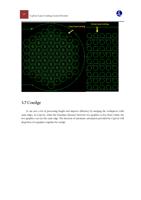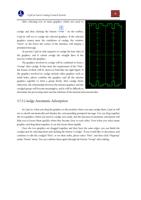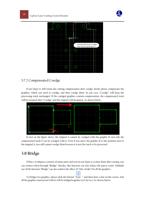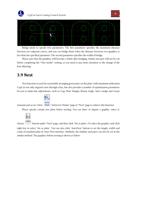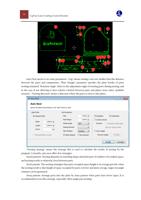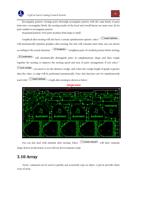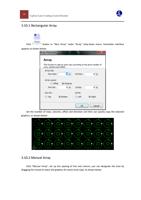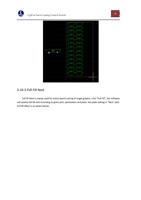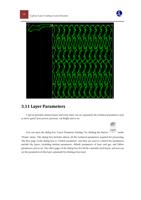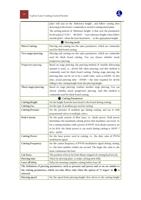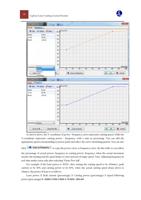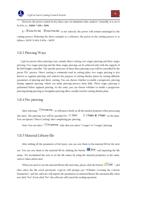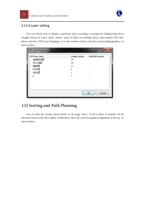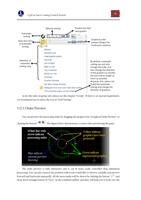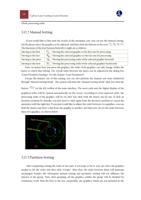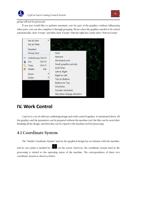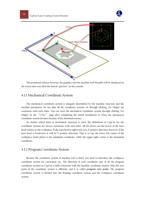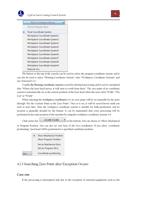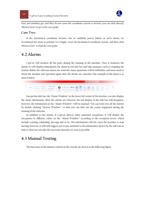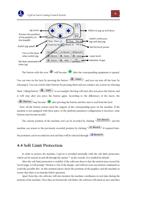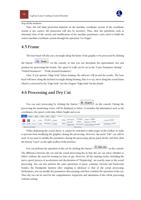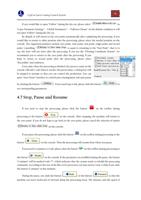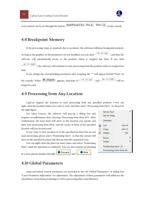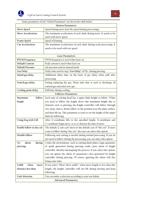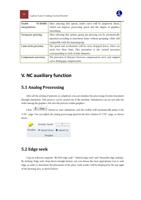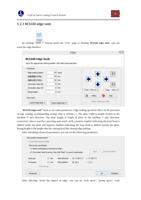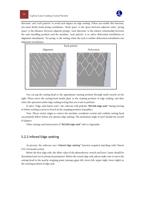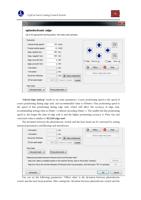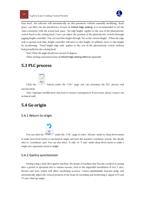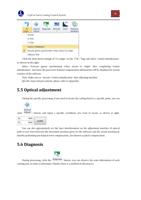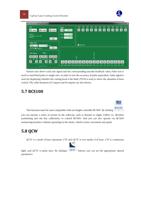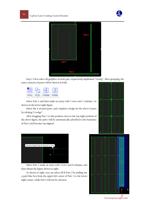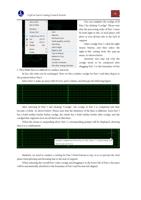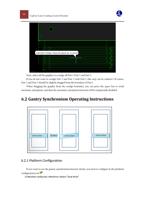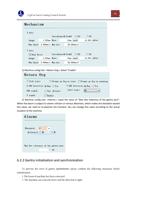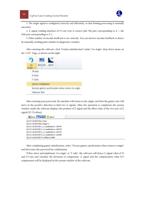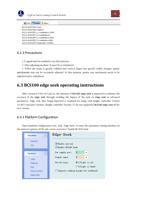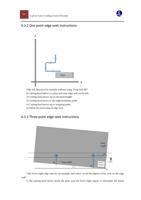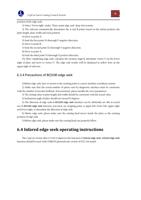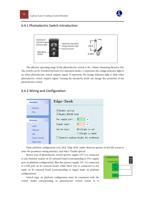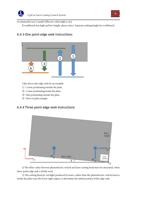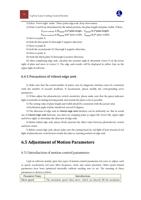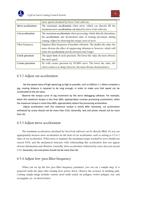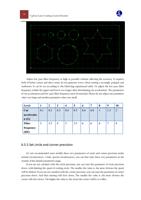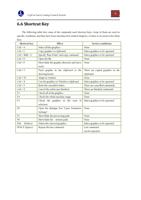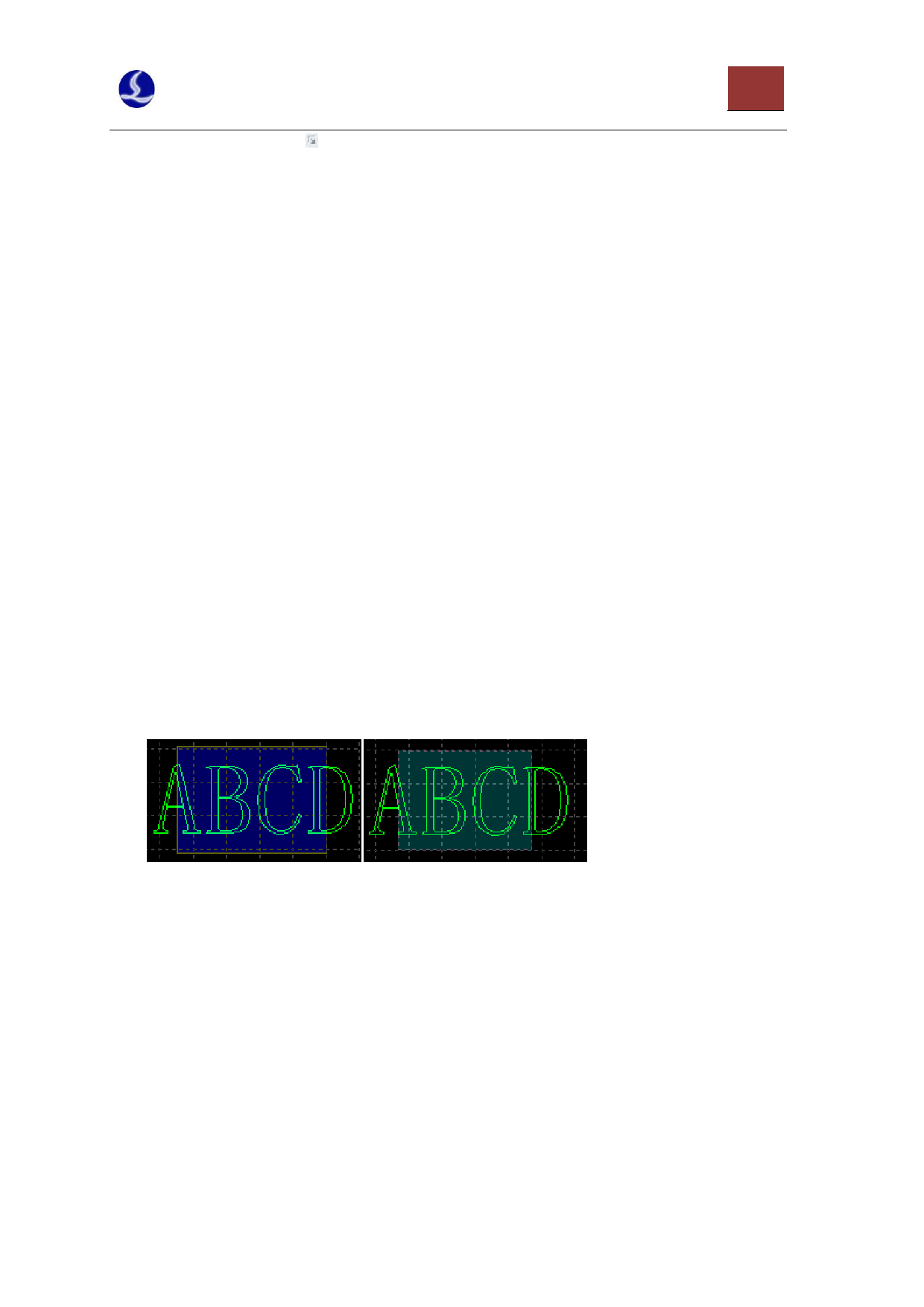
CypCut Laser Cutting Control System
12
By clicking the button “ ” in the lower right corner of the column, a dialog box will be opened,
and it can conduct more detailed control for the drawing board, including turning on and off the auto
attach key-points, turning on and off the ruler and controlling the pick precision of mouse.
The views can be zoomed by scrolling the mouse wheel in the drawing board. By clicking F3, all
the graphs will be shown in the center of the screen. By clicking F4, the machine breadth range will be
displayed in the center. The above operations can be selected by clicking the right key of the mouse
with selecting “Zoom” in the drawing board.
2.2 Selection of Graphics
CypCut offers a variety of graphical selection methods. The basic operation is “Click Selection”,
and the graphs will be selected just by clicking the mouse on the graph. Another more common
operation is “Box Selection”; by this way, a translucent box can be formed by dragging the mouse in
the screen to select the graphs. There are two kinds of box selection. When dragging the mouse from
left to right, it shows a blue translucent rectangle with solid line and only the graphs covered
completely in the rectangle box can be selected; when dragging the mouse from right to left, a cyan
translucent rectangle with dotted line will appear and as long as any part of the graph is in the box,
the graph will be selected.
The schematic diagram of these two options is shown below. The left one is the option from left to
right and BC will be selected; while the right one is from right to left, and ABCD all will be selected.
Flexible use of these two methods can help you to choose the graphs you need in a more convenient
way.
No matter it is “Click Selection” or “Box Selection”, if you press “Shift” while you make a
selection, you can add or cancel selected graphics without the need for clearing the original selection.
When you click the button “Select”, a drop-down menu will appear, through which you can
conduct senior selection operation, including the selection of unclosed graphics, similar graphics, all
outer or inner mold, and all graphics smaller than specific size. Among them, “Select similar curve”
allows you to select all the graphics which looks close to each other on the drawing board. For
example, you may select all the circles with a diameter of 5mmm by selecting a circle with a diameter
of 5mm and then clicking “Select similar curve”.
2.3 Geometric Transformation
The column “Geometric Transformation” under “Home” menu provides abundant geometric