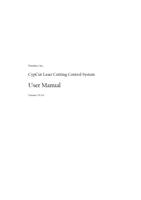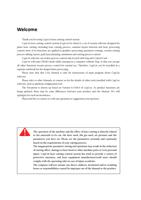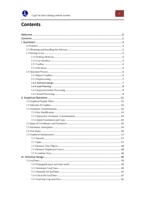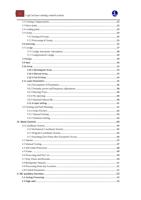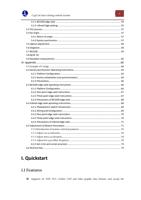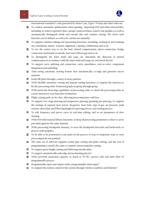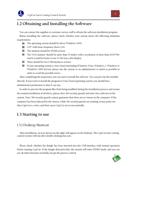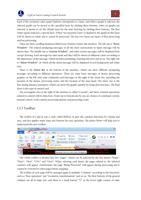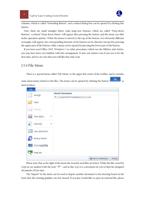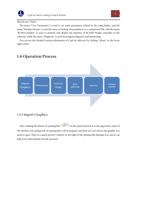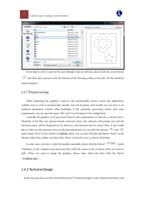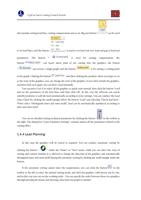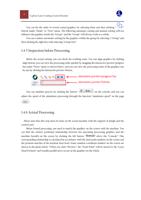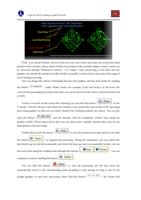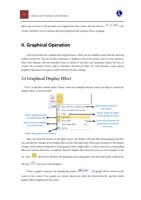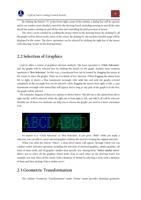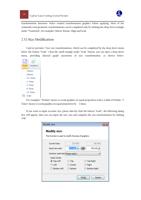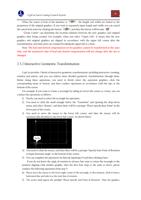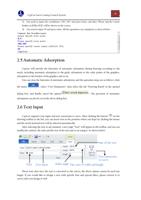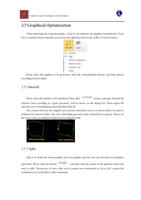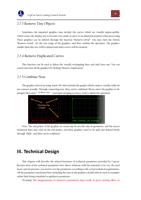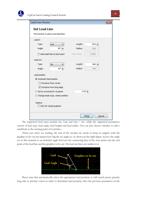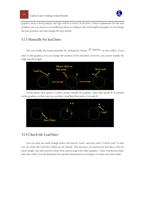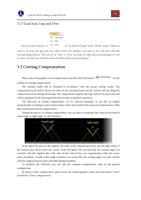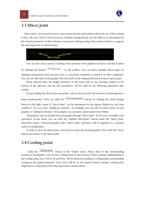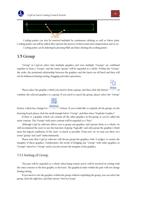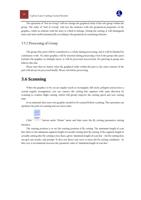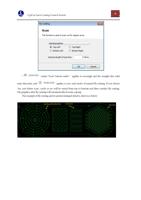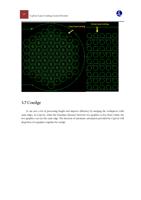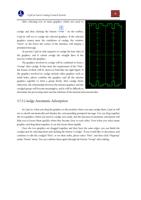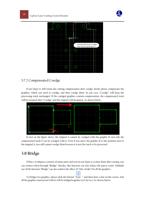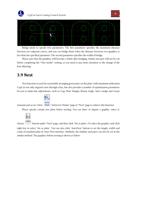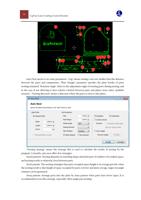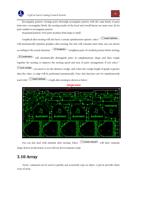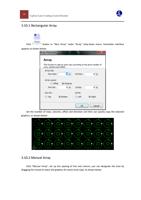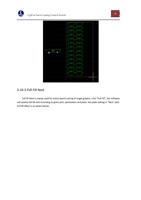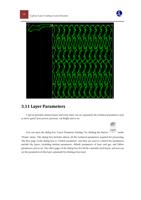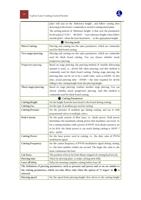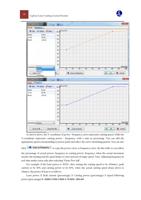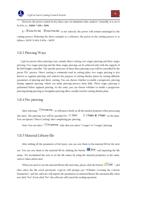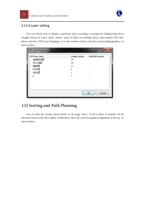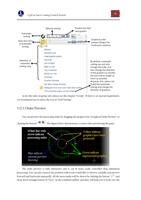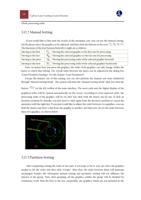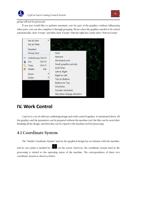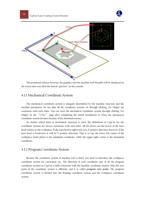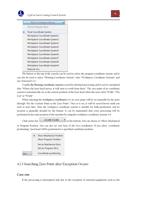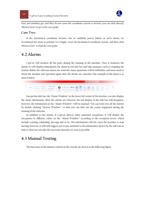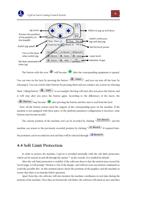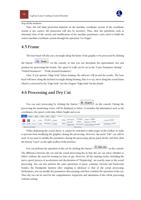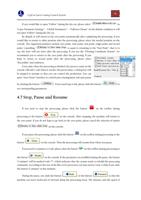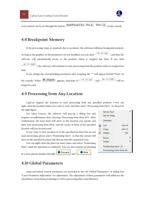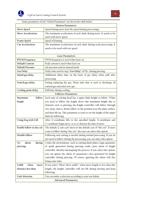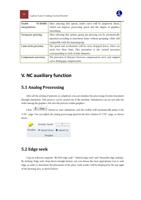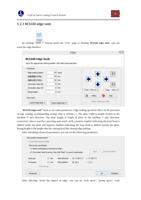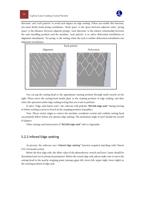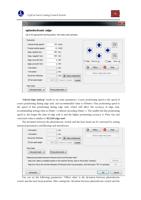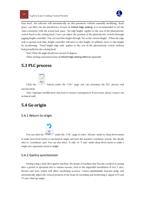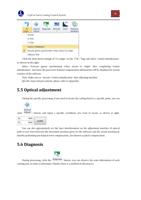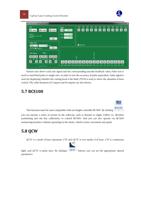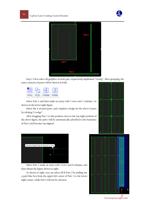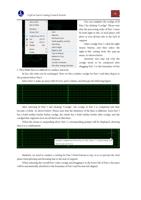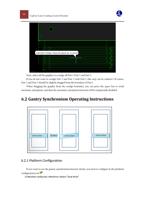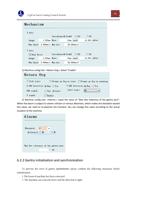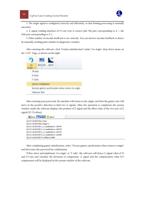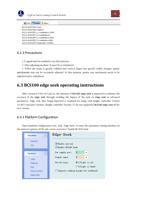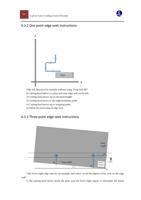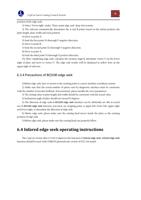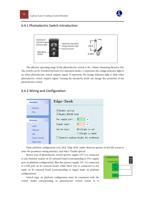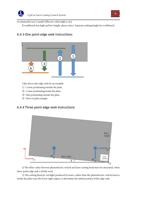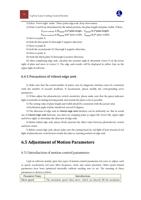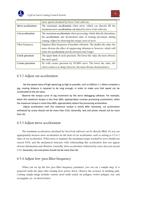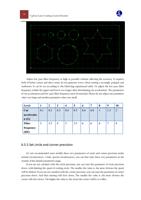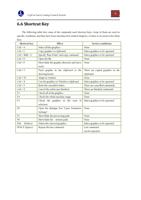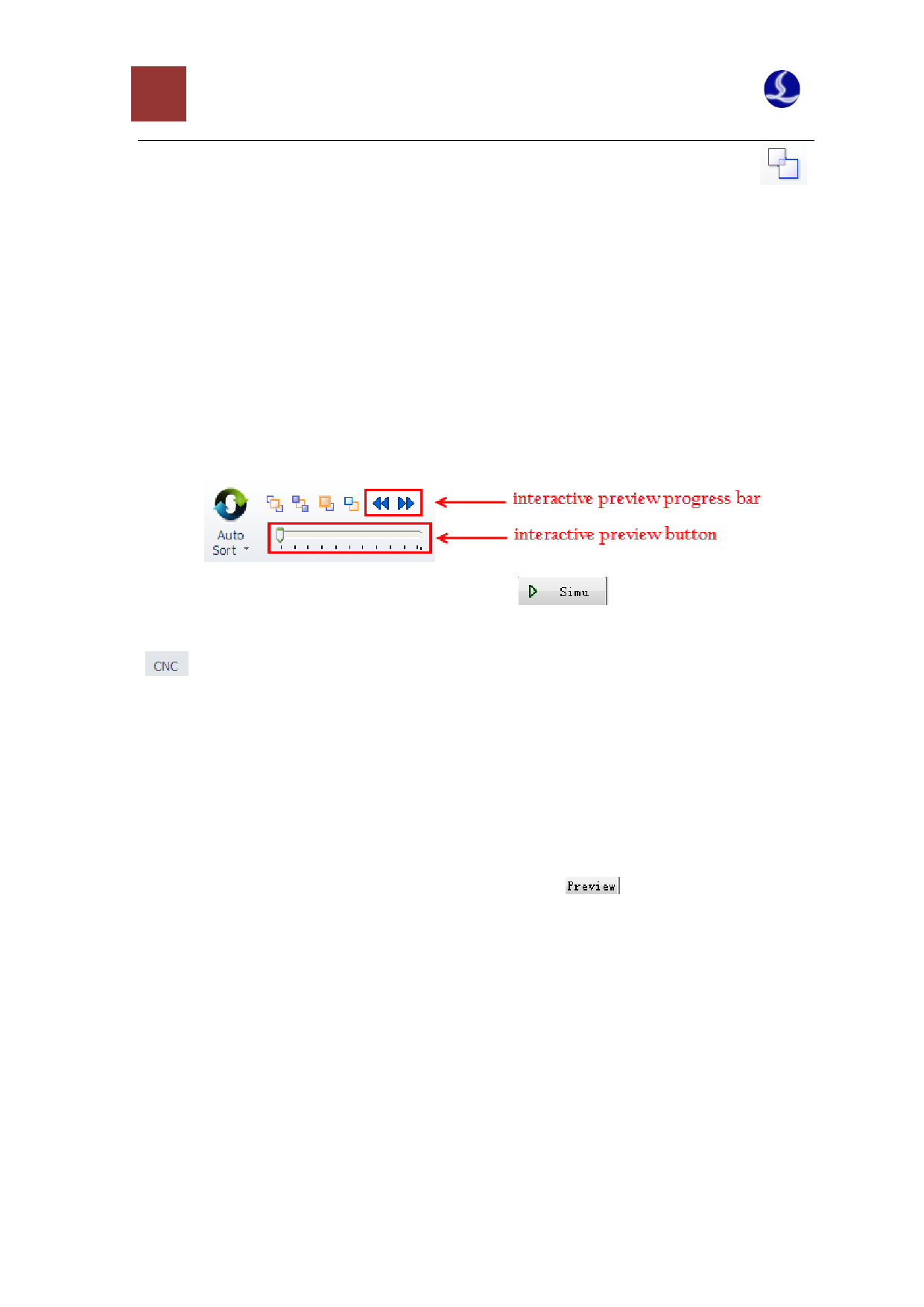
9 CypCut Laser Cutting Control System
You can fix the order of several sorted graphics by selecting them and then clicking “
”
button under “Home” or “Nest” menu. The following automatic sorting and manual sorting will not
influence the graphics inside the “Group”, and the “Group” will always work as a whole.
You can conduct automatic sorting for the graphics within the group by selecting a “Group” and
then clicking the right key with selecting “Group Sort”.
1.4.5 Inspection before Processing
Before the actual cutting, you can check the working route. You can align graphics by clicking
align button; you can view the processing order quickly by dragging the interactive preview progress
bar under “Draw” menu as shown below, and you can view the processing order of the graphics one
by one by clicking the interactive preview button,.
You can simulate process by clicking the button “
” on the console, and you can
adjust the speed of the simulation processing through the function “simulation speed” on the page
“
”.
1.4.6 Actual Processing
Please note that this step must be done on the actual machine with the support of dongle and the
control card.
Before formal processing, you need to match the graphics on the screen with the machine. You
can find the relative positional relationship between the upcoming processing graphics and the
machine breadth on the screen by clicking the left button “
” above the “Console”. This
corresponding relationship is calculated in accordance with the dock point markers on the screen and
the position matches of the machine laser head. Some common coordinate markers on the screen are
shown in the photo below. When you click “Preview”, the “Dock Point” will be moved to the “Laser
Head Position” and visually parallel move occurs in the graphics on the whole.