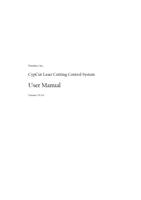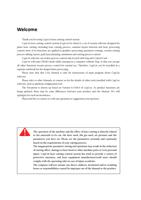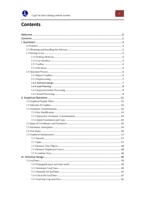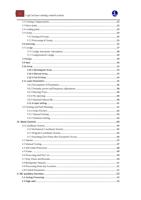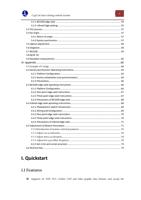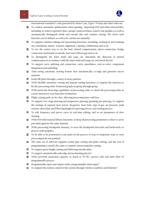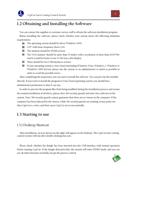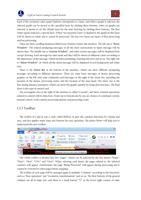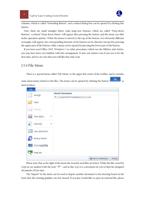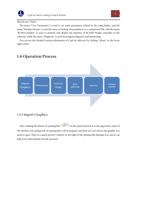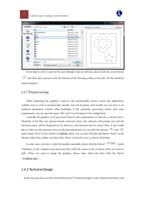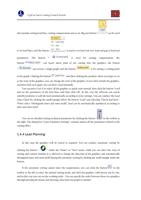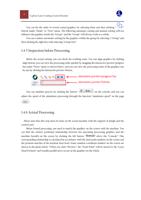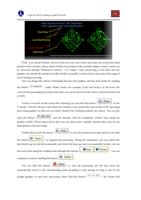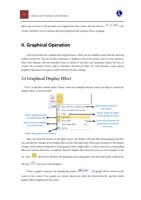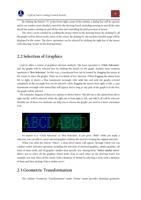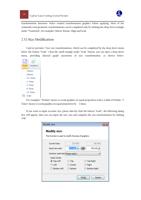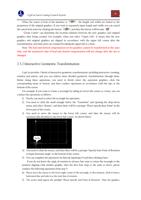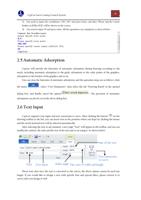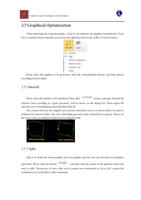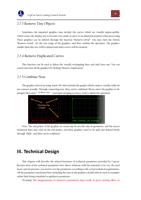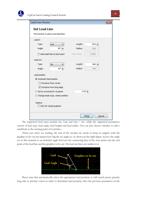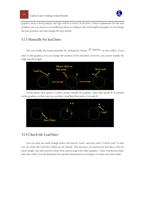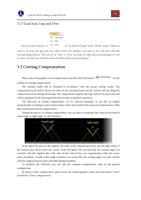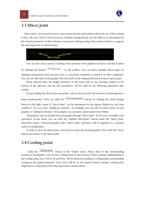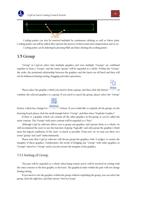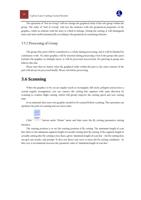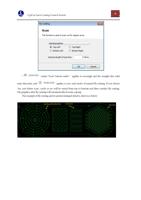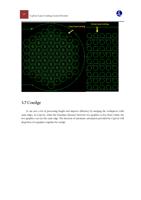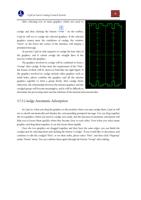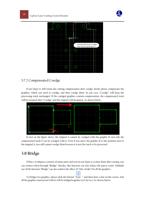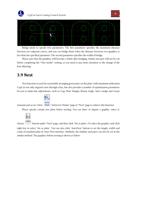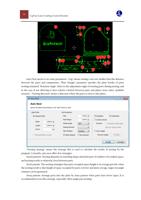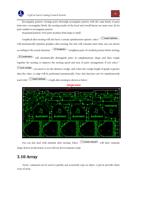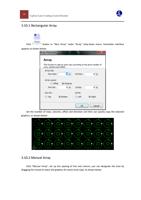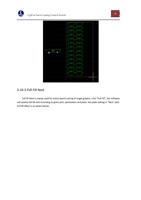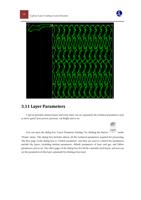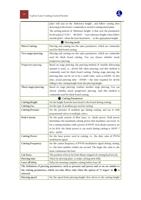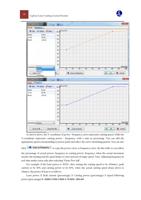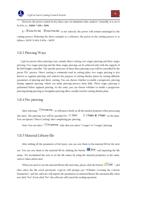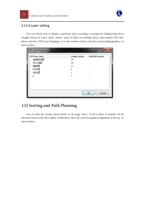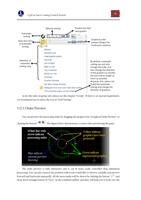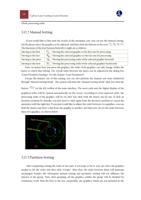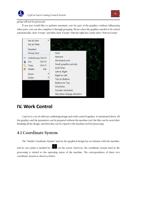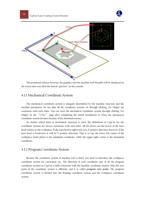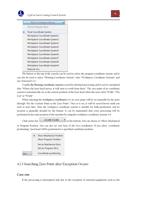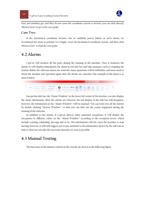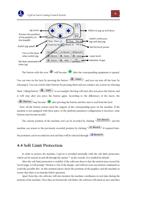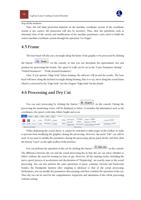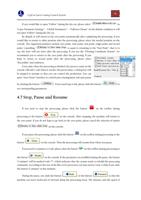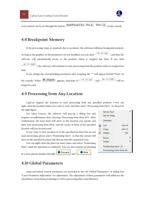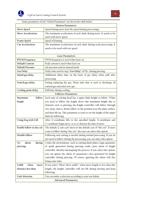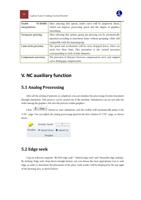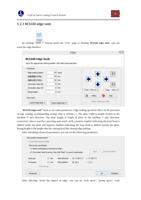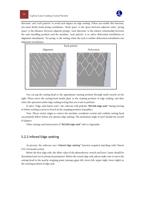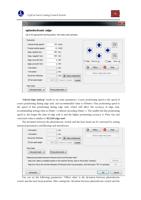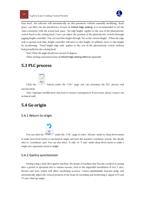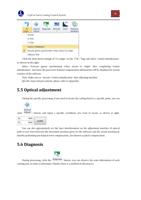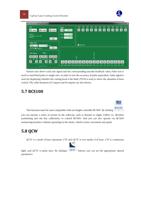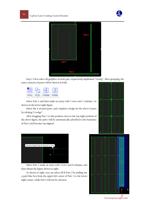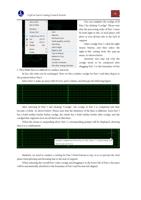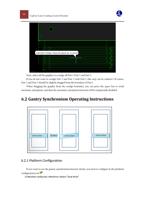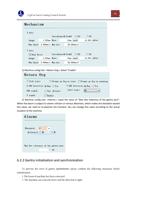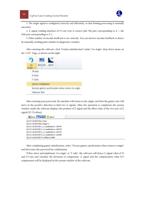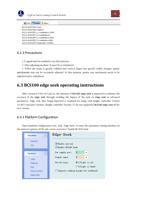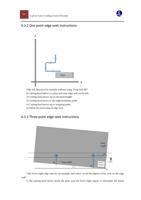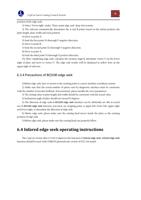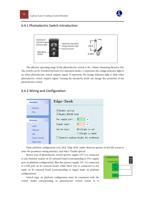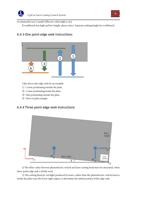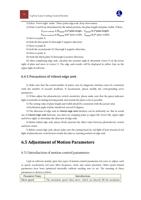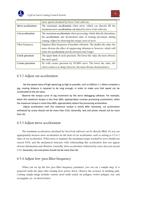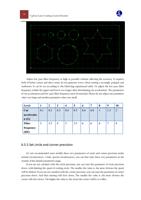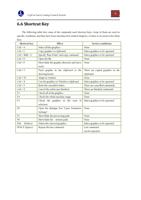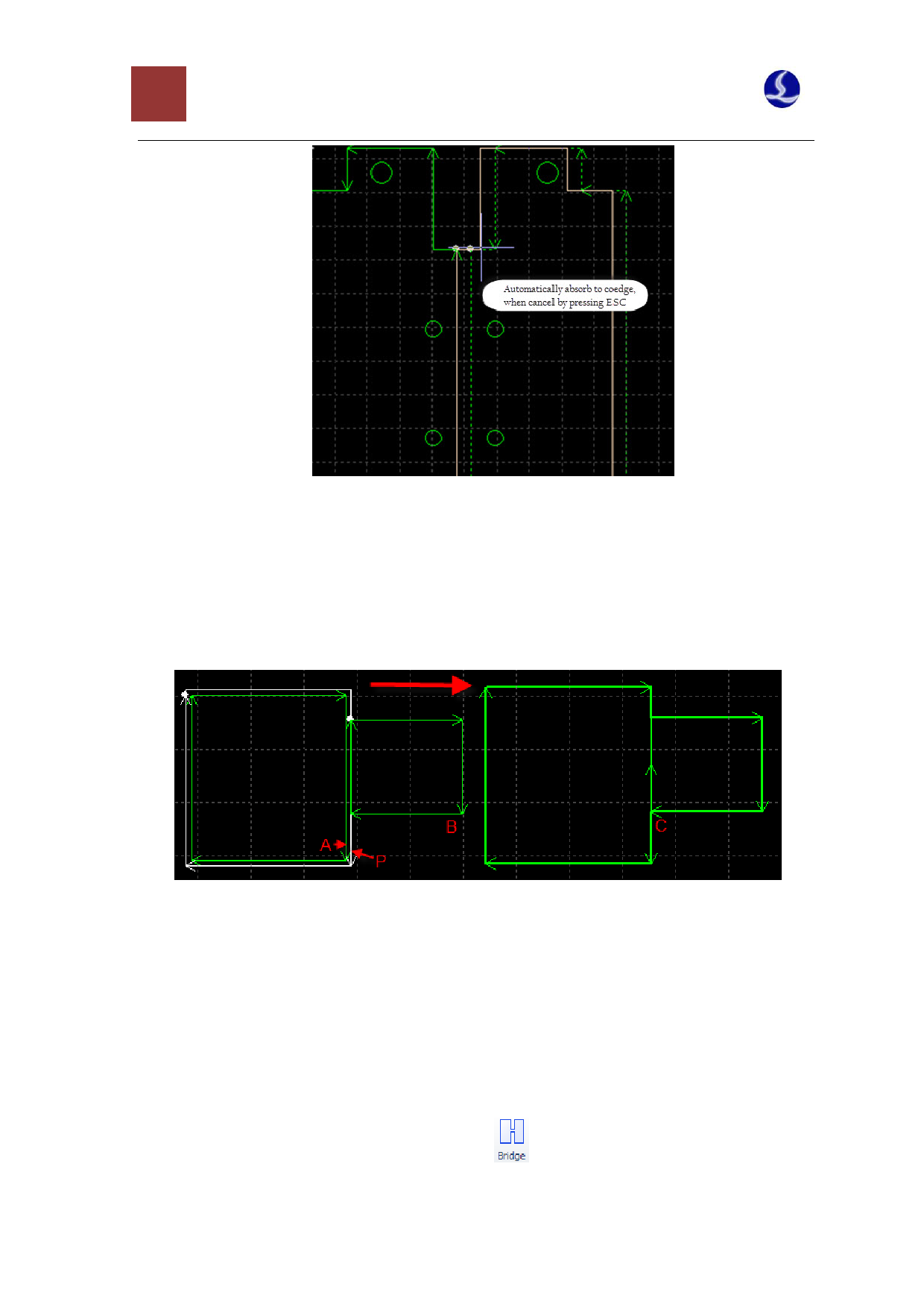
29 CypCut Laser Cutting Control System
3.7.2 Compensated Coedge
If you hope to still retain the cutting compensation after coedge, firstly please compensate the
graphics which you need to coedge, and then coedge them. In any case, “Coedge” will keep the
processing track unchanged. If the coedged graphics contain compensation, the compensated track
will be retained after “Coedge” and the original will disappear. As shown below.
In fact, in the figure above, the original A cannot be coedged with the graphic B, and only the
compensated track P can be coedged with it. Even if you move the graphic B to the position near to
the original A, you still cannot coedge them because it is not the track to be processed.
3.8 Bridge
When a workpiece consists of many parts and you do not hope to scatter them after cutting, you
can connect them through “Bridge”. Besides, this function can also reduce the pierce count. Multiple
use of the function “Bridge” can also achieve the effect of “One-stroke” for all the graphics.
To bridge two graphics, please click the button “
”, and then draw a line on the screen. And
all the graphics intersected with it will be bridged together two by two. As shown below: