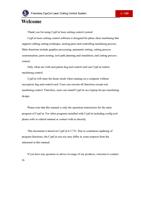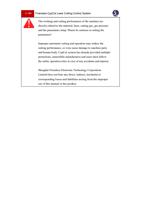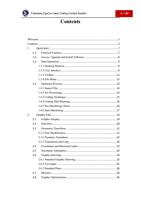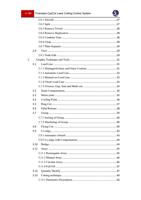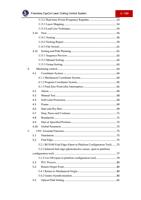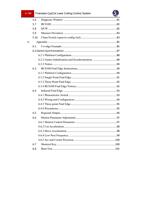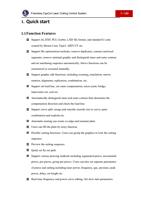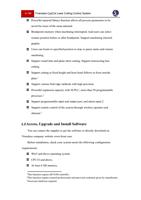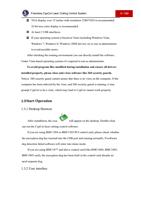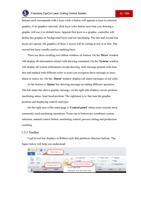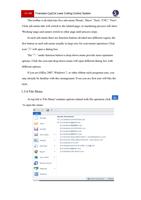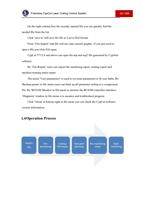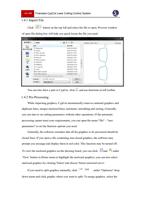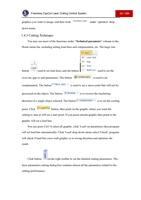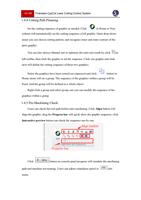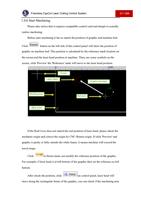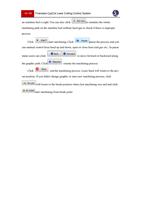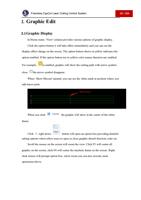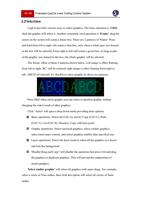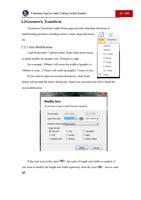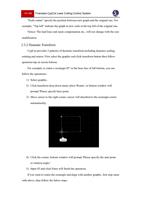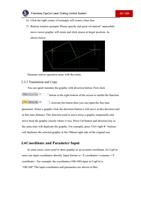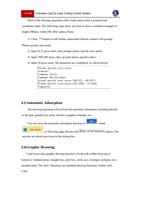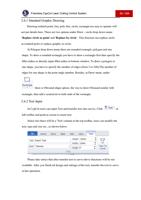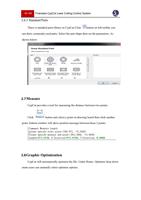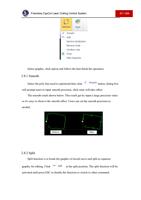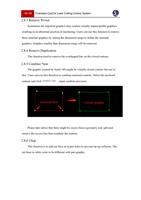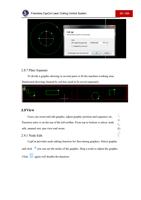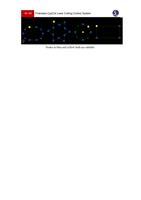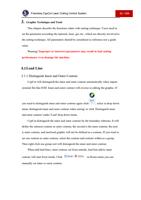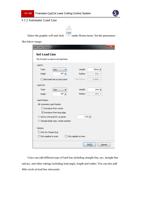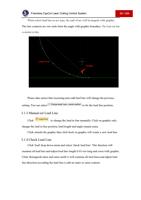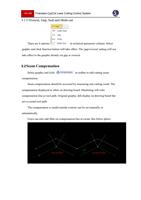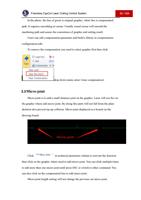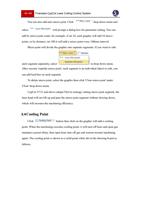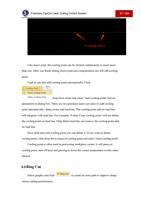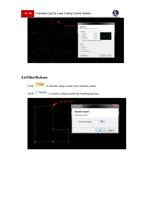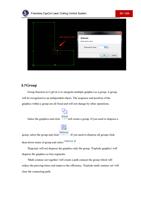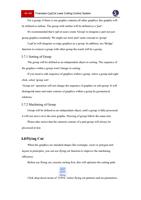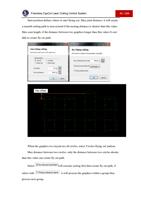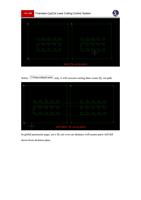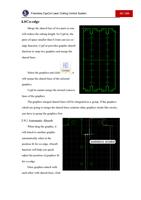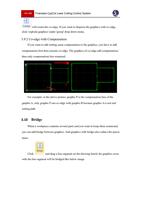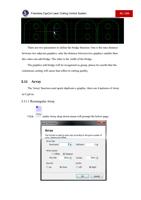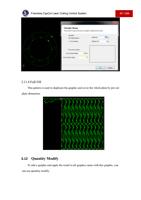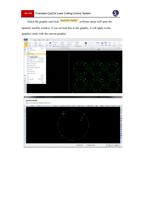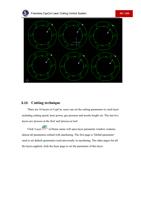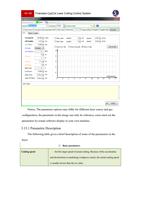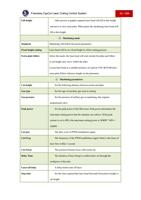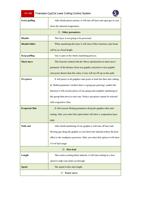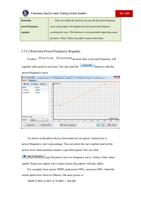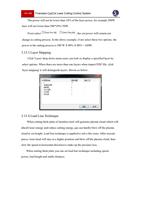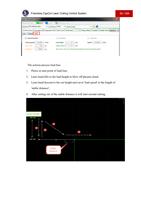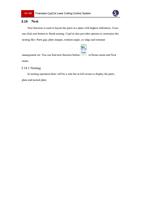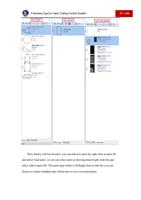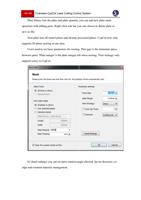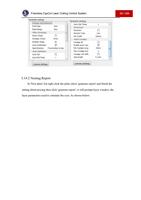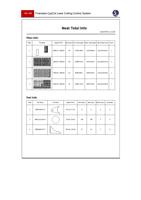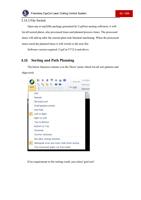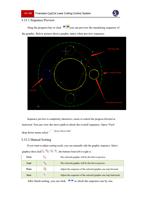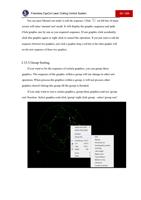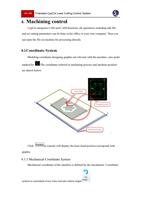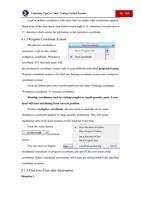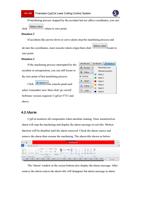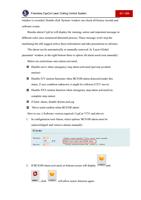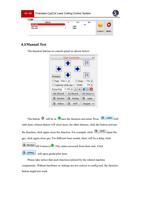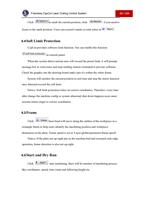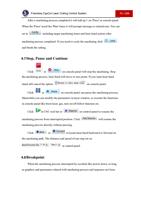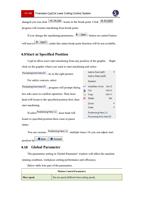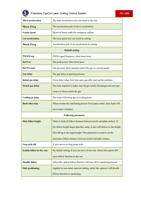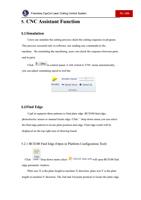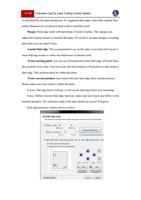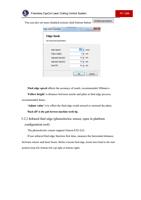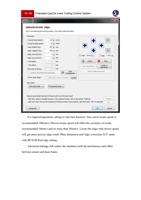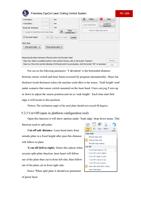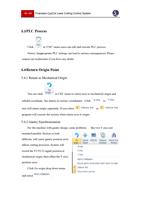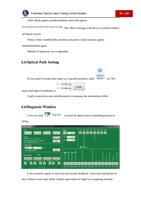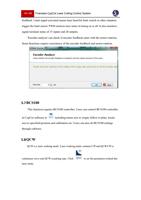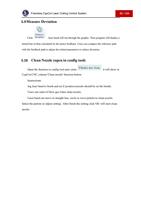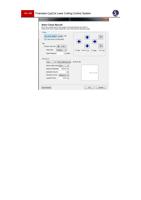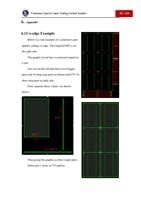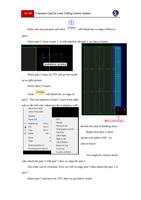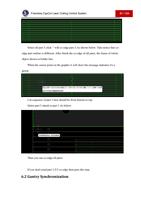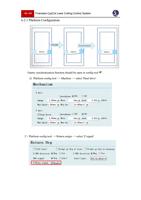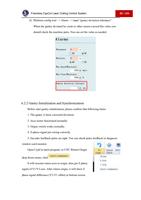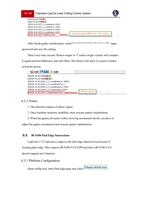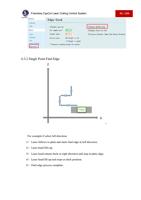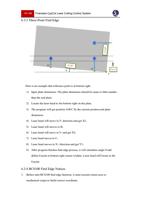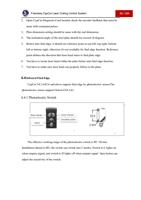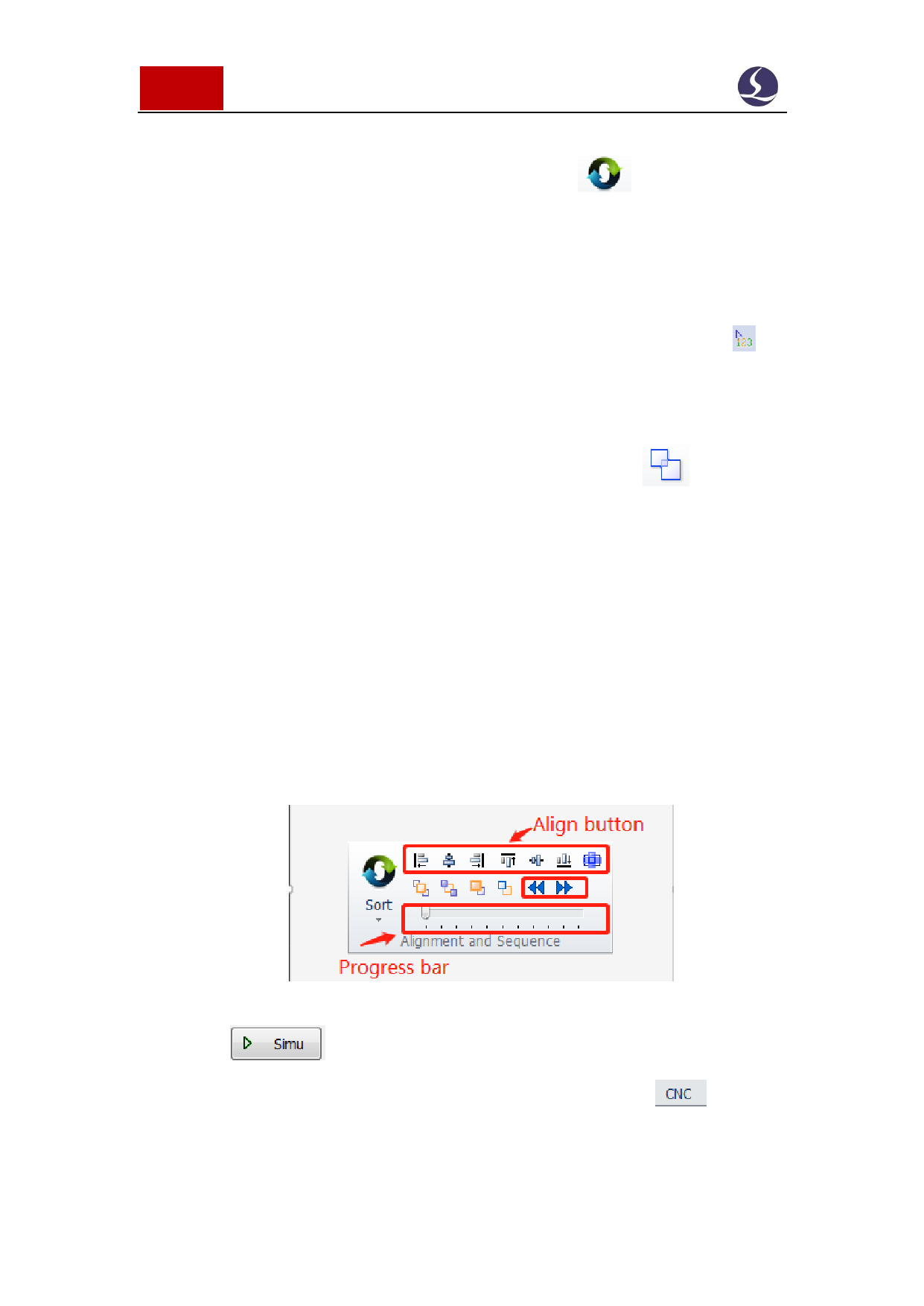
16 / 103 Friendess CypCut Laser Cutting Control System
1.4.4 Cutting Path Planning
Set the cutting sequence of graphic as needed. Click
in Home or Nest
column will automatically set the cutting sequence of all graphic. Open drop-down
menu you can choose sorting pattern, and recognize inner and outer contour of the
parts graphic.
You can also choose Manual sort to optimize the auto-sort result by click on
left toolbar, then click the graphic to set the sequence. Click one graphic and click
next will define the cutting sequence of these two graphics.
Select the graphics have been sorted (set sequence) and click
button in
Home menu will set a group. The sequence of the graphics within a group will be
fixed. And the group will be defined as a whole object.
Right click a group and select group sort you can modify the sequence of the
graphics within a group.
1.4.5 Pre-Machining Check
Users can check the tool path before start machining. Click Align button will
align the graphic; drag the Progress bar will quick show the graphic sequence; click
Interactive preview button can check the sequence one by one.
Click
button on console panel program will simulate the machining
path and machine not running. Users can adjust simulation speed in
sub-
menu.