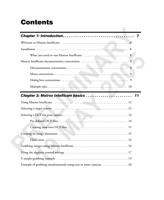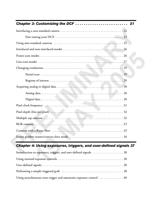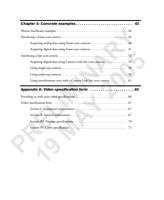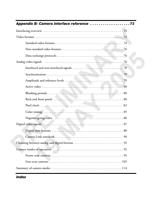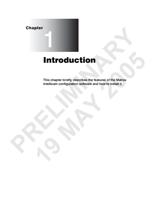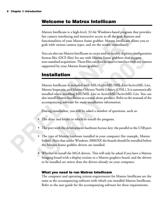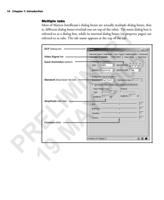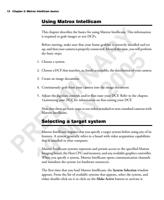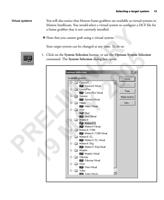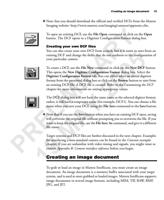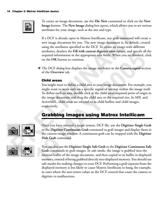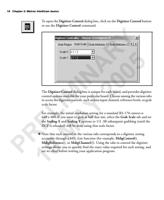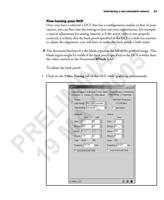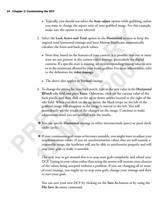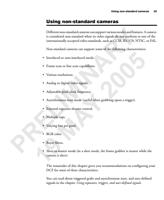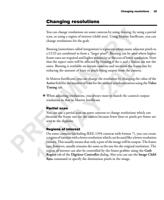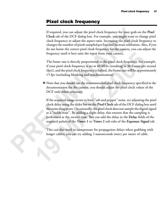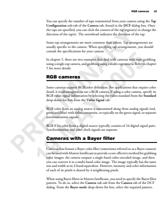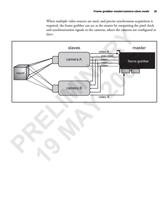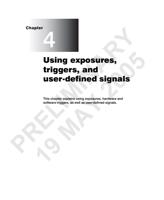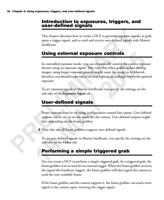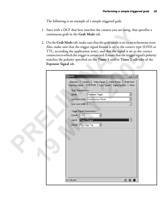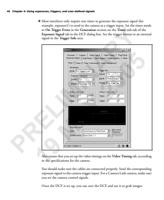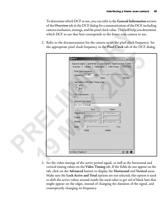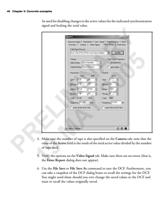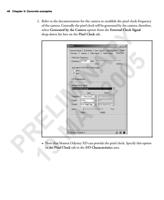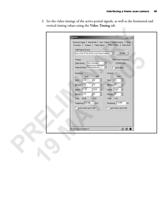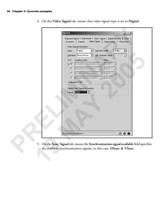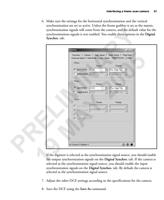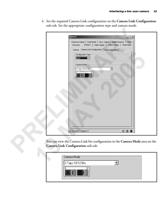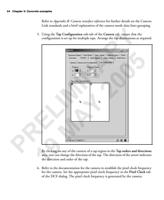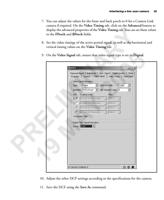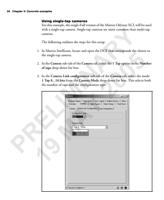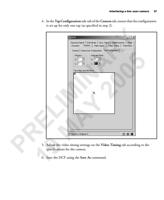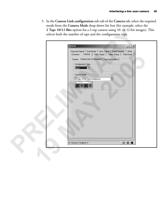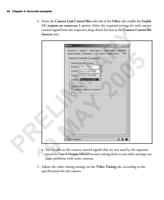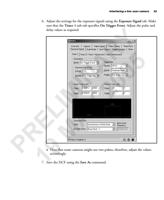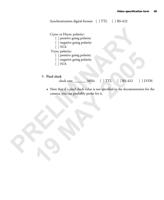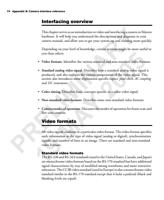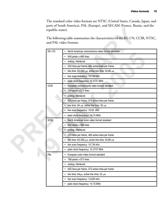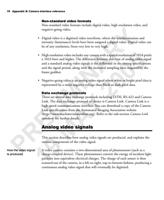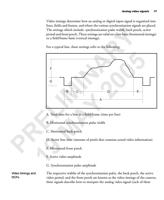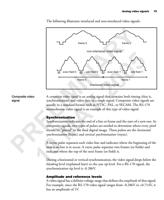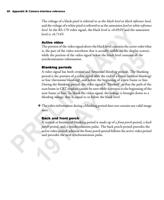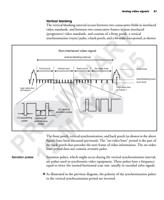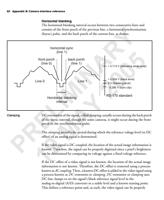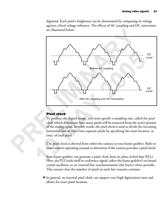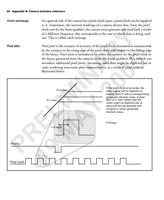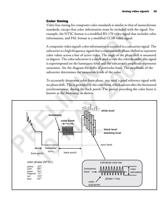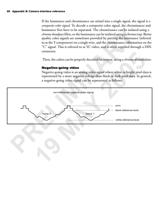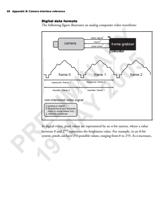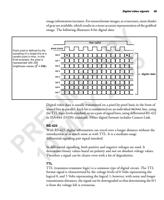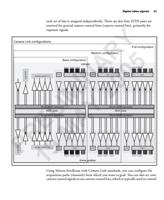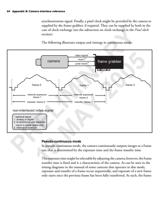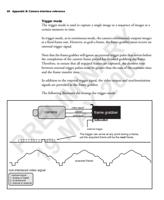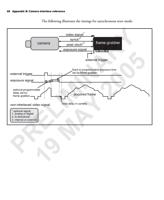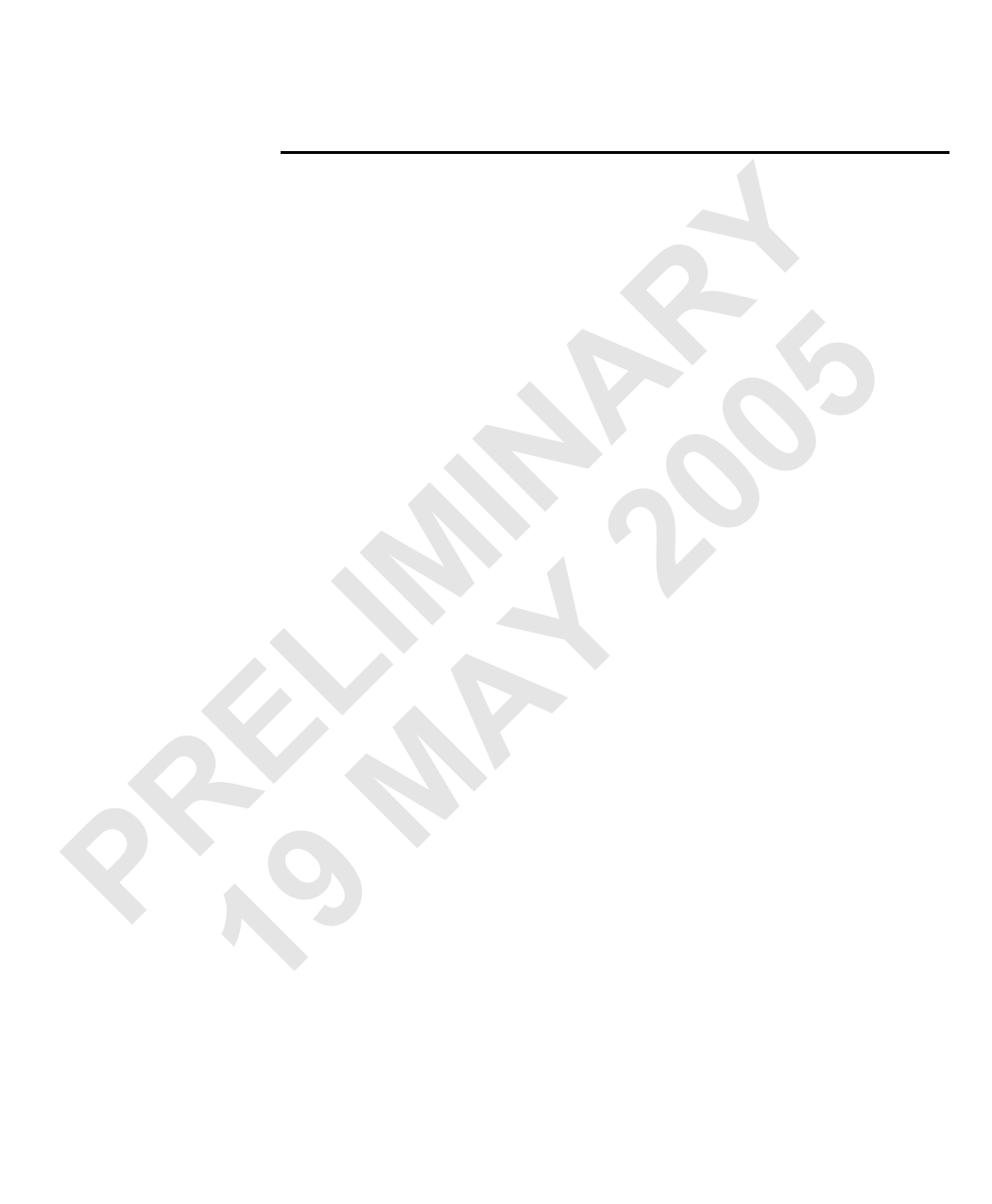
Pixel clock frequency 31
Pixel clock frequency
If required, you can adjust the pixel clock frequency for your grab on the Pixel
Clock tab of the DCF dialog box. For example, you might want to change pixel
clock frequency to adjust the aspect ratio. Increasing the pixel clock frequency to
changes the number of pixels sampled per line and increase resolution. Also, if you
Y do not know the correct pixel clock frequency for the camera, you can adjust the
frequency until it best suits the input from your camera.
R The frame rate is directly proportional to the pixel clock frequency. For example,
if your pixel clock frequency is set at 40 MHz (resulting in 30 frames per second
A 5 (fps)), and the pixel clock frequency is halved, the frame rate will be approximately
15 fps (excluding blanking and synchronization).
IN 0 ❖ Note that you should use the recommended pixel clock frequency specified in the
documentation for the camera; you should adjust the pixel clock values of the
0 DCF only when necessary.
IM 2 If the acquired image seems to have "salt and pepper" noise, try adjusting the pixel
clock delay using the slider bar on the Pixel Clock tab of the DCF dialog box until
the noise disappears. Occasionally, the pixel clock does not sample the digital signal
at a "stable state". By adding a slight delay, this ensures that the sampling is
L Y performed at the correct time. You can add the delay in the Delay fields of the
required pulses of the Timer 1 or Timer 2 sub-tabs of the Exposure Signal tab.
E A This can also work to compensate for propagation delays when grabbing with
PR19 M longer cables; you can try adding 2 nanoseconds (nsec) per meter of cable.