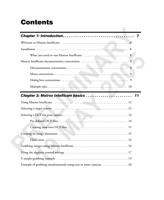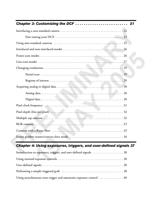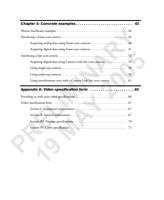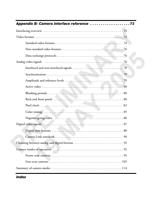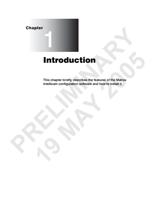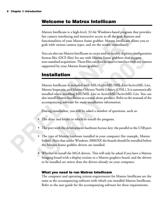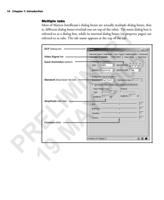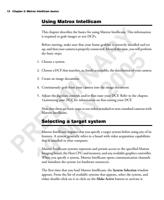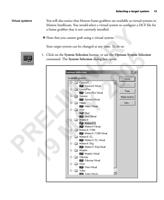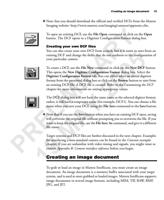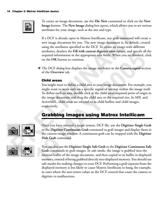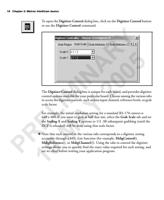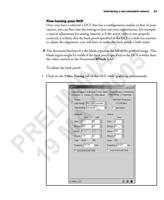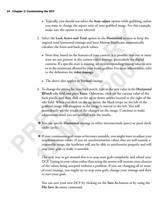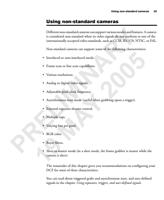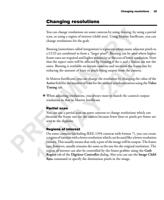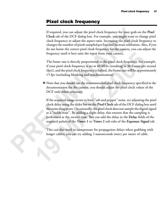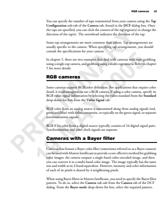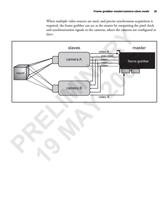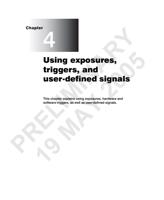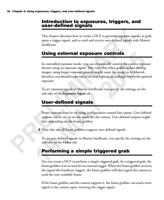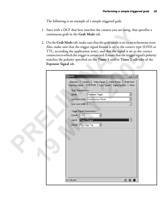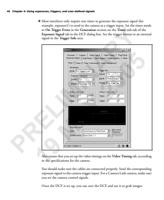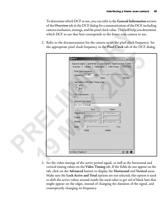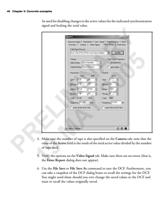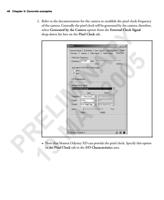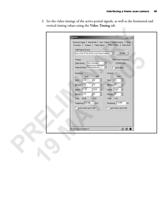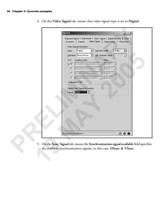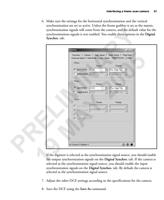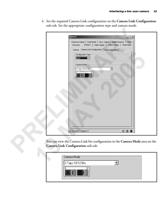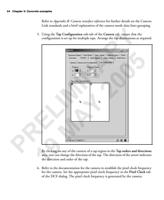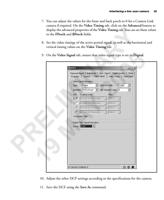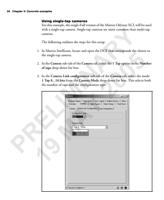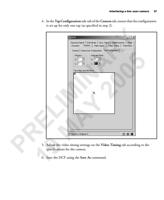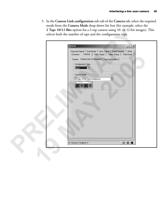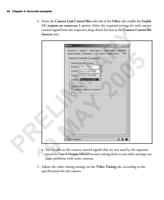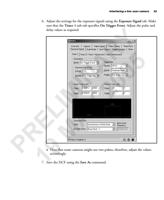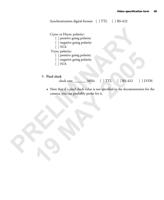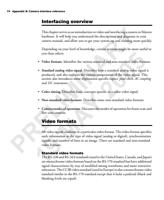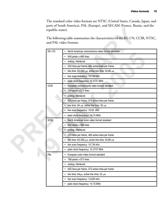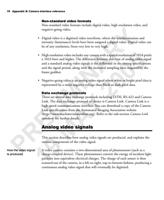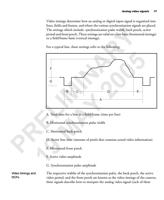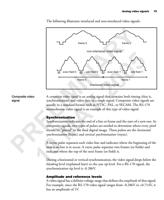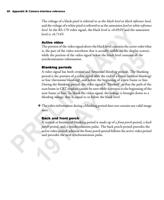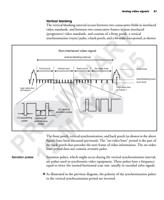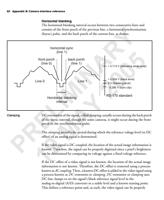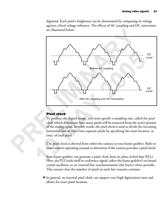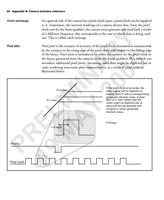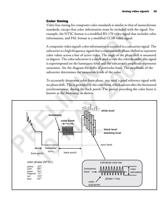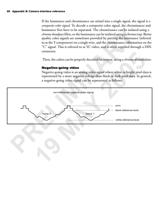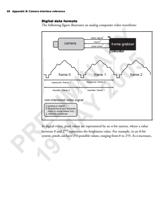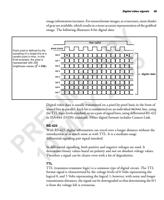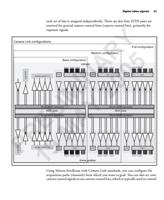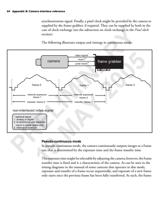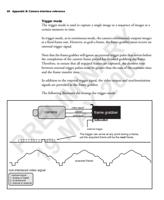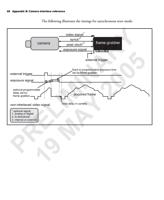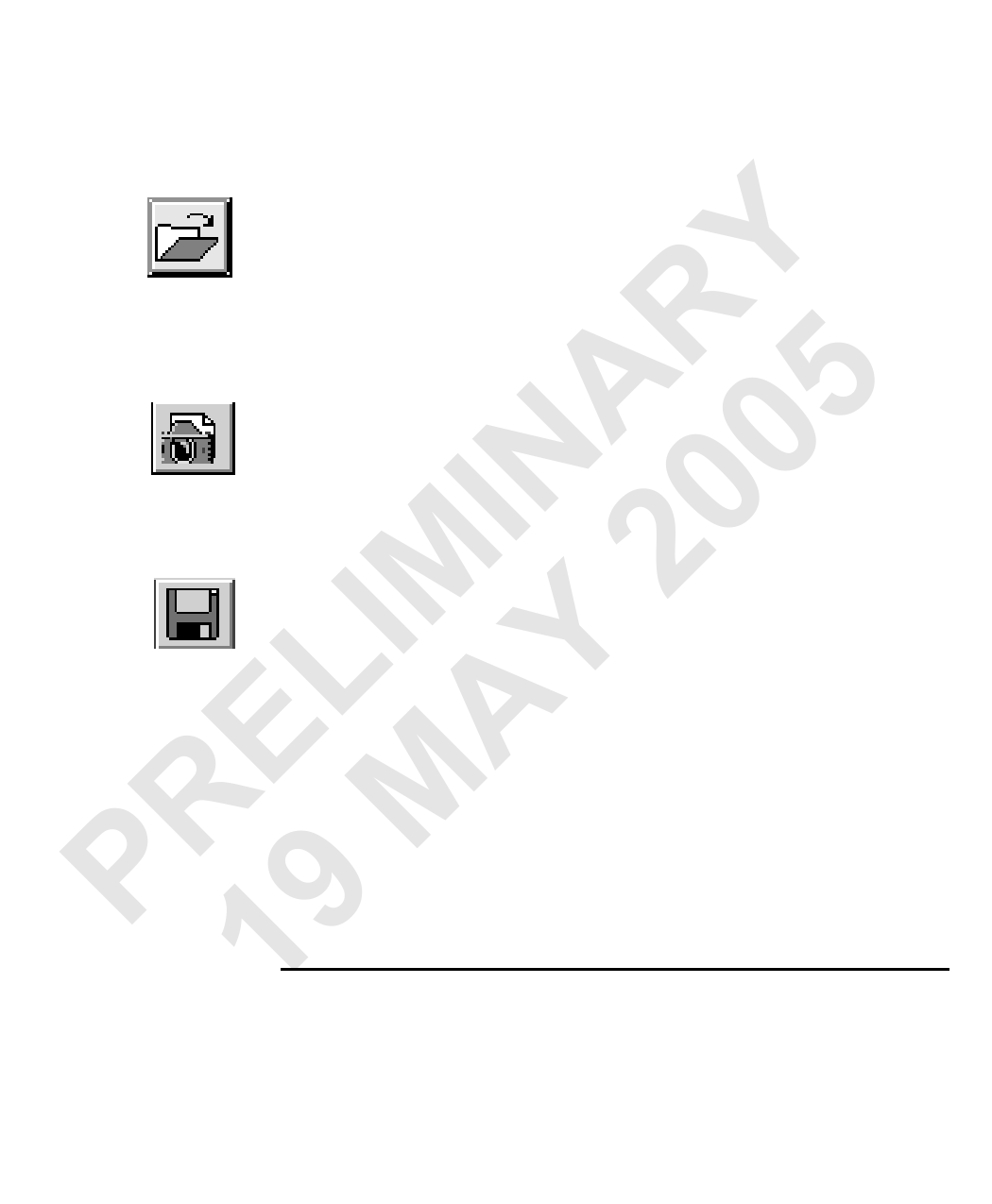
Creating an image document 15
❖ Note that you should download the official and verified DCFs from the Matrox
Imaging website: http://www.matrox.com/imaging/cameras/appnotes.cfm.
To open an existing DCF, use the File Open command or click on the Open
button. The DCF opens in a Digitizer Configuration Format dialog box.
Creating your own DCF files
Y You can also create your own DCF from scratch, but it is easier to start from an
existing DCF and change the fields that do not conform to the configuration of
your particular camera.
R To create a DCF, use the File New command or click on the New DCF button.
A 5 This opens the New Digitizer Configuration Format dialog box. Select the
Digitizer Configuration Format tab. You can either select an initial digitizer
IN 0 format from the presented dialog box or click on the Browse button to start from
an existing DCF file. A DCF file is created. Refer to the Customizing the DCF
0 chapter for more information on setting appropriate values.
IM 2 The DCF dialog box will not have the same name as the selected digitzer format;
rather, it will have a temporary name (for example, DCF1). You can choose a file
name when you save your DCF, using the File Save command or the Save button.
L Y ❖ Note that if you use the Save button when you have an existing DCF open, saving
will overwrite the original file without prompting you to overwrite the file. If you
want to keep the original file, use the File Save As command, and give it a different
E A file name.
Target systems and DCF files are further discussed in the next chapter. Examples
R M for interfacing a non-standard camera can be found in the Concrete examples
chapter. If you are unfamiliar with video timing and signals, you might want to
consult Appendix B: Camera interface reference before you begin.
P 19Creating an image document
To grab or load an image in Matrox Intellicam, you must create an image
document. An image document is a memory buffer associated with your target
system, and is used to store grabbed or loaded images. Matrox Intellicam supports
image documents in several image formats, including MIM, TIF, RAW, BMP,
JPG, and JP2.