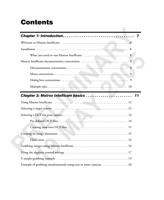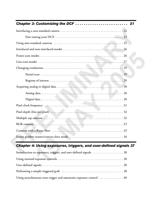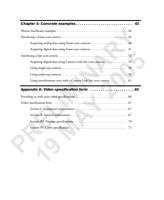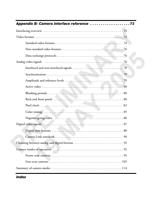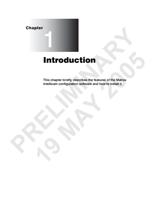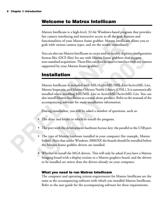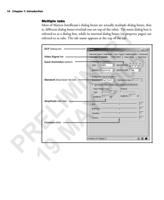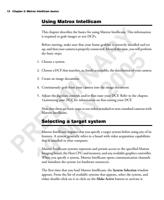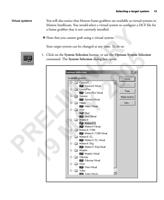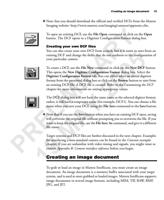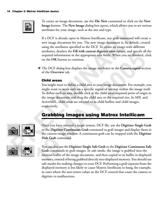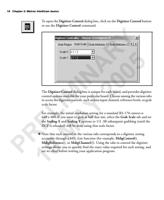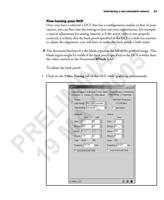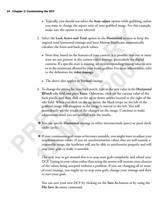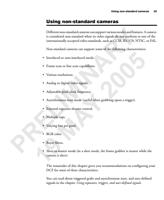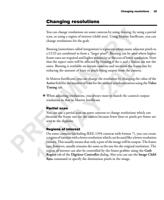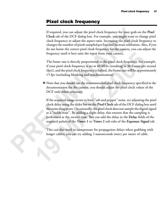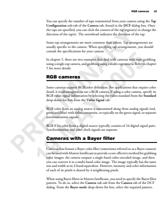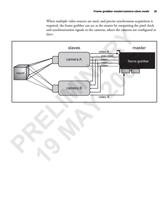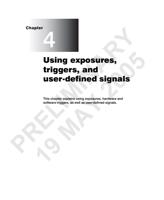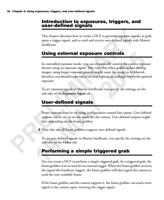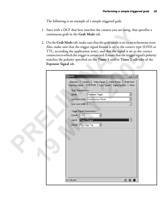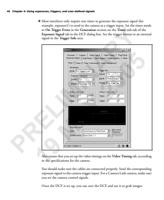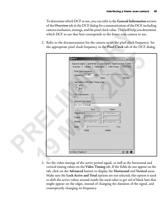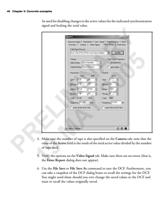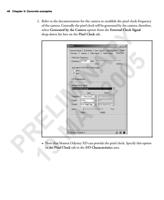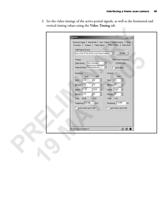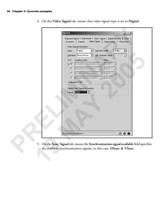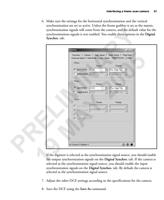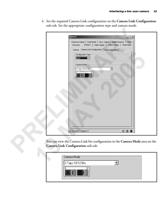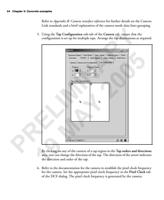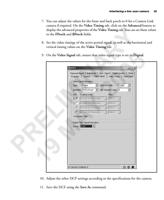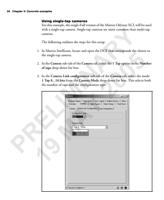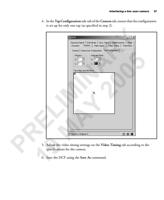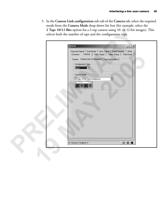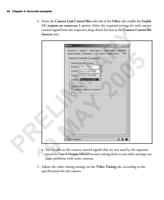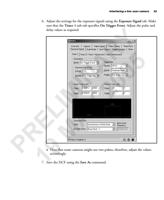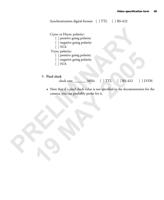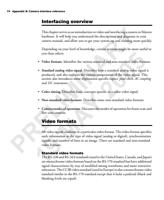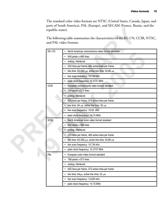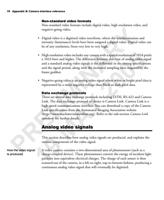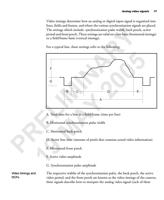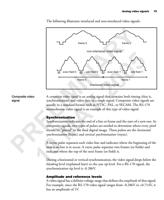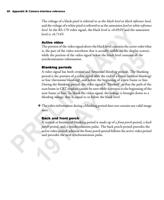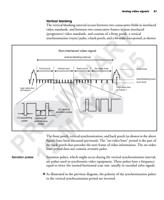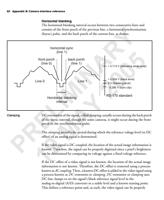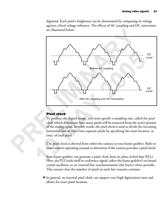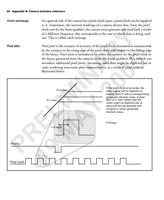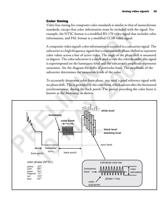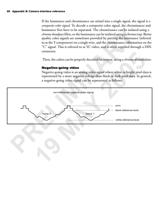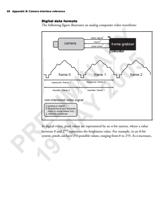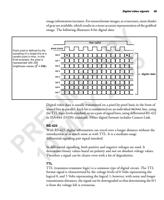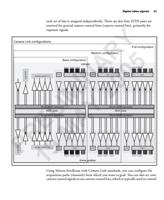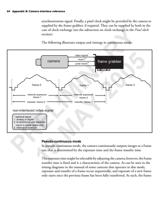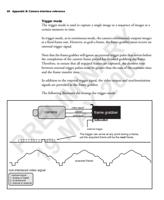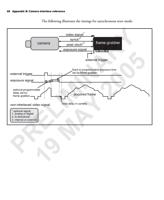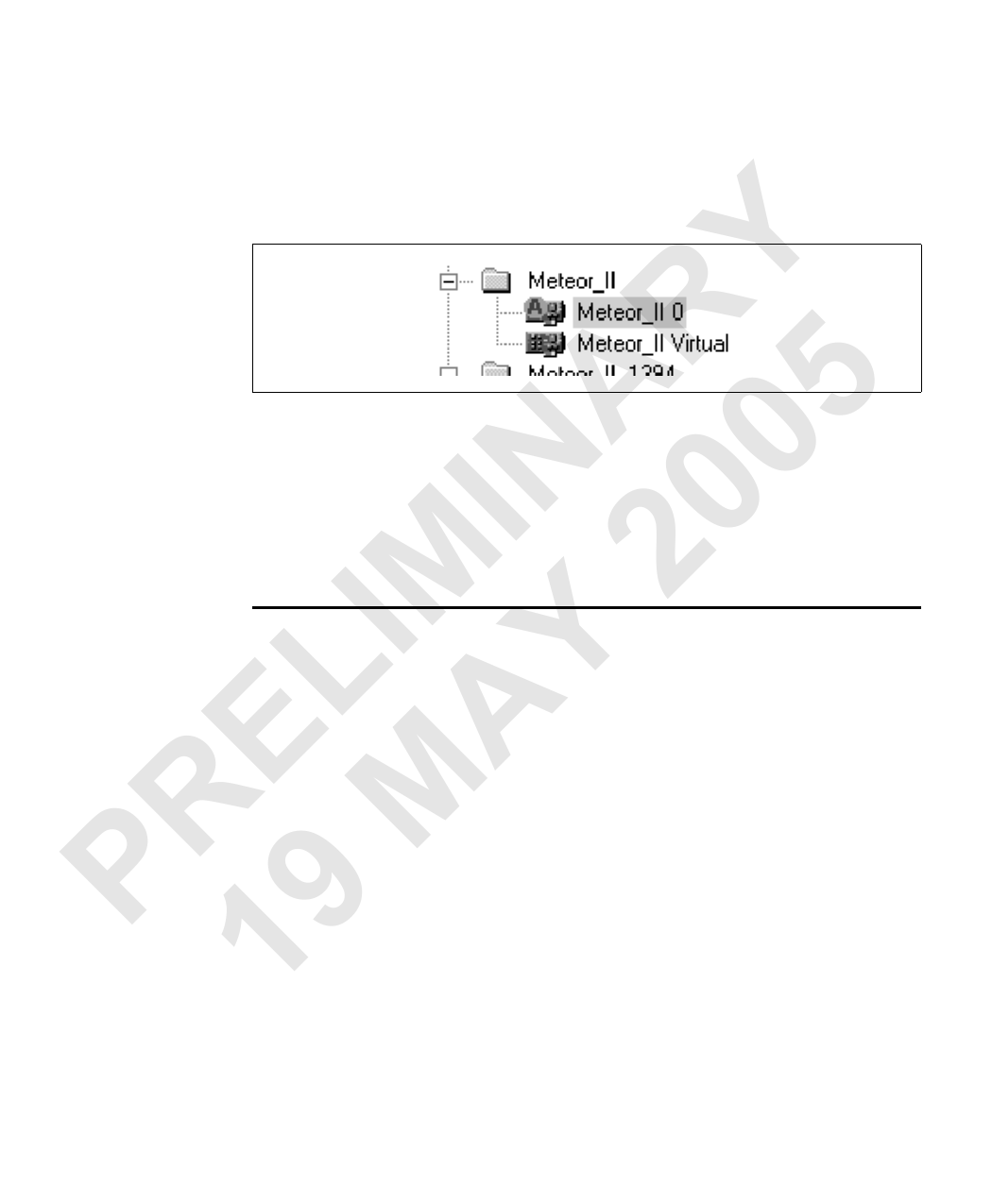
14 Chapter 2: Matrox Intellicam basics
2. Choose your target system (for example, Meteor_II 0) by double clicking on the
item to make it active. This makes the selected system the default system and the
icon next to your selection changes to an A (for Active System). The active system
is the system with which to capture images and associate DCFs.
ARY 5 The 0 following the name of the board implies that the board is the first of several
boards of the same type installed in your computer. Moreover, it indicates a
IN 0 physical board as opposed to a virtual one.
0 3. Click on Close. The system with the A icon is now the active system.
IM 2 Selecting a DCF for your camera
After selecting your system, you must select or create a DCF. A DCF is a digitizer
configuration format. A digitizer is set of acquisition paths from which to acquire
L Y data from a single camera of the specified type. A DCF is a document that contains
the register-level information that must be downloaded into the digitizer section
of your target system before you can grab with your particular camera.To interface
E A your frame grabber with a camera, you must specify a DCF that matches the video
timings and format of that camera.
R M If you are using a standard camera (such as, RS-170 or CCIR), a DCF is already
pre-defined for your camera. If you are using a non-standard camera, a DCF might
have been pre-defined. If not, you will either have to modify an existing DCF or
P 9create a new one.
1Pre-defined DCF files
Check to see if a DCF has already been created for a particular camera in the \DCF
directory for your board in the \DCF sub-directory for your frame grabber in the
\Matrox Imaging\Drivers\ directory. If a pre-defined DCF file is available for your
camera, it should be located and opened in Matrox Intellicam. However, you can
find updated and verified DCFs for most common camera manufacturers on the
Matrox Imaging website and use those when available.