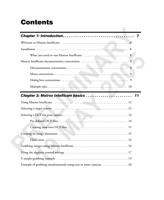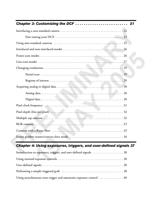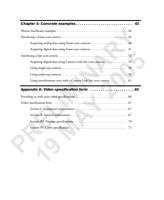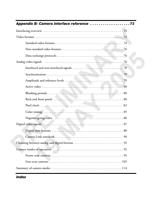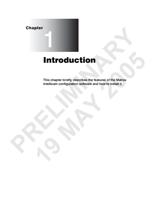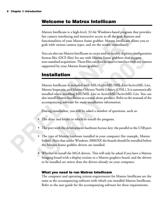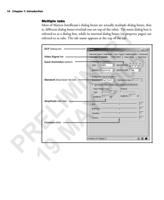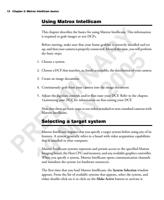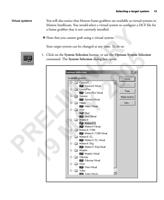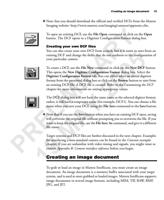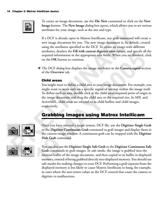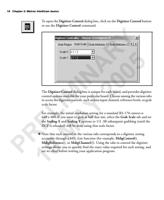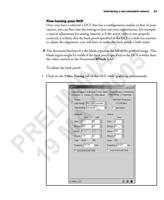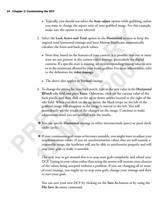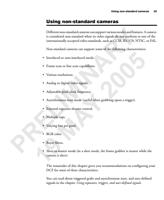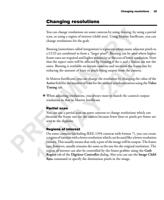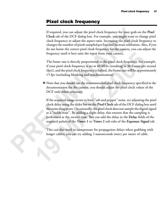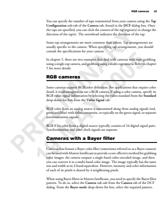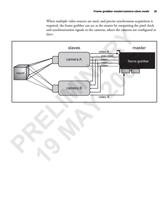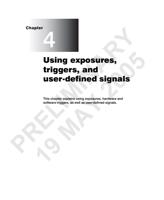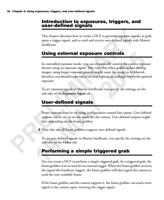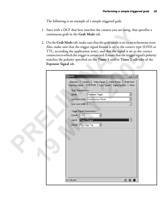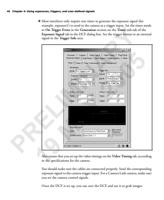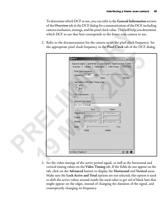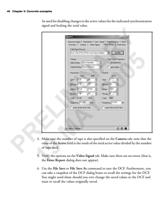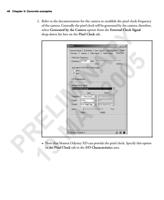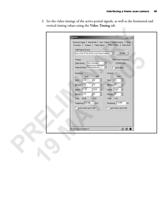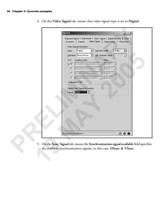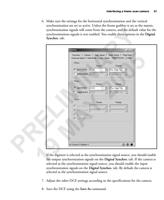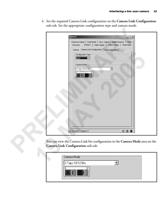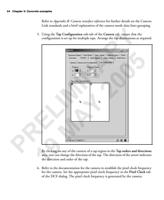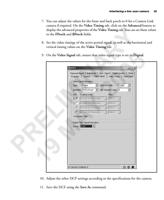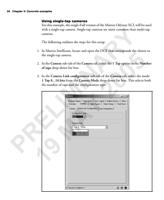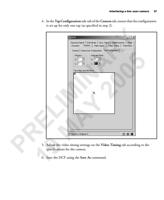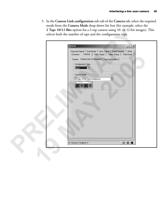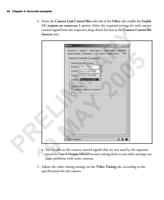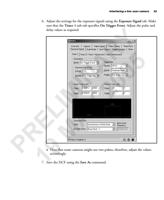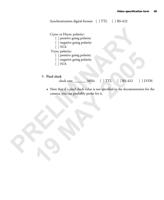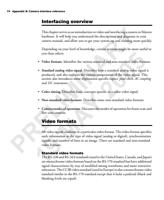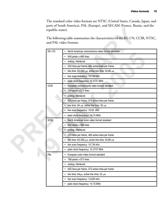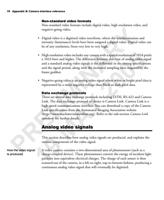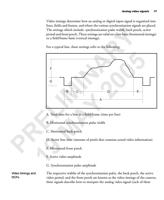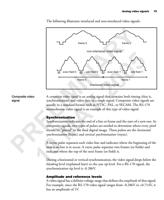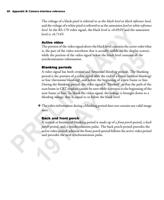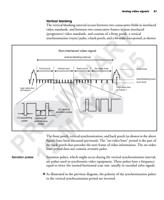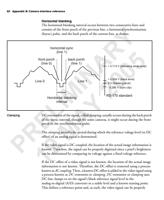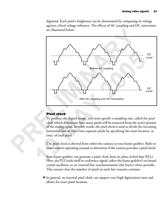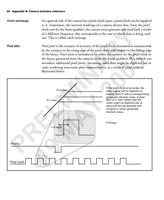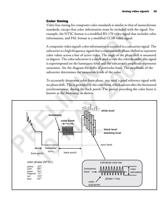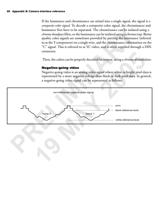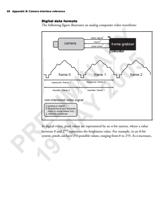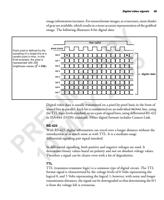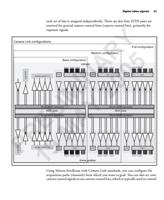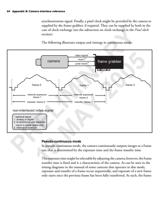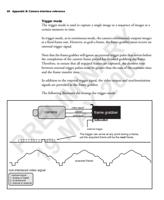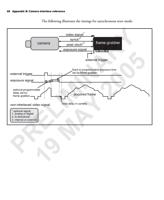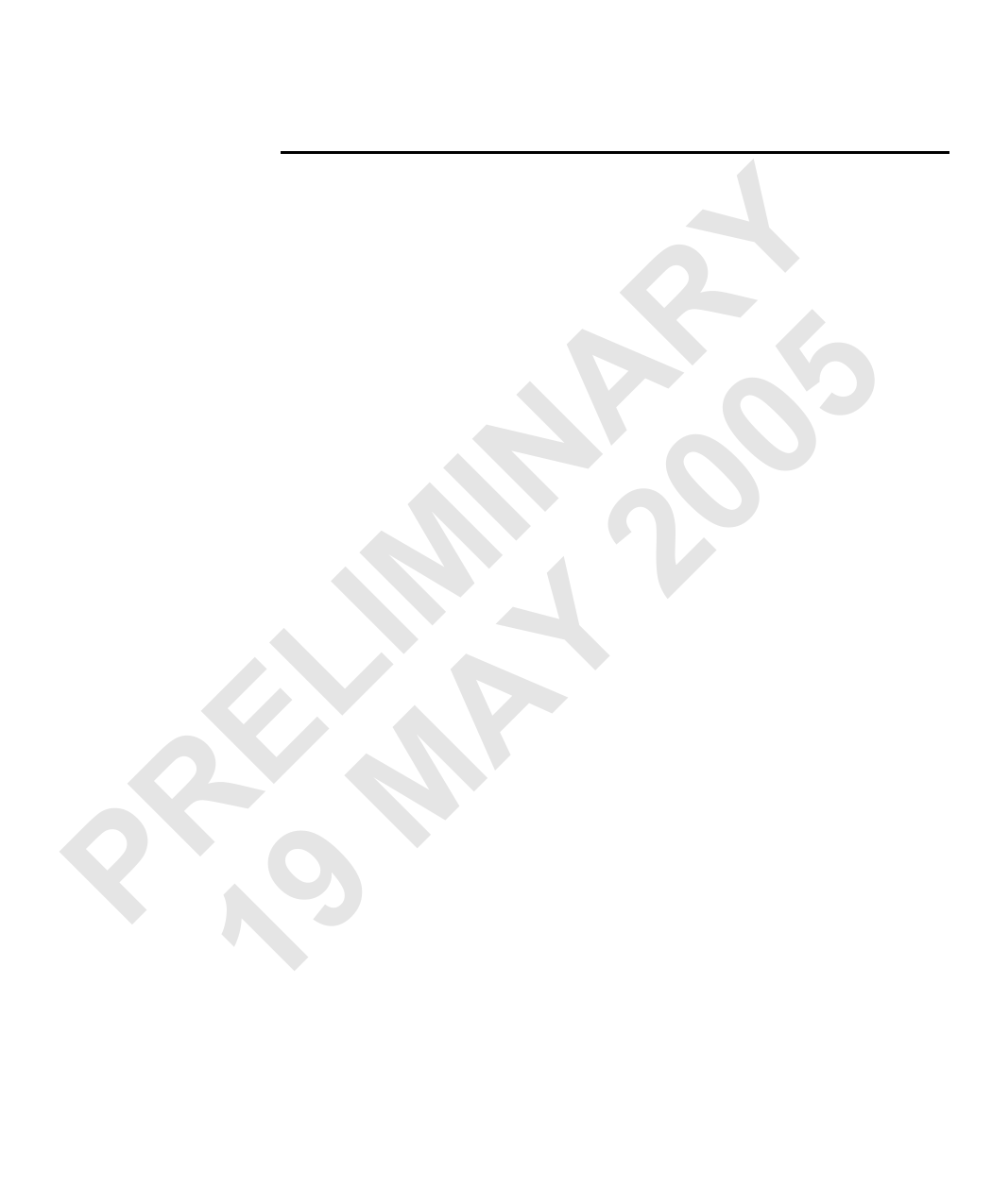
A simple grabbing example 19
A simple grabbing example
The following is an example of grabbing with a camera.
1. Select a system. Use the Options System Selection menu command, and select
the required system from the lists of available systems.
Y 2. Open the required DCF. Use the File Open menu command and browse to the
required DCF, then click on Open, or click on the Open button.
R 3. Create a new image document. Use the File New menu command and select the
A 5 Image tab or click on the New Image button. Select Settings from the current
DCF., or select Settings set manually and specify the image properties.
IN 0 4. Grab your image. Use the Digitizer Single Grab, Digitizer Single Safe Grab, or
Digitizer Single Bayer Grab for single image; or use the Digitizer Continuous
0 Grab, Digitizer Continuous Safe Grab, or Digitizer Continuous Bayer Grab for
continuous grabs.
IM 2 5. Make sure all the edges of the grabbed image appear correctly. For example, you
should make sure there are no black bars at the edges of the image.
L Y However, if bars do appear at the edges, you might need to adjust the DCF. Refer
to the sub-section, Fine-tuning your DCF in the section Interfacing a non-standard
E A camera for further information.
6. Verify the frame rate in the status bar at the bottom right corner.
R M Note that in cases where the actual frame rate might not correspond to the frame
rate displayed in the Frequency field of the Video timings tab, the frame rate
might not be accurate. Refer to the chapter Customizing the DCF for information
P 9about adjusting the DCF.
17. Click on stop. Use the Digitizer Halt Grab menu command or click on the Halt
Grab button.