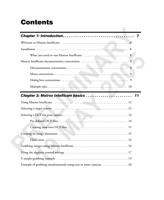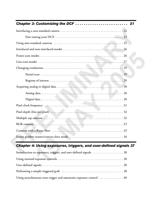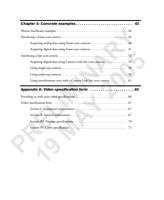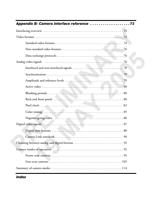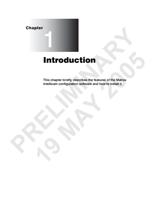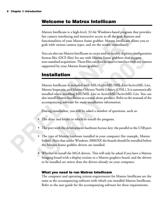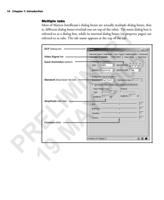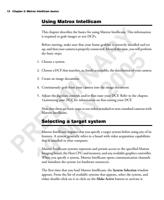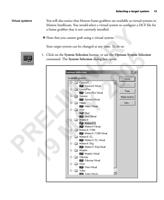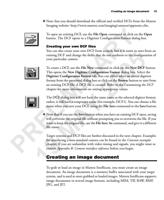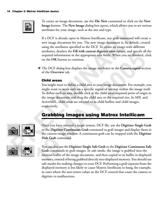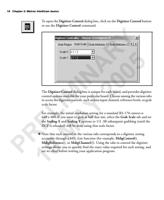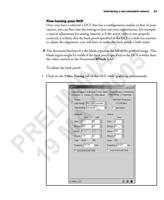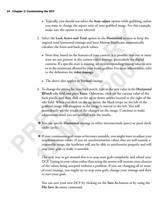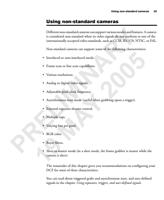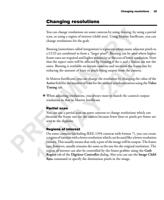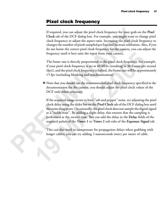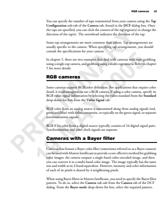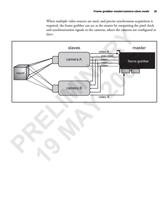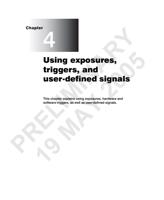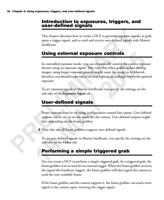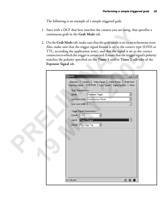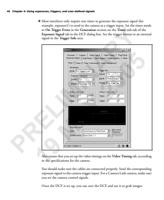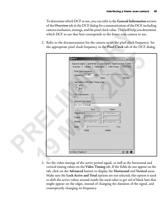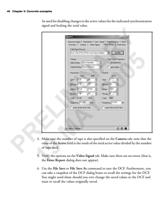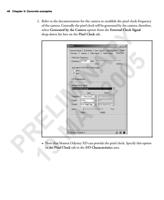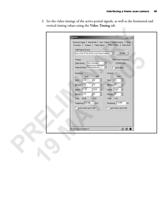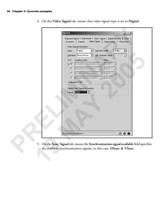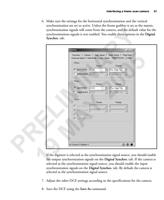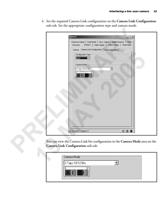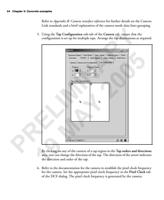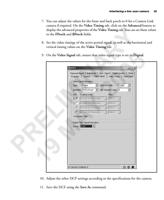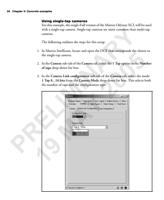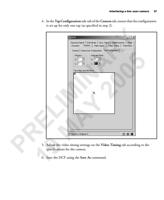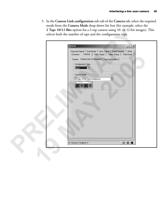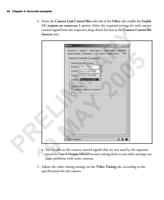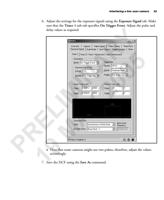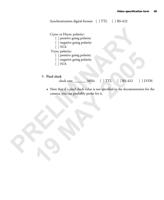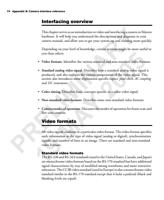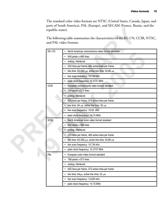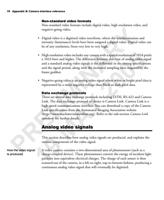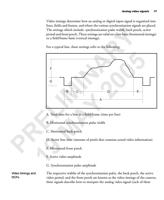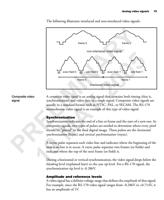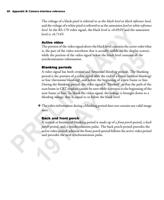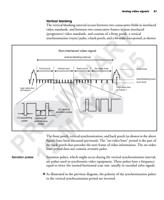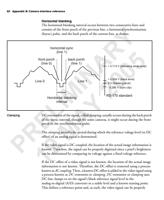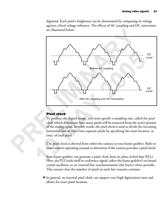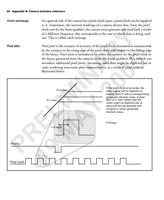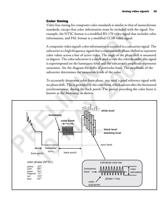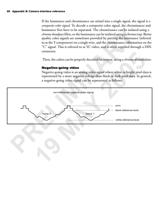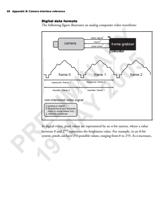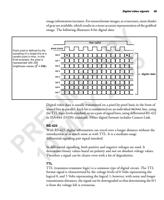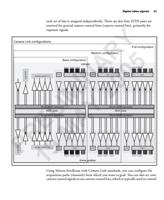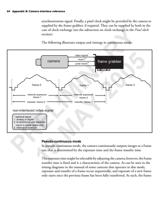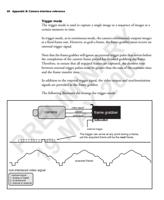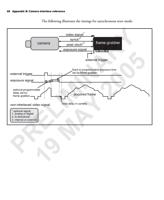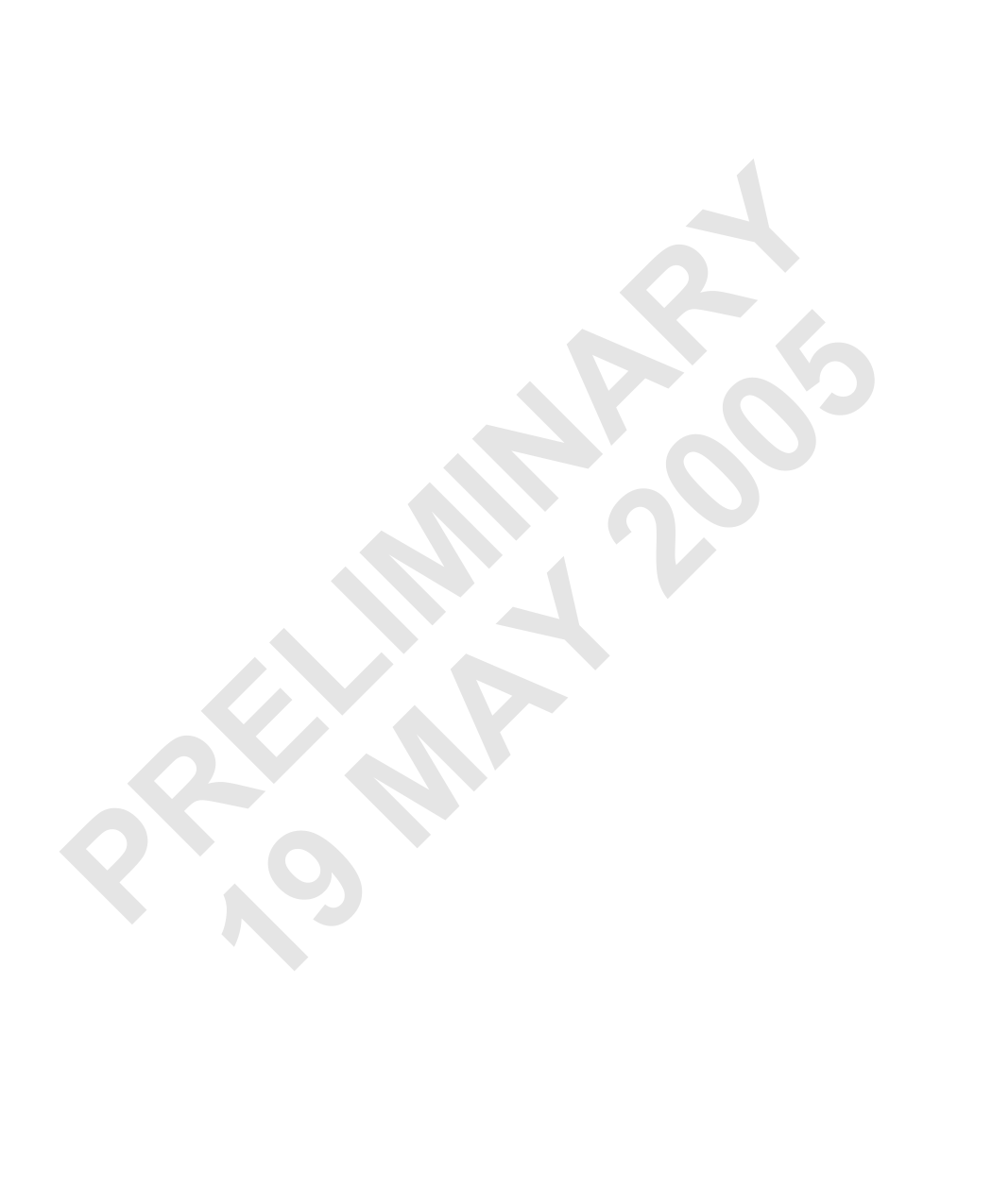
24 Chapter 3: Customizing the DCF
❖ Typically, you should not select the Auto-adjust option while grabbing, unless
you want to change the aspect ratio of your grabbed image. For this example,
make sure the option is not selected.
2. Select the Lock Active and Total option in the Horizontal section to keep the
original total horizontal timings and have Matrox Intellicam automatically
calculate the front and back porch values.
Y ❖ Note that, based on the features of your camera, it is possible that one or more
R state are not present in the camera video timings, particularly for digital
cameras. If a specific state is missing, set its corresponding timing value to zero
or to the minimum allowed by your frame grabber. For more information, refer
A 5 to the definition for video timings.
IN 0 ❖ The above also applies to Vertical timings.
0 3. To change the setting for your back porch, type in the new value in the Horizontal
BPorch edit field and press Enter. Otherwise, click on the current value of the
IM 2 back porch, and then click on the up or down arrows located to the right of the
edit field. When you click on the up arrow, the black stripe on the left of the
grabbed image will disappear as the image is moved to the left. You will
immediately see the results of the changes on the image. Continue to make
L Y adjustments until you are satisfied with the results.
❖ You can specify Horizontal timings in either microseconds (μsec) or pixel clock
E A cycles (pclk).
❖ If your continuous grab stops or becomes unstable, you might want to adjust your
R M synchronization values. If you set synchronization values that are well outside a
reasonable range, the hardware will not be able to synchronize properly and will
stop your grab or make it unstable.
P 9The only way to get around this is to stop your grab completely and reload your
1DCF. Typing in your values rather than using the arrows will increase your chances
of the values being accepted without a problem. If you are changing all or most
of your timings, you might try to stop your grab, change your timings and then
re-start your grab.
You can save your new DCF by clicking on the Save As button or by using the
File Save As menu command.