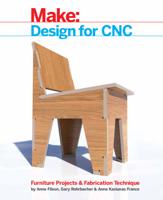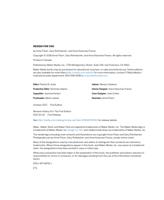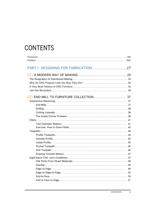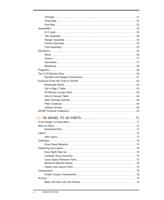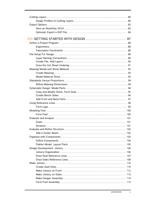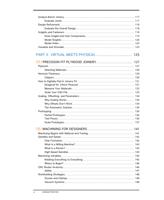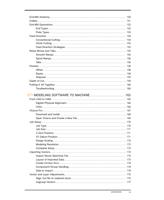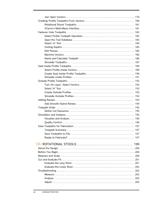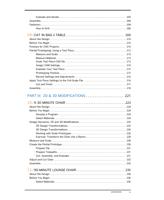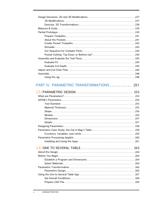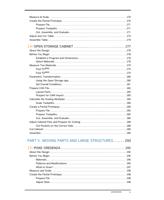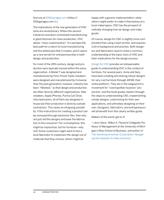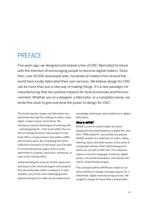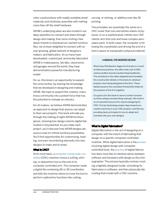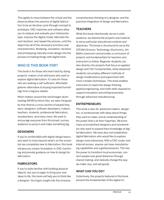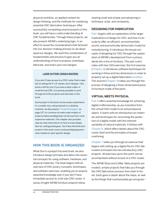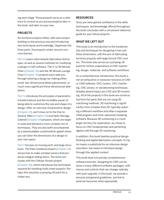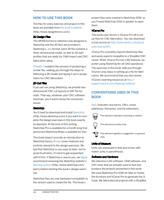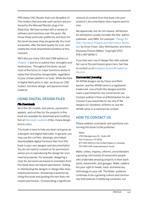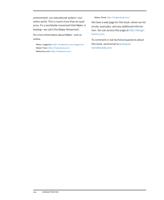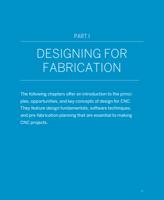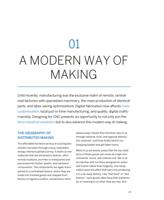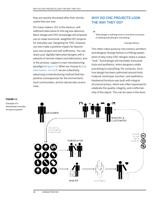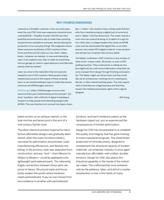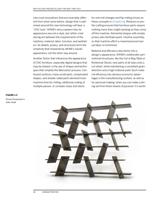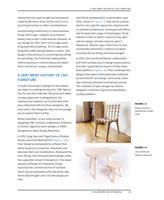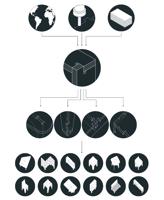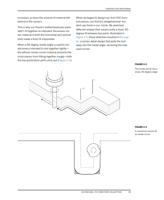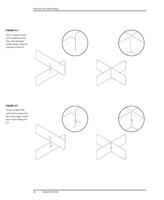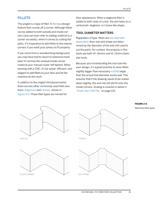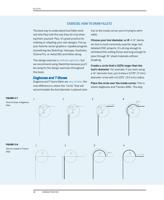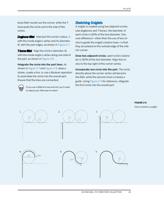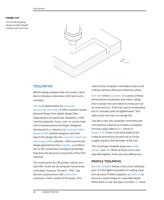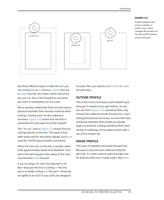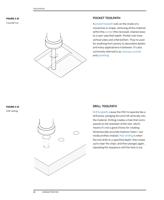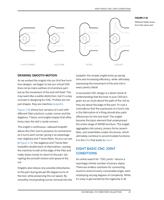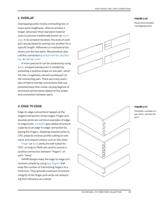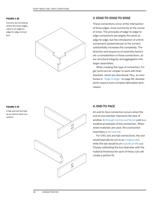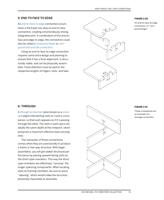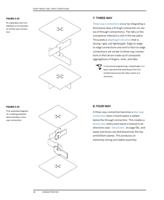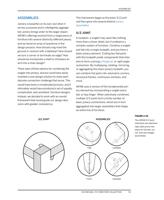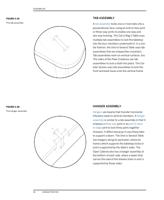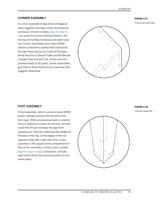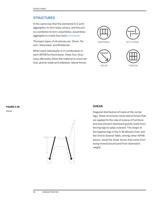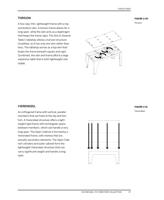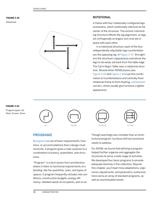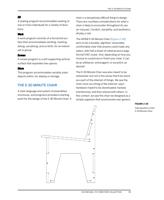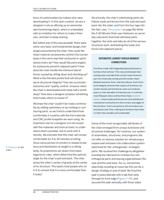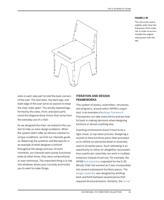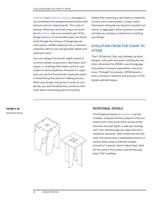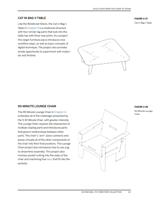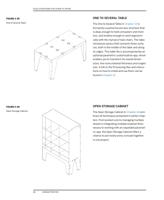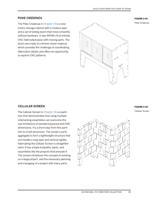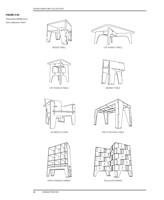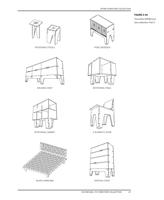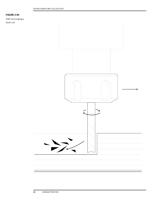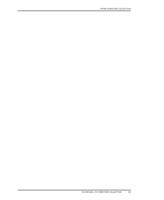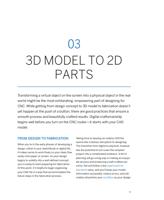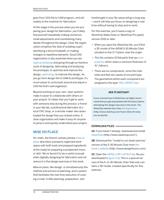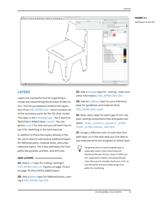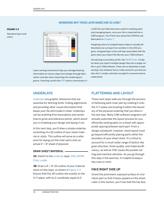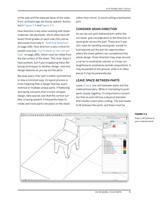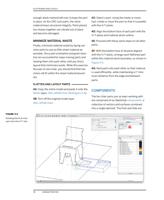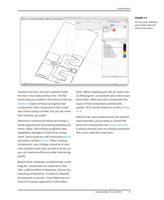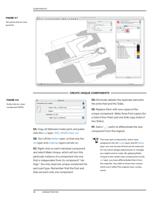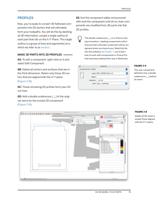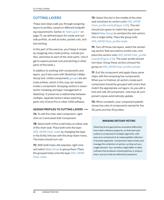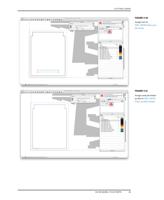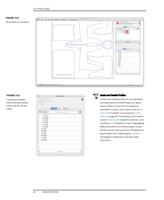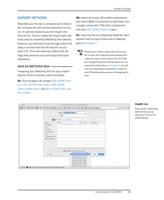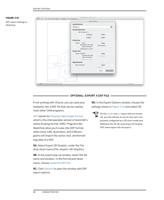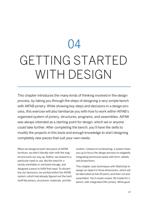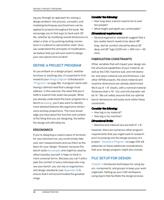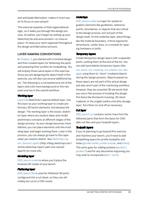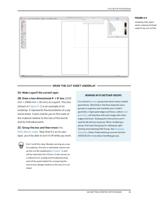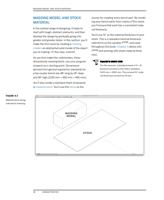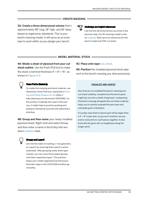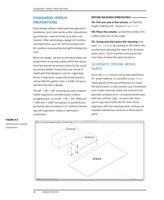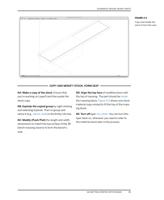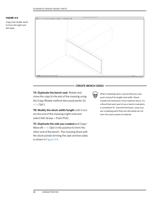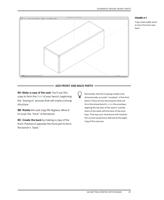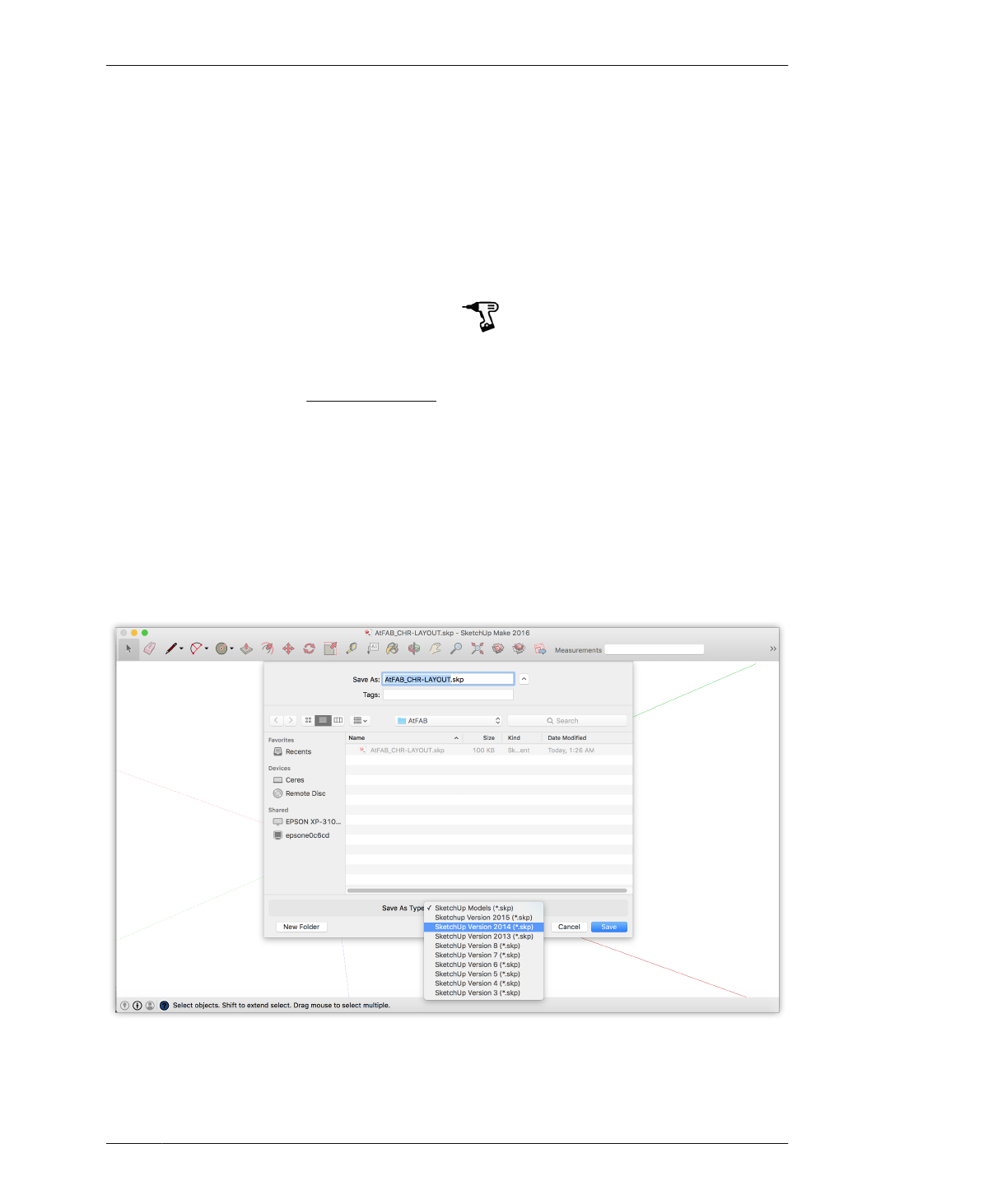
EXPORT OPTIONS
EXPORT OPTIONS
Now that your file has a complete set of 2D pro-
file components with vectors placed on cut lay-
ers, it’s almost ready to save for import into
VCarve Pro. VCarve makes the import task rela-
tively easy by importing SketchUp files directly.
However, you still need to go through a few final
steps to ensure that the file imports as you
want it to. This next exercise outlines the set-
tings that preserve your part layout and layer
definitions.
SAVE AS SKETCHUP 2014
Preparing your SketchUp File for easy import-
ing into VCarve requires a few final steps:
8A: Turn all layers off, except 000_AtFAB Chair
cut, 000_AtFAB Chair_holes, 000_AtFAB
Chair_profile inside, and 000_AtFAB Chair_pro-
file outside.
8B: Select all of your 2D profile components,
and select Make Component to nest them into
a single component. Place this component
onto the 000_AtFAB Chair cut layer.
8C: Save this file as a SketchUp 2014 file. We’ll
explain how to import these into a CAM pro-
gram in Chapter 7.
VCarve won’t import layers that are turned
off, so your 3D model and other design infor-
mation on layers won’t import into the CAM
file. Though the parts on these layers are not
required for fabrication, in Chapter 4, you will
see how organizing components in both 2D
and 3D facilitates the process of designing for
CNC.
FIGURE 3-14
Files saved in SketchUp
2014 format can be
opened in VCarve Pro
CAM software
03/3D MODEL TO 2D PARTS
83