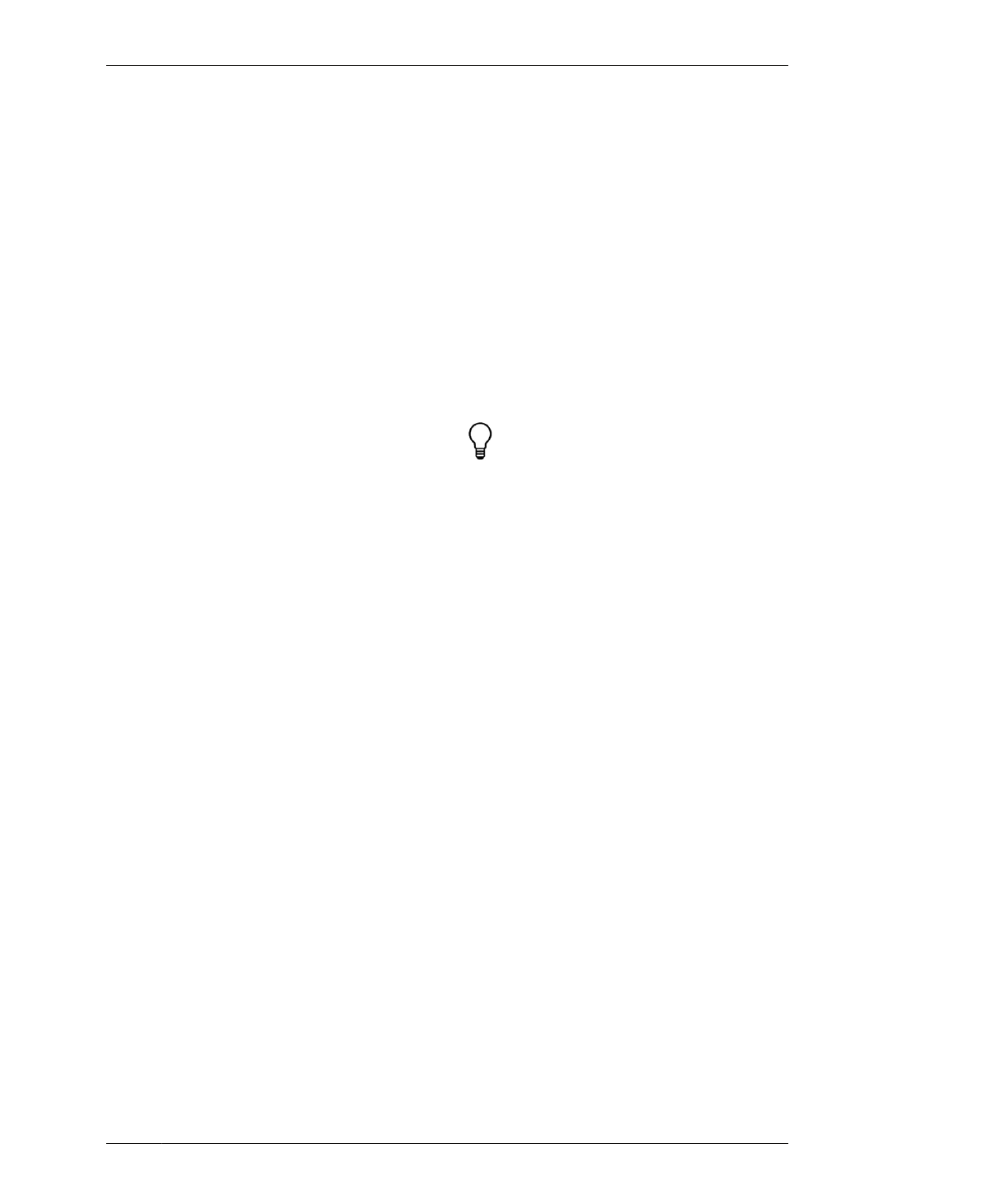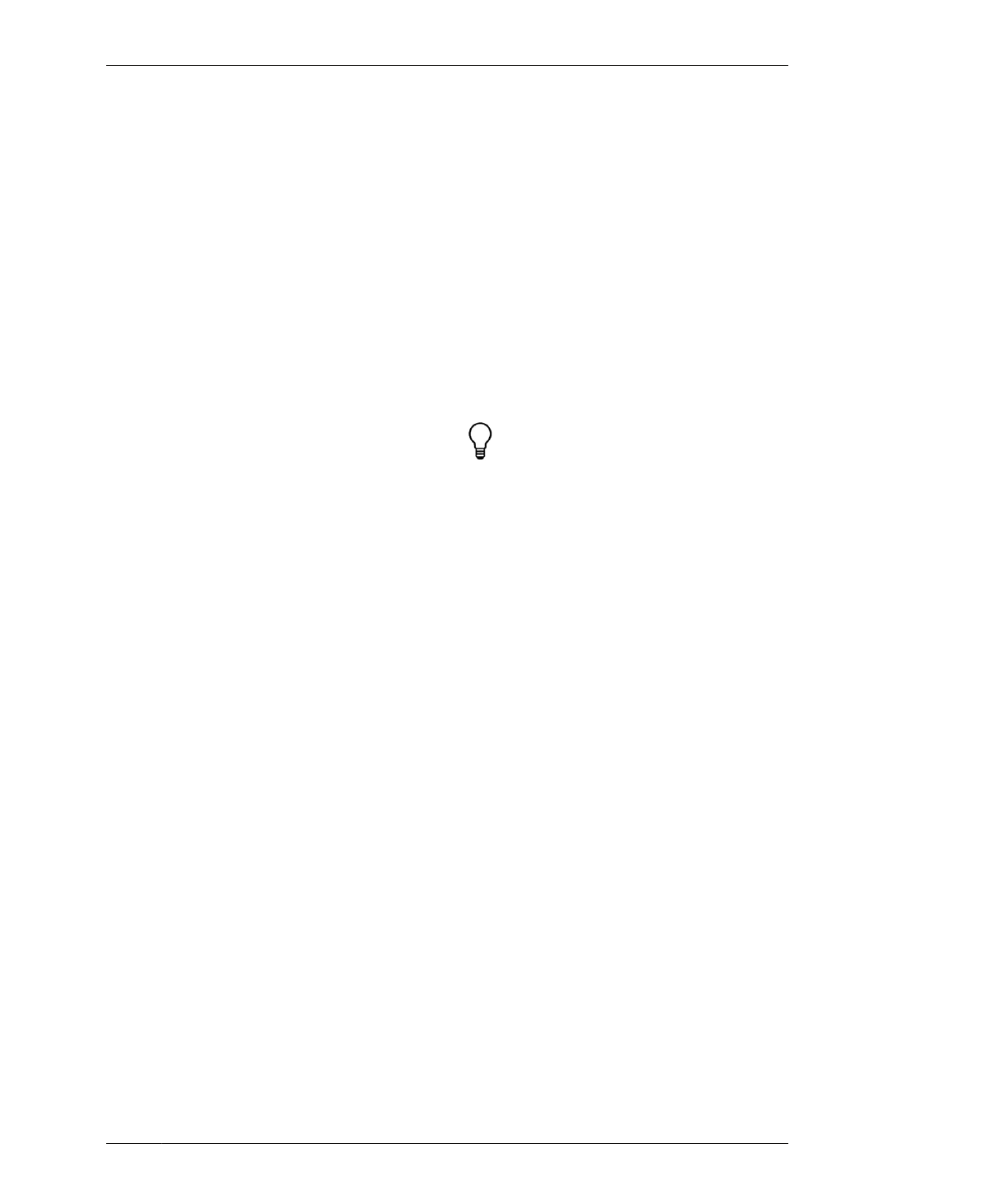
SCREEN: MULTI-SHEET WORKFLOW
SCREEN: MULTI-SHEET
WORKFLOW
Once you have a produced a well-fitting test
piece, you’re ready to cut all seven screen
sheets with assurance that its parts will fit. If
required, after troubleshooting, go back and
make additional scaling adjustments to
AtFAB_SCR.skp.
Open VCarve Pro and import the adjusted Cel-
lular Screen CAD file, following the steps out-
lined in “Job Setup” on page 170. You’ll find the
CAD file organized, so that all seven sheets
import into your CAM program at once. On big
projects, it can be easy to lose track of your
work, which, in turn, slows you down and leads
to errors. This is especially problematic in CAD
and CAM files, where mistakes aren’t always
easy to spot.
When working with many sheets, it helps to
develop methods that let you work efficiently
and minimize errors. Keeping all seven sheets
in a single file is one example. It means you
don’t have to keep track of separate CAD and
CAM files for every sheet in your project. It also
allows you to define toolpaths once, and then
methodically go sheet by sheet to assign tool-
paths to every part in the file.
ASSIGN TOOLPATHS TO EACH SHEET
01: Ungroup the entire file.
02: Select all vectors on one sheet.
03: Using the align tools, center the selected
sheet on the work zone.
04: Define inside, outside, and hole toolpaths
to match the successful test piece settings.
05: Assign these toolpaths to correct vectors
on the selected sheet.
06: Simulate and check the cutting sequence.
07: Export Toolpath Operations.
08: Save file, adding an order number to the
filename (e.g., AtFAB_SCR-1.sbp)
09: Move this sheet to the other side of the
work zone.
10: Select the next sheet and repeat the steps,
until you have exported seven files, and all
sheets are moved to the other side of the
VCarve work zone.
After defining the inside, outside, and hole
toolpaths for the first sheet, you can assign
these toolpaths to the appropriate vectors on
the subsequent six sheets.
After creating toolpathing operation files for all
seven sheets, you are ready to begin cutting
your project.
CUT SCREEN FILE AND STAGE
PARTS
01: Prior to cutting, prepare an area for staging
parts. If you are labeling parts with adhesive
labels, get the labels and a key ready. Following
the numbered sequence of your toolpath oper-
ation files, cut parts from each sheet.
02: Using the part number in the CAD file as a
reference, ensure that the parts are labeled
before removing them from the CNC bed.
Clean the sawdust from each part with a non-
abrasive brush, removing dust from sniglets
and fastener holes. With so many similar parts,
organize parts as they come off the machine
and take them to the staging area stacked with
protective layers, like paper, cloth, or foam,
between parts.
16/CELLULAR SCREEN
315