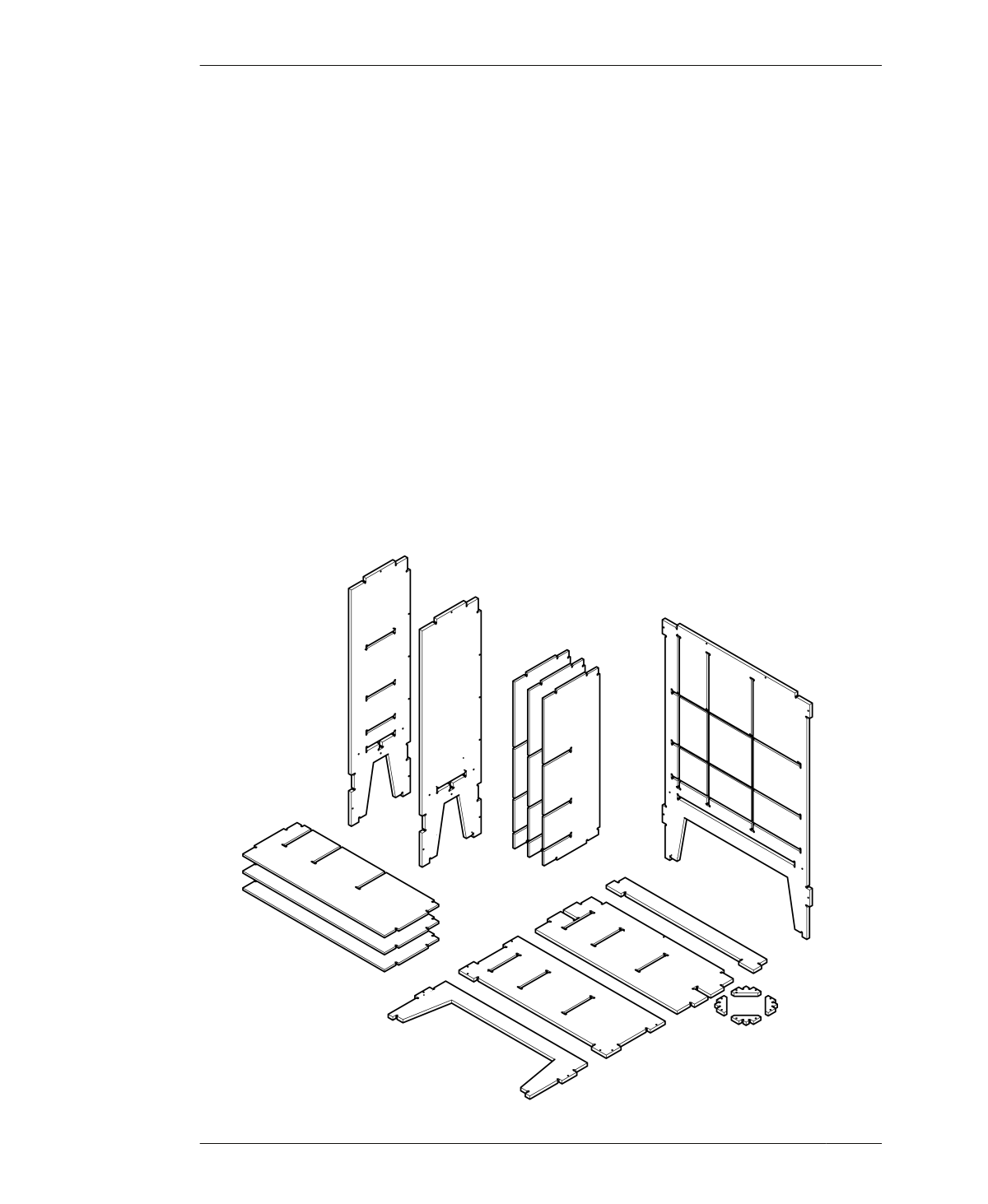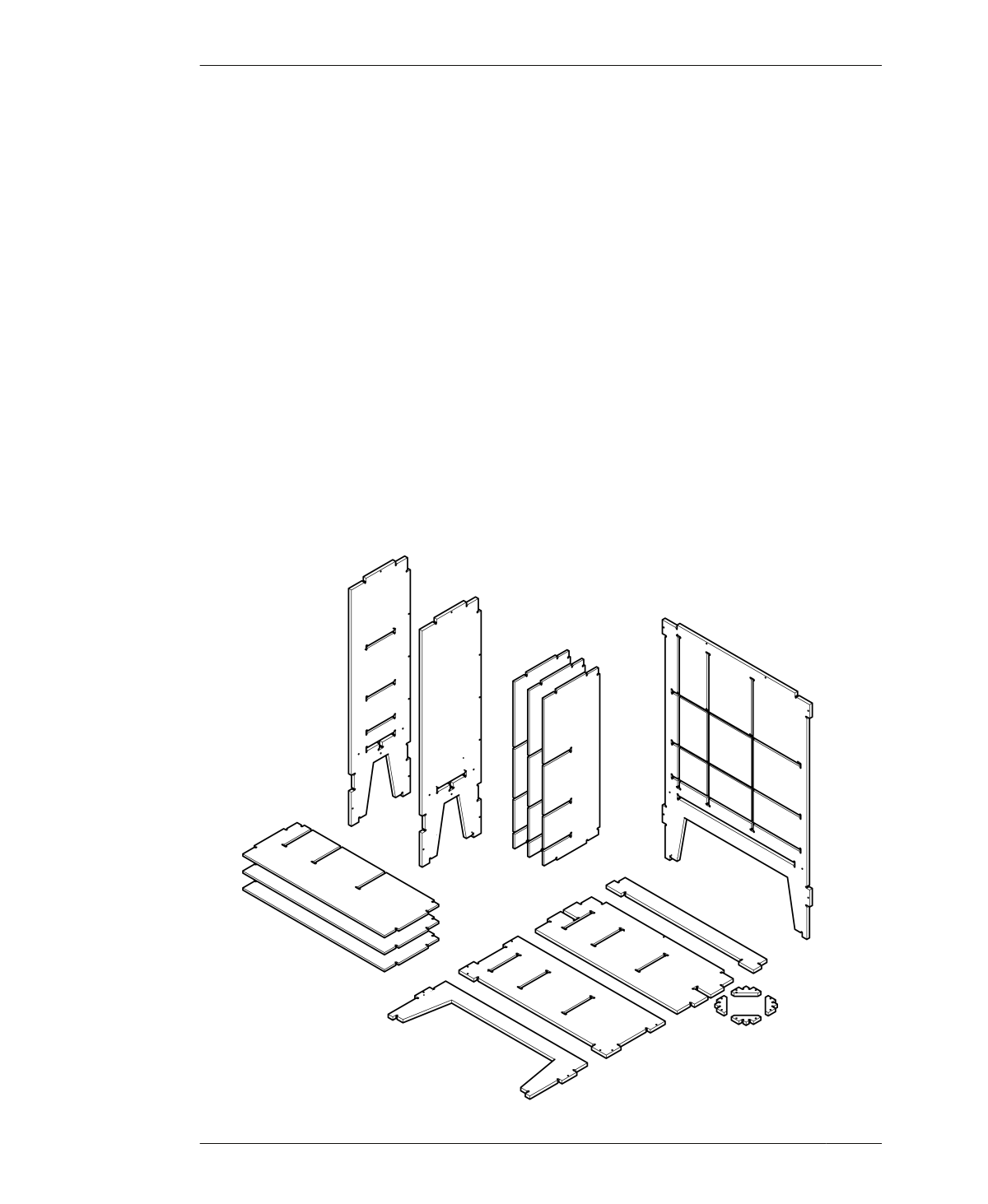
ADJUST CABINET FILES AND PREPARE FOR CUTTING
FIGURE 14-10
Open Storage Cabinet
parts
ADJUST CABINET FILES AND
PREPARE FOR CUTTING
Once you’ve cut a test piece with a proper fit,
you’re ready to proceed with cutting your Open
Storage Cabinet.
01: Return to SketchUp and open the Open
Storage Cabinet file (AtFAB_STG.skp).
02: Scale the 2D parts by the exact scaling
adjustments of your successful test piece.
03: Select Save As and ensure that you select
the option to save the file for SketchUp
Release 14. Add S to the filename (e.g.,
AtFAB_STG_9842.skp).
04: Go back to VCarve and open the VCarve file
used to cut your successful test piece. Delete
the test piece vectors in this file and import the
scaled Open Storage Cabinet file.
05: Going layer by layer, assign toolpaths to the
appropriate vectors on each sheet. Be sure to
keep track of your cabinet material and divider
material.
06: Simulate and check your work for each
sheet and export the toolpath operations for
machining.
CUT POCKETS ON THE CORRECT SIDE
Before you begin cutting, it’s important to think
about which side of the material should face
upward. “Selecting Materials” on page 128
explains how plywoods, regardless of grade,
have a good side (or finish face) with higher
288
DESIGN FOR CNC