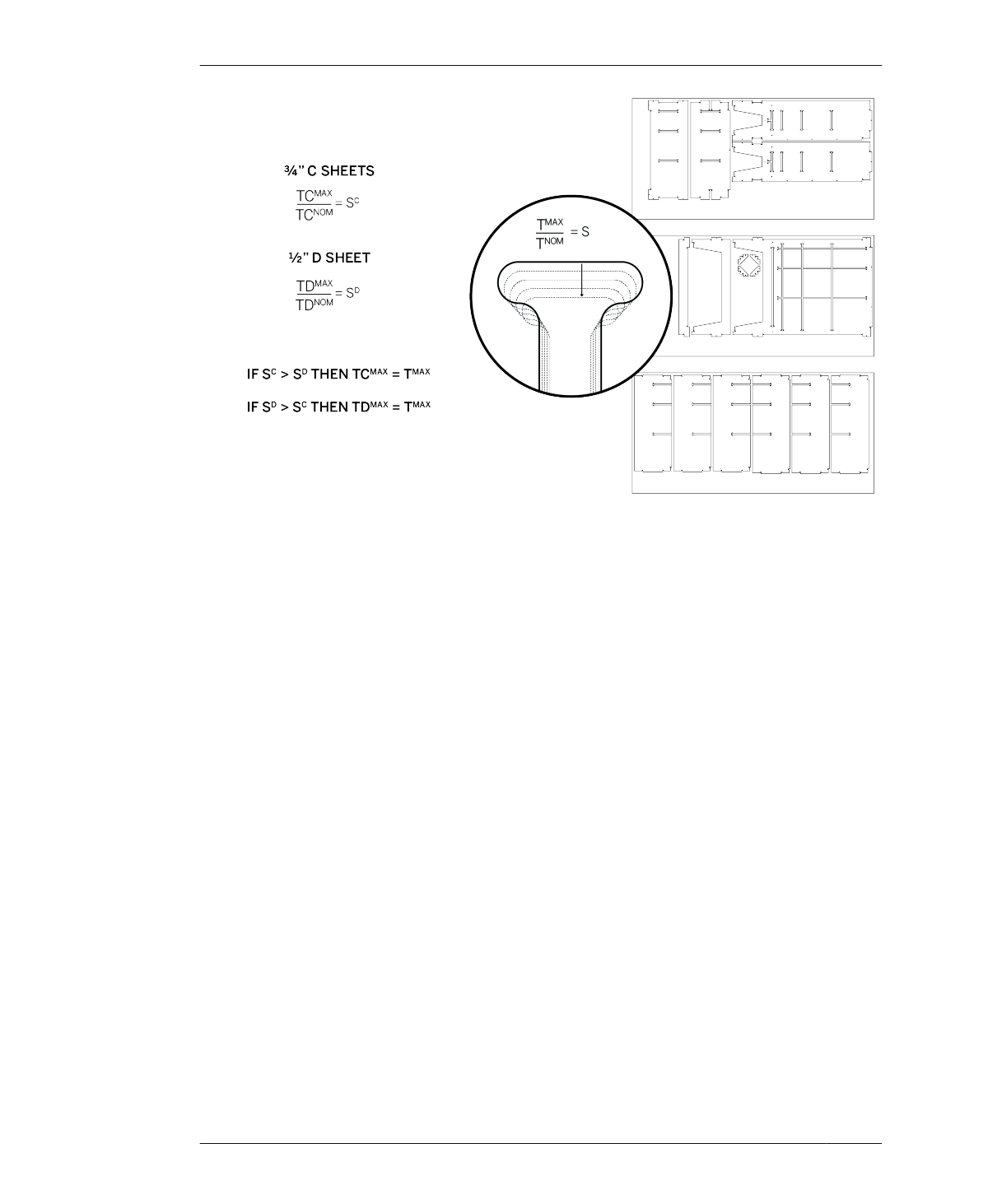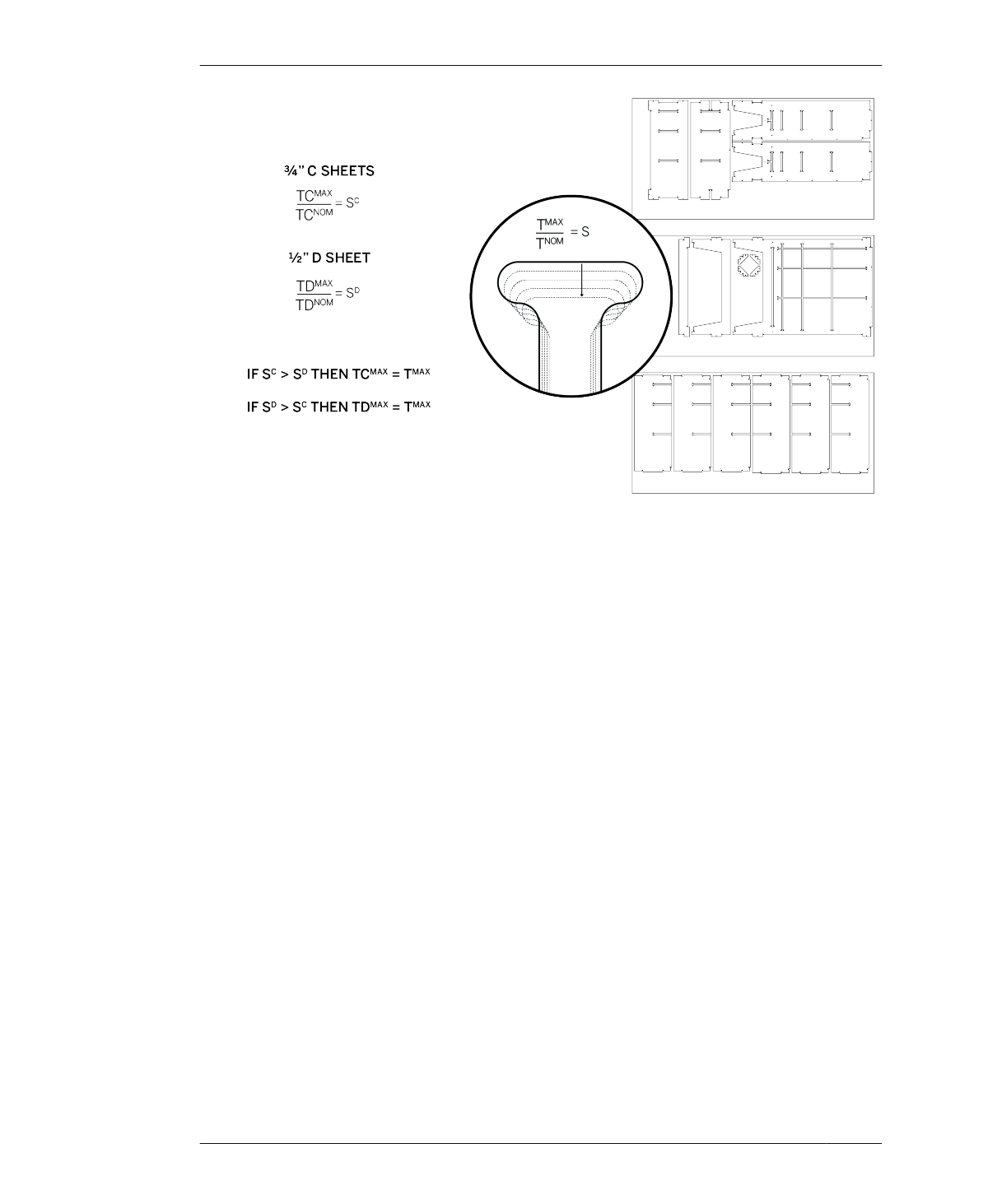
CALCULATE THE SCALING MULTIPLIER
FIGURE 14-6
Scaling multiple mate-
rials: find S and then
scale the entire file by S
made with the app, you’ll still need to scale
your file to match your material.
Review “Scale Your CAD File” on page 133 on
how scaling percentages (S) work, in general.
Working with two material thicknesses, which
each have varying differentials from the nomi-
nal dimension, requires a few simple calcula-
tions in order to effectively scale the default
CAD file.
In these next steps, you’ll calculate SC and SD,
and then determine a single, common scale
multipier that coordiantes the two materials.
This process is illustrated in Figure 14-6.
01: Find SC
Divide TCMAX by TCNOM.
02: Find SD
Divide TDMAX by TDNOM.
03: Determine S
Compare SC and SD. Choose the greatest of the
two. Discard the other. Use this value as your
scaling multiple, S.
SCALE TOOLPATHS
04: Scale all toolpathing profiles by S.
The steps that follow show how to test S using
the test piece, prior to scaling the Open Stor-
age Cabinet CAD file.
CREATE A PARTIAL PROTOTPYE
01: Download the Open Storage test piece
(AtFAB_STG_TEST.skp). Have your calculations
for S, TCMAX, and TDMAX handy.
The parts in the test piece CAD file, illustrated
in Figure 14-6, simulate the critical joinery con-
ditions, particularly the pocketing and fit
between two kinds of material. “Test Pieces” on
page 136 explains the concept and purpose
behind full-scale prototypes and test pieces,
and “Partial Prototyping: Using a Test Piece” on
page 212 walks you through the particulars of
preparing, cutting, and evaluating the test
piece.
284
DESIGN FOR CNC