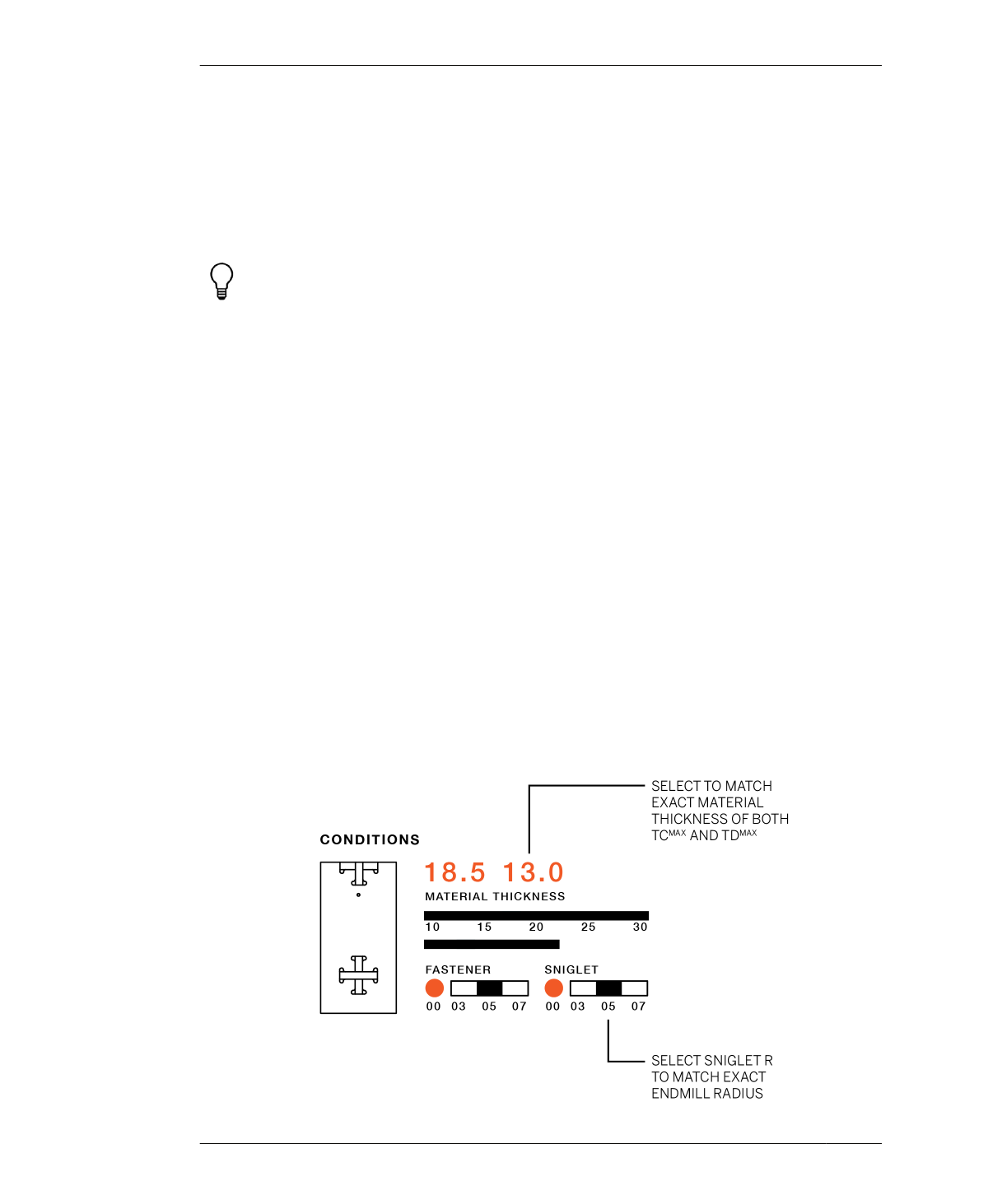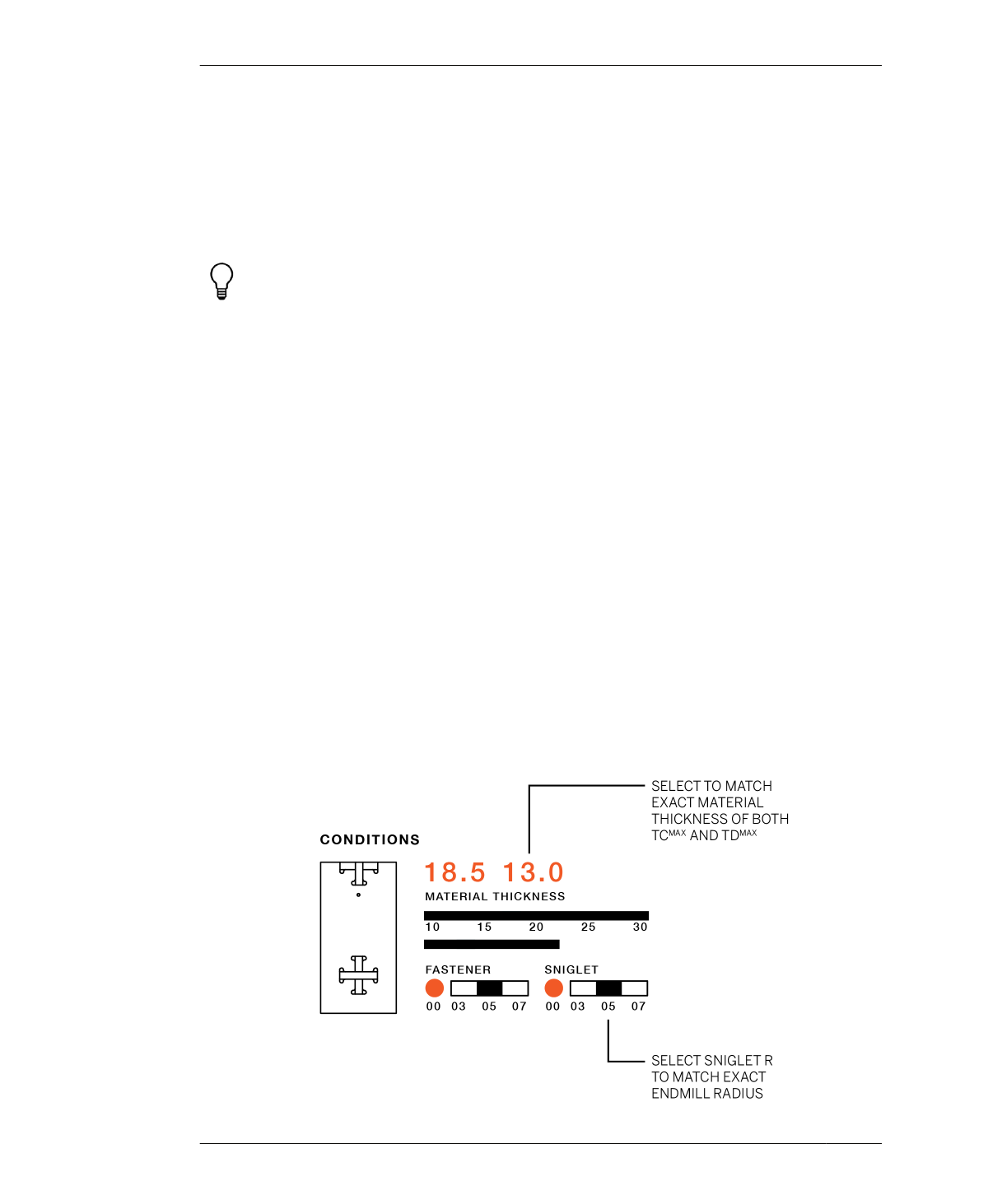
PREPARE CAD FILE
TCMAX and TDMAX. Move the longer slider to
match TCMAX and the other to match TDMAX.
The app allows you to produce cut files that
precisely match both sheet material thick-
nesses, so you can skip the manual process of
finding S and scaling the cut file.
Refer to Appendix B for options and tips on
sourcing materials. If you’re considering
materials other than ½″ and ¾″ plywood,
ensure that your choice can support the
weight of items you will be storing in your
Open Storage Cabinet.
10: Set fastener diameter
This control changes the hole diameter to
match a particular fastener diameter. If you’re
using standard fasteners, keep this at the
default setting.
11: Set sniglet diameter
This control adjusts the size of every sniglet to
match your CNC tool, like a laser cutter, water
jet, or smaller diameter end mill. Keep this at
the default setting, unless you plan to use a dif-
ferent machine or end mill.
12: Options
This control allows you to select an option for
the back of the storage cabinet. One piece
keeps this part as a single piece. Two piece
splits the part into two, with a vertical seam
down the middle. Bikini horizontally splits the
back into two, leaving a gap in the middle.
Use the two piece and bikini options when the
back of the storage cabinet exceeds the size of
your sheet material. The bikini offers an added
advantage of using less material and partially
opening up the back of the storage cabinet.
13: Export
When satisfied with your customizations,
export to a DXF file by clicking the Save button.
Name your file in the pop-up. The app saves
this DXF file directly in the Processing sketch
folder.
PREPARE CAD FILE
01: Open a new file in Sketchup
Select units that match the units chosen for
your file export, either millimeters or inches.
Select Import → DXF file to import the file.
FIGURE 14-4
Match app settings to
material (TCMAX and
TDMAX) and end-mill
diameter
282
DESIGN FOR CNC