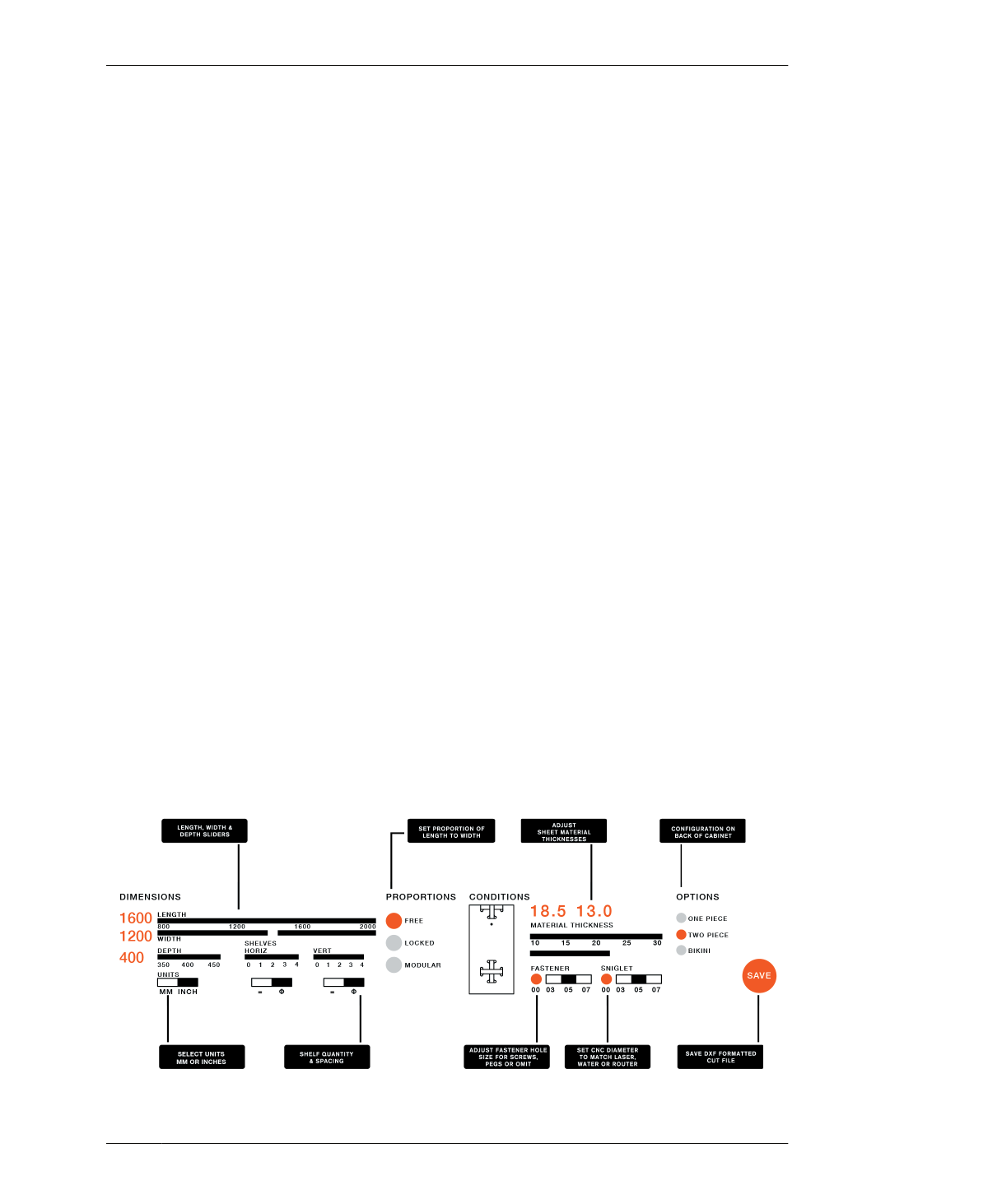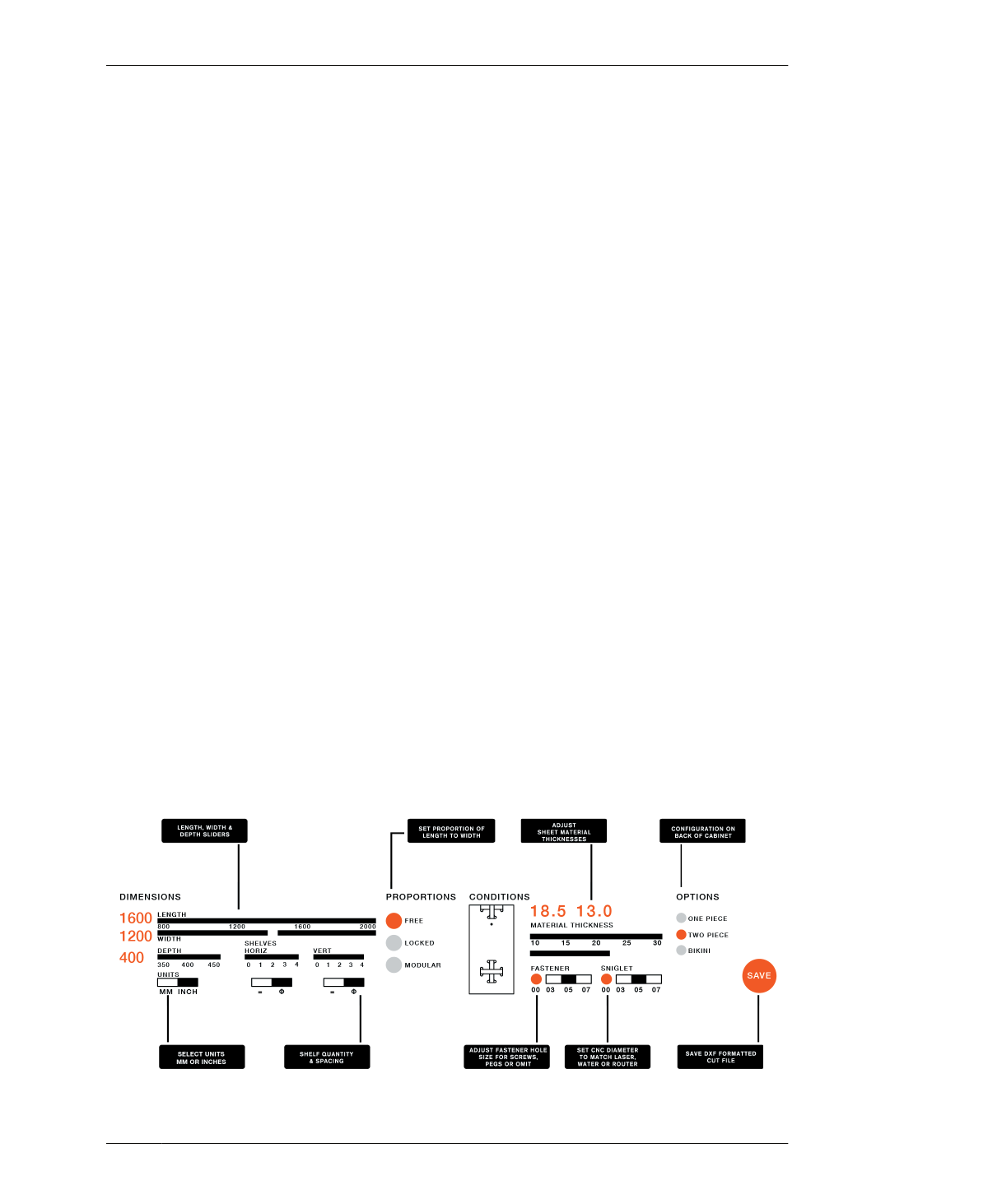
PARAMETRIC TRANSFORMATION
the dimensions, material thicknesses, and tog-
gle the other features, you will be able to see for
yourself how interdependencies, limits, and
parameters work. Have your program and rele-
vant information on hand, including preferred
table dimensions, your fastener diameter, and
alternative tool specifications.
01: Purchase your materials and review “Meas-
ure Your Materials” on page 132 on how to find
TMAX.
02: Follow the steps in “Installing and Using the
Apps” on page 261 to download and install Pro-
cessing and its related libraries.
03: Download AtFAB_STG_app.zip, un-
compressing the Zip file.
04: Open the sketch in Processing
Inside the app folder, select
AtFAB_STG_app.pde to open the Processing
sketch file. Select the Play arrow to launch the
app.
05: Set width and height
Adjust the cabinet width and height dimensions
to match the measurements determined by
your program.
06: Set depth
This setting has less of a range. Adjust the
depth to match your desired measurements.
07: Shelves
Select the number of horizontal shelves and
vertical dividers. Below the slider, choose equal
spacing or graduated spacing.
08: Proportions
Free is the default option that allows length and
width to remain independent. Select locked, if
you would like to preserve a particular ratio
between the length and width measurements.
Select modular, if you would like to set a golden
ratio of 1.618 between length and height.
SET OVERALL CONDITIONS
This parametric app offers a set of controls,
called conditions. These operations work inde-
pendently, but concurrently, with the dimen-
sional transformations to affect all of the
cabinet parts.
09: Material Thickness
This control allows you to select two material
thicknesses based on your actual material
stock. Refer to “Measure Two Materials” on
page 279 for steps on how to measure and find
FIGURE 14-3
Detail of the app dash-
board
14/OPEN STORAGE CABINET
281