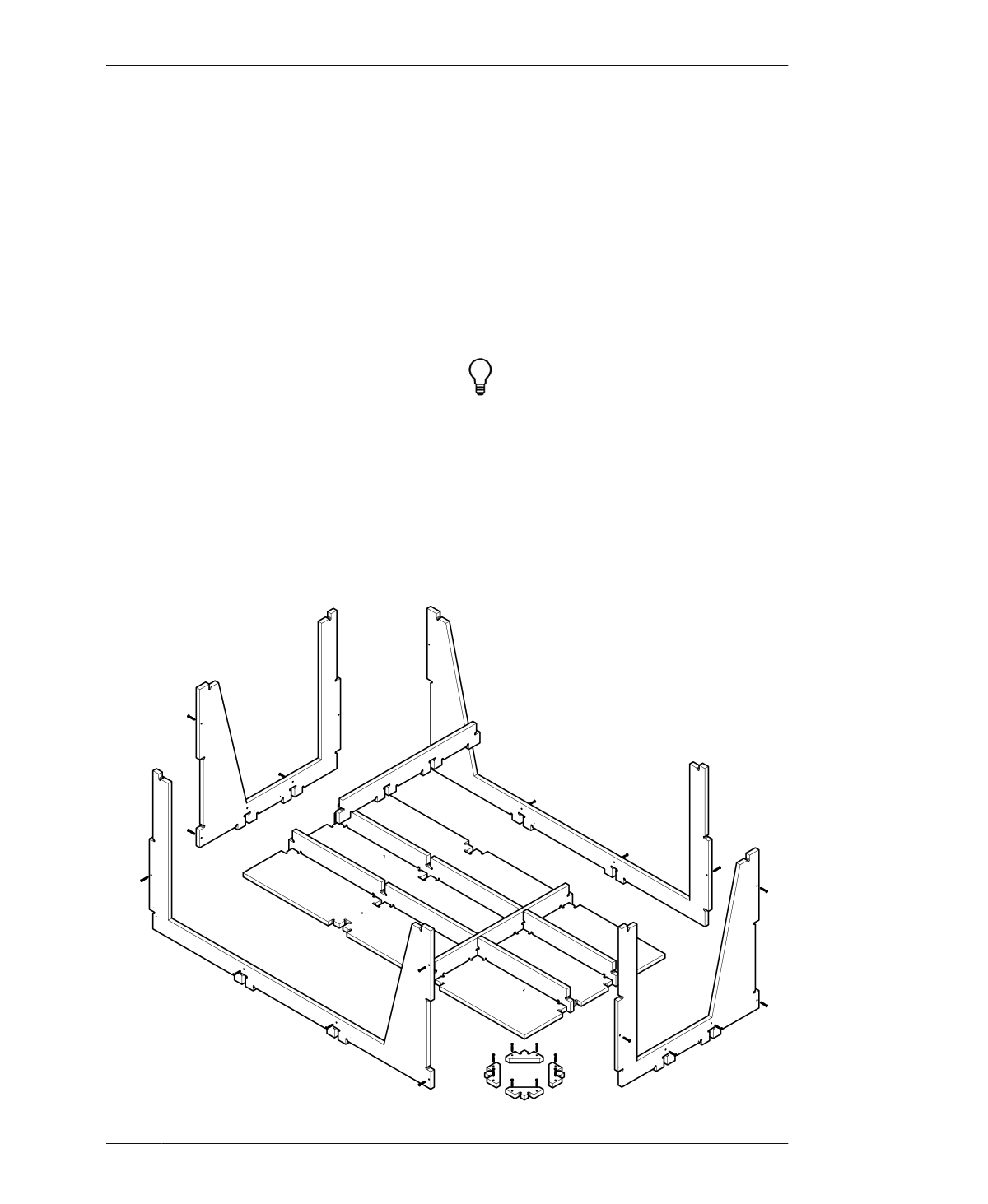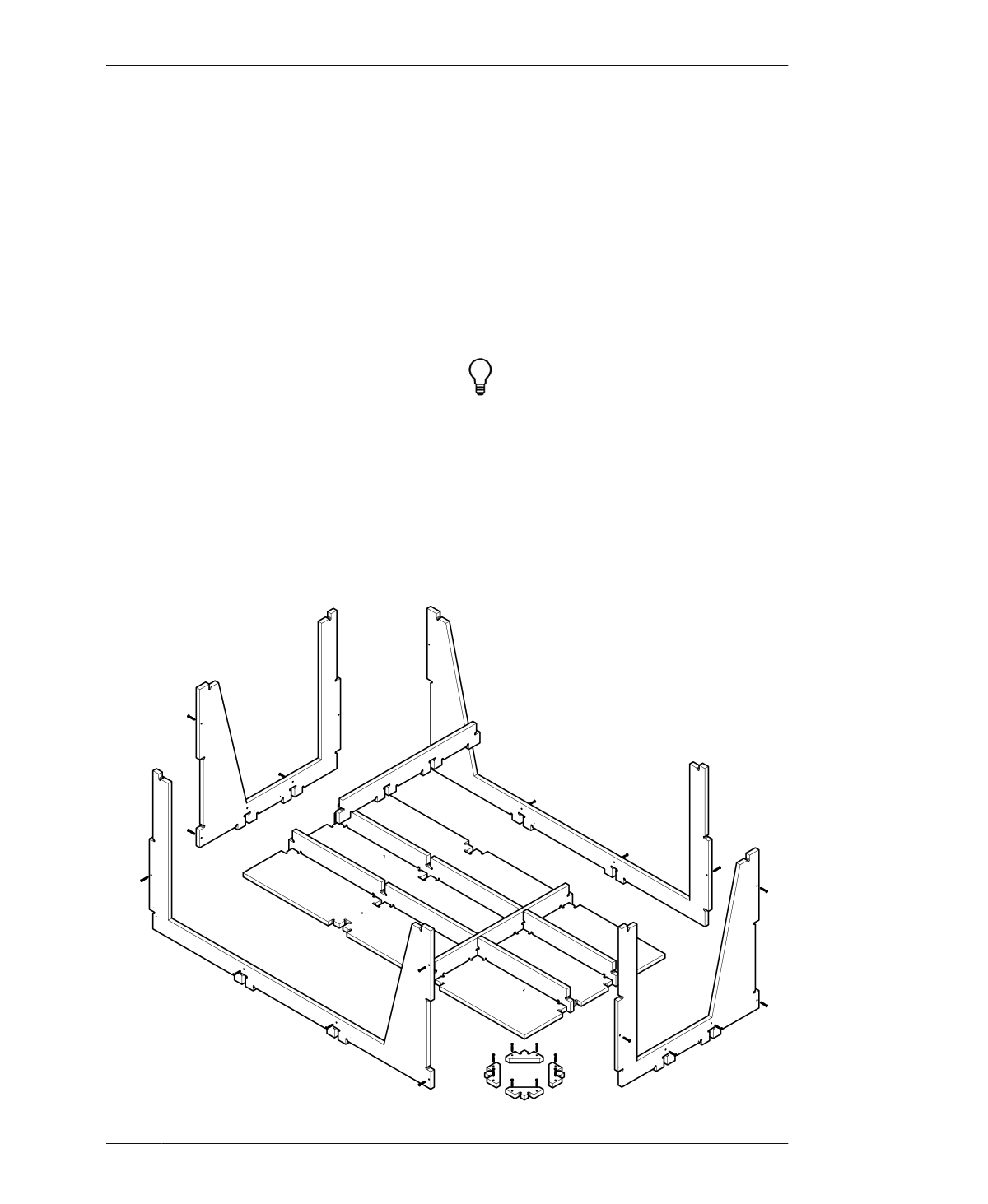
ADJUST AND CUT TABLE
ADJUST AND CUT TABLE
Once you have assembled a finished test piece
that fits perfectly, you’re ready to run your final
project.
01: Return to SketchUp and open the default
One to Several Table file (AtFAB_TBL.skp).
02: Scale the 2D parts by the exact scaling
adjustments of your successful test piece.
03: Select Save As and ensure that you select
the option to save the file for SketchUp
Release 14.
04: Add S to the filename (e.g.,
AtFAB_TBL_9842.skp).
05: Go back to VCarve, and open the VCarve
file that you used to cut your successful test
piece.
06: Delete the test piece parts in this file and
import the scaled One to Several Table file.
07: Going layer by layer, assign toolpaths to the
appropriate vectors on each sheet.
08: Simulate and check your work, and export
the toolpath operations for machining.
09: Proceed with cutting the table parts with
your CNC router, one sheet at a time.
With a large project, it’s helpful to prepare
adequate space for storing parts as they
come off the machine.
FIGURE 13-12
Assembly diagram
13/ONE TO SEVERAL TABLE
273