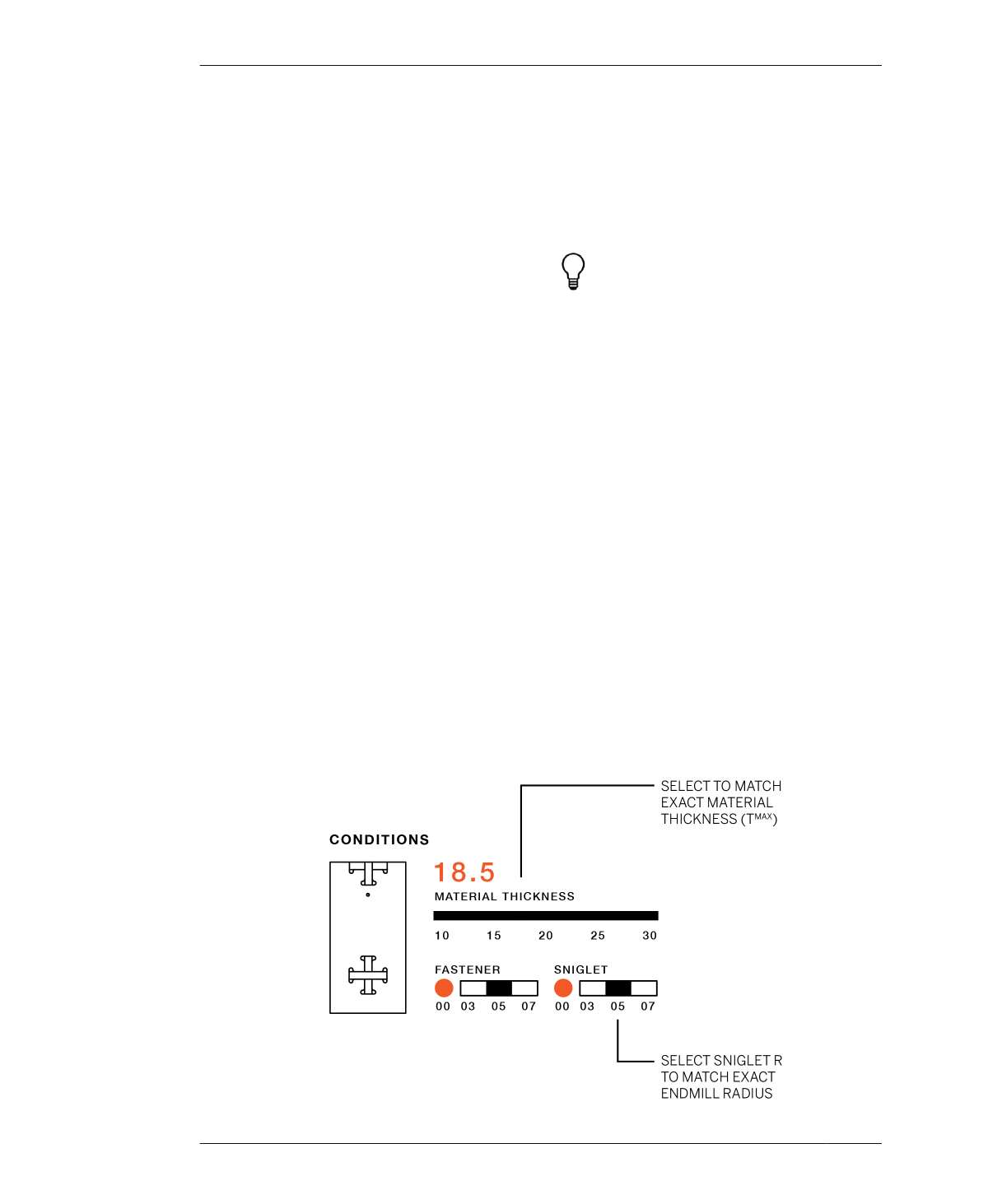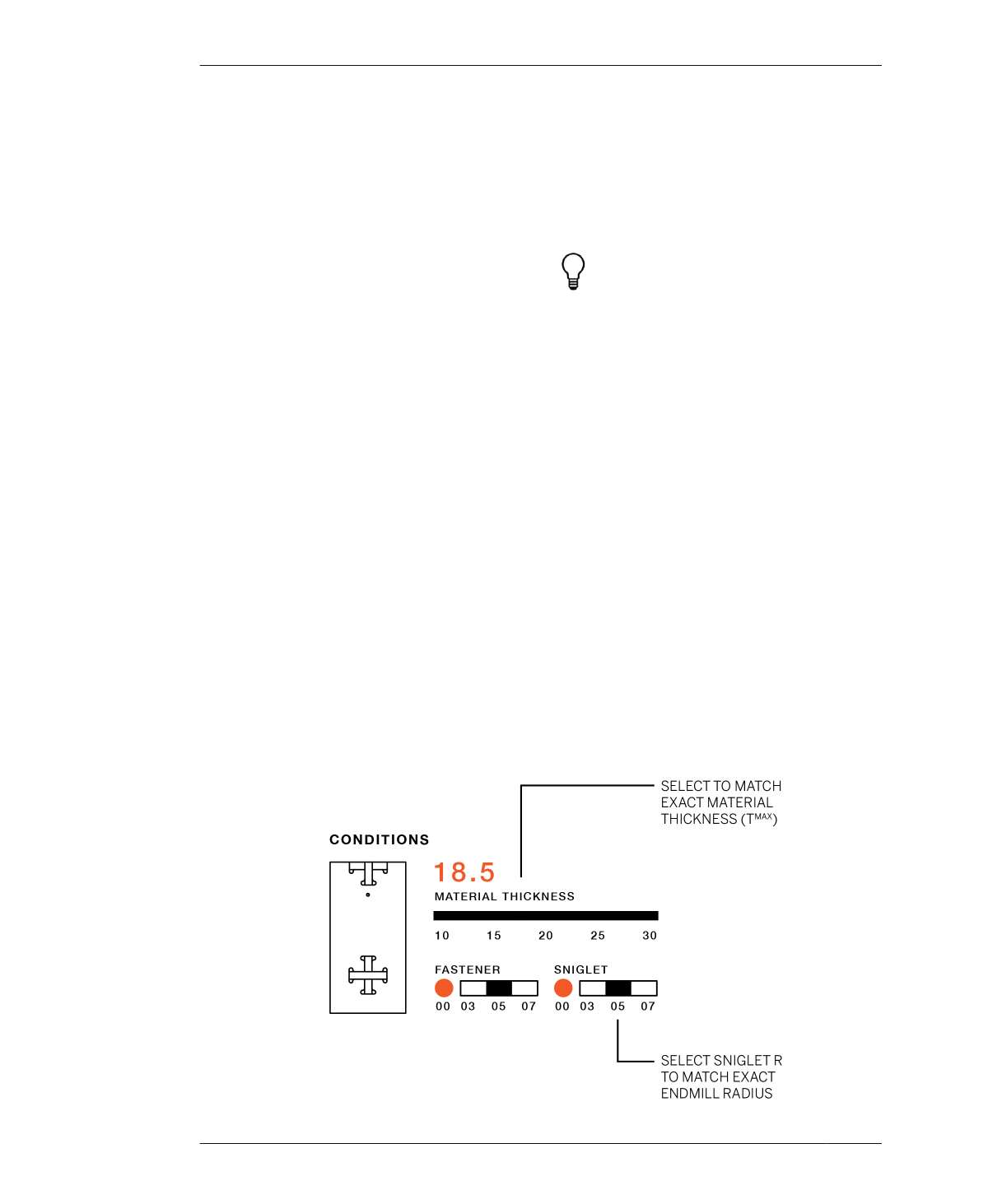
USING THE ONE TO SEVERAL TABLE APP
FIGURE 13-4
Match app settings to
material (TMAX)
08: Set height
This setting has two options. The lower height
is standard desk/table height. The taller option
is standard standing height. Select the option
that best matches your program.
09: Proportions
• Free is the default option that allows the
length and width to remain independent.
• Select locked, if you would like to preserve a
particular ratio between the length and width
measurements.
• Select modular if you would like to set a
golden ratio of 1.618 between the length and
width.
SET OVERALL CONDITIONS
The parametric app has a set of controls, called
conditions. These operations work alongside
the dimensional transformations to affect all
the table parts.
10: Set Material Thickness
This important control allows you to generate a
file with parts that match the maximum thick-
ness of your material. Move the material thick-
ness slider to match TMAX.
The app allows you to produce cut files that
precisely match sheet material thicknesses,
while skipping the scaling step in “Scale Your
CAD File” on page 133. The setting also makes
it possible to produce a cut file, using a wide
range of material thickness.
Refer to Appendix B for options and tips on
sourcing materials. However, if you’re consid-
ering materials other than ¾″ plywood,
ensure that your material choice has a
strength to weight ratio that can handle the
span of your table.
11: Set fastener diameter
This control changes the hole diameter to
match a particular fastener diameter. If you’re
using standard fasteners, keep this at the
default setting.
12: Set sniglet diameter
This control adjusts the size of every sniglet to
your CNC tool, like a laser cutter, water jet, or
smaller diameter end mill. Keep this at the
default setting, unless you plan to use a differ-
ent machine or end mill.
13: Select grommet
If the table will accommodate computers or
equipment, you can select the grommet hole
268
DESIGN FOR CNC