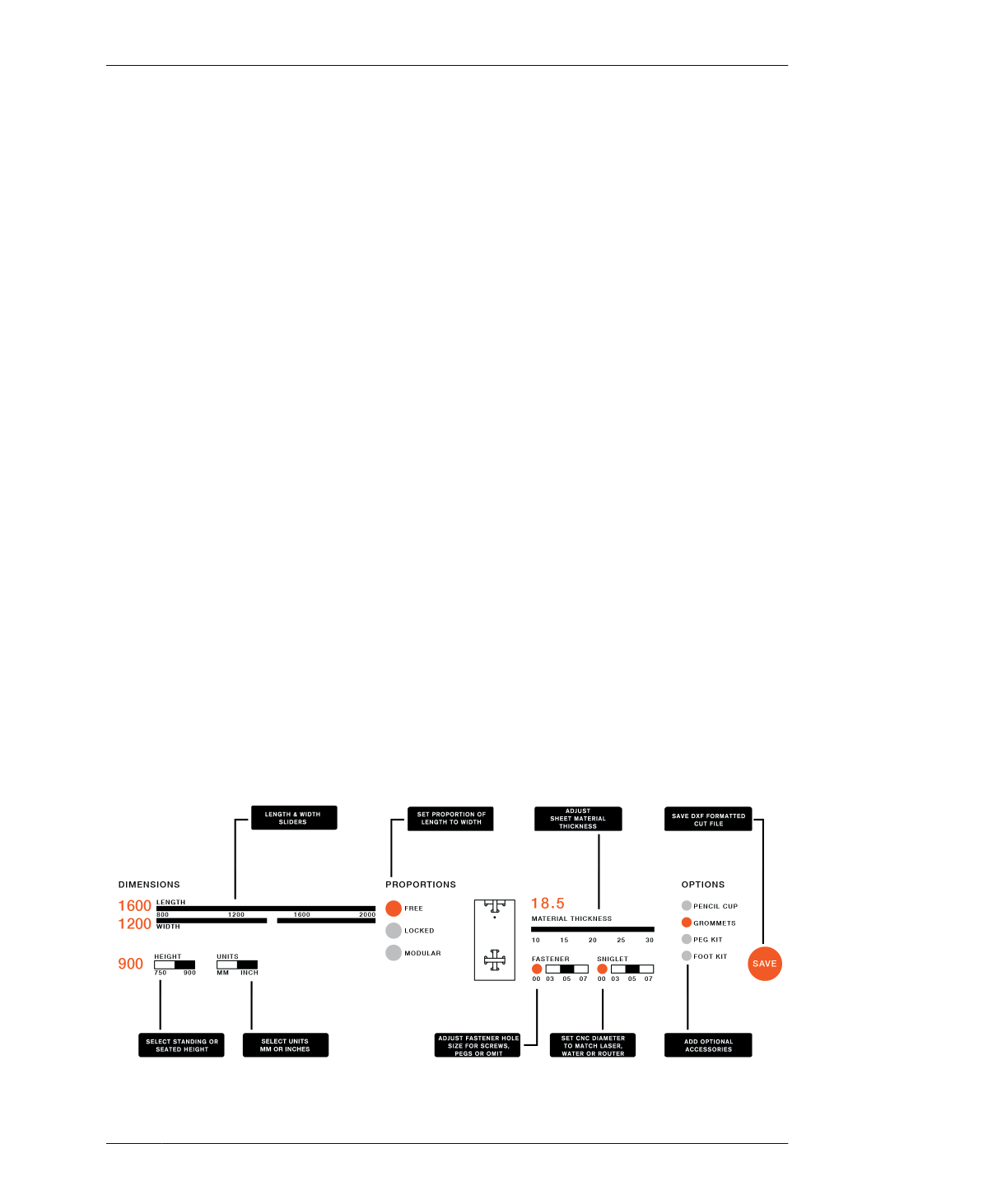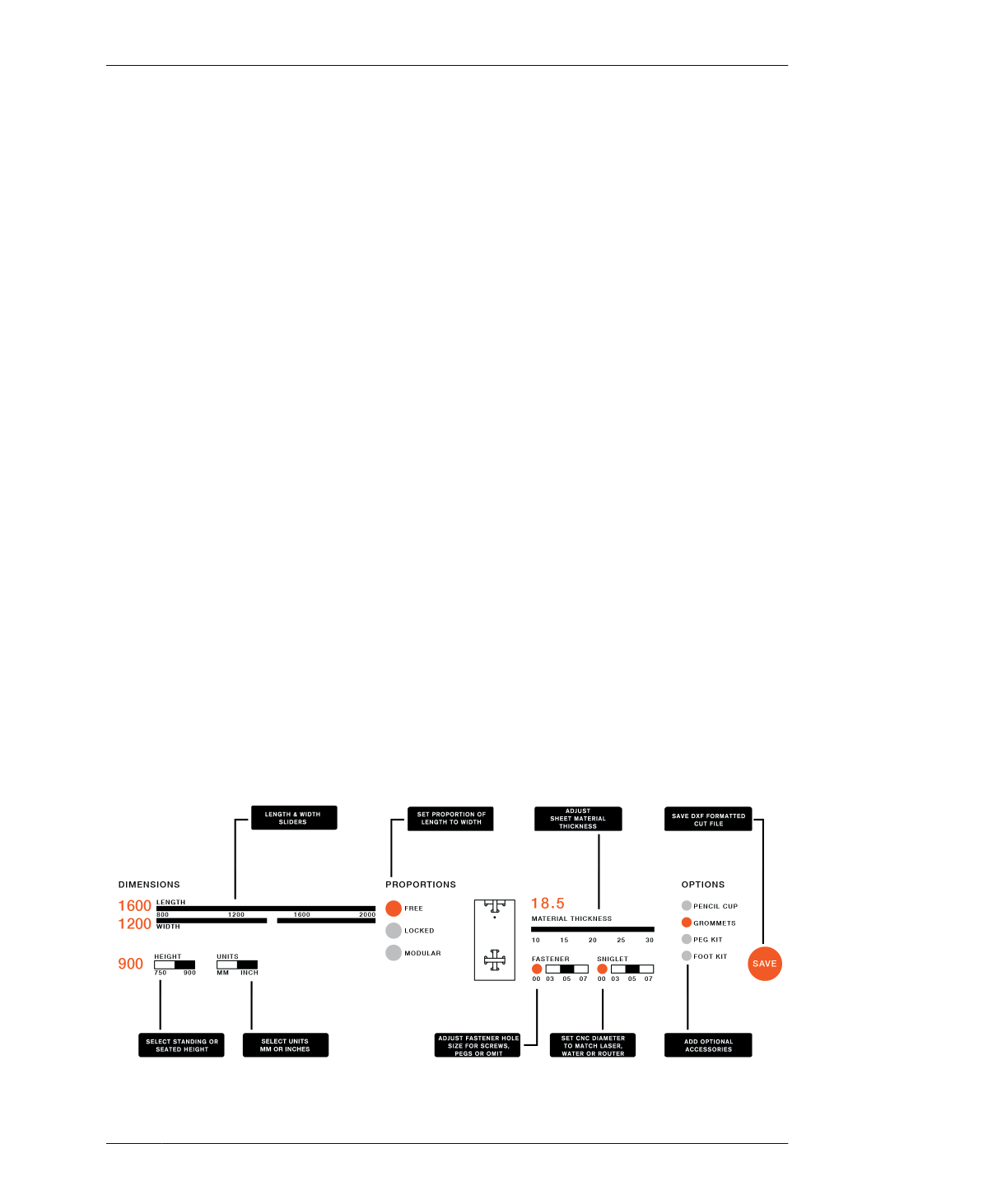
USING THE ONE TO SEVERAL TABLE APP
The table length and width are what we might
consider variables, or parameters. The length
and width parameters are defined by a range
within a maximum and minimum dimension.
The maximum limit matches the largest rea-
sonable structural span, and the minimum limit
accommodates the minimum functional space
between leg assemblies. In conjunction with
the dimensional operations, a variety of sepa-
rate, overlapping operations control table
height, material thickness, fasteners, and other
details. Together, this set of functions allows
you to adapt the One to Several Table in a use-
ful and meaningful way.
USING THE ONE TO SEVERAL
TABLE APP
You can best understand the table’s parametric
design by simply using the parametric app. As
you change the dimensions, material thickness,
and toggle the other features, you will be able
to see for yourself how interdependencies, lim-
its, and parameters work.
01: Have your program and relevant informa-
tion on hand, including preferred table
dimensions, your fastener diameter, and alter-
native tool specifications.
02: Purchase your materials and review “Meas-
ure Your Materials” on page 132 on how to find
TMAX.
03: Follow the steps in “Installing and Using the
Apps” on page 261 to download and install Pro-
cessing.
04: Download AtFAB_TBL_app.zip, un-
compressing the zip file.
05: Open the sketch in Processing
Inside the app folder AtFAB_TBL_app, select
AtFAB_TBL_app.pde to open the Processing
sketch file. Select the Play arrow to launch the
app.
06: Select Units
Select millimeters or inches. The file will be
saved with these units.
07: Set length and width
Adjust the table length and width dimensions
to match the measurements determined by
your program.
FIGURE 13-3
Dashboard of the One
to Several Table app
13/ONE TO SEVERAL TABLE
267