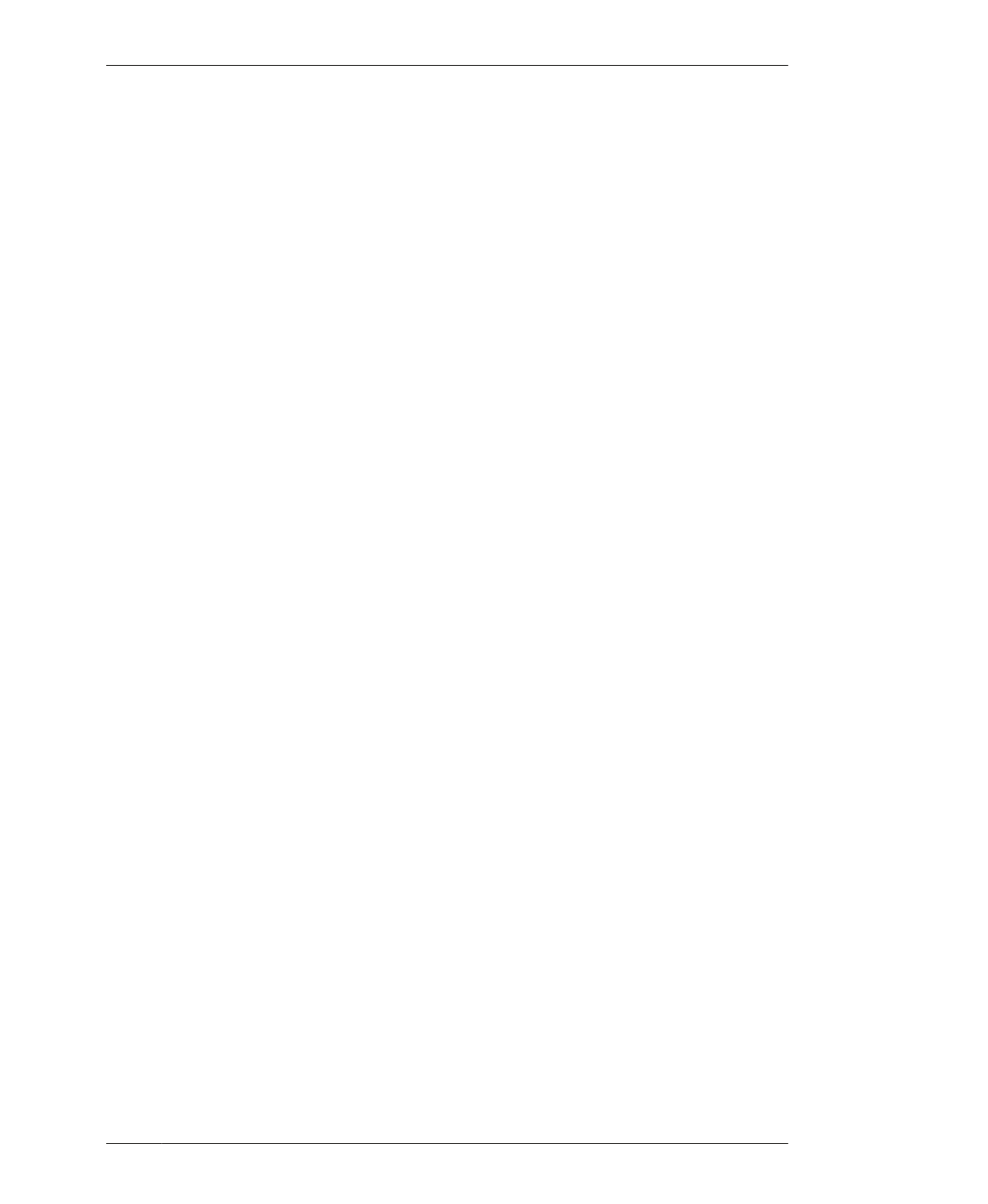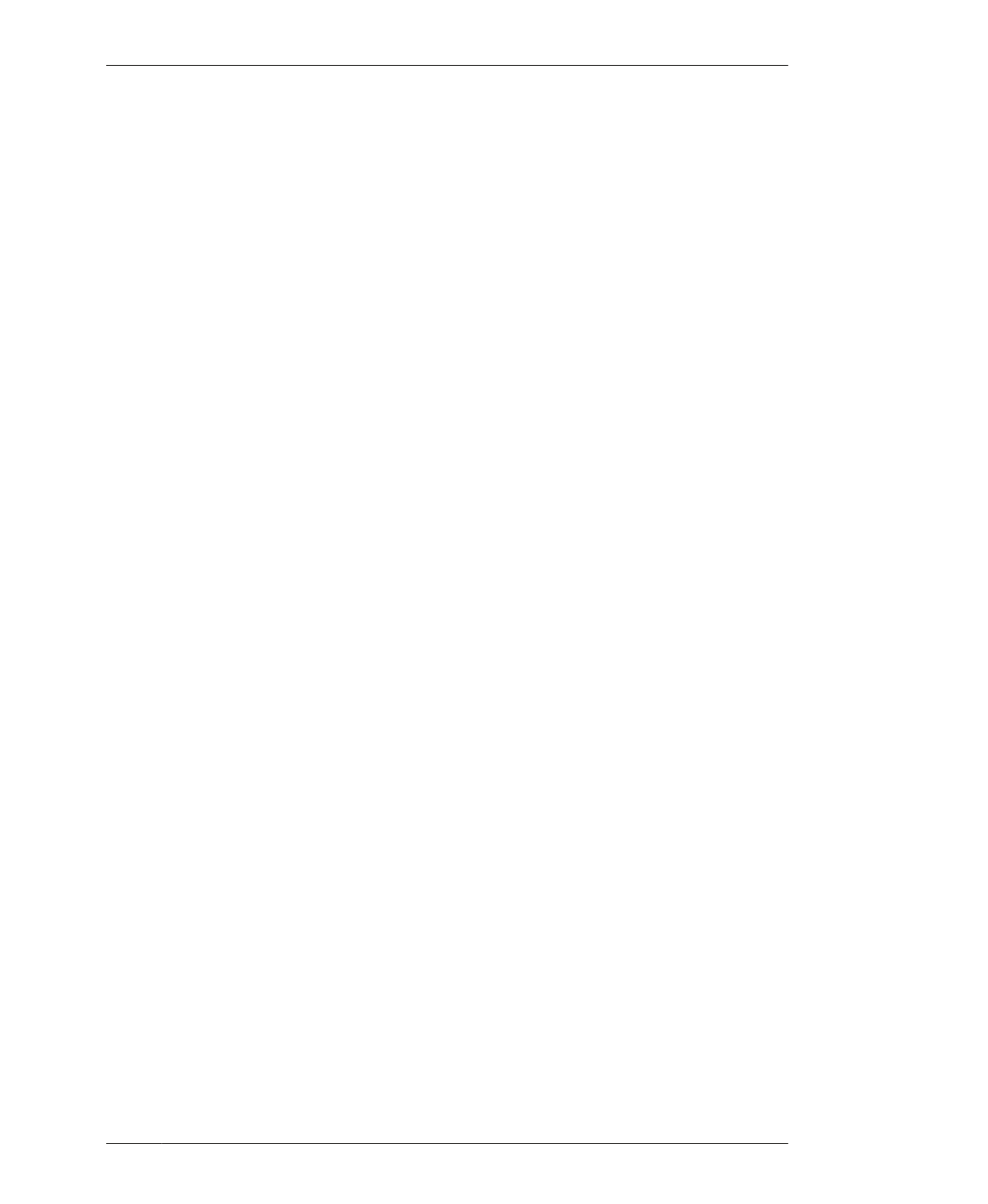
PARAMETRIC PROCESSING APPLETS
height. When the tabletop extends beyond a
specific dimension, a parametric operation
inserts an additional beam so that the table
maintains its structural integrity. You can simi-
larly transform the Open Storage width and
height, and try a more complex set of opera-
tions that insert any number of internal shelves
and dividers. With an additional control, you
can set shelf spacing equally or by a coefficient
that produces graduated compartments.
Each project offers detailed descriptions of the
functions and uses of each parametric applet.
INSTALLING AND USING THE APPS
01: Download and install Processing
Download version 3.3 from the Processing web-
site (https://processing.org/).
02: Download the Processing sketch
The parametric apps are included with the
project file on the book’s website (http://
www.designforcnc.com/). Download and
decompress the file. Within the folder labeled
AtFAB_TBL_app or AtFAB_STG_app, open the
Processing file by selecting a .pde file. Select
the Play button to launch the app.
03: Open the sketch in Processing
Move the sliders and select/deselect toggles to
make your desired changes. See “Using the
One to Several Table App” on page 267 or
“Using the Open Storage app” on page 280
about specific controls and options for each
app.
04: Export
When you are satisfied with your customiza-
tions, export to a DXF file by clicking the Save
button. Name your file in the pop-up. The app
saves this DXF file directly in the Processing
sketch folder. The DXF file can be opened with
SketchUp and many other CAD programs.
05: Open a new file in SketchUp
Select units that match the units chosen for
your file export, either millimeters or inches.
Select Import → DXF file to import the file.
The vectors import into SketchUp grouped into
a single component and organized onto sepa-
rate toolpathing layers. Follow steps in Chap-
ter 3 to organize the file by making
components, assigning toolpaths to appropri-
ate layers, and preparing the CAD file for
import into VCarve.
12/PARAMETRIC DESIGN
261