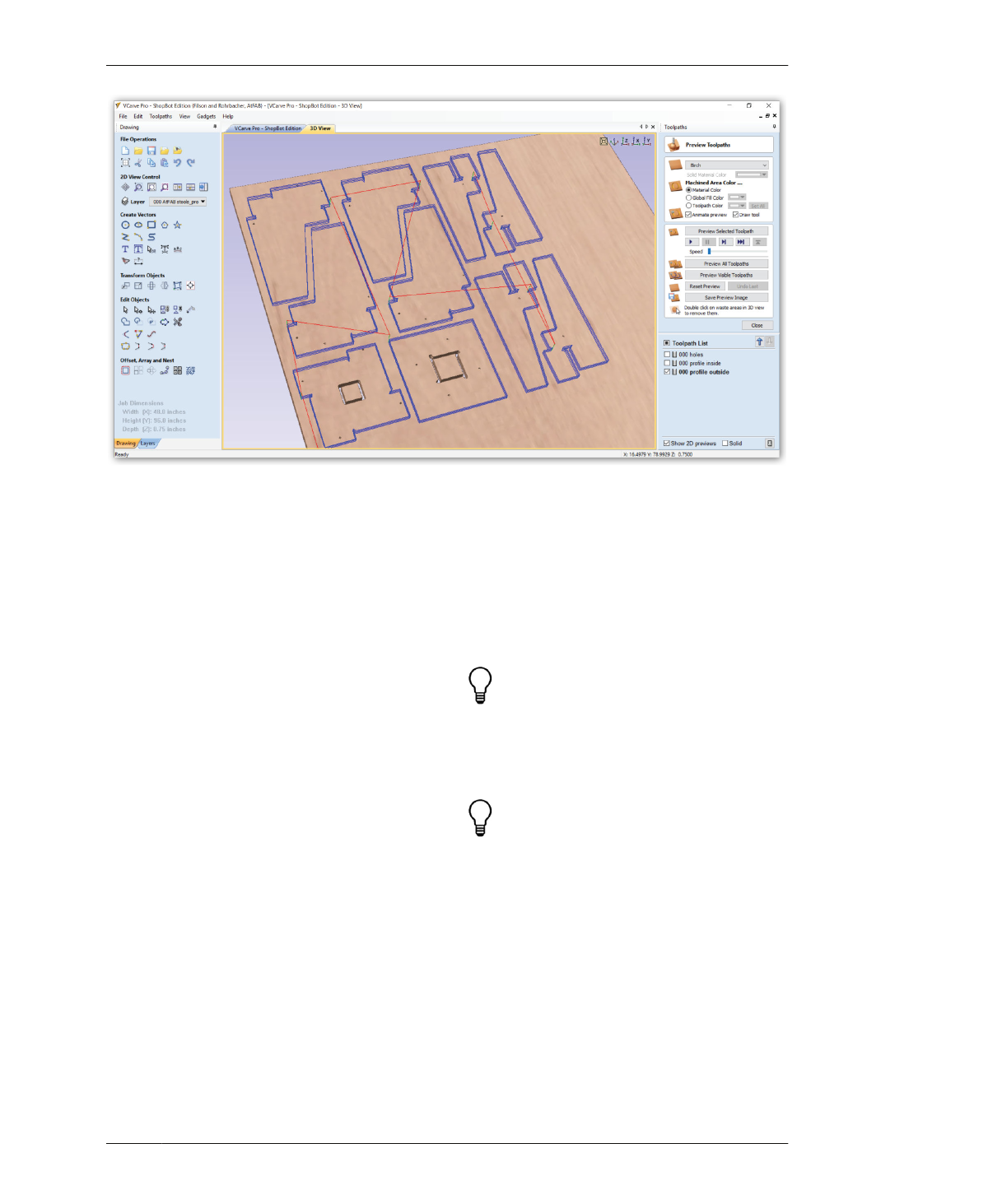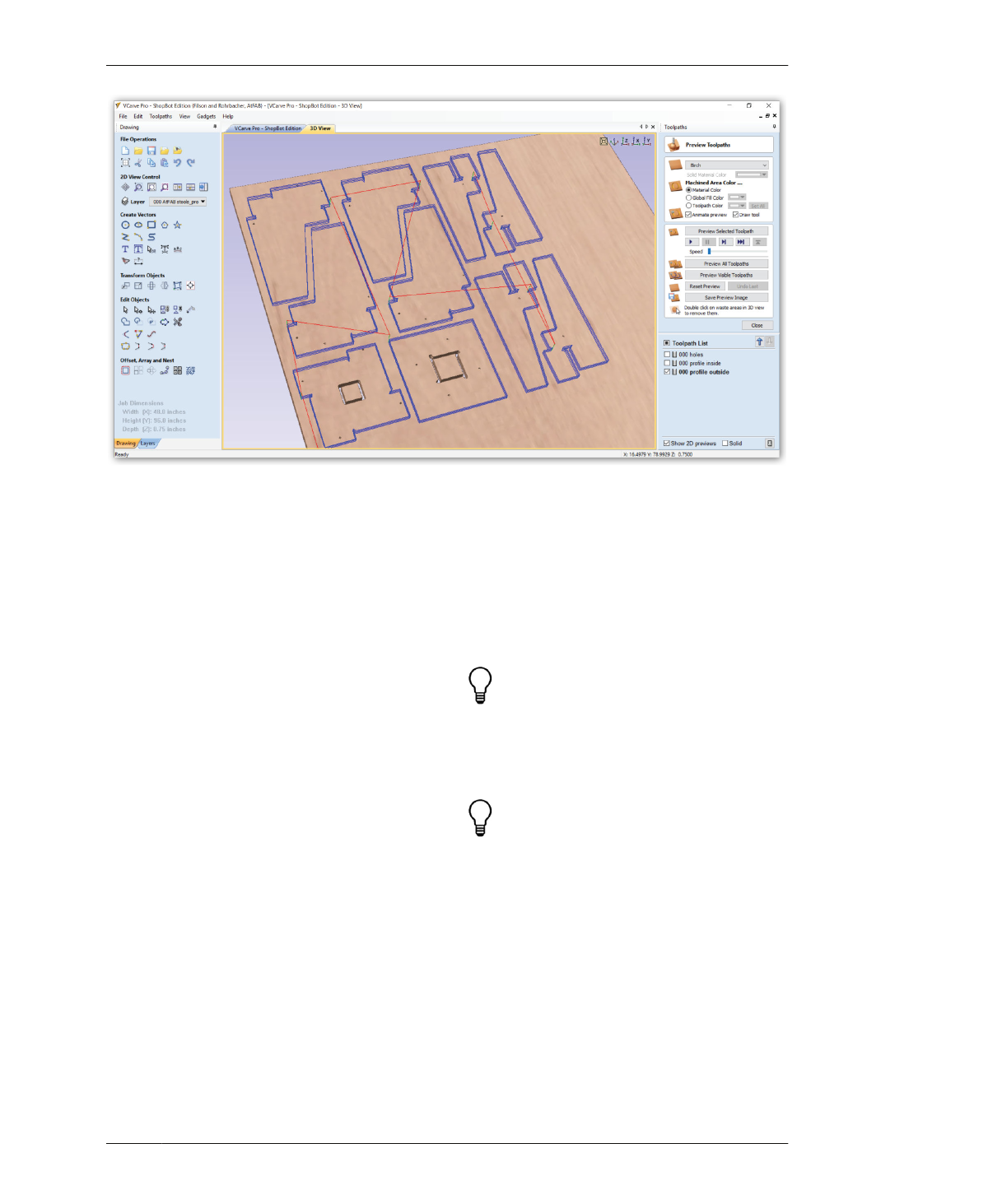
ADDING RAMPS
FIGURE 7-41
Run Simulation of Out-
side, Inside, and Hole
toolpaths
ADDING RAMPS
In the previous chapter, we provided a basic
conceptual overview of ramping (refer back to
“Ramp Moves and Tabs” on page 155 if you
need a refresher). This section covers ramps
from a CAM perspective and provides addi-
tional information on how to add a smooth or
spiral ramp to your profile toolpaths in VCarve.
Smooth Ramps
VCarve makes it easy to add smooth ramps
that work well for gradually easing the tool into
large parts. When creating the profile toolpath
for a large part, click the Ramps tab, check
“Add ramps to toolpath,” and select “Smooth.”
Add a “Distance” of 6.0 inches for a large part,
or add 4.0 inches for something smaller, like
the Rotational Stools. The machining preview
will now show cyan ramping movements.
Spiral Ramps
The spiral option ramps the tool into the mate-
rial slowly over the complete circumference of
the profile toolpath. The angle is automatically
calculated to ramp from the start point to full
depth over the perimeter distance around the
job.
Adding a spiral ramp to profile toolpaths for
small parts, like AtFAB feet, is a good way to
avoid possible part movement problems. Spi-
ral ramps help maintain vacuum hold because
they keep parts lifting.
Adding smooth ramps to pockets keeps the
sides nice and clean, which helps to avoid tea-
rout on the top face.
07/MODELING SOFTWARE TO MACHINE
193