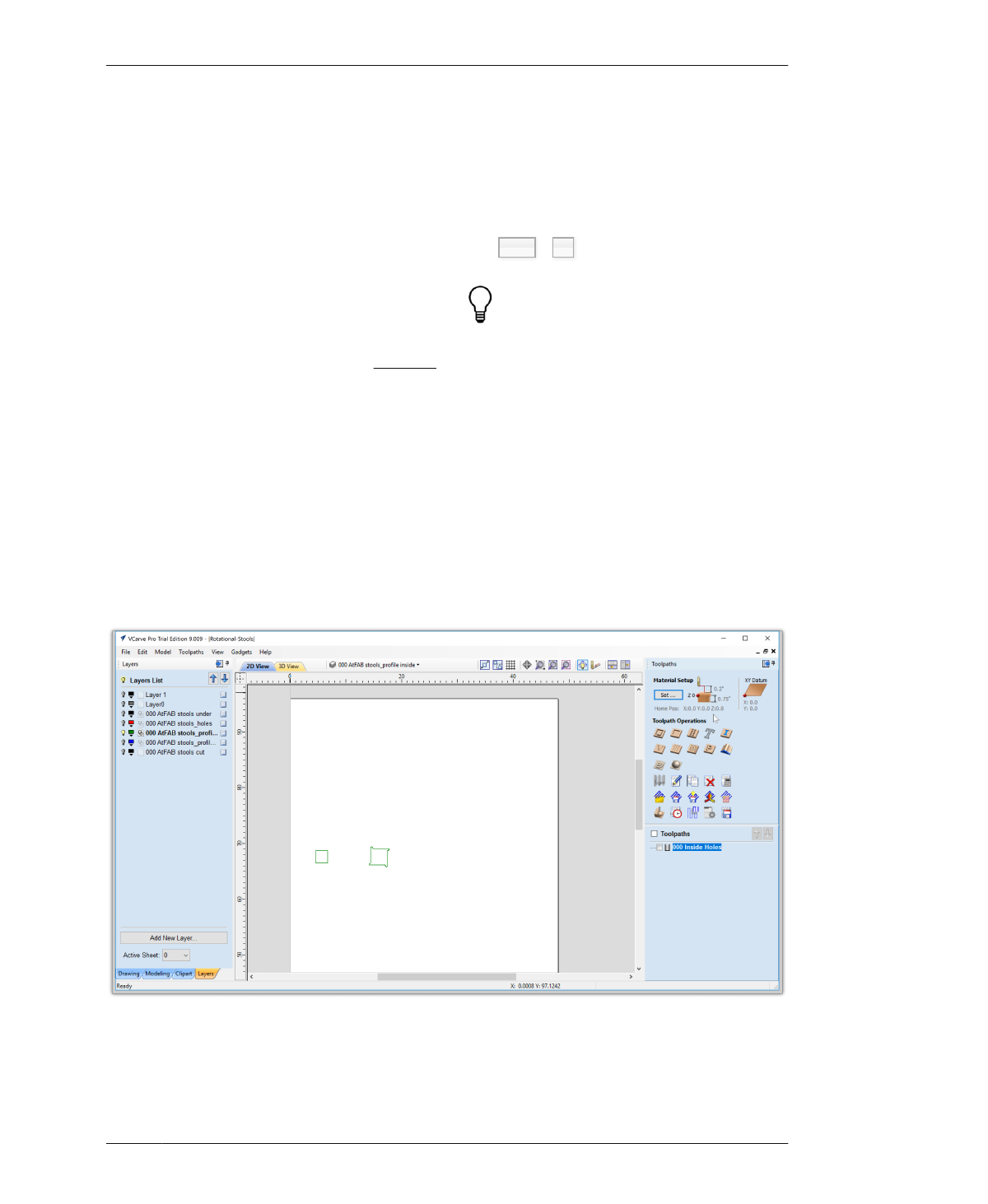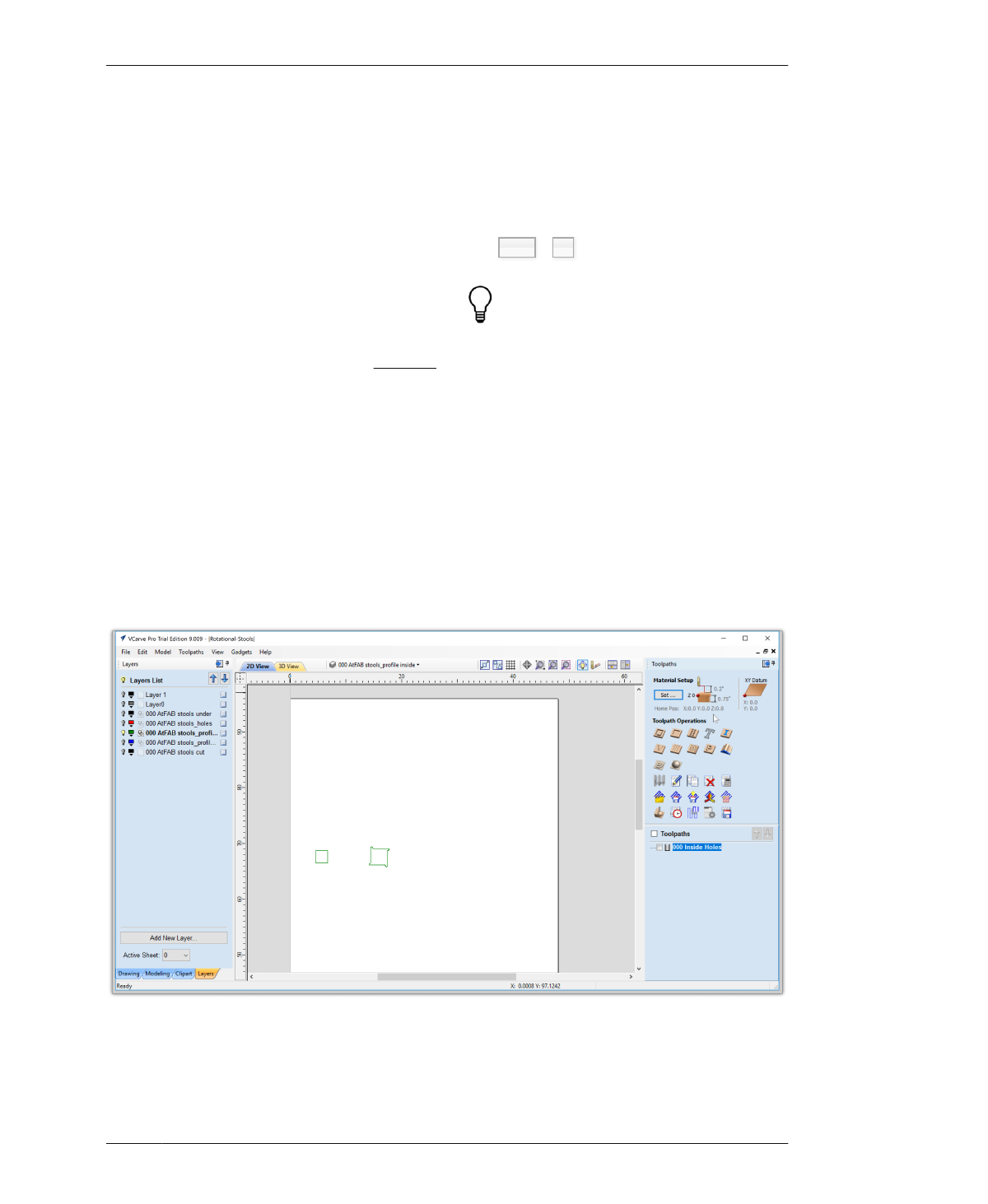
SEAT INSIDE PROFILE TOOLPATHS
SEAT INSIDE PROFILE
TOOLPATHS
Next, you’ll define the Stool’s inside profiles on
the seat parts. Return to the main VCarve win-
dow, to turn off the Profile Holes Layer and turn
on the Profile Inside layer.
Next, you’ll create a second inside profile tool-
path for the seat slots in the same way you cre-
ated the fastener hole toolpaths.
SELECT PROFILE INSIDE VECTORS
26A: Close the Preview Toolpaths menu
(there’s a Close button at the bottom, just like
in the Drawing menu options).
26B: Uncheck the 000 holes toolpath in the
Toolpath List. The hole toolpaths will disap-
pear. Unchecking a toolpath hides it from view,
but it is still there and can be reselected at any
time.
26C: Open the Layers tab (bottom of the left
Drawing menu).
26D: Turn on the green inside profiles layer
and hide the holes layer (shown in Figure 7-37).
26E: Select all vectors on the Inside Profiles
layer, Ctrl + A .
Toolpaths, once calculated, are distinct enti-
ties from the vectors used to create them.
Unchecking the toolpath name from the Tool-
path List will hide the toolpath, but it’s often
helpful to leave it on so that you can see the
relationships.
FIGURE 7-37
Selected seat inside
profiles; the green
inside profiles layer is
on, and all other layers
are hidden
07/MODELING SOFTWARE TO MACHINE
189