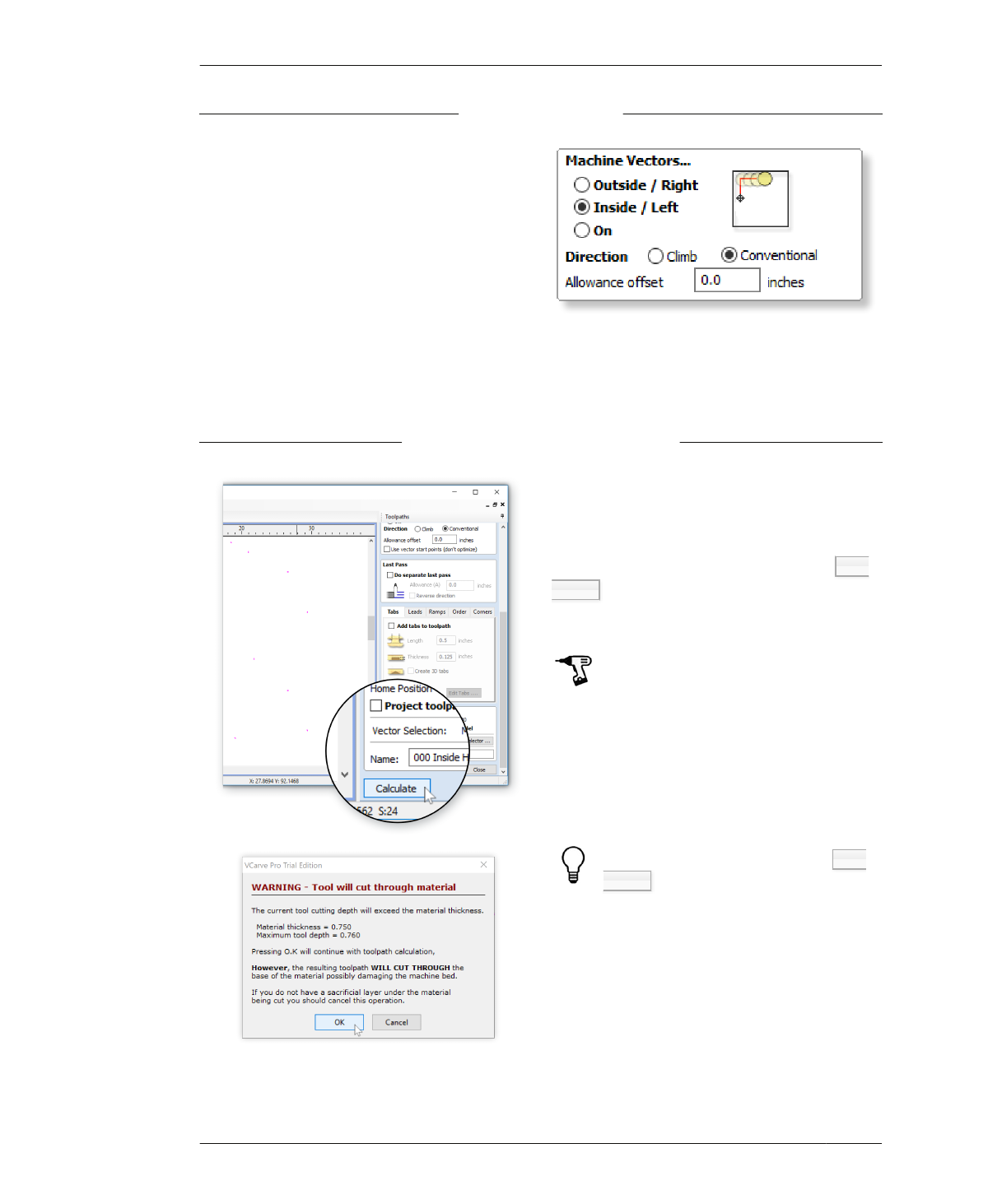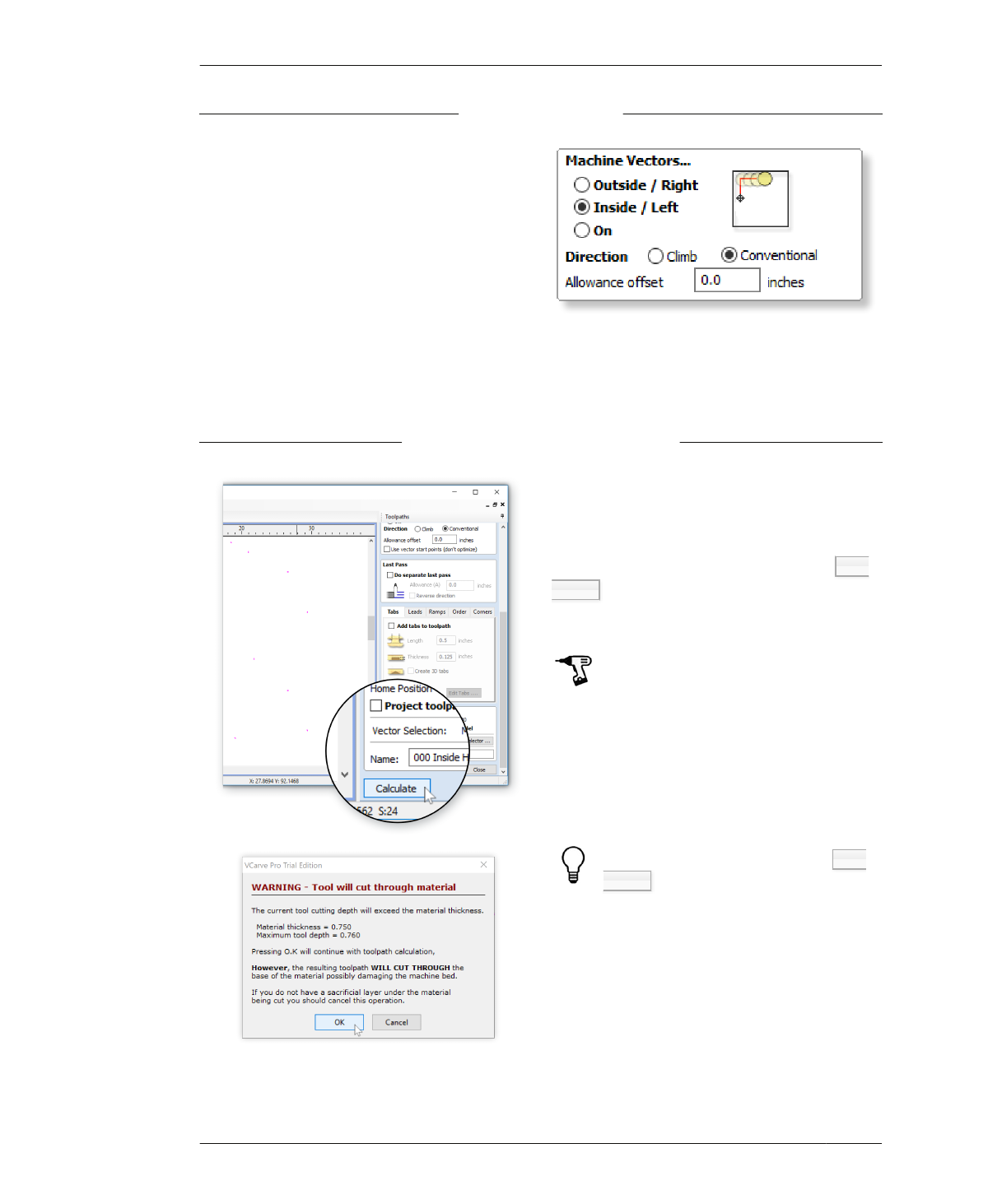
FASTENER HOLE TOOLPATHS
MACHINE VECTORS
To cut accurately sized holes, you’ll need to cre-
ate an inside toolpath that cuts on the inside of
the vectors.
23A: Select Inside/Left and Conventional.
23B: Use the defaults for the rest of the
Machine Vectors options. Keep the “Allowance
offset” at 0.0 inches and keep “Use vector start
points (don’t optimize)” unchecked.
23C: Ignore the Tabs section below Machine
Vectors. Leave the box unchecked.
FIGURE 7-31 Machine Vectors menu
NAME AND CALCULATE TOOLPATH
FIGURE 7-32
Click the Calculate but-
ton to create the tool-
path
24A: Change the toolpath name from “Tool-
path 1” to “000 Inside Holes,” a name that
describes attributes of the toolpath.
24B: Recheck all settings then click the Cal-
culate button at the very bottom of the Tool-
paths menu.
FIGURE 7-33
It’s OK to ignore the
profile toolpath warn-
ing message, because it
pops up every time—
but always double-
check the cut depth
info
By default, a pop-up warning alerts you that
cut depth is deeper than material thickness.
Every time you create a toolpath that cuts all
the way through the material, VCarve will
warn you. It’s OK to ignore the profile toolpath
warning message, because it pops up every
time—but always double-check the cut depth
info!
You may need to scroll down to see the Cal-
culate button (see Figure 7-32).
186
DESIGN FOR CNC