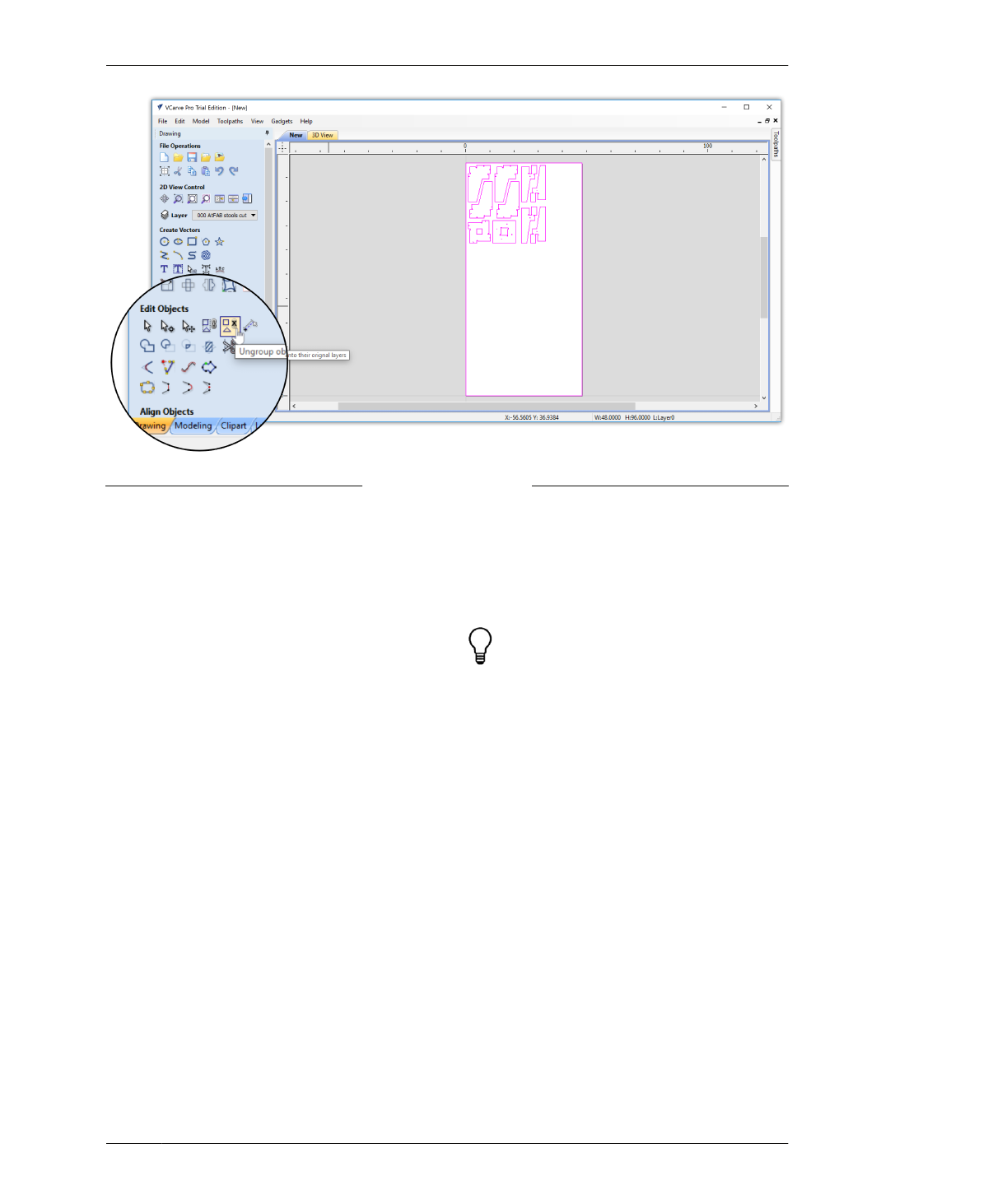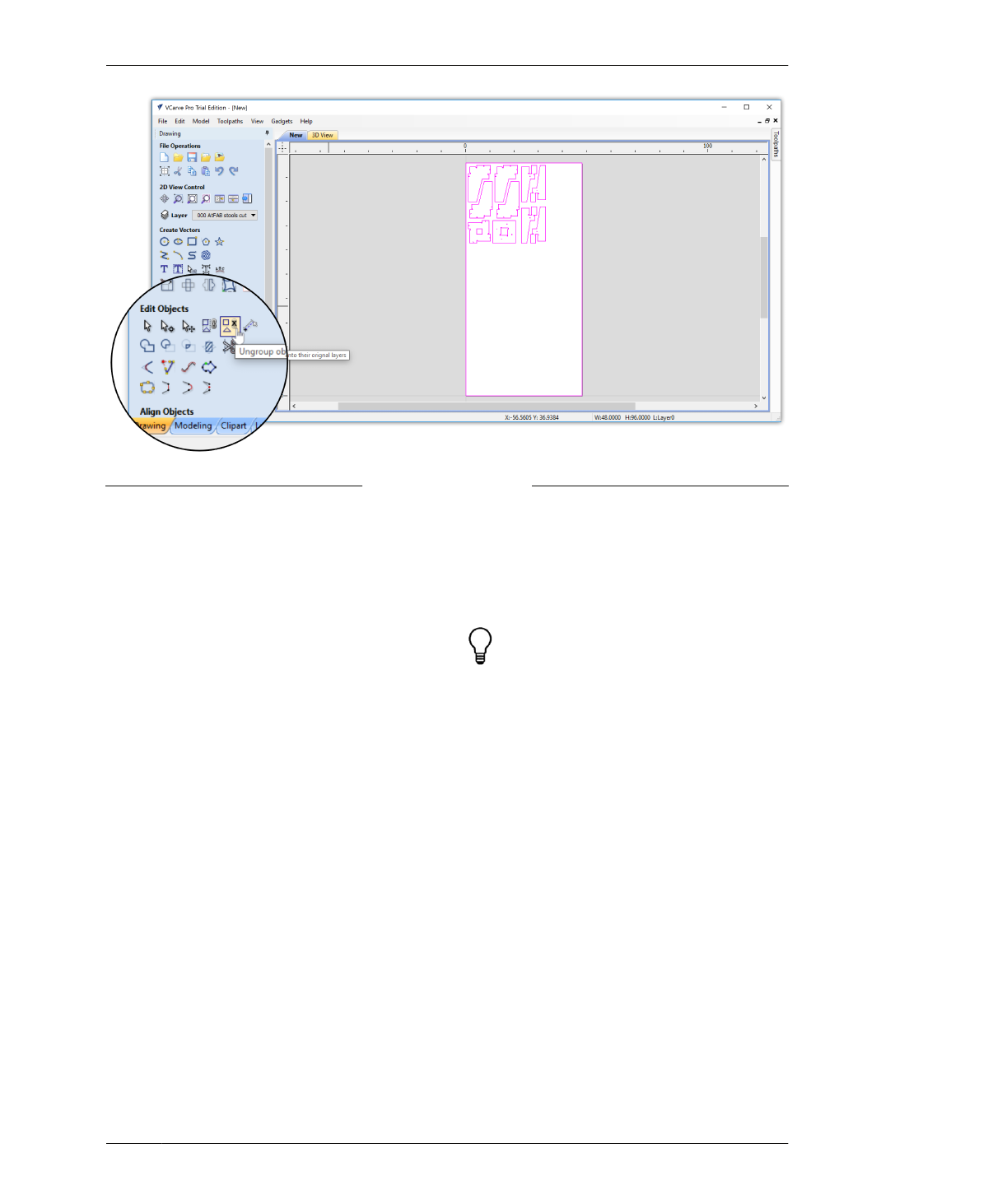
VECTOR AND LAYER ADJUSTMENTS
FIGURE 7-18
Ungroup objects back
onto their original lay-
ers
UNGROUP VECTORS
The technique of combining all 2D components
within a single overall component in SketchUp
preserves your cut sheet layout during import,
but all parts will be grouped into a single layer
as a result. On initial import, you’ll find that
SketchUp layers will be black, rather than dis-
tinct toolpath layer colors, distinguishing inside
cuts from outside cuts and holes.
If your file imports without its layer colors,
you’ll need to release the group so that each
part is placed onto its originally assigned cut
layers. To ungroup parts back to their original
layers:
16A: Select all vectors, then from the Drawing
sidebar go to Edit Objects → “Ungroup objects
onto their original layers,” as shown in
Figure 7-18.
16B: Select only the parts; not the outside cut
sheet border. Click the Zoom Selected icon,
Drawing→2D View Control→Zoom Selected, to
enlarge your view of the parts.
You can also ungroup by right-clicking and
selecting Ungroup Objects→Ungroup objects
back onto original object layers.
16C: After ungrouping, the vectors take on the
color of the SketchUp toolpath layers: blue for
outside profiles, green for inside profiles, and
red for holes (Figure 7-20).
07/MODELING SOFTWARE TO MACHINE
177