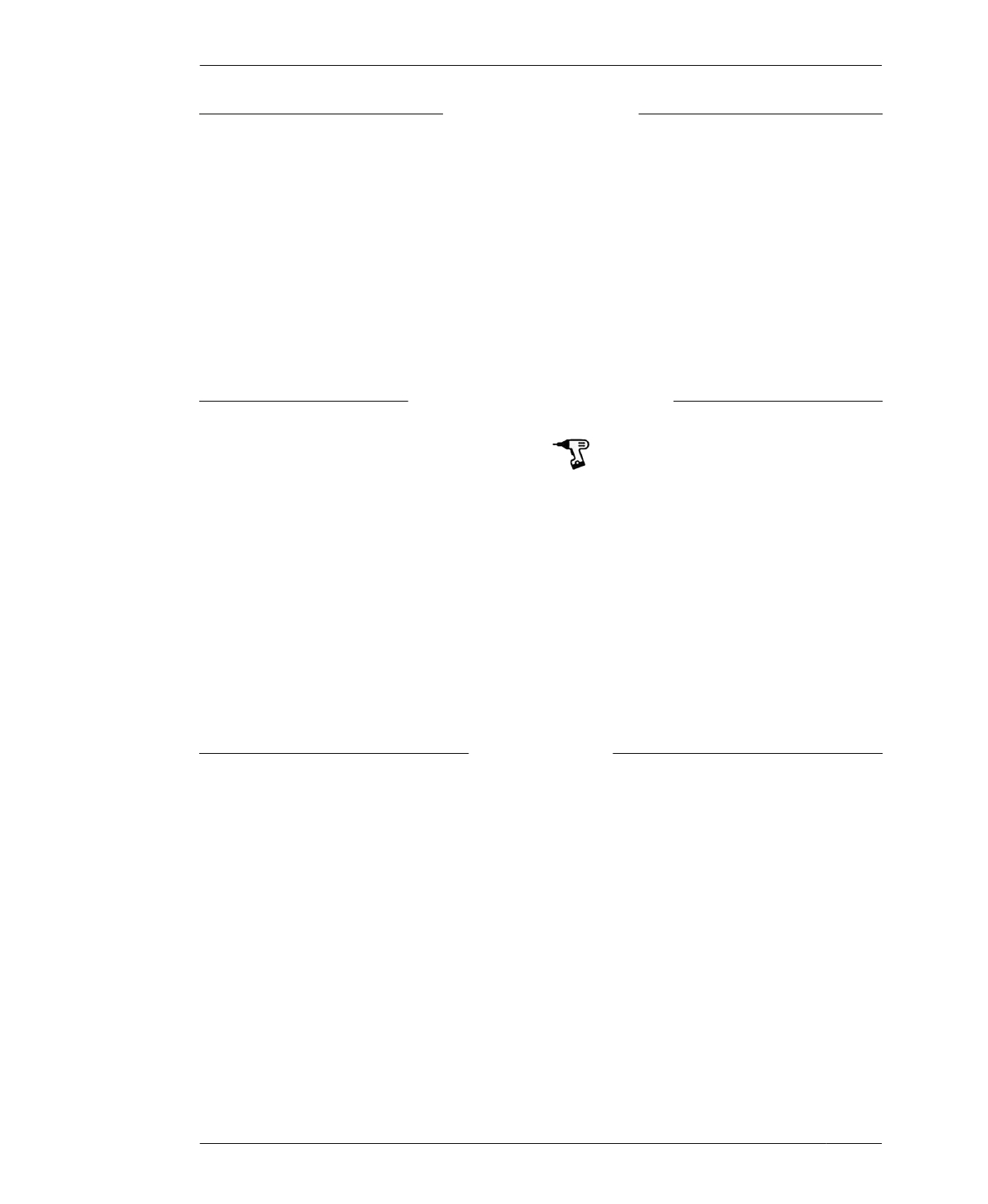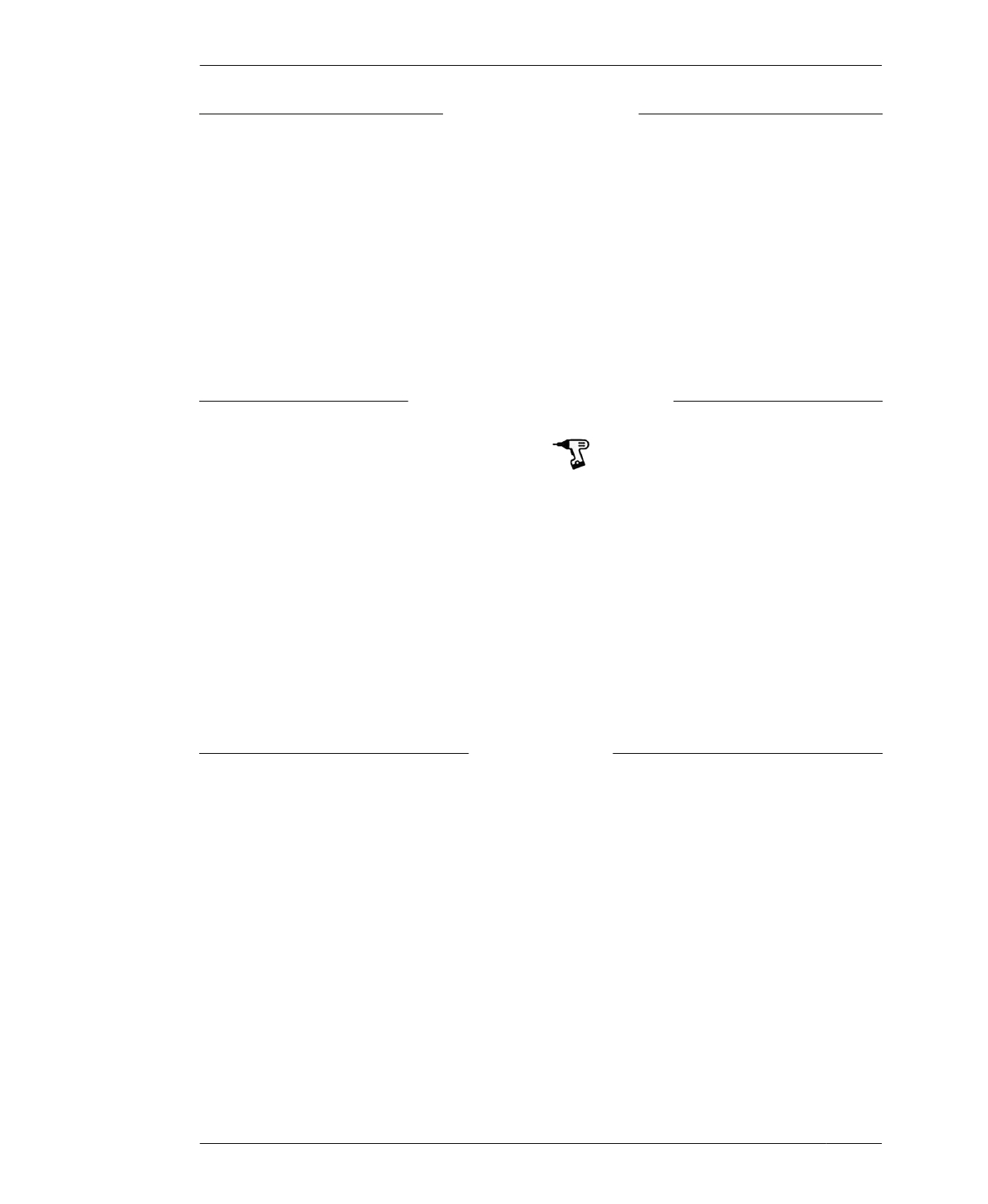
IMPORTING VECTORS
CREATE CIRCLES/ARCS
Create Circles for Polygons
Since SketchUp segments circles, this setting
changes circles into polylines. This that ensures
the CNC machines smooth circles for holes
rather than faceted shapes.
Refit Arcs to Boundaries
Similar to Create Circles for Polygons, this set-
ting turns segmented arcs, particularly in snig-
lets and other types of corner fillets, to
approximate SketchUp arc fillets. This keeps
sniglets smooth rather than faceted.
12A: All boxes should be checked under Cre-
ate Circles/Arcs.
COMPONENT/GROUP HANDLING
Group imported parts
For Component Handling, choose this setting to
keep all SketchUp components grouped.
Keep components starting with two underscores
(__) together
In addition to the component handling setting,
this option ensures that each component in the
SketchUp file acts as a single part in VCarve.
This setting allows toolpaths common to one
part, but assigned to separate layers, to remain
together.
You may recall using this double underscore
convention to name your components in
SketchUp, as we did in “Make 3D Parts into 2D
Profiles” on page 79. That step ensured that
these SketchUp components were imported
as distinct parts in VCarve.
13A: Select the first two options only, “Group
imported parts” and “Keep components start-
ing with two underscores (__) together” under
Component/Group Handling.
DATA TO IMPORT
Because the Rotational Stool file was saved
with only its toolpathing layers turned on, you
want to select “Import all visible data in file.”
The other option that imports visible data on
selected layers is helpful if you want to import
particular layers.
14A: Choose “Import all visible data in file”
under Data to Import. All the boxes should be
checked.
14B: Click OK to import the file. The imported
file will look like Figure 7-15.
174
DESIGN FOR CNC