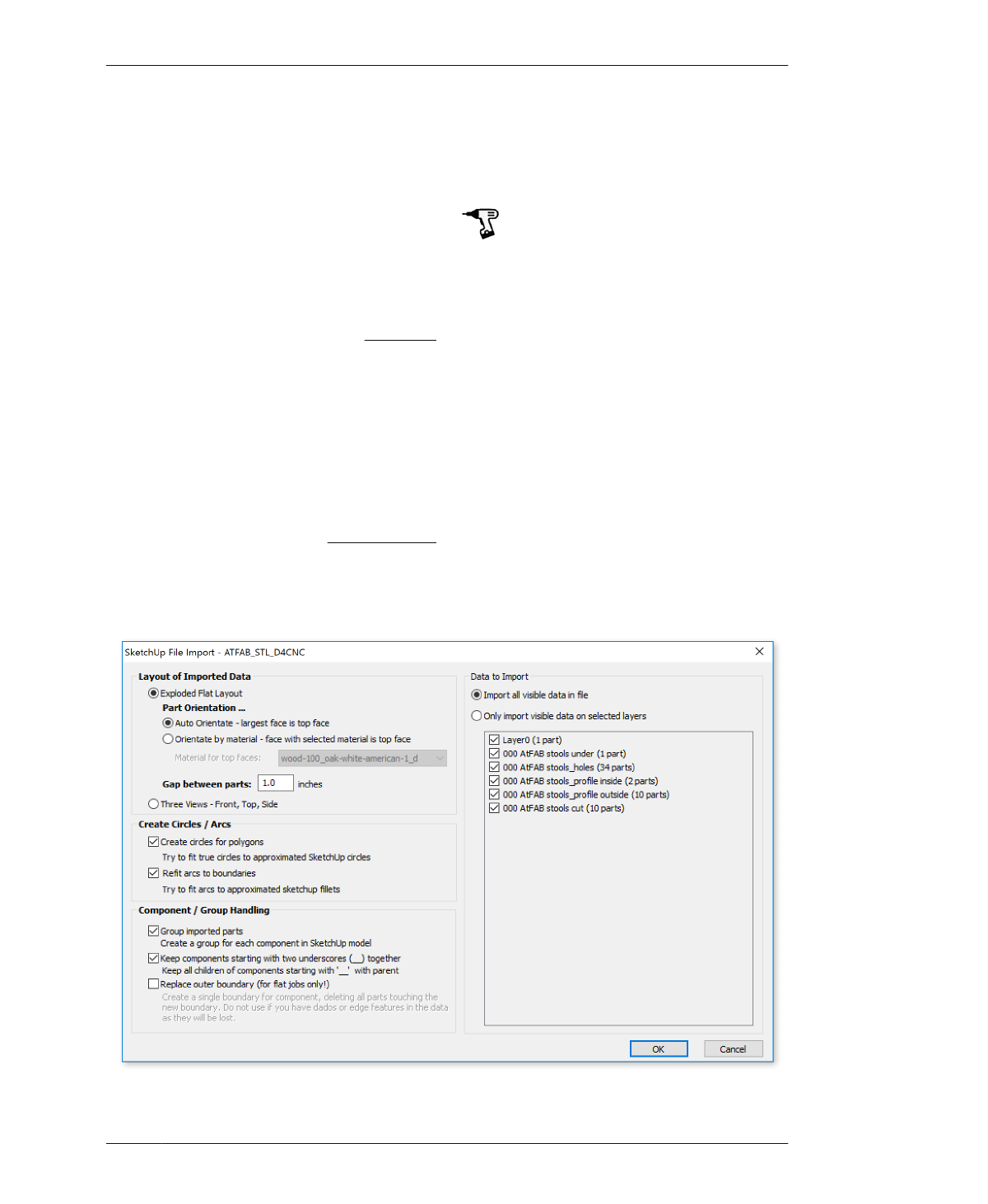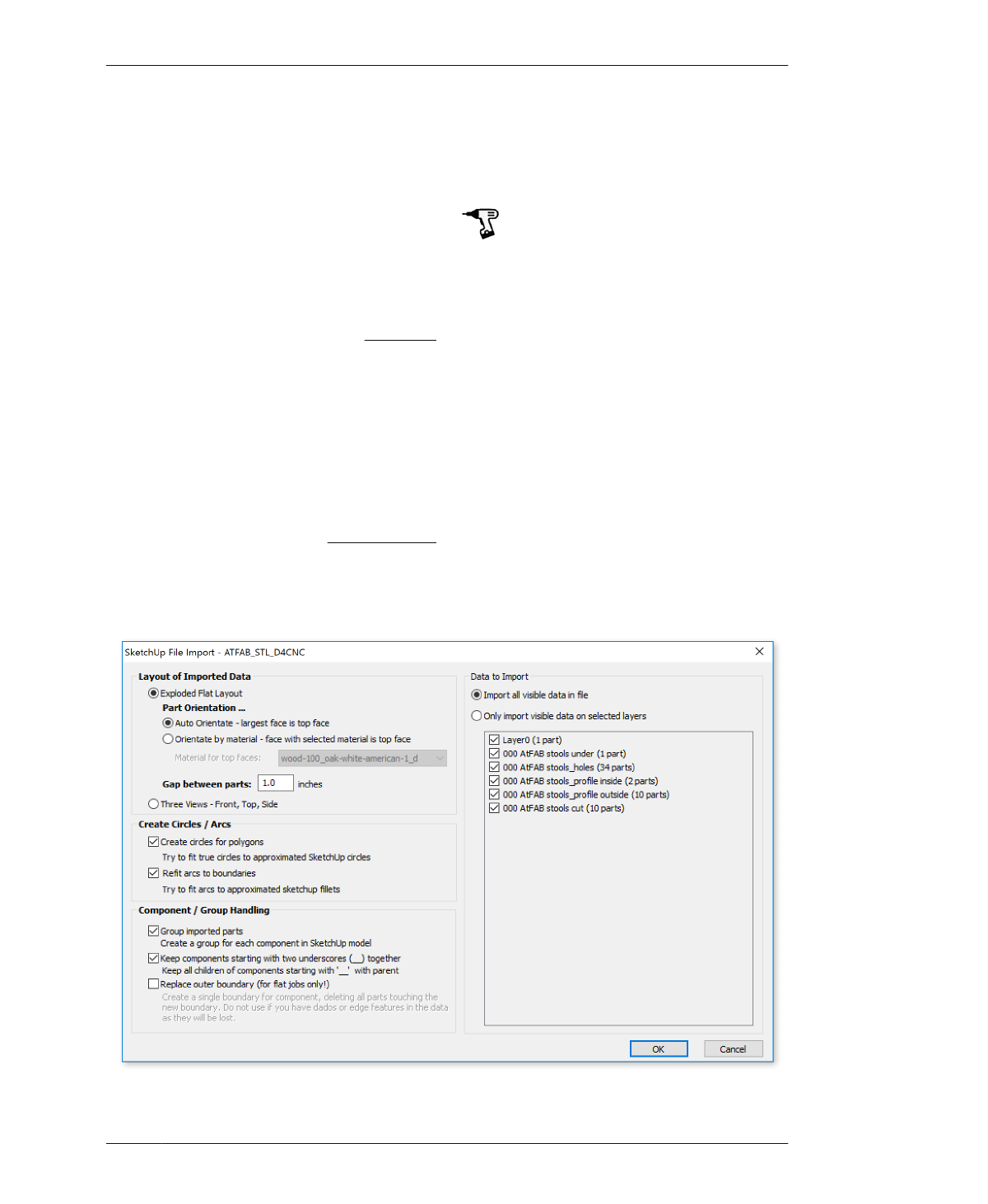
IMPORTING VECTORS
IMPORTING VECTORS
With the job setup complete and physical
parameters defined, you’re ready to import the
Rotational Stools SketchUp file.
Download the Rotational Stools files from the
book’s website (http://designforcnc.com).
You’ll need ATFAB_STL_D4CNC.skp for this
exercise.
IMPORT STOOLS SKETCHUP FILE
10A: Choose Select File→Import Vectors from
the top menu and then navigate to the
ATFAB_STL_D4CNC.skp SketchUp file you
downloaded.
The SketchUp File Import window (Figure 7-14)
opens with several settings to choose.
83; after all the “part components” were laid
out onto the cut sheet, you grouped them all
into a final, single group. The Rotational Stools
file has also been organized this way.
All project files in this book have been organ-
ized this way, just like the Chair example.
Grouping components prevents VCarve’s Auto
Orientate feature from automatically re-laying
out parts. When factors like grain direction and
alignment matter, as explained in Chapter 3,
manually arranging parts onto the sheet is pref-
erable to depending on Auto Orientate to do
the job alone.
11A: Choose Exploded Flat Layout and Auto
Orientate under Layout of Imported Data.
LAYOUT OF IMPORTED DATA
Think back to when you were organizing the
last step of “Save as SketchUp 2014” on page
FIGURE 7-14
SketchUp File Import
window detail
07/MODELING SOFTWARE TO MACHINE
173