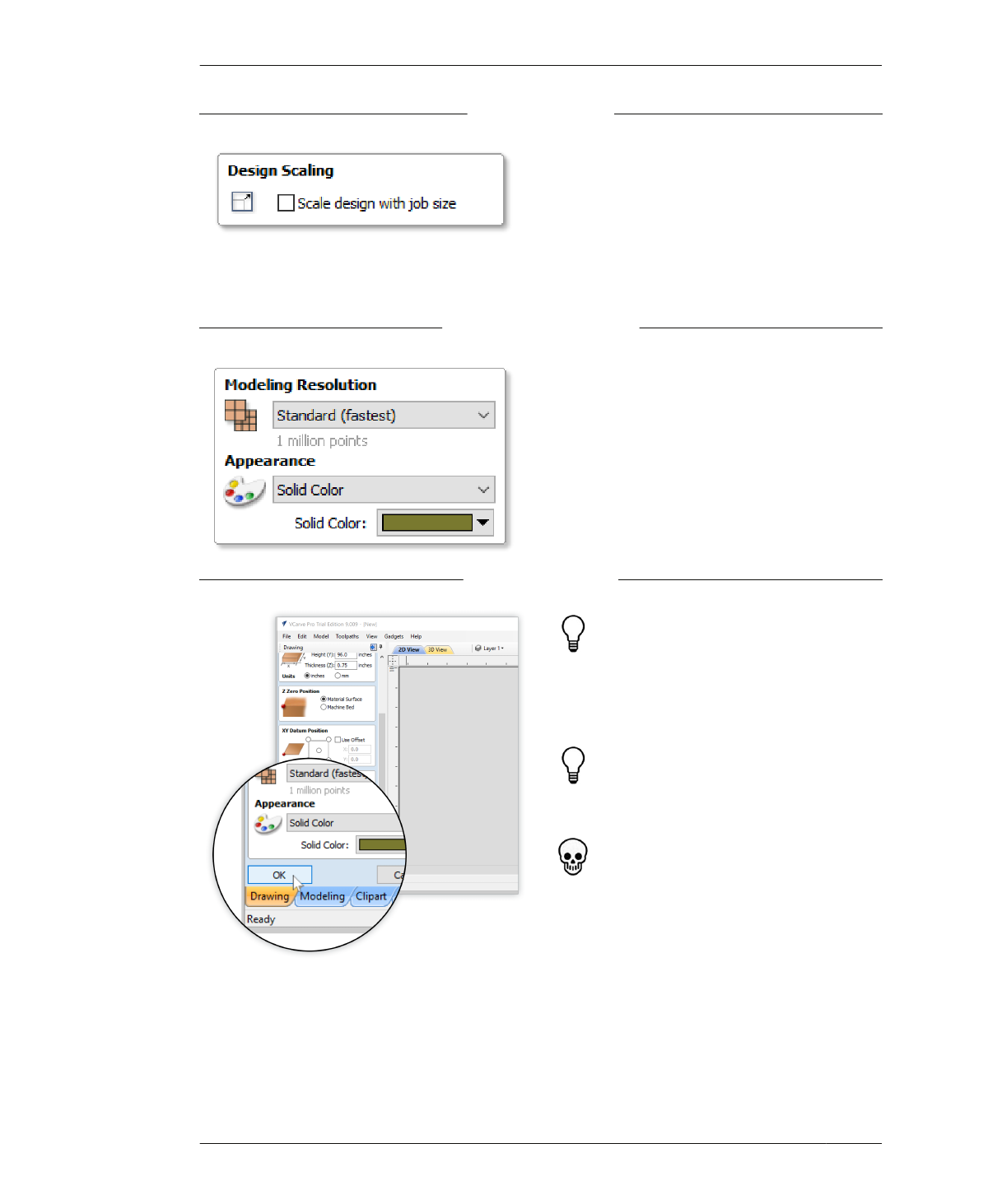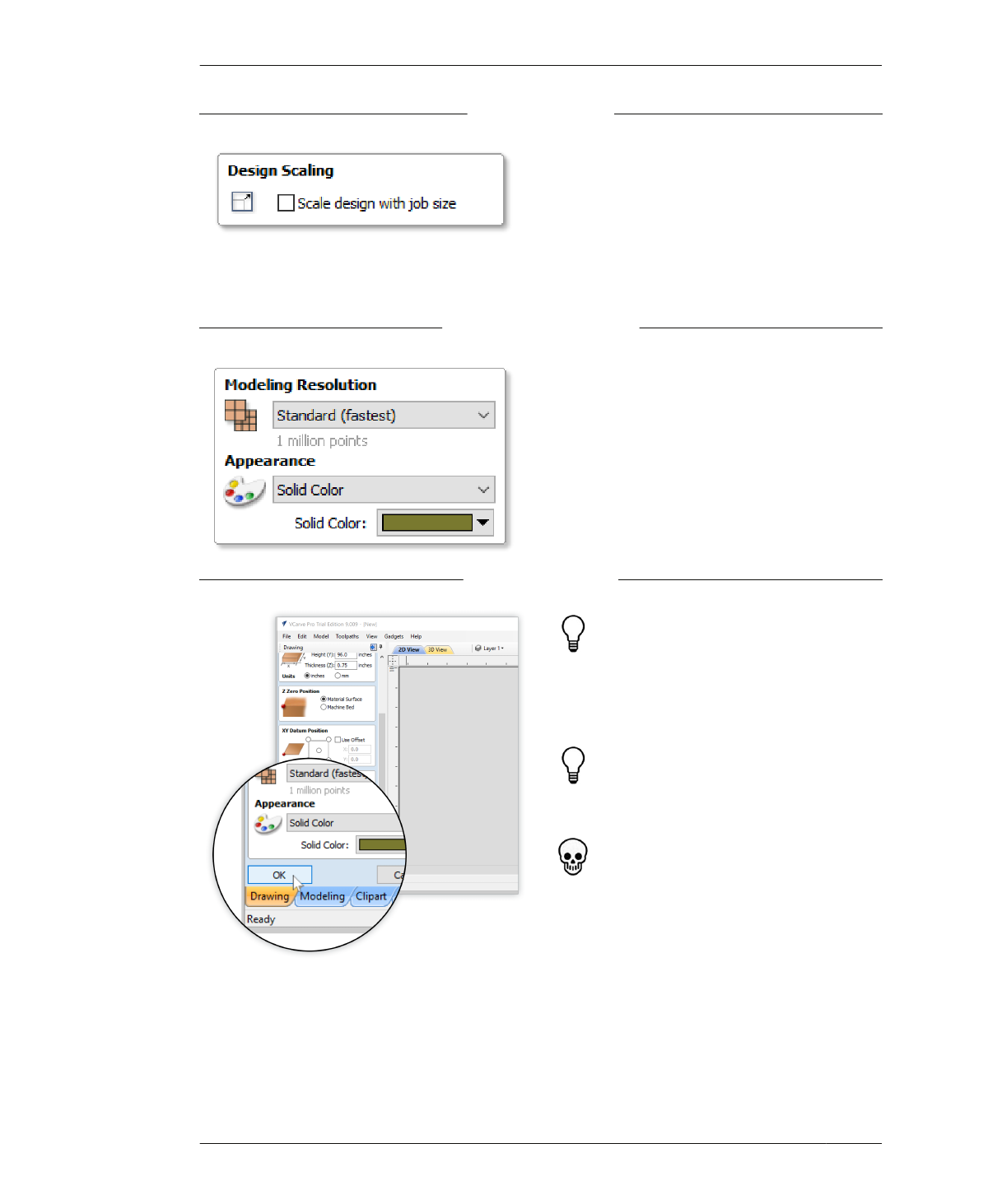
JOB SETUP
FIGURE 7-11
Design Scaling
FIGURE 7-12
Modeling Resolution
DESIGN SCALING
This option scales the entire size of your file rel-
ative to the Job Size (X & Y) values you entered
in “Job Size” on page 171. That’s problematic for
parts that were designed and scaled in CAD to
be dimensionally accurate.
7A: Keep the default, making sure the box is
unchecked (Figure 7-11).
MODELING RESOLUTON
The modeling resolution and appearance set-
tings are purely visual and have no effect on the
toolpaths themselves.
8A: Keep the default settings shown in
Figure 7-12.
FIGURE 7-13
Click OK to complete
the Job Setup
COMPLETE SETUP
After you configure your Job Setup once,
VCarve Pro will remember your selections and
entries. They’ll be there each time you create
a new file—but you’ll still need to click OK to
confirm them every time.
If you ever need to access the Job Setup
menu after setup, you can reach it through
the Edit menu→Job Size and Position.
Note that VCarve doesn’t prompt you to c lick
the OK button. If at some point you find your-
self unable to select any vectors or use any
commands, it’s because you haven’t hit the
OK button to close out the menu.
9A: When finished, click the OK button at the
bottom of the Job Setup panel, shown in
Figure 7-13. The Job Setup options will auto-
matically be replaced by the drawing panel.
172
DESIGN FOR CNC