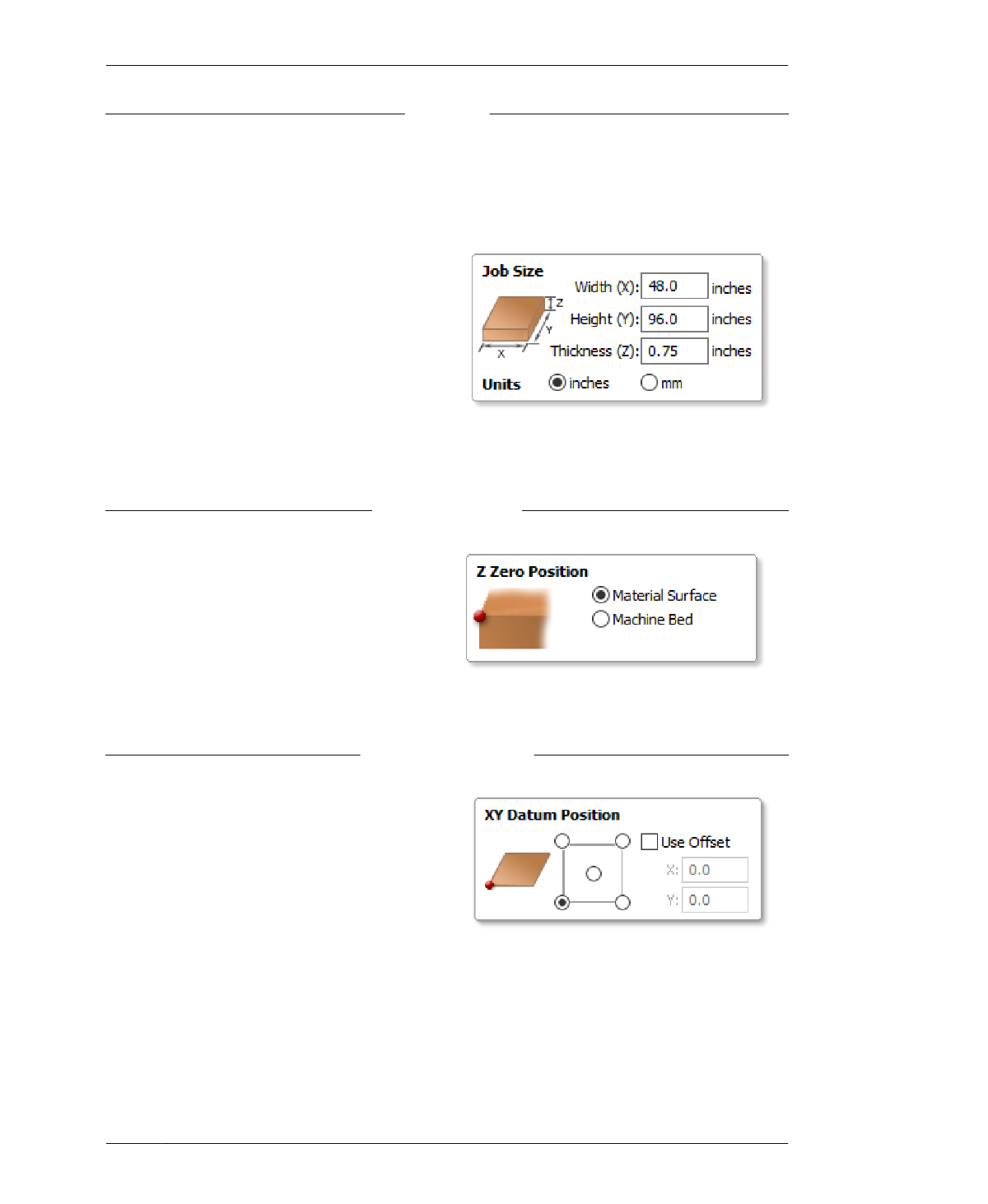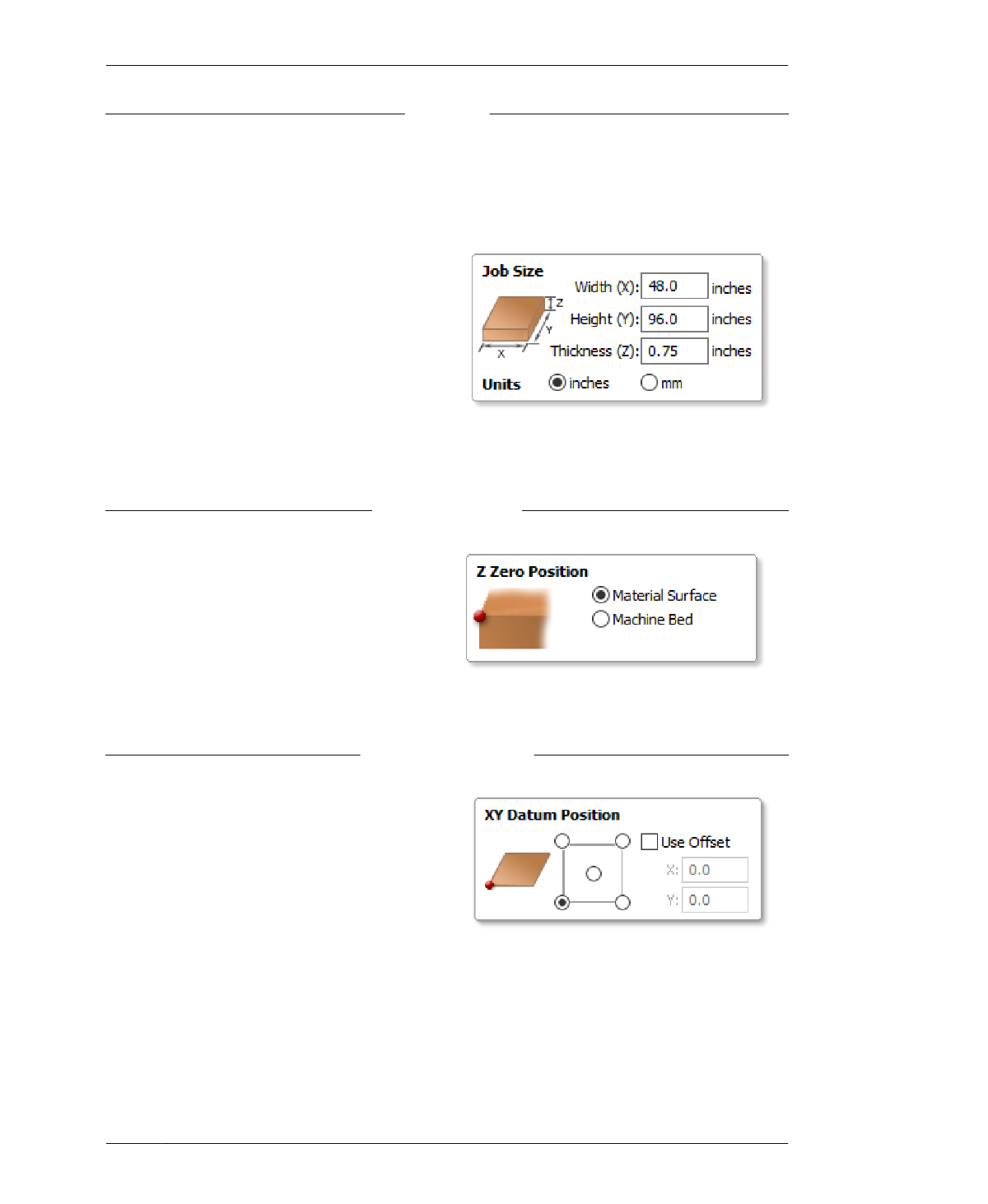
JOB SETUP
JOB SIZE
The Job Size matches the actual dimensions of
your material; this exercise uses a 4′ × 8′ × ¾″
plywood sheet. The units should match the
default units of your CNC machine. While Width
(X) and Height (Y) can be generalized, Thick-
ness (z) must be the actual measured thickness
of your sheet material, or TMAX from “Measure
Your Materials” on page 132.
the nominal value of 0.75 inches—in the Thick-
ness (z) field.
4C: Select inches, as shown in Figure 7-8.
4A: Enter 48.0 inches for Width (x) and 96.0
inches for Height (y), as shown in Figure 7-8.
4B: Enter TMAX in Thickness (z) field.
If you’re working through the exercise, without
plans to machine immediately, enter TNOM—
Z ZERO POSITION
FIGURE 7-8
Job Size
The default Z Zero option sets the z-axis origin
to the surface of the material. It’s also possible
to set Z Zero to the surface of the machine bed.
(“Pocket Cutting: Top Down or Bottom Up?” on
page 244 elaborates on why you would do this.)
5A: Keep the default Z Zero option selected
(Material Surface, as shown in Figure 7-9.
FIGURE 7-9
Z Zero Position
XY DATUM POSITION
A datum is a fixed starting point of scale or
operation. The datum position is intended to
correspond to the machine’s origin or (0,0),
which is usually set separately using machine-
specific control software, but can be offset in
CAM. Offsetting shifts the origin of your CAM
file by a specified (x,y) amount relative to the
machine bed size. Since the digital files you’re
using are mapped to a full sheet, you don’t
want to offset.
6A: Keep the default datum options selected,
shown in Figure 7-10 (unless your CNC is con-
figured differently); “Use offset” should be
unchecked.
07/MODELING SOFTWARE TO MACHINE
FIGURE 7-10
XY Datum Position
171