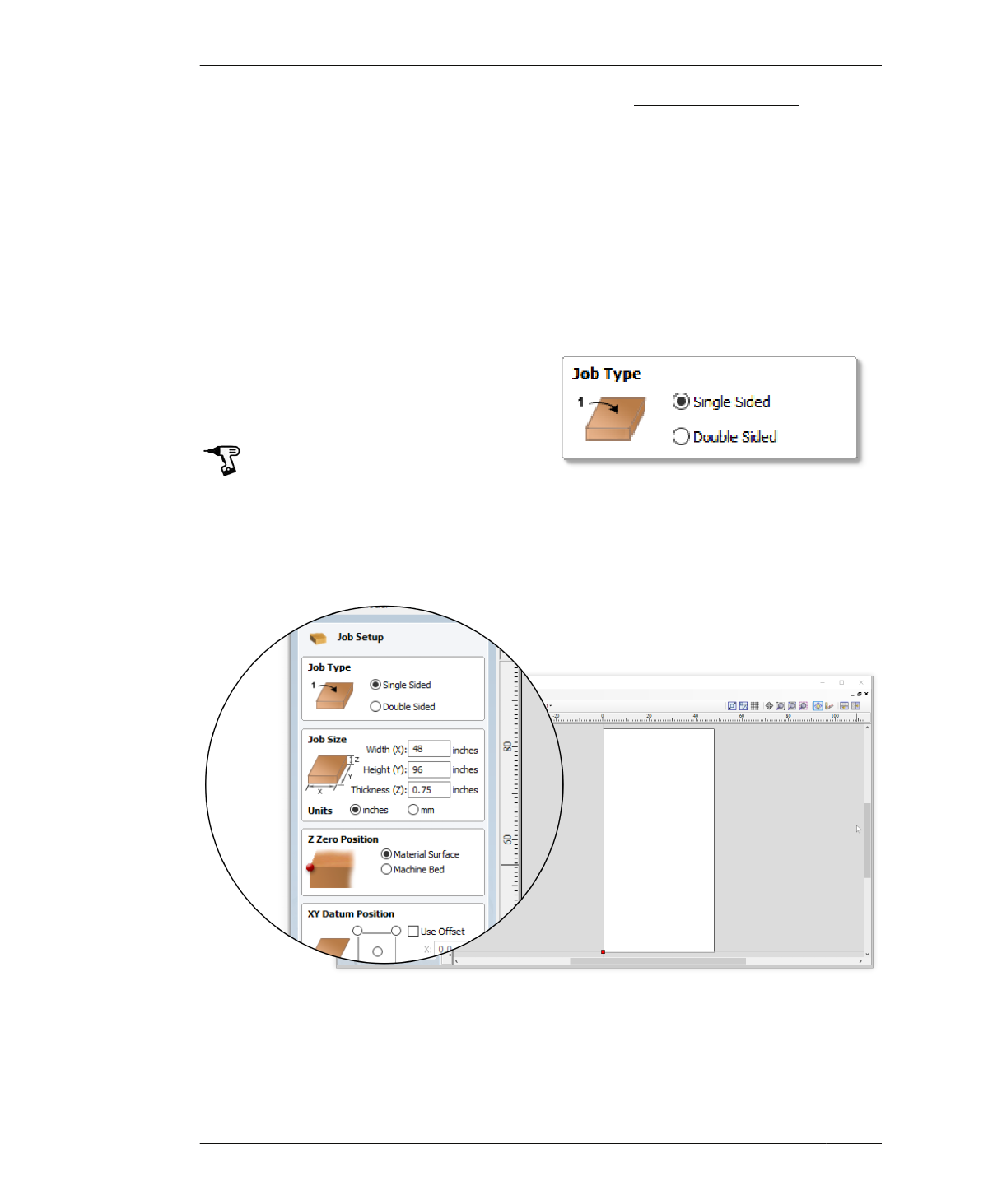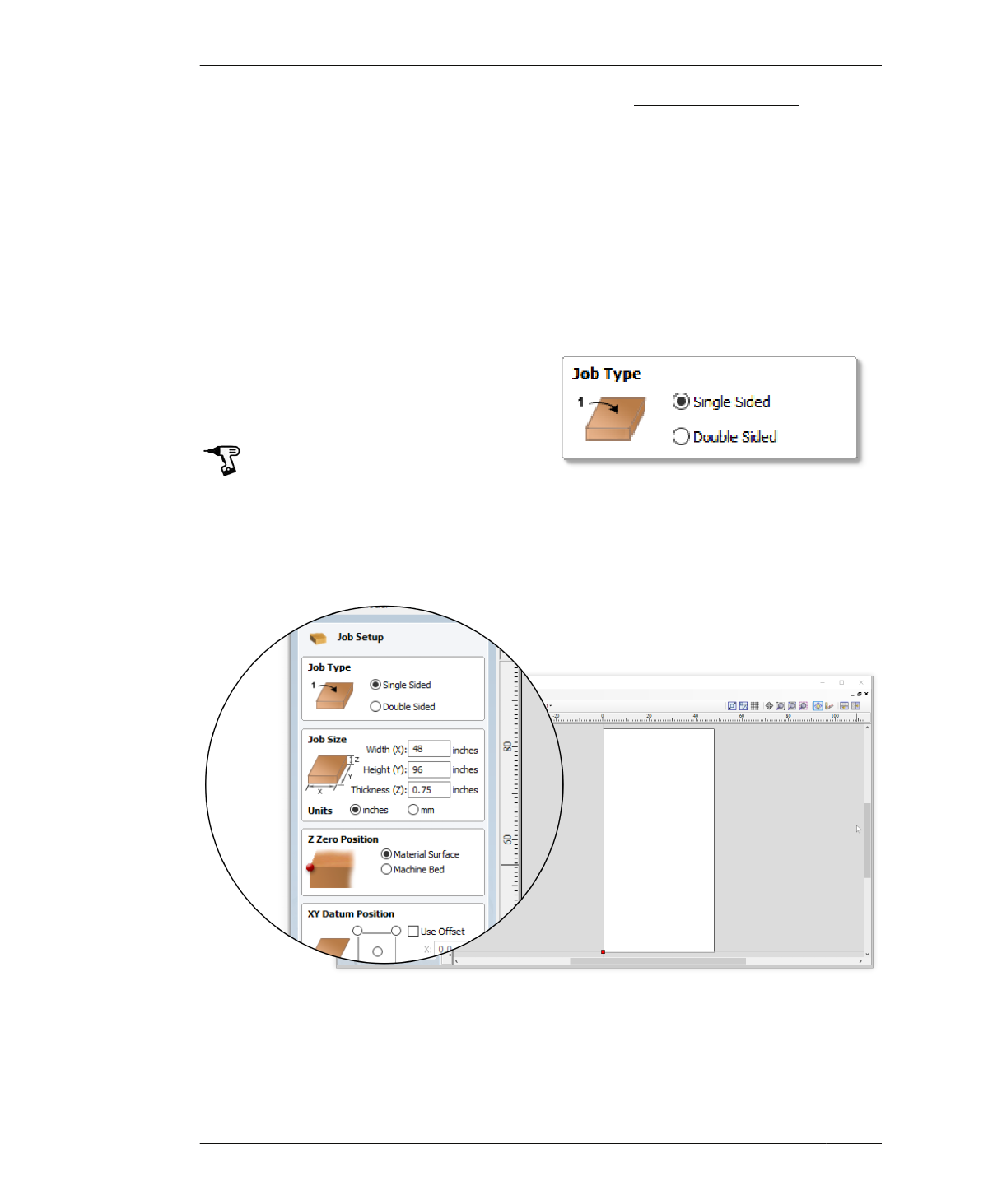
JOB SETUP
JOB SETUP
When setting up a new file, VCarve Pro prompts
you to set up the job size, material thickness,
position, origin, units, scaling, and modeling
resolution and color options. Because other
operations actually depend upon these set-
tings, VCarve Pro (helpfully) prevents you from
going further until you verify that your file is set
up to match your actual machine and material.
Next, you’ll begin to align your digital file with
physical reality by setting up your workspace to
match your sheet material and machine cut
area.
JOB TYPE
Selecting a Job Type (Single Sided or Double
Sided) is the first step in setting up a VCarve
Pro file. It also determines what settings are
displayed. When you cut the AtFAB projects
from this book you’ll be routing single sided
jobs.
3A: Keep the default setting, Single Sided, as
shown in Figure 7-6.
Use default Job Setup options
You’ll use the default VCarve Pro setup
options for most of this exercise, but we go
through the process of explaining what to
enter to clarify and explain the settings.
FIGURE 7-6 Job Type
FIGURE 7-7
New file with default job
setup options
170
DESIGN FOR CNC