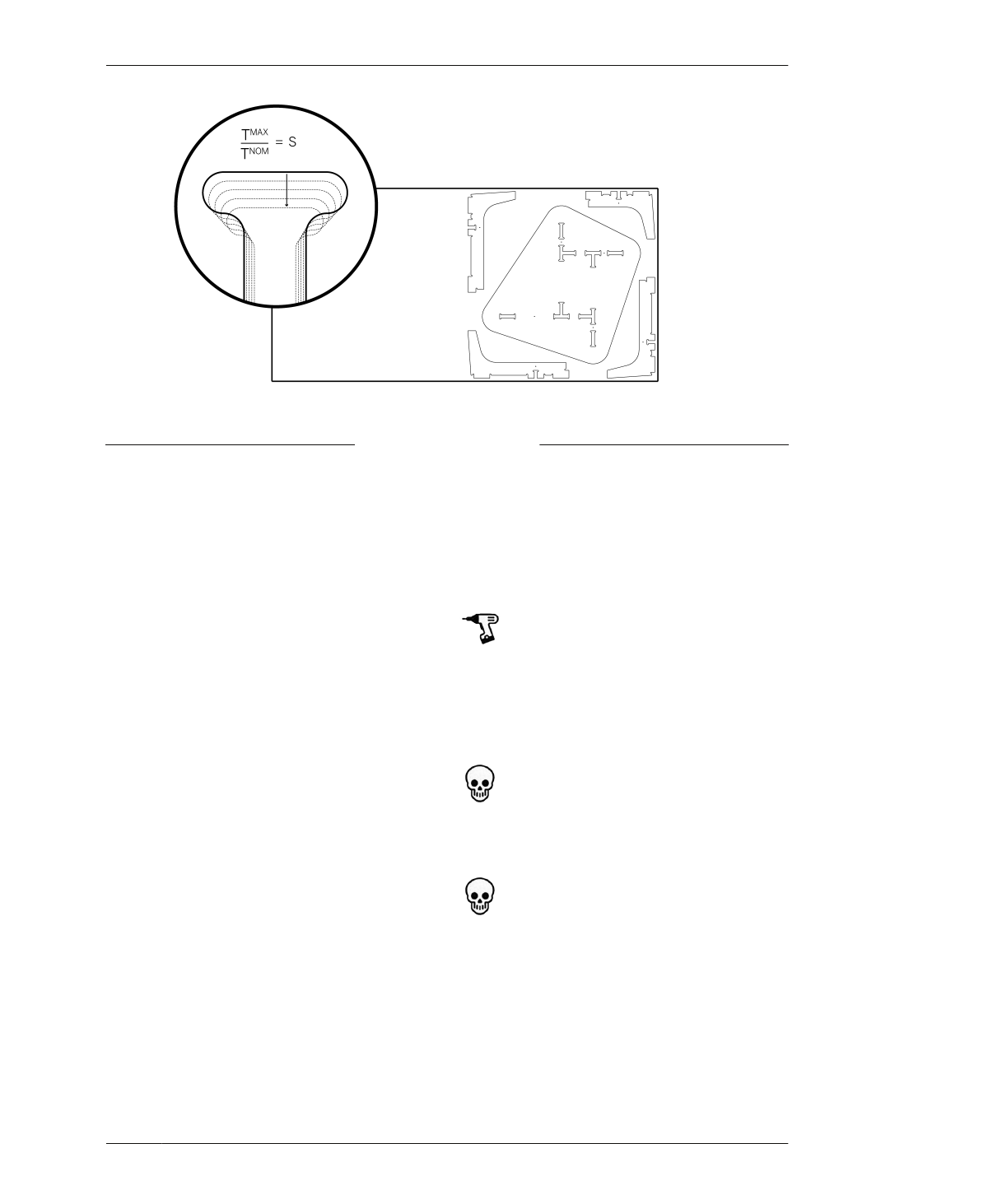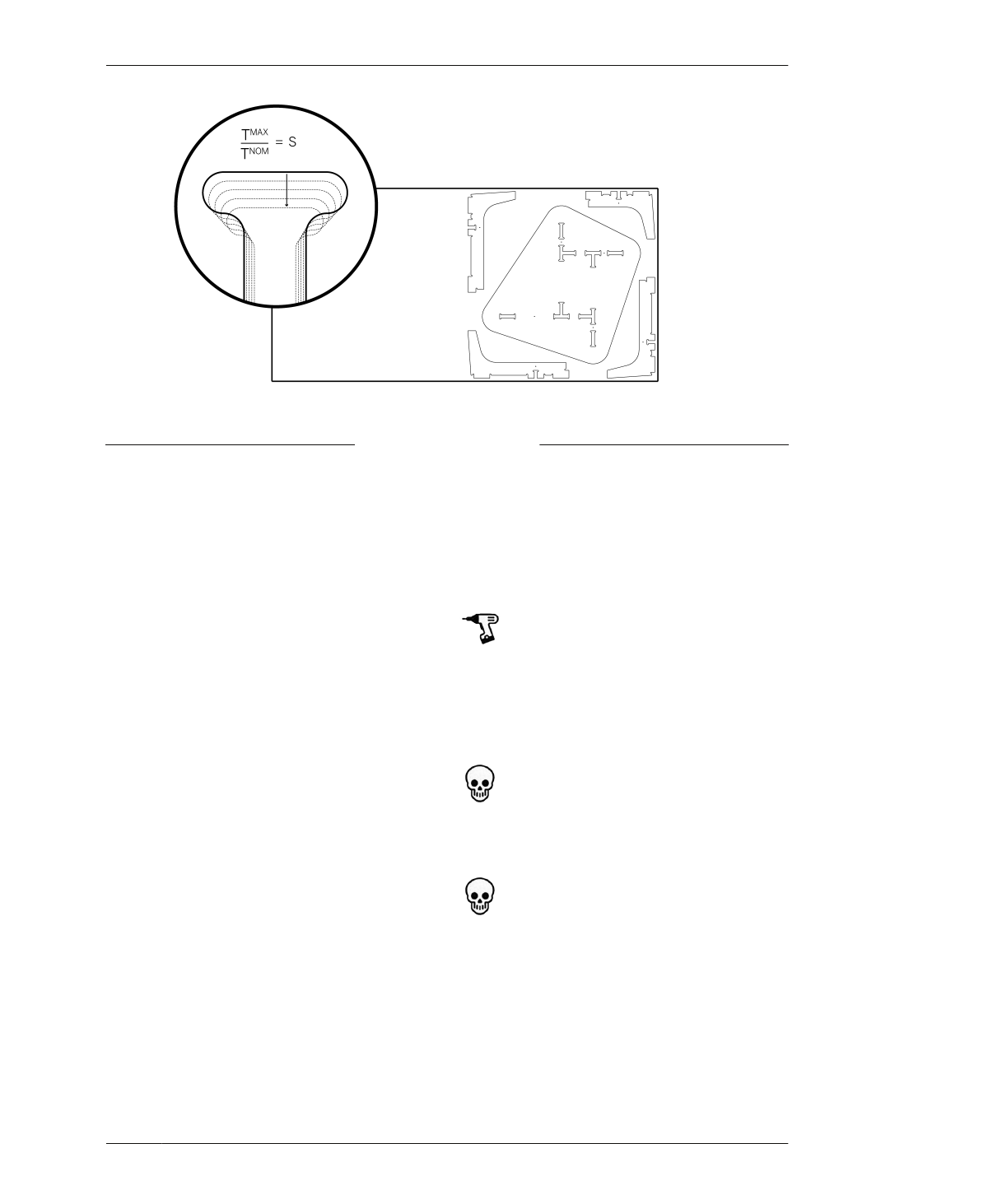
HOW TO DIGITALLY DIAL IN JOINERY FIT
FIGURE 5-4
Scale cut file by S,
matching joinery to
TMAX
SCALE YOUR CAD FILE
The natural fluctuation of sheet material thick-
nesses makes standardization—and standard
cut files—impossible. Because your actual
material thickness (or TMAX) will never pre-
cisely match the designs file’s nominal thick-
ness (or TNOM), you’ll need to scale your CAD
file to match your material thickness or your
joints won’t fit together. Cutting parts from an
unadjusted CAD file will produce parts that
won’t fit. Joinery will either be too loose, leaving
parts to rattle around, or too tight, with tabs
too fat to fit through slots.
Luckily, scaling your CAD file is a simple pro-
cess.
2A: TMAX / TNOM = S. Divide your measured
material thickness (or TMAX ) by the nominal
material thickness of TNOM to get S—a scaling
percentage.
2B: In the SketchUp file, turn on only the
toolpathing layers.
2C: Select all 2D toolpaths on the toolpathing
layers and then scale them by S, the scaling
percentage.
2D: Save and rename the file. Add the amount
scaled to the filename (e.g., AtFAB_CiBii-.
9867.skp). This differentiates it from the origi-
nal, unscaled version of the file, and indicates
the file’s scale. You’ll forget!
Small-scale adjustments usually won’t have
an impact on fastener holes. If you want to
maintain a specific hole diameter for particu-
lar fasteners or pegs, scale holes with the rest
of your vectors and then change the dimen-
sion of the 2D hole component.
Check that S does not reduce the cut file
scale by too much. Sniglet diameter should
always be equal or greater to your end-mill
dimension.
Since different designers may use different
standards, it’s good to make a habit of meas-
uring slots and material thickness in any CAD
file that you download. AtFAB files on Open-
Desk, and other files floating around the inter-
webs, may use an 18mm TNOM.
05/PRECISION-FIT PLYWOOD JOINERY
133