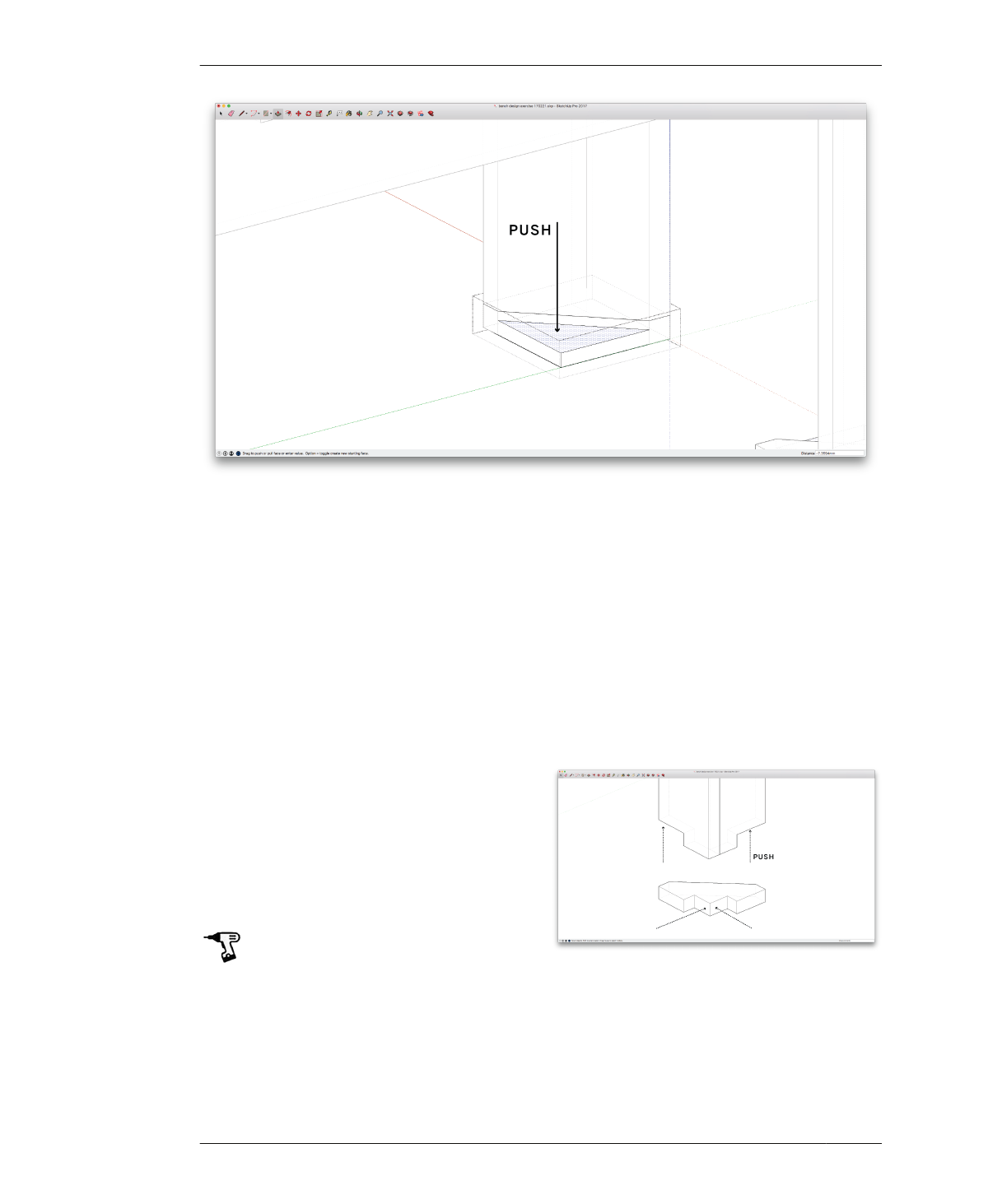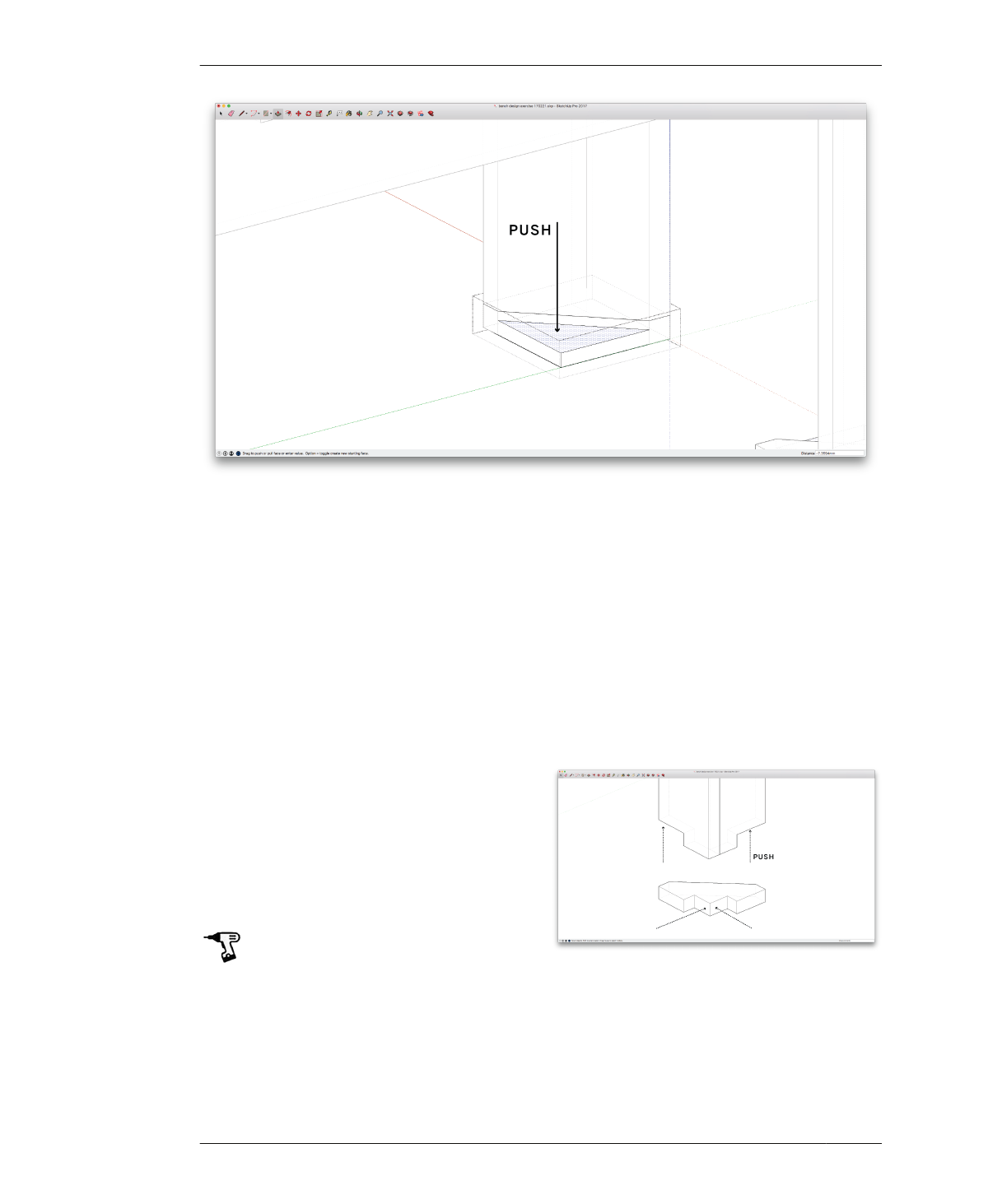
MAKE JOINERY
FIGURE 4-26
Push to remove triangle
shape from square foot
part by part to form the joinery that connects
the foot to the base of the legs. As you work
your way around parts, rotating the 3D view will
help you to better see and select surfaces.
20A: Rotate the view, so you can see the
inside of the leg assembly.
20B: Draw a diagonal construction line at the
intersection between the foot and each leg.
Select this line and go to Edit→Cut.
20C: Remove the inside triangular corner.
Fully select the foot component and Edit→Paste
this construction line into the component.
Using the Push/Pull tool, push down to remove
a triangular shape from the foot, as shown in
Figure 4-26.
20D: Exit the foot component.
20F: Locate the tabs on feet and legs. Draw a
vertical construction line on the midpoint of
each outside face of the foot.
20G: Form the joinery between the foot and
legs, as shown in Figure 4-27. Starting with the
foot, use the Push/Pull tool to push slots into
the foot.
20H: Make tabs at the base of the legs, start-
ing with the side leg and then front leg. Make
matching slots on opposite legs of each part.
Now that you’ve given the foot a direction,
check your 3D model. You may need to rotate
your other foot component copies so that
they properly align with each leg.
FIGURE 4-27 Shape end-to-end-to-end joint
20E: Rotate the view, so the outside of the leg
and foot is visible.
116
DESIGN FOR CNC