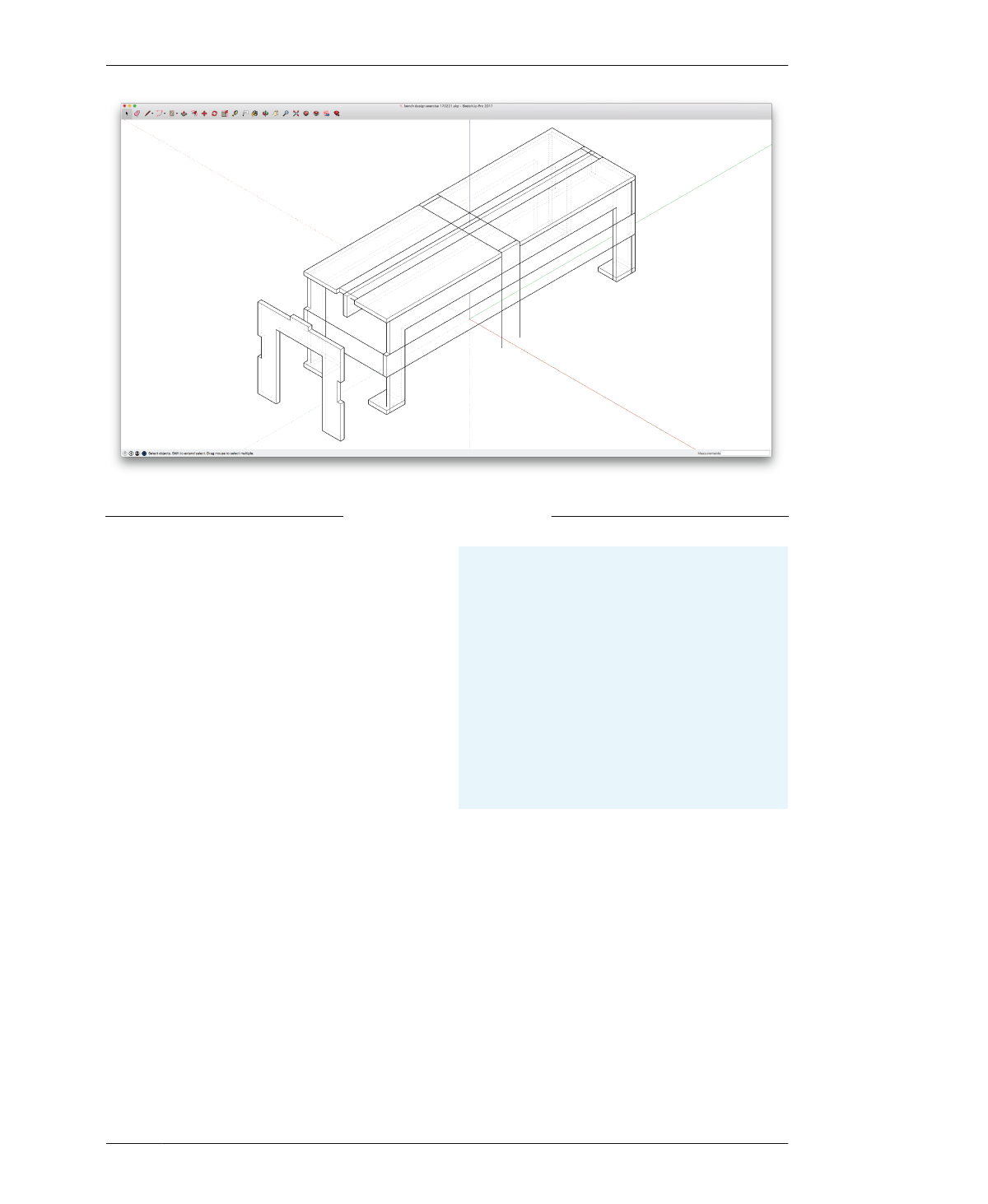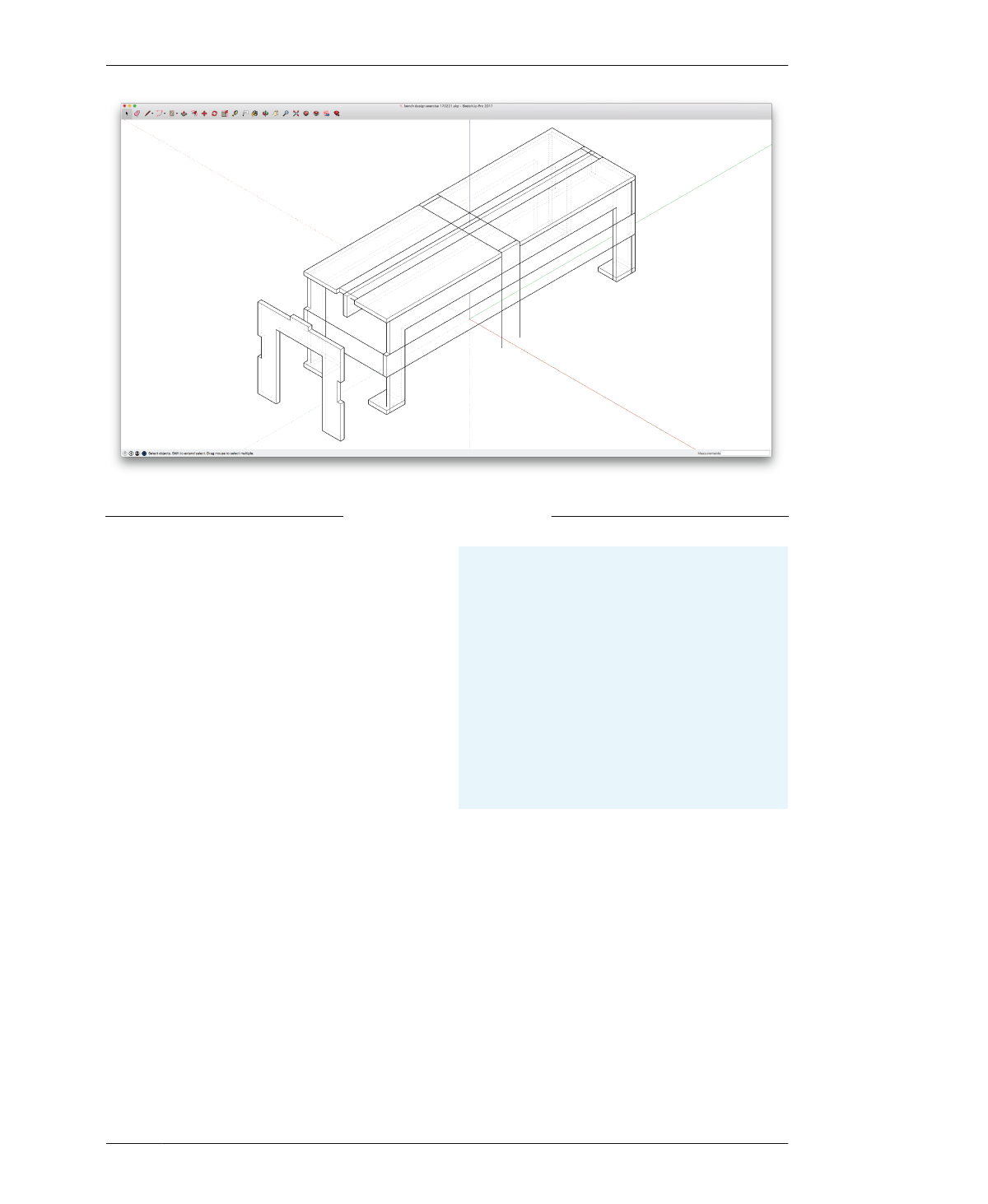
MAKE JOINERY
FIGURE 4-22
Side with slots on legs
and tab on top
MAKE JOINERY ON SIDES
18A: Draw construction lines on the top and
both side edges of a side component. You can
use the slots modeled on the seat and the
front/back as reference. Select all construction
lines and go to Edit→Cut.
18B: Fully select a side component—three
mouse clicks are required to select and edit the
component. Edit→Paste all construction lines
into place.
18C: Form the top, center tab, using the
Push/Pull tool to push either side of the edge
down. Leave a 4″ × ¾″ × ¾″ tab that fits the
slot in the middle of the seat edge.
18D: Form a 4″ × ¾″ × ¾″ side slot into the
edge of the side leg. This slot corresponds to
the tab on the front leg. Repeat on the other
leg. The side part should now have a tab on the
top and slots on either side, as shown in
Figure 4-22. Notice that the other side part
automatically updates.
THE POWER OF COMPONENTS
As you go through the process of modeling the side
part, you’ll quickly understand the power of compo-
nents. When modifying one component, SketchUp
automatically updates your changes in all other
instances (including copies of your component flat-
tened on the cut sheet). Not only do components
spare you the tedious work of modifying every single
joint in the bench, they also allow you to see that
you are consistenly connecting each and every part.
04/GETTING STARTED WITH DESIGN
113