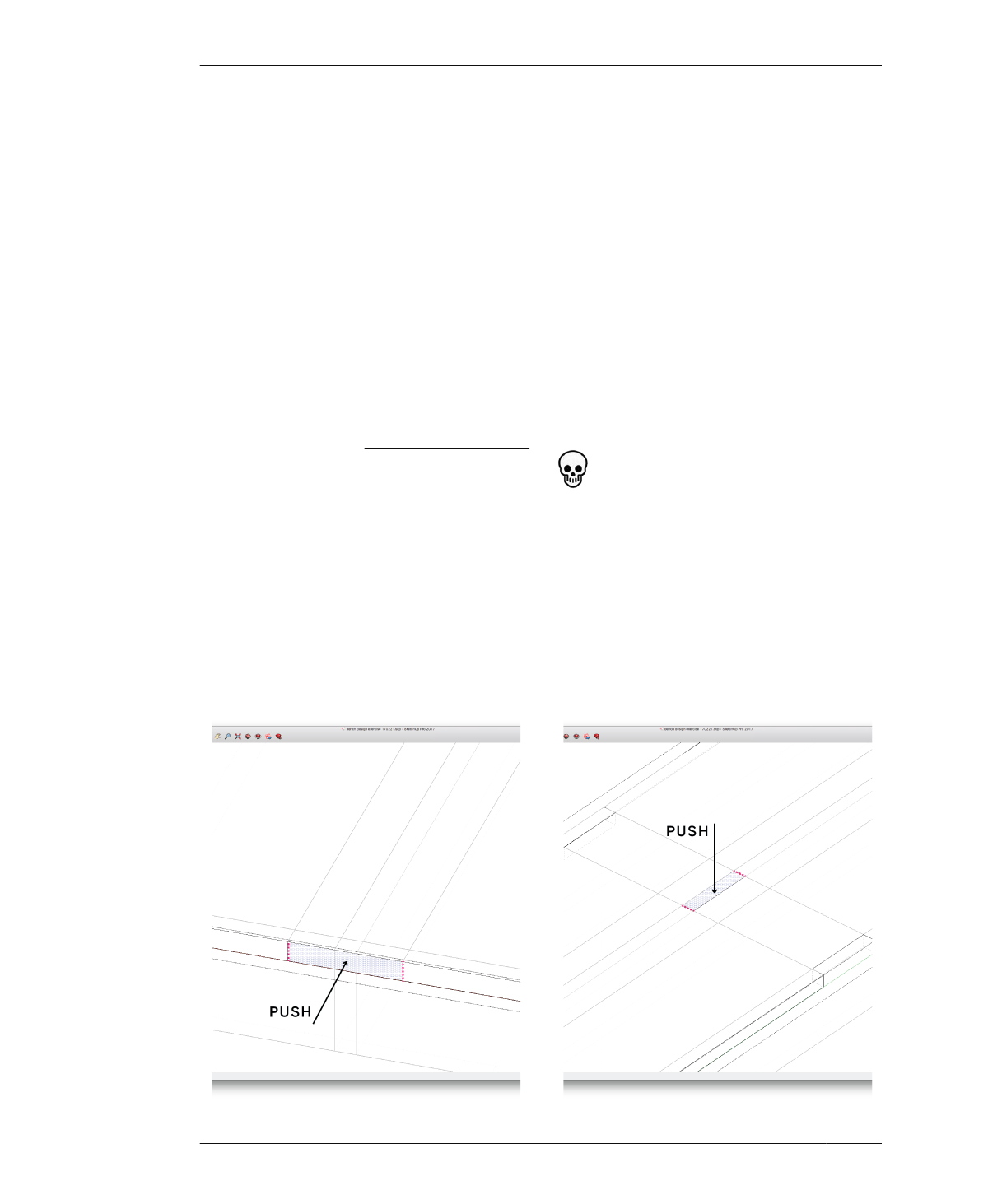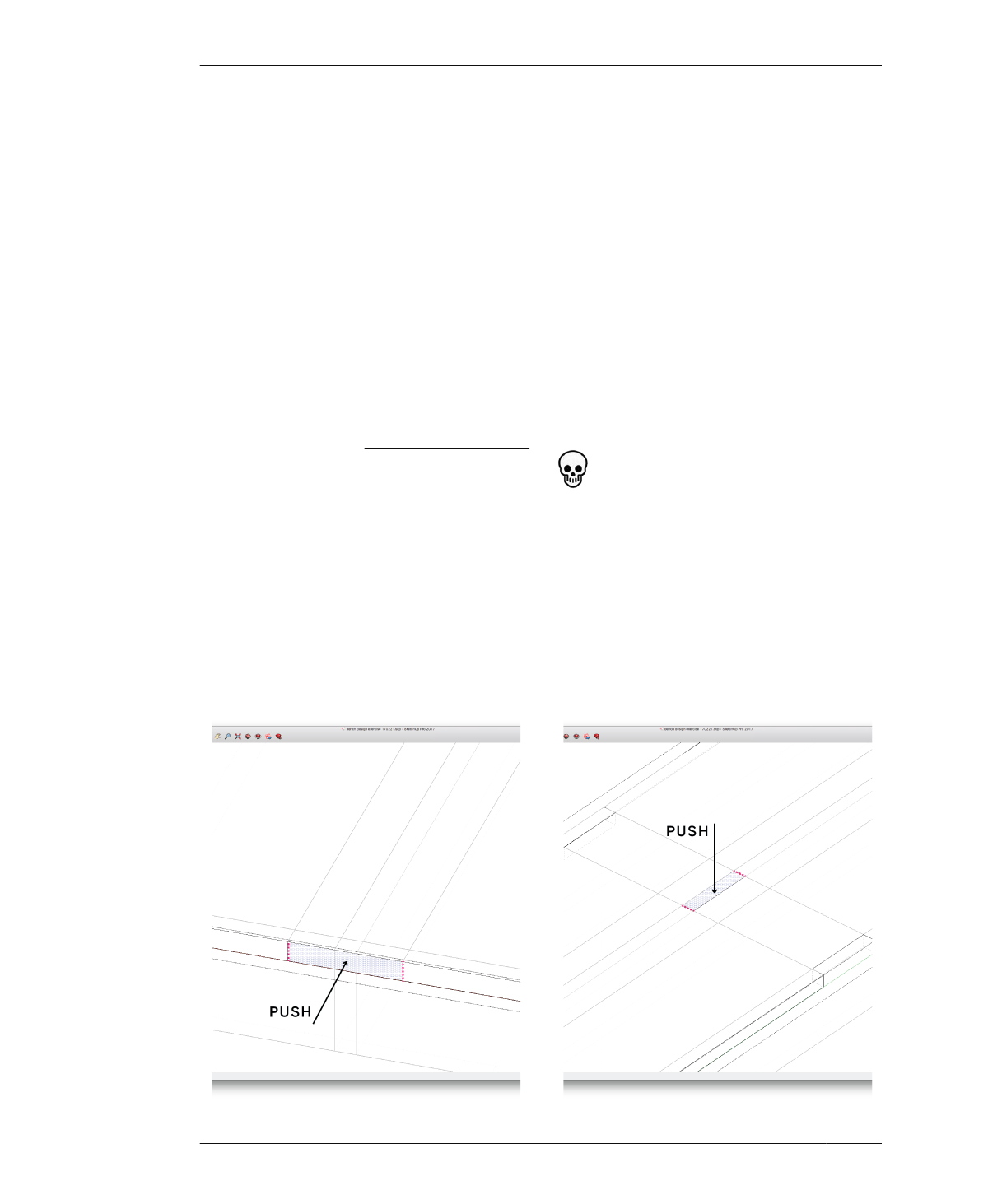
MAKE JOINERY
MAKE JOINERY
This next section walks you through the pro-
cess of modeling the joinery, by using the refer-
ence lines you just drew. Going part by part,
you’ll get started on making a corner assembly,
and what will eventually become a tab assem-
bly. You’ll start with the simple task of adding
slots in the seat, and follow up by modeling
both slots and tabs in the front, back, and side
parts. The section will then walk you through
the slightly more complex task of modeling a
hanger assembly and foot assembly, which
involve joining together three parts.
construction lines help you accurately form the
surfaces from which you use SketchUp’s Push/
Pull tool to shape the slots.
16A: Draw two vertical construction lines at
one end of the seat, by using the guidelines as a
reference. Each construction line should be ¾″
(19 mm) tall and spaced 4″ (100 mm) apart.
See the left-hand side illustration in Figure 4-19.
Select all construction lines and go to Edit→Cut.
16B: Fully select the seat component three
mouse clicks are required to select and edit the
component, and Edit→Paste the construction
lines into it.
CREATE SEAT SLOTS
The seat has five slots. You’ll first model its four
perimeter slots, each at the midpoint. Then
you’ll start on the tab assembly by modeling a
fifth slot centered exactly in the middle of the
seat.
To form each perimeter slot, you’ll start by
drawing small, precise construction lines out-
side the component, by snapping to the guide-
lines and to the model parts themselves. These
Always draw construction lines outside of the
component; then cut and paste them into the
component when it’s selected for editing.
Drawing construction lines directly inside the
component can cause the lines to interfere
with geometries. This process of drawing, cut-
ting, editing, and pasting becomes automatic
after you do it a few times.
FIGURE 4-19
Push slots into the
sides and top of seat
110
DESIGN FOR CNC