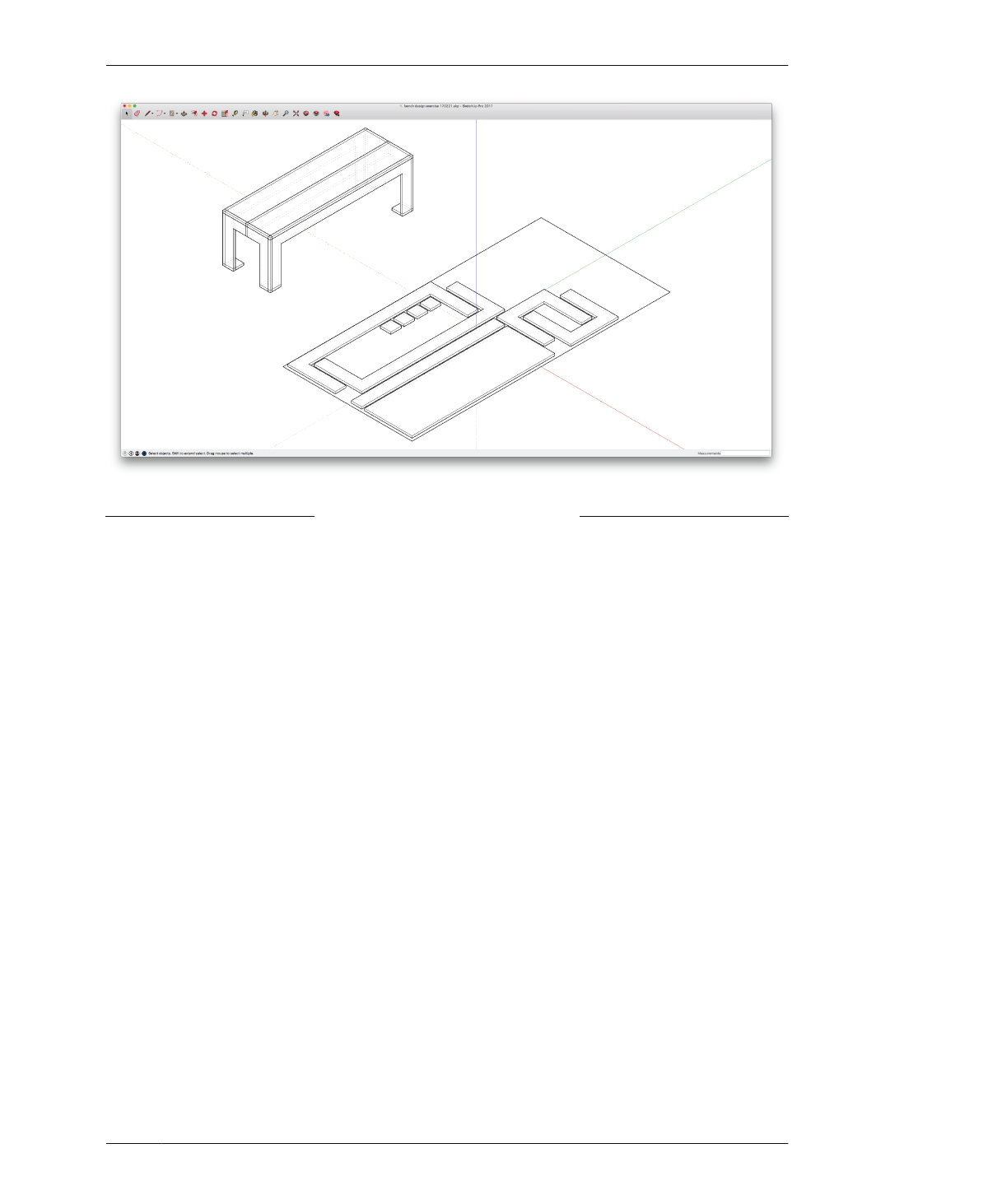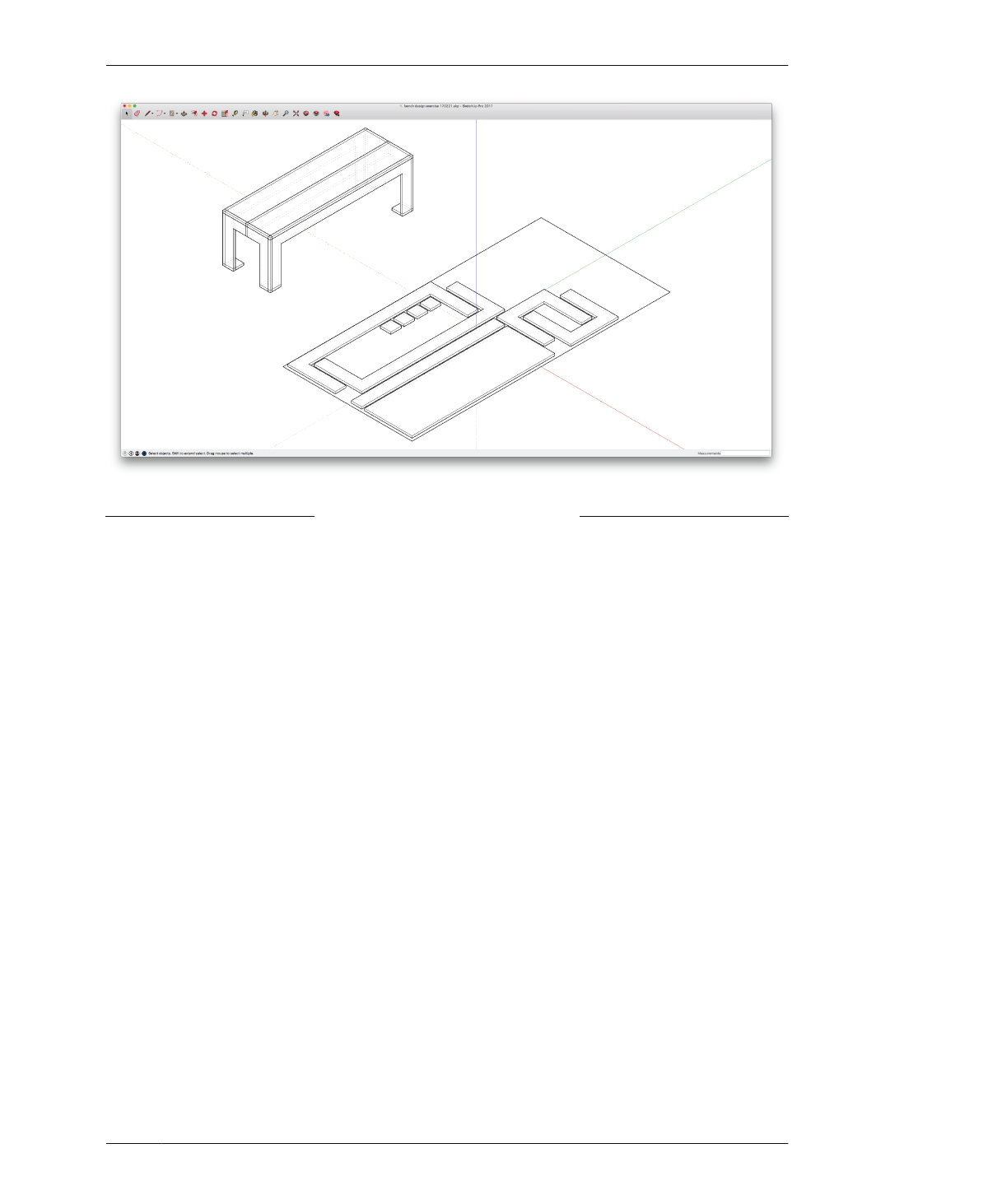
ORGANIZE WITH COMPONENTS
FIGURE 4-16
Rebuild model with
defined components
FLATTEN MODEL, LAYOUT PARTS
In anticipation of developing toolpaths, copy
your bench components and lay them out onto
a virtual cut sheet. As component copies, these
“flat” parts will automatically update along with
the evolution of your design.
13A: Turn the underlay layer (000_Bench
under) back on. You’ll need to use the 2D stock
material boundry to layout your parts for
machining.
13B: Copy the entire model and paste it onto
the flatten layer, 000_Bench flat (Figure 3-4).
13C: Rotate each individual part down onto the
stock outline, aligning the bottom face of each
part to the plane of the outline.
13D: As you place parts within the cut sheet
boundary, match the flattened lay out shown
alongside the rebuilt model in Figure 4-16.
13E: The layout in Figure 4-16 keeps outside
faces of the bench facing upward, leaves ade-
quate space between parts, and rotates long
parts so that they nest into one another. For a
comprehensive explanation of these and many
other factors to consider when you lay out
parts, refer back to “Flattening and Layout” on
page 74.
04/GETTING STARTED WITH DESIGN
105