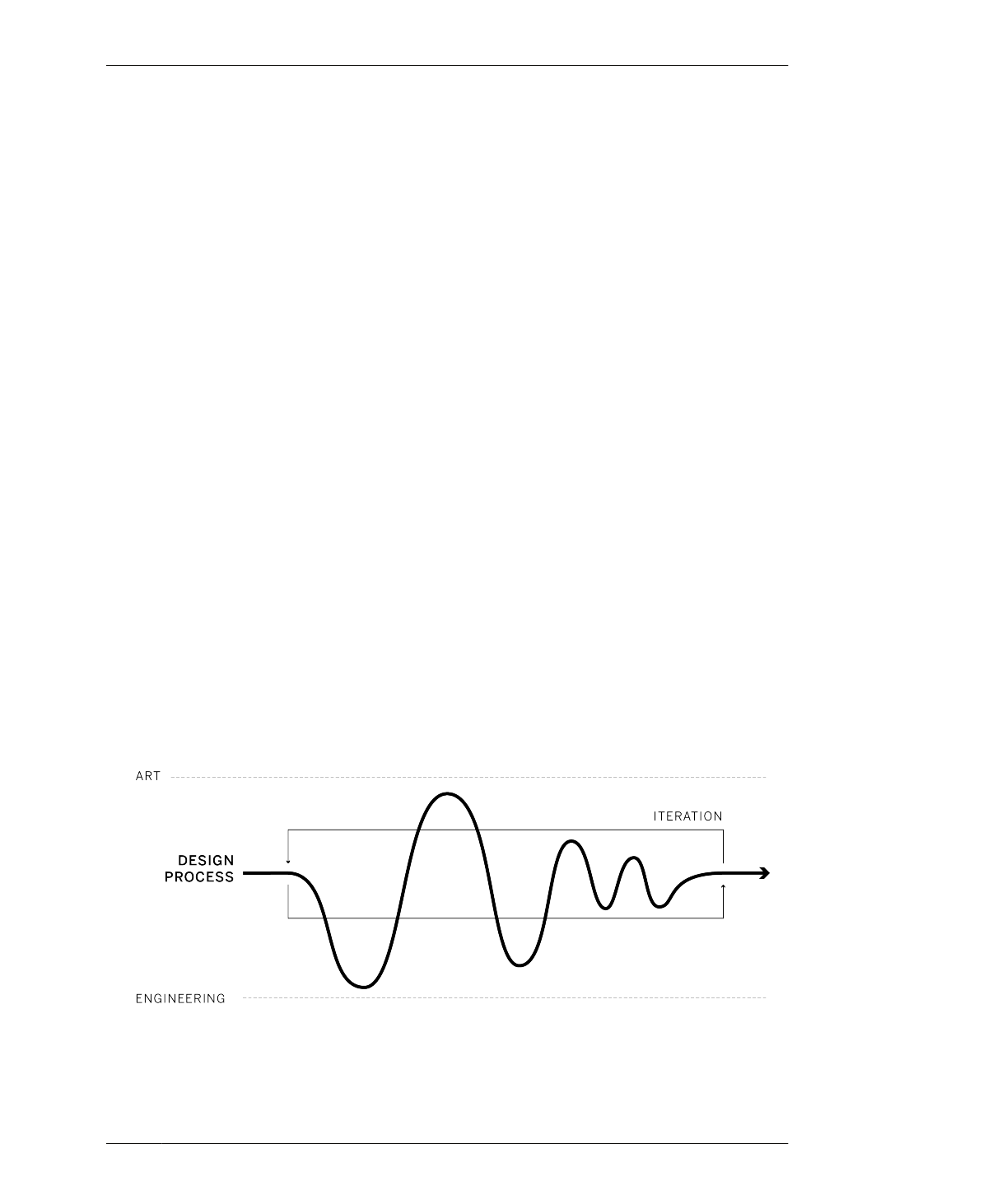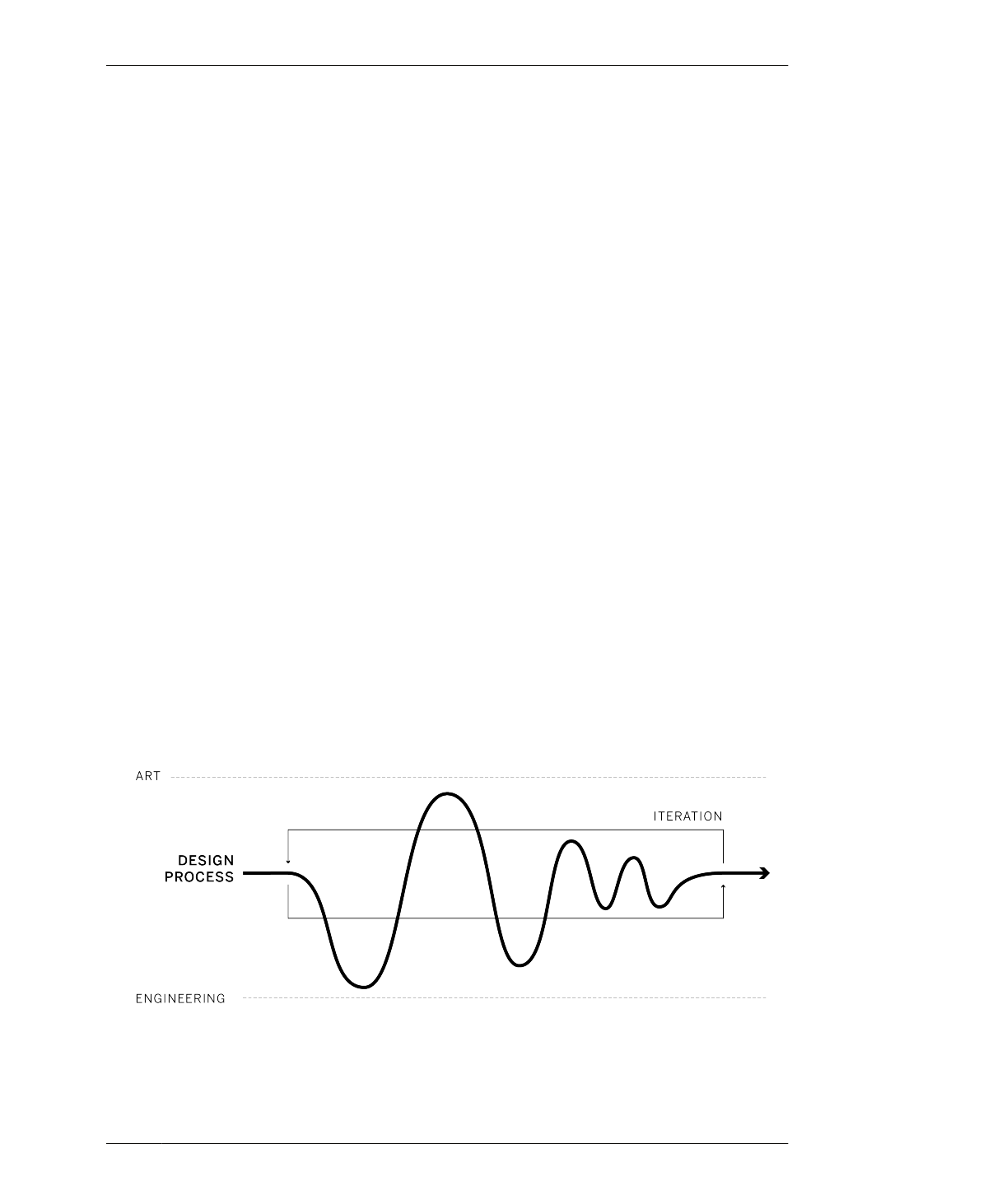
EVALUATE AND ANALYZE
EVALUATE AND ANALYZE
Now that all of the bench parts are well defined,
it’s a good time to analyze your design in its
rudimentary state before going into further
detail. Step back to look at your model with
fresh eyes. Clear your workspace a bit, so you
can get a better view.
Now that you’ve created your bench parts, you
no longer need to reference the massing and
stock material, and you can hide them from
view. With each placed on its respective layer,
zzz_stock and zzz_massing, you can hide both
objects (and easily show them later, if needed).
SCALE
Use a scale figure to gauge the size and propor-
tions of your design. After working intensively
in any 3D CAD environment, your project can
feel rather scale-less. A scale figure is an easy
way to give some context.
Upon opening a new SketchUp file, you’ll find a
default scale figure. Putting this figure onto its
own layer (e.g., zzz_sophie) allows it to be
easily turned on and off for reference. You can
download one from SketchUp’s 3D Warehouse
(https://3dwarehouse.sketchup.com) model
repository.
ITERATION
Design is a back-and-forth process between art
and engineering. Good design manages to inte-
grate both. As you develop a design in greater
detail, it’s essential to continually incorporate
this process of stepping back to analyze so that
you can improve your design along the way.
This cycle of continual improvement is called
iteration.
Earlier, we walked you through the process of
evaluating the bench massing and adjusting its
proportions to 1:1:3. Examine the form of the
beam and legs relative to the overall bench pro-
portions. Does frame depth or leg width make
the bench feel too light, too long, or too heavy?
Does the bench seem sized appropriately to
accommodate the scale figure? We won’t make
adjustments as part of this exercise, but now
would be a good time in the process to do so if
you decide to go that route.
FIGURE 4-12
The iterative process
04/GETTING STARTED WITH DESIGN
101