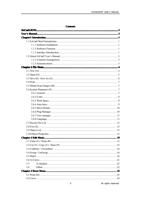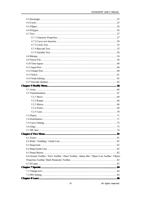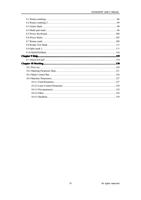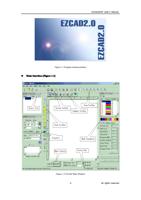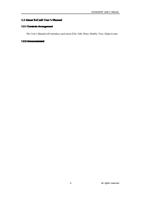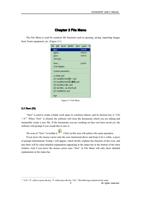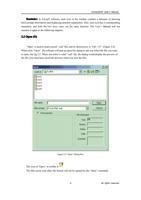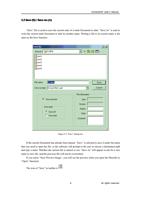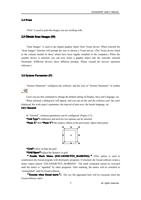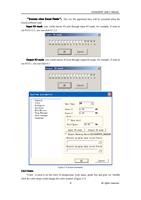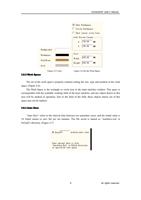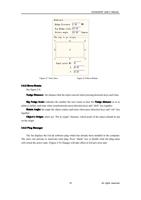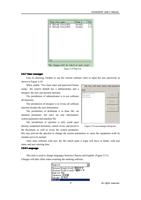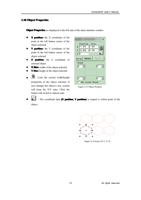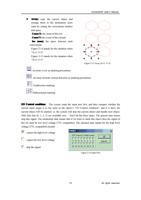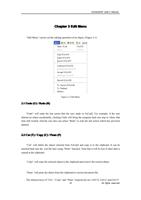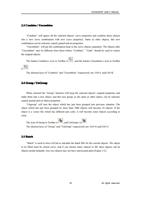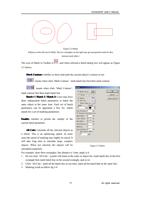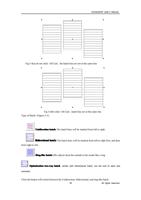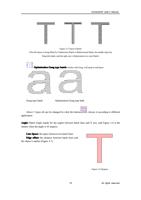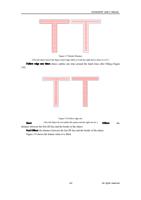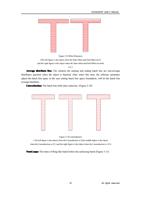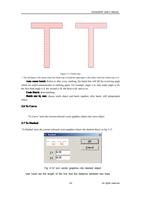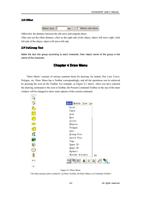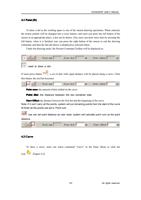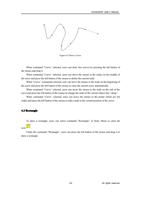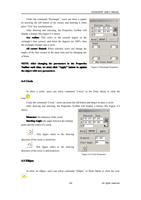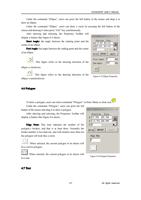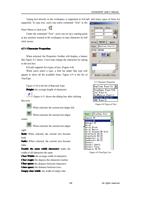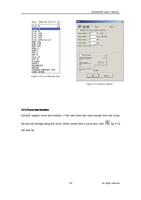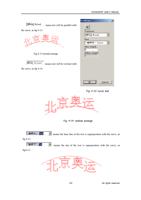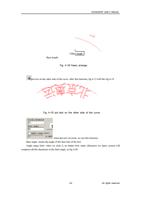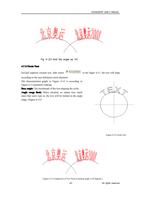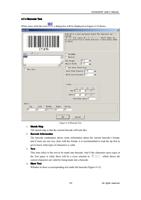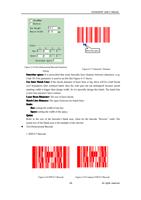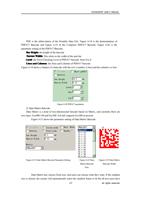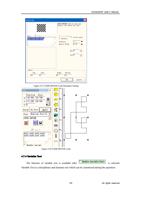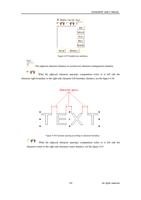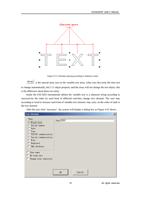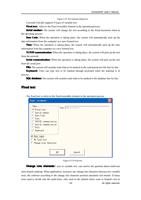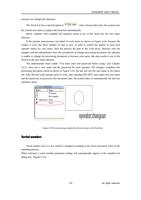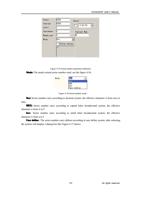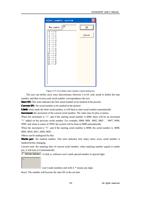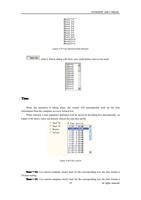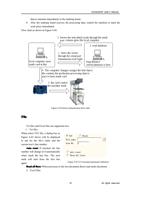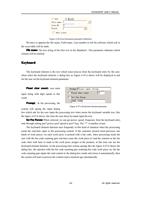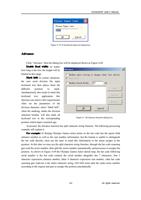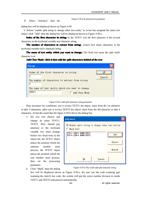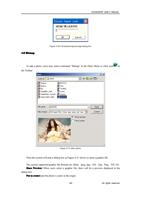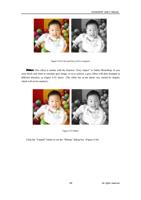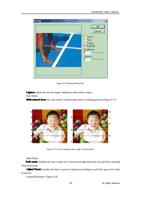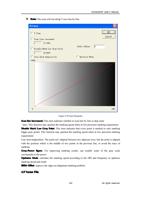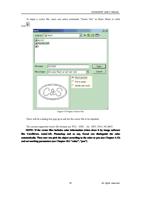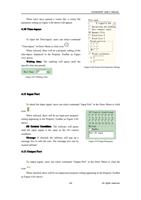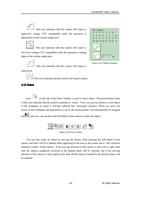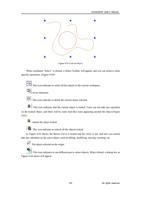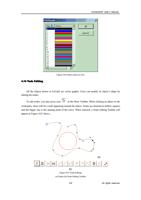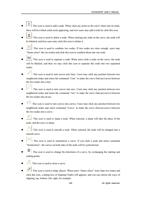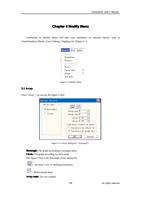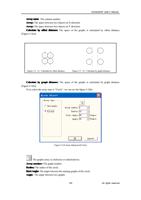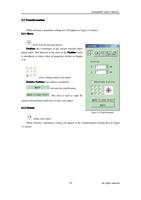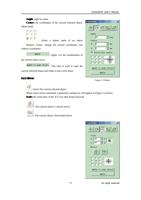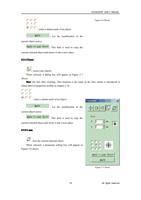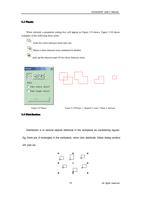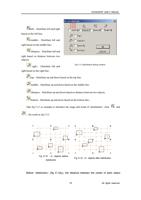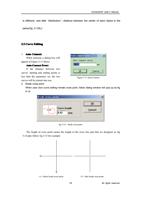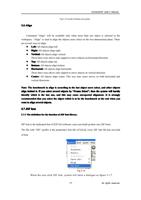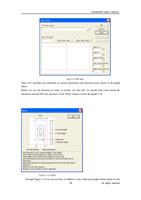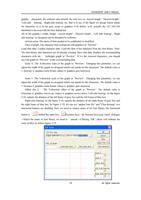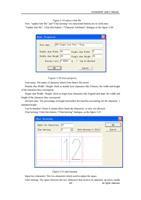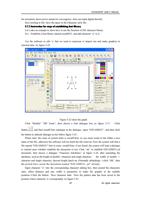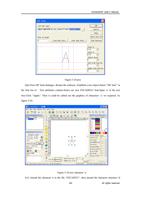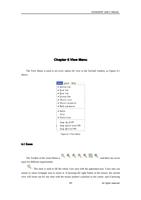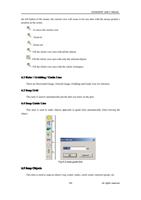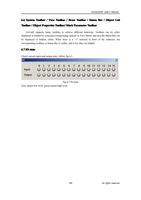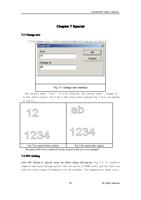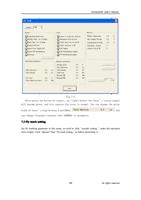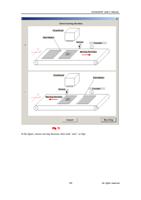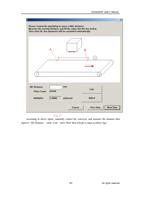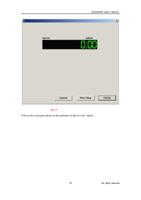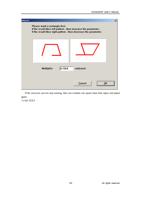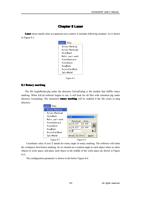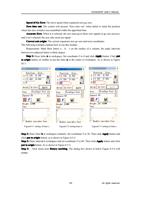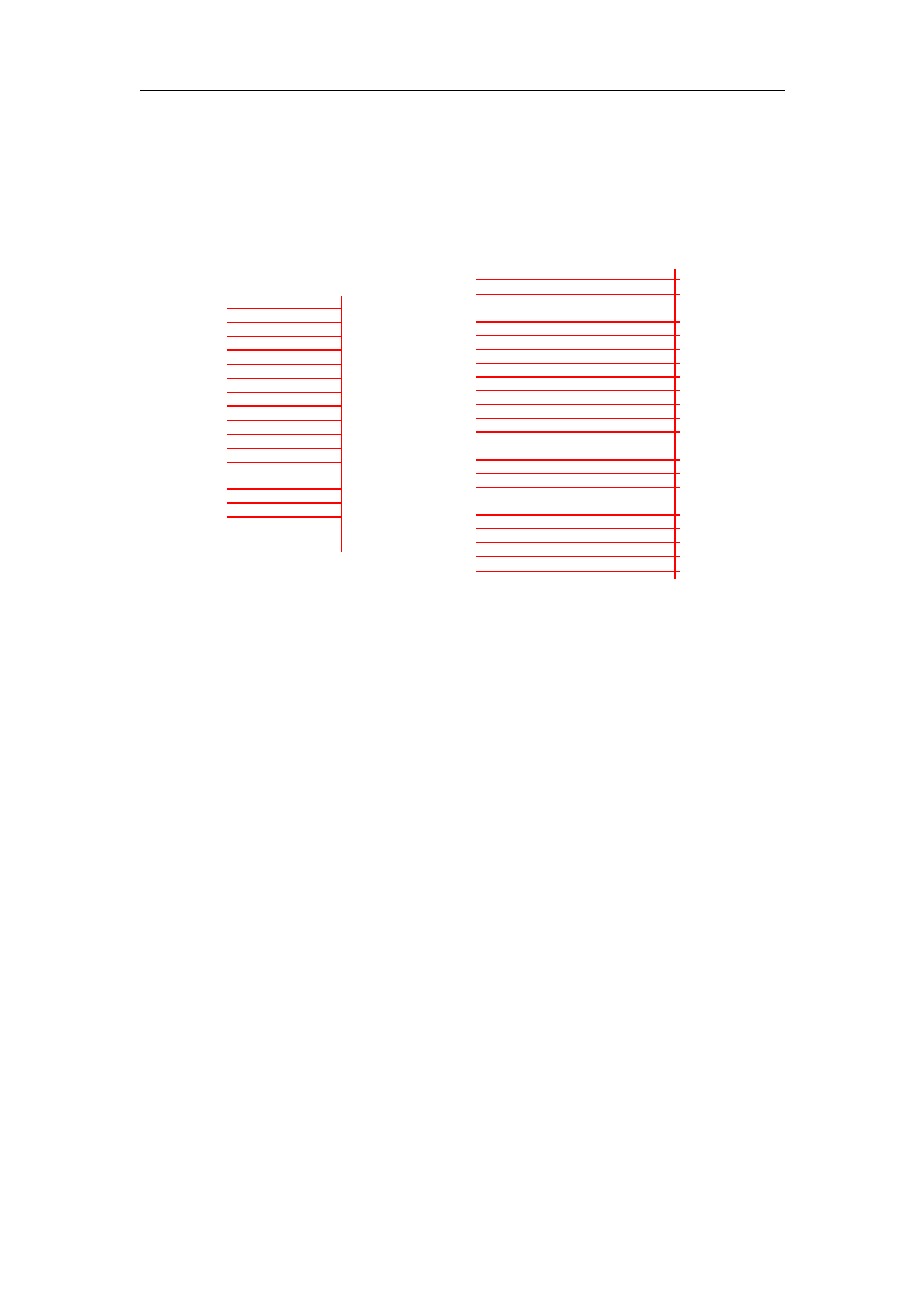
Figure 10-10 Case #1
EzCad2UNI User’s Manual
Figure 10-11 Case #2
Case #2: Burn-in effect as Figure 10-11 shows. This is because the End TC is too long, and
users need to shorten it.
Case #3: Perfect result as Figure 10-12 shows.
Figure 10-12 Case 3
Figure 10-13 Case 4
Different manufacturers use different Laser sources and scanner(gavlo), so the performances
are also different. Sometimes when however users modify the End TC, the hatch-lines and the
border cannot be superposed. Here users need to set the End Compensate (Values from 0.05 to
0.25). But this may cause the 4th case: the hatch-lines are beyond the border, as Figure10-13
shows. Users should lower the End Compensate to reach the perfect result.
� Adjust Jump Position TC | Jump Dist TC :
Below is the adjust steps:
Set the two Jump TC items’ values (Position TC value and Distance TC value) as 0 and then
mark the rectangle.
If the start segment and ending segment of the hatch-line are bent, users need to increase the
two Jump TC’s values until there is no bend appearing.
Note: The Jump TC is too big may influence marking efficiency. The scanner (gavlo)
have better performance, the lower the two Jump TC’s value is.
� Adjust Polygon TC:
If mark a rectangle with size 40×20, you may find three possible results about the rectangle’s
corners:
Case #1: As Figure 10-14 shows, it is changed into arc angle which should be right angle, and
this is because the Polygon TC is too short, here users need to raise the value.
135
reserved
All rights