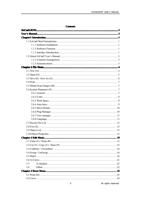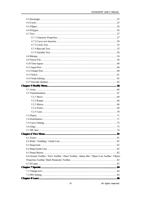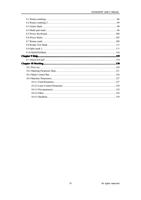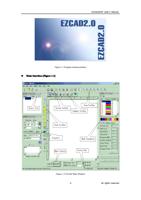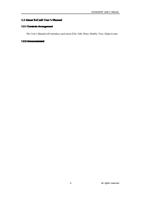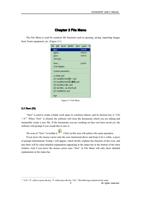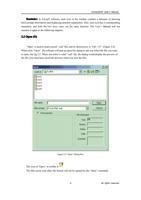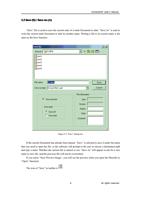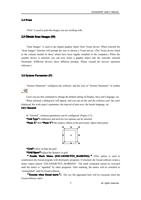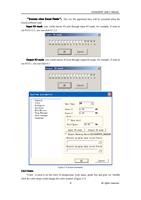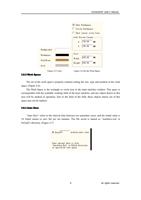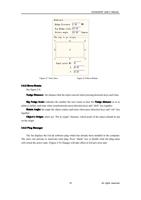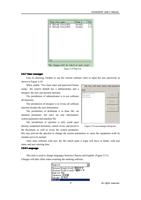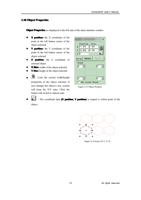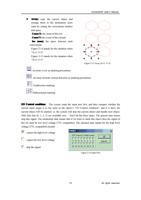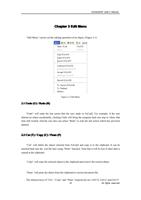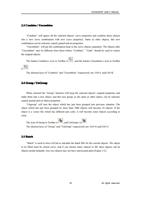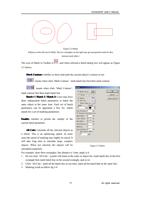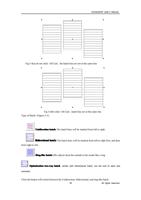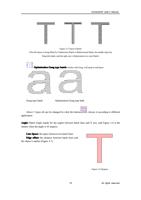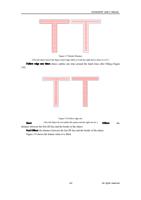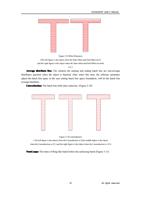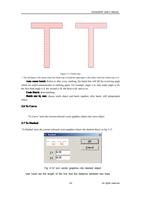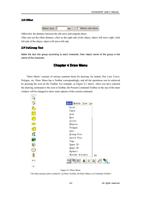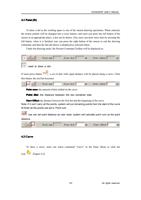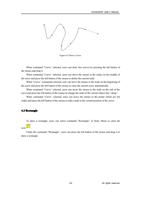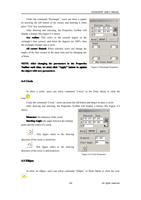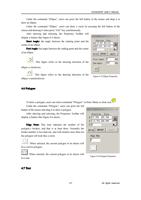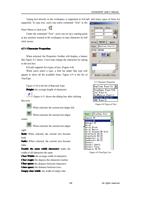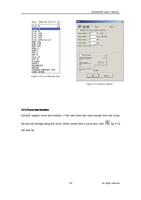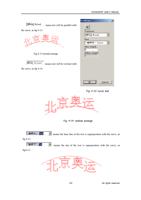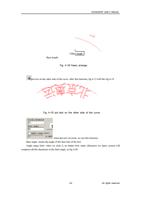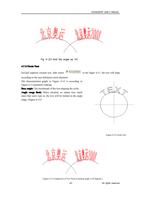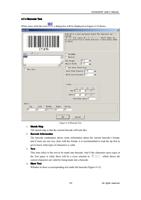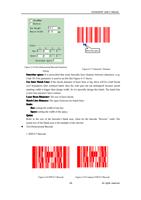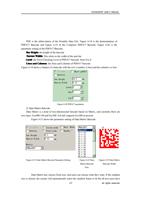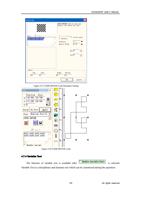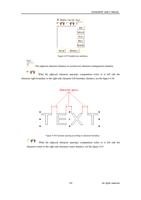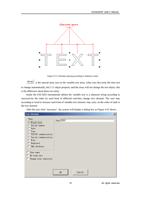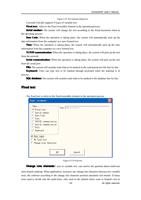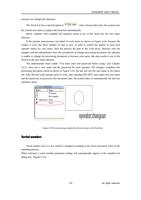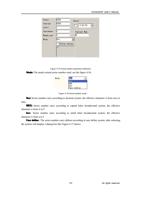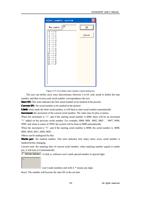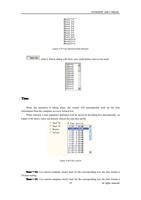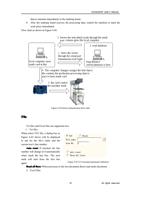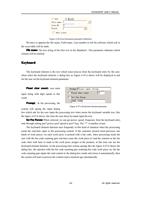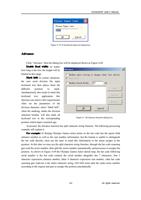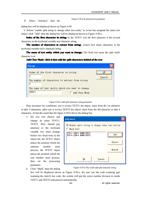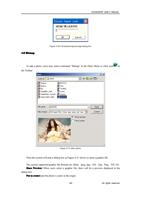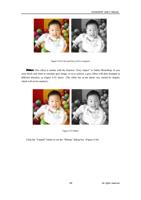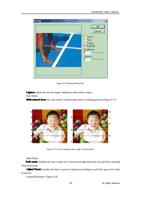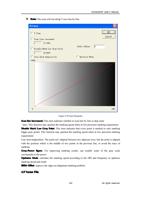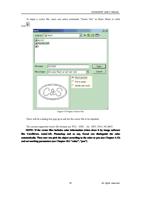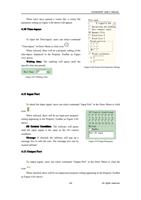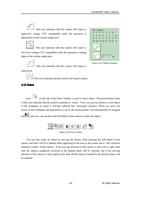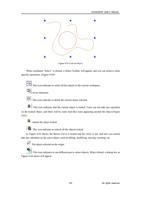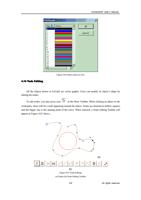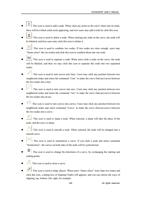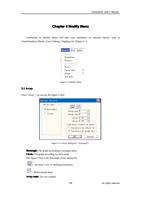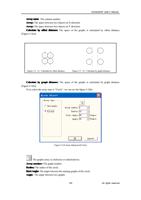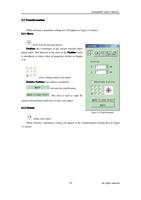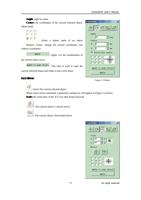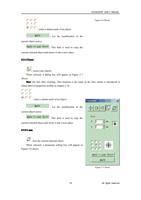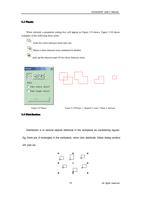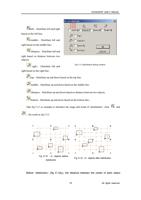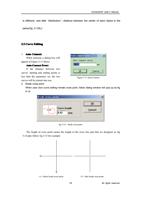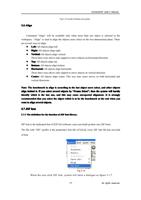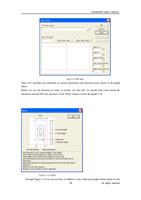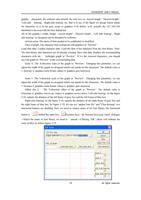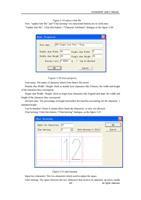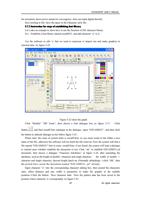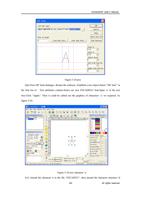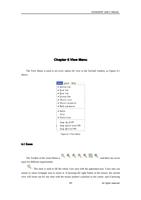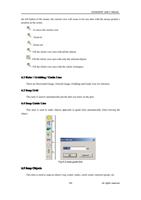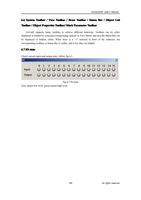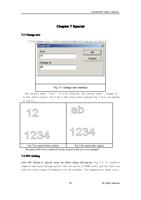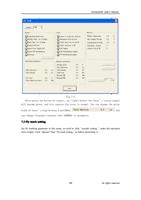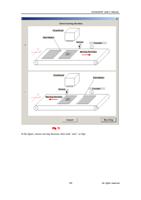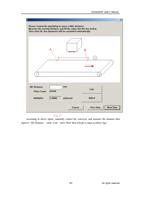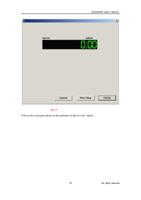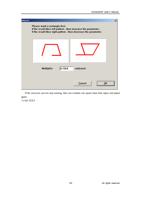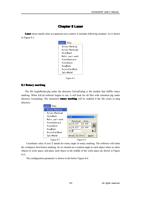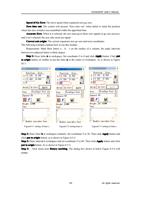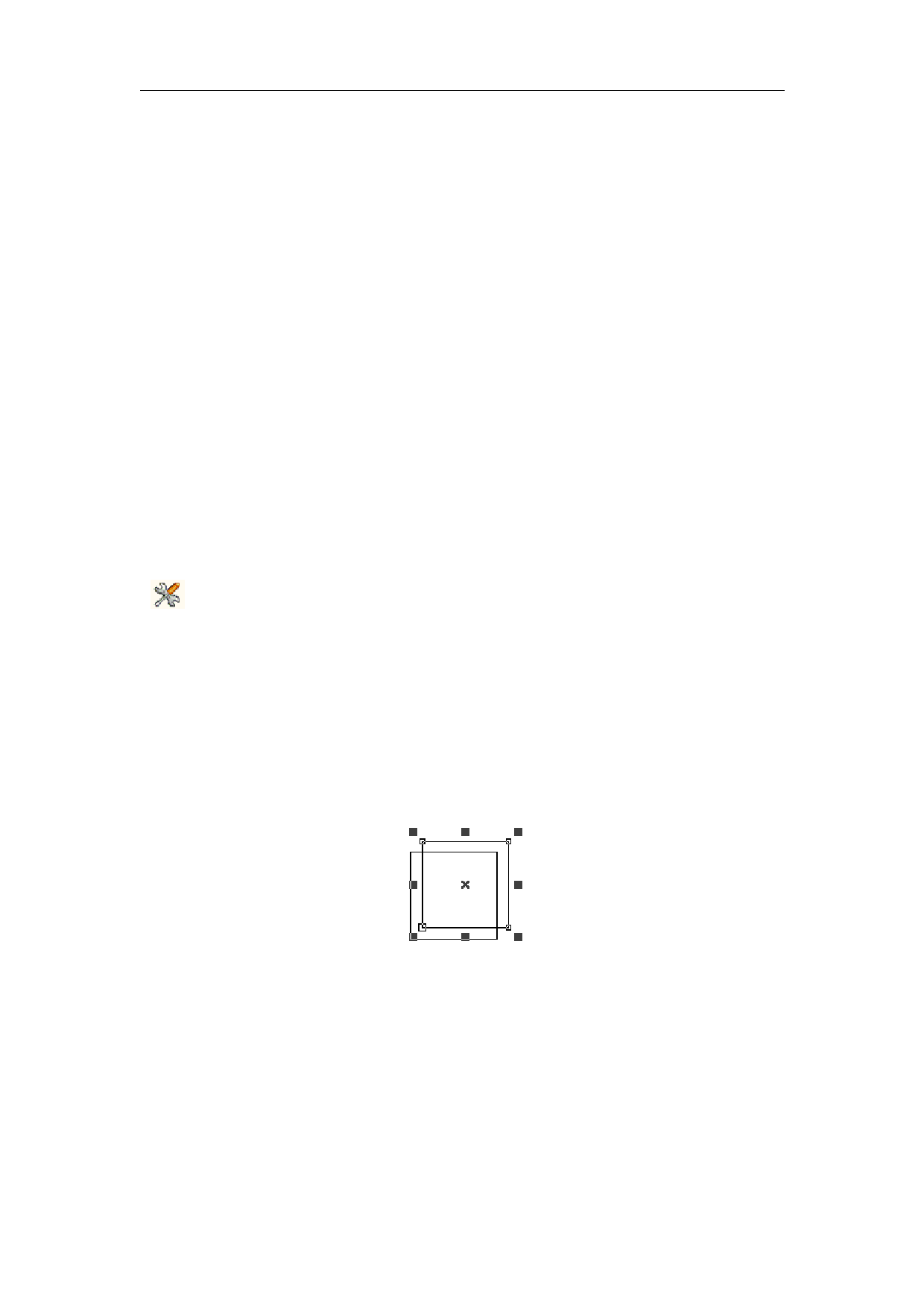
2.4 Print
EzCad2UNI User’s Manual
“Print” is used to print the images you are working with.
2.5 Obtain Scan Images (M)
“Scan Images” is used to get digital graphic object from Twain device. When selected the
“Scan Images” function will prompt the user to choose a Twain device. (The Twain device listed
in the column should be those which have been legally installed in the computer.) When the
suitable device is selected, you can now insert a graphic object into the currently selected
Document. (Different devices show different prompts. Please consult the devices operation
reference.)
2.6 System Parameter (P)
“System Parameter” configures the software, and the icon of “System Parameter” in toolbar
is .
Users can use this command to change the default setting of Display, Save and Language, etc.
When selected, a dialog box will appear, and you can set the unit the software uses, the color
displayed, the work space’s parameter, the interval of auto save, the locale language, etc.
2.6.1 General
In “General”, common parameters can be configured. (Figure 2-5)
“Unit Type”: millimeter and inch are two options can be selected.
“Paste X” and “Paste Y”: the relative offsets to the previously object when paste.
“Grid”: show or hide the grid
“Grid Space”: adjust the distance in grid.
“ Enable Mark Mutex (EZCAD2MUTEX_MARKING) ” :This option is used to
synchronize the Ezcad program with third-party programs. If checked, the Ezcad software create a
mutex object named “EZCAD2MUTEX_MARKING”. The mark command cannot be executed
until the mutex is “signaled” by other programs. After marking, the mutex will be switched to
“nonsignaled” state by Ezcad software
“ Execute when Ezcad starts ”: The exe file appointed here will be executed when the
Ezcad software starts.
7
All rights reserved