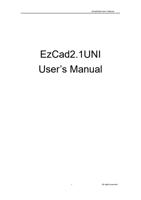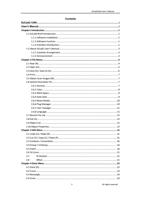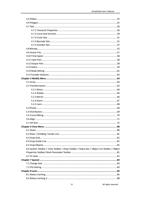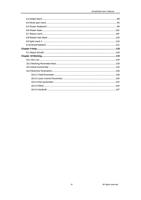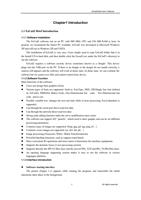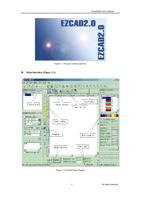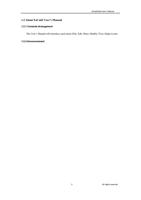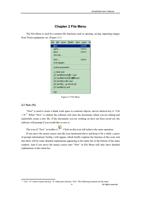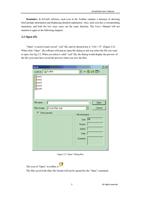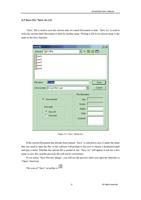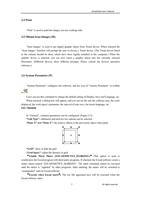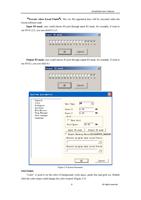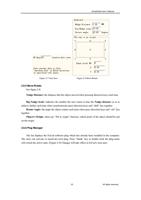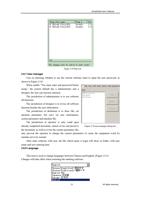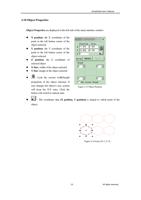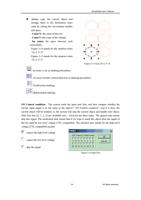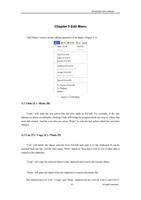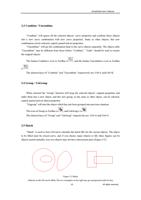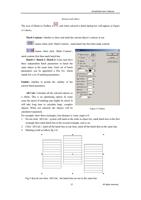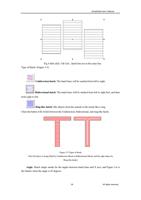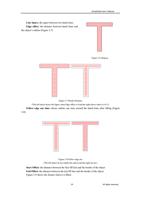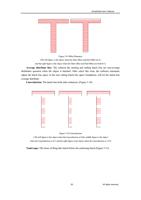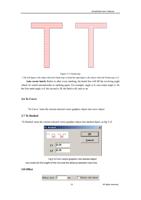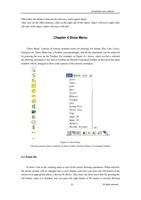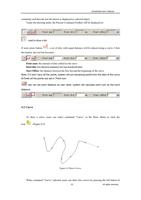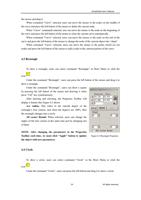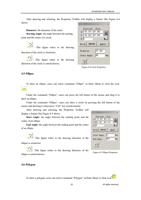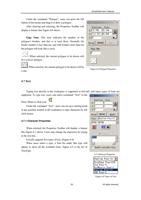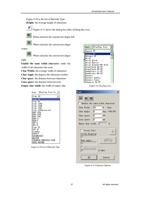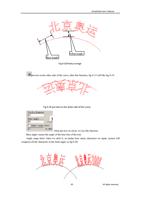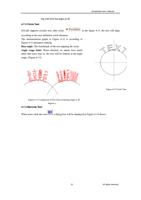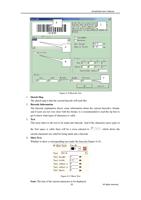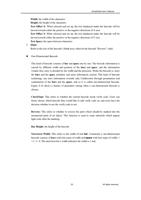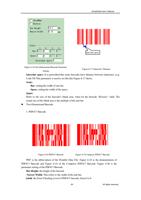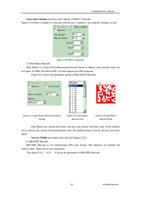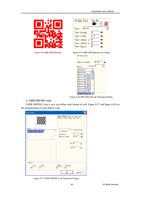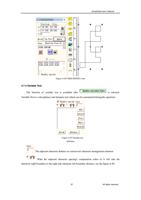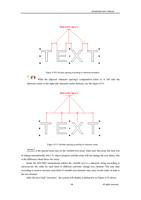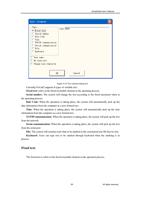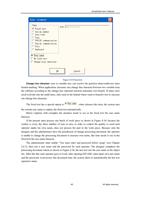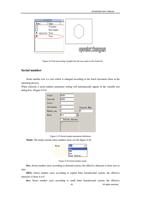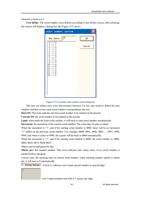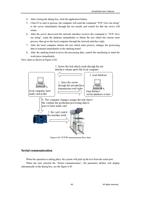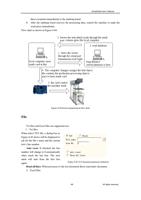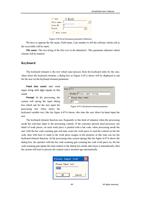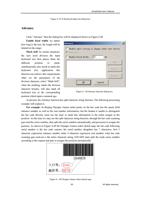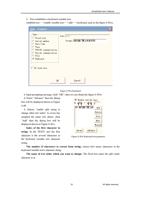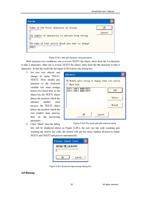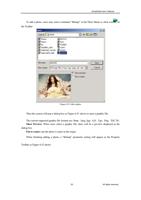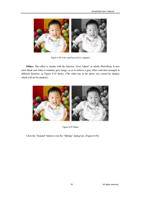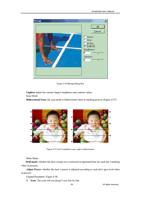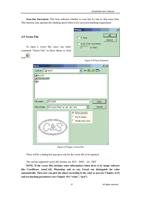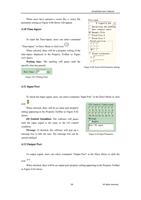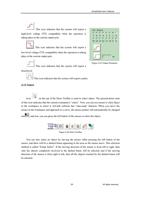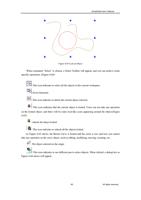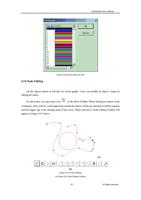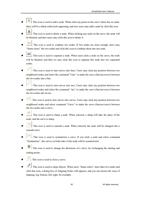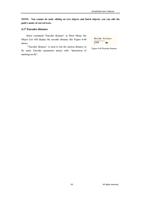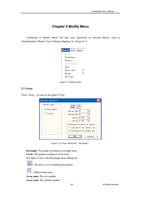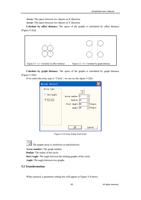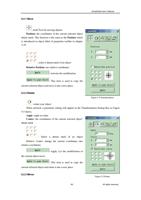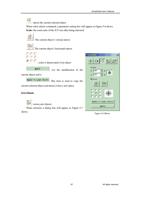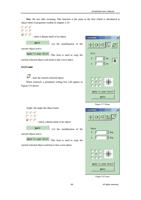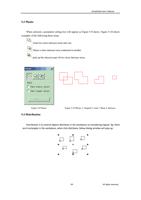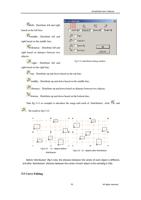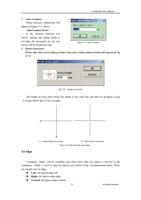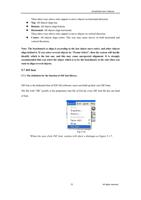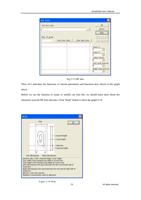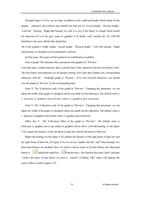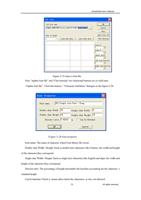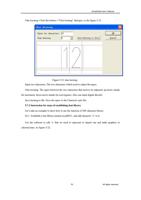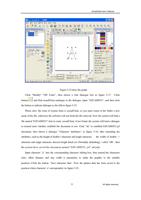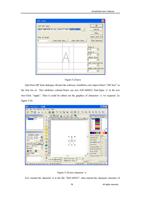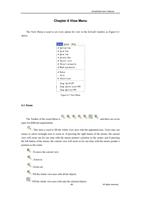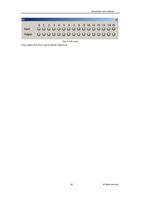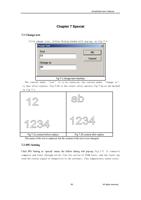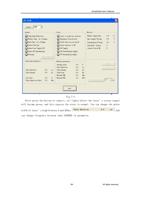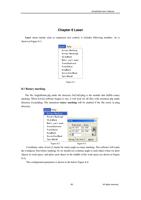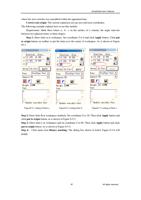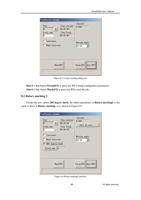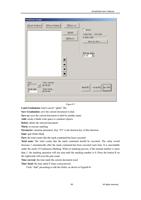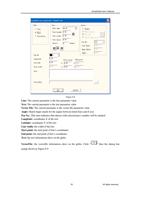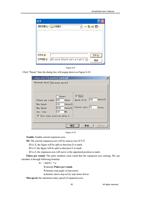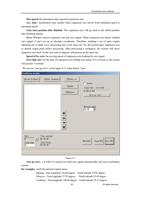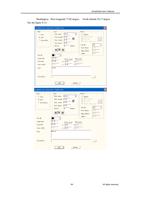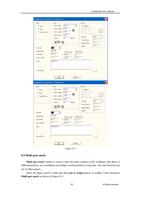- You are here:
- AM.CO.ZA Buythis CNC Utilities Homepage
- SOF_CUB_EzCad2UNI_V2_1_EN_Manual.pdf
- Page 93 of 100
EzCad2UNI User’s Manual
360 degree mark: Selected to mark the figure on the column evenly.
Total num: The count of figure that will be marked on the column with evenly interval.
If we don't check 360 degree mark, Increment button will show.
Increment: The angle that the column should rotate after mark each figure. It is the angle interval
between two adjacent figures.
Application 1: Draw the figure need to mark on the workspace and place it to the center. Make
sure that the coordinate Z is zero. Select 360 degree mark and set Total num to 10, and then click
Mark button. The whole mark procedure is that: Firstly, mark the figure; Then, the column rotate
36 degree(360/10) , and mark the figure again, until total 10 figure have been mark on the column
evenly.
Application 2: Draw the figure need to mark on the workspace and place it to the center. Make
sure that the coordinate Z is zero. Uncheck 360 degree mark. Set Total num to 10 and
incremental to 45. Click Mark button to start. The mark procedure is that: Firstly, mark the figure;
Then, the column rotate 45 degree, and mark the figure again, until total 10 figure have been mark
on the column.
Note: Only expansion axis A can be used in Rotary marking module and Rotary marking2
module. Please take care when connecting the wire.
The following example explains how to use this module.
Requirement: Mark the same letter a on the column evenly. The total count is five.
Step 1: Draw letter a in workspace. Click Apply button after setting font and size.
Step 2: Click menuitem Rotary marking2 and the dialog box shown in Figure 8-8 popup.
Step 3: Select 360 degree mark and set Total num to five.
Step 4: Click button Mark (F2) or press key F2 to start the job.
8.3 Globe Mark
Click “Globe Mark” to edit the Globe, as is shown in the Figure8-7:
89
All rights reserved