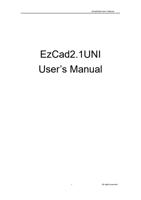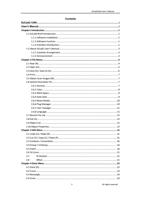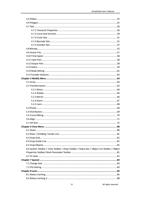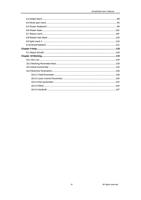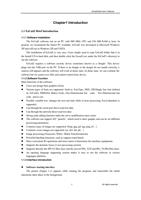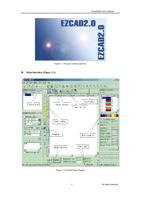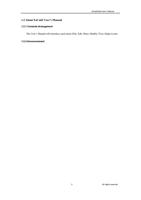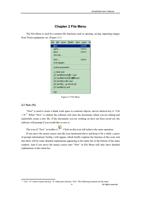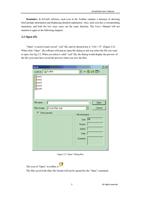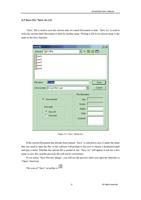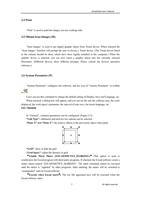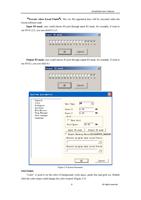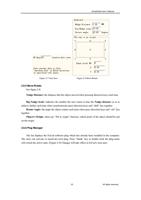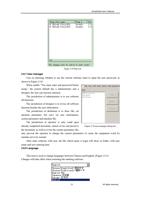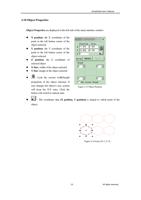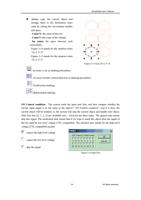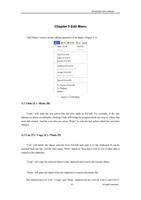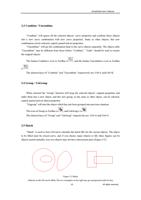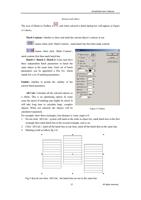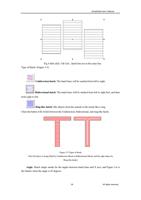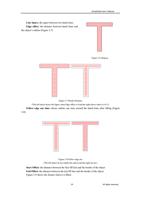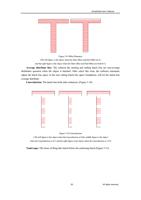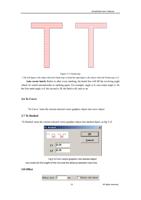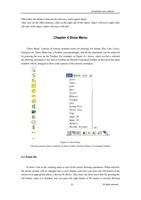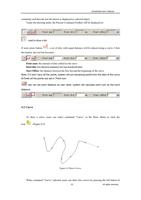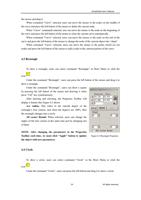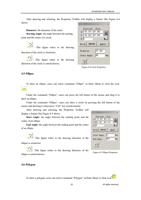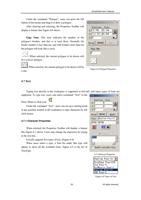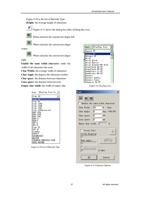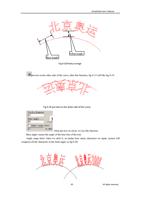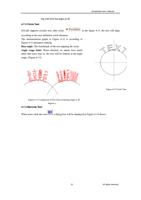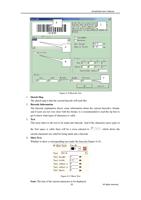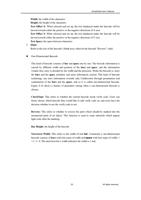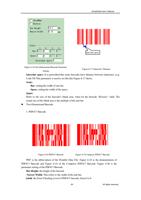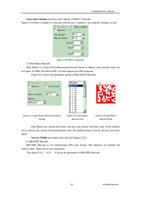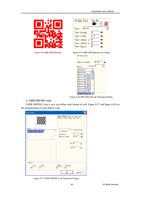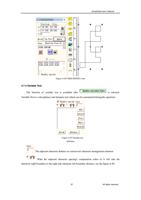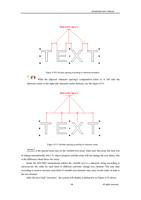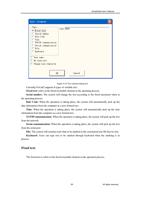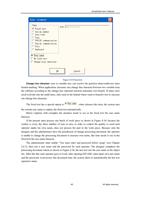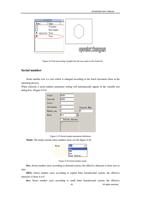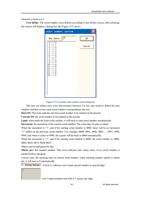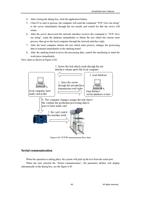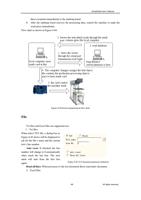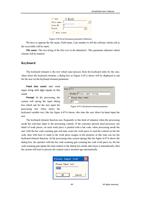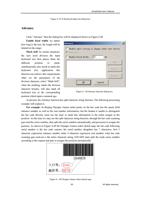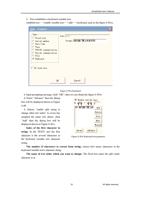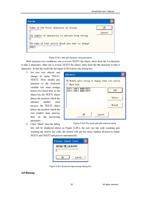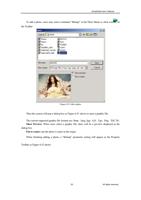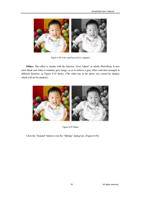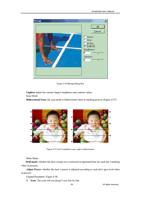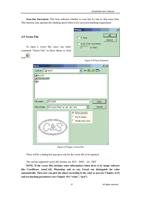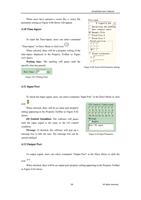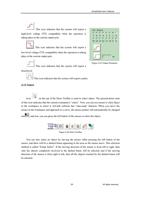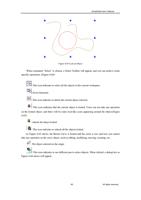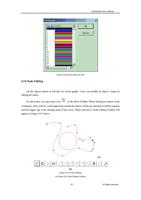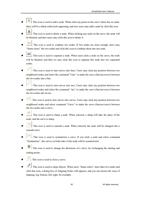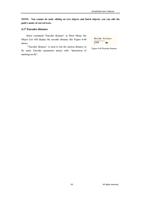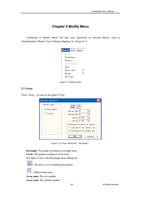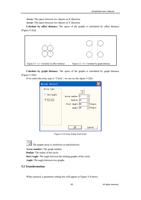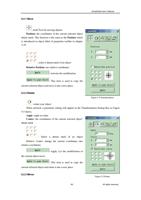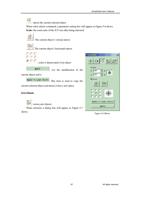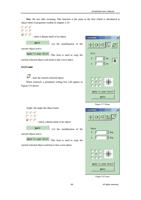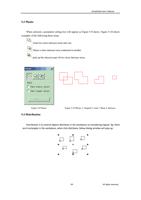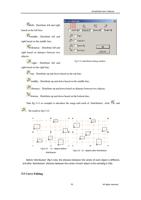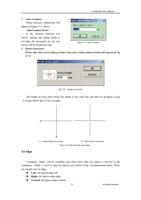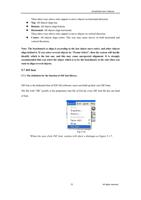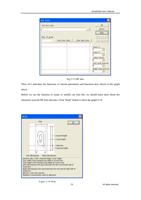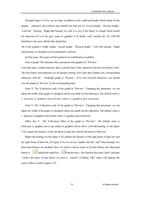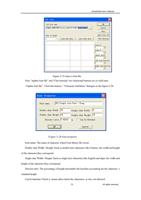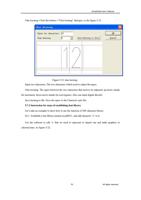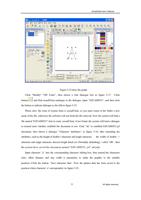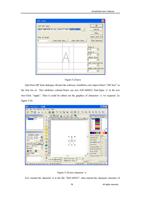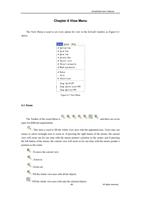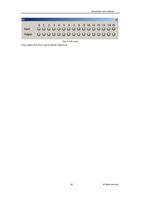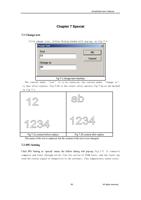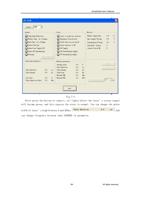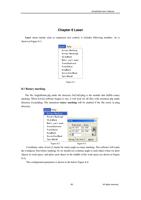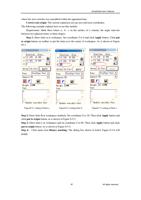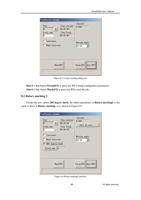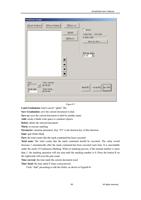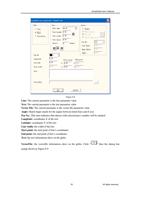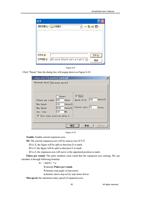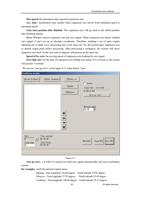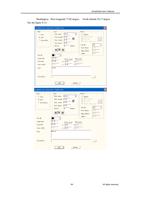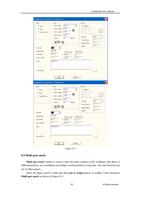- You are here:
- AM.CO.ZA Buythis CNC Utilities Homepage
- SOF_CUB_EzCad2UNI_V2_1_EN_Manual.pdf
- Page 85 of 100
EzCad2UNI User’s Manual
: Fill the whole view area with the whole workspace
6.2 Ruler / Gridding / Guide Line
There are Horizontal Guage, Vertical Guage, Gridding and Guide Line for selection.
6.3 Snap Grid
This item is used to automatically put the dots you draw on the grid.
6.4 Snap Guide Line
This item is used to make objects approach to guide lines automatically when moving the
object.
Fig 6-2 snap guide line
6.5 Snap Objects
This item is used to snap an object’s top, center, nodes, circle center, intersect points, etc.
6.6 System Toolbar / View Toolbar / Draw Toolbar / Status Bar / Object List
Toolbar / Object Properties Toolbar/ Mark Parameter Toolbar
EzCad2 supports many toolbars to achieve different functions. Toolbars can be either
displayed or hidden by selecting corresponding options in View Menu; and also the Status Bar can
be displayed or hidden, either. When there is a “√” selected in front of the submenu, the
corresponding toolbars or Status Bar is visible, and if not, they are hidden.
6.7 IO state
Check current input and output state, follow fig 6-3
81
All rights reserved