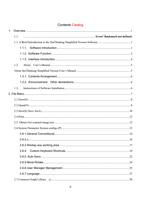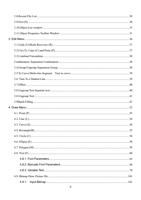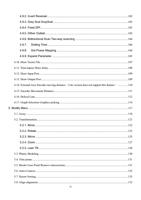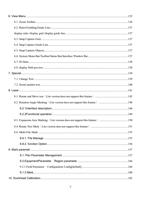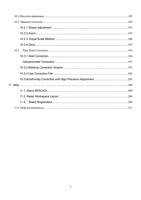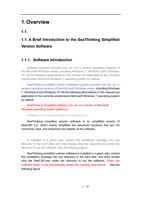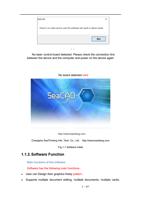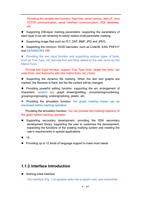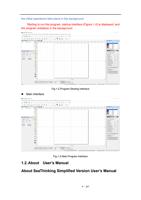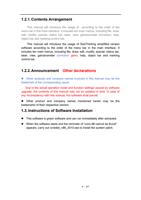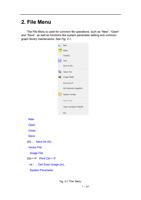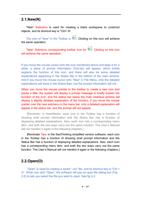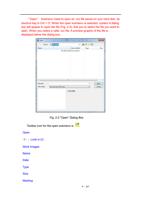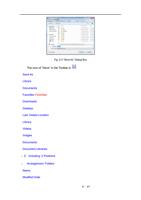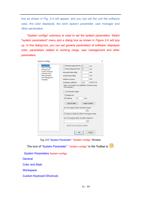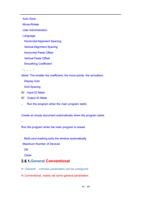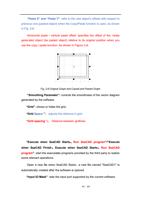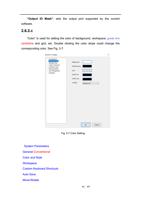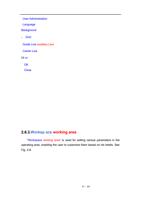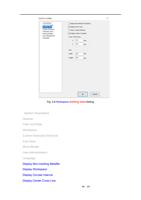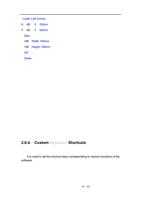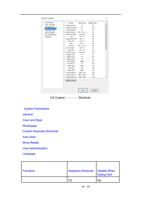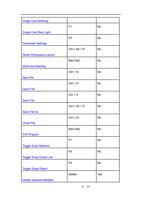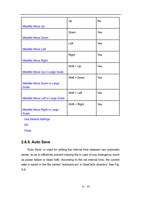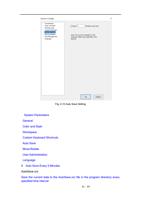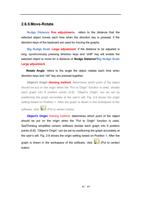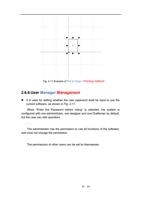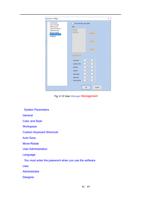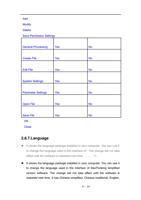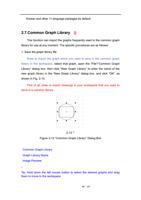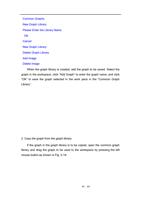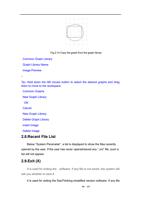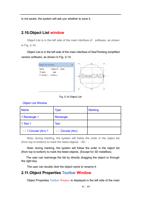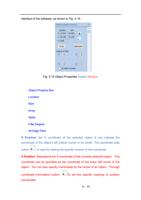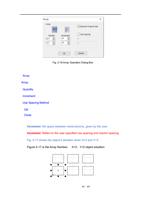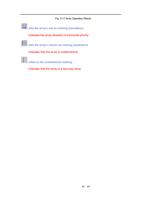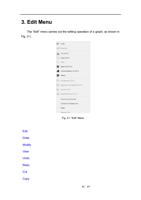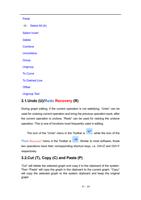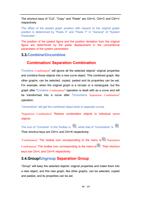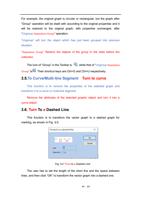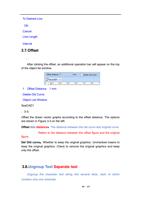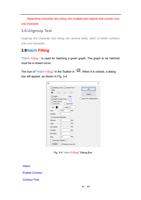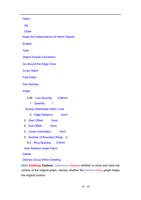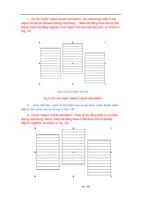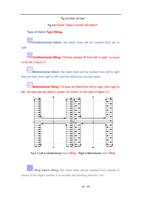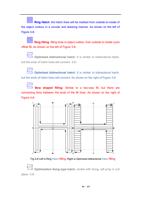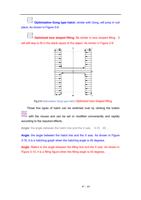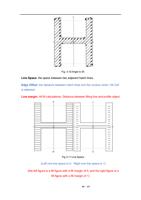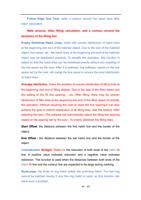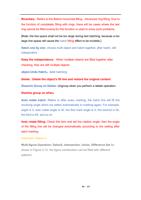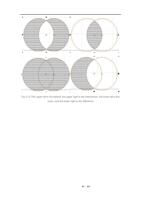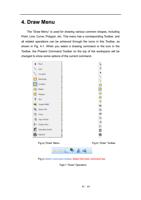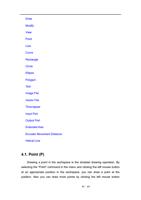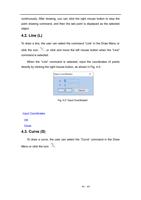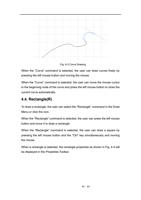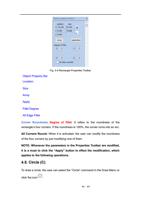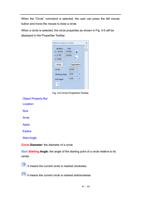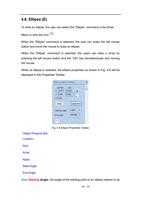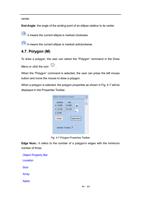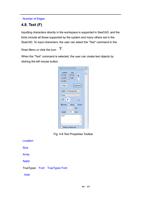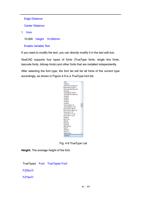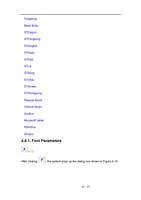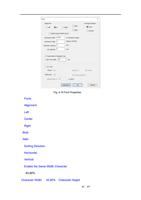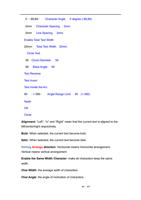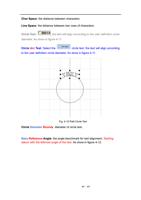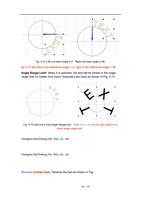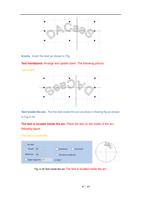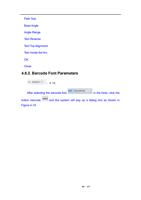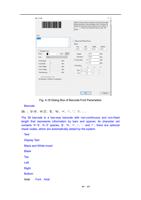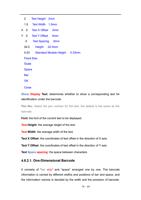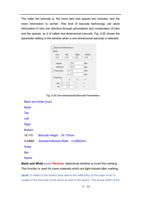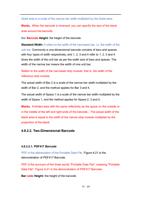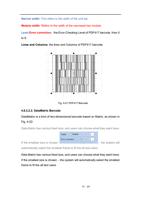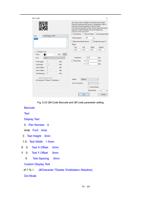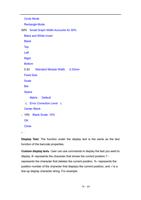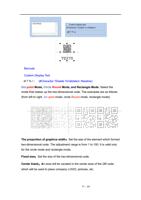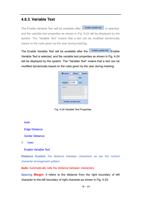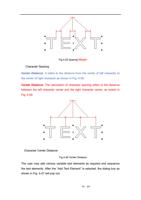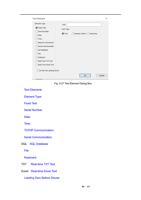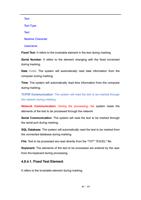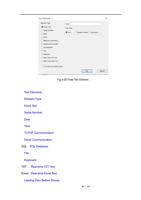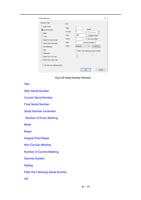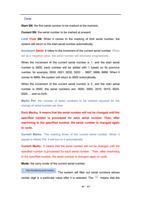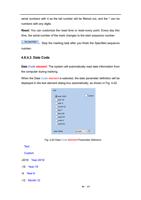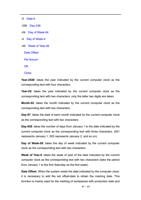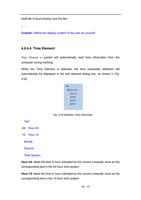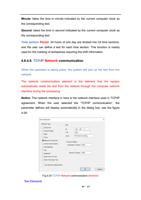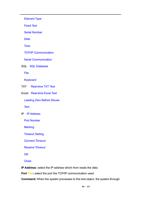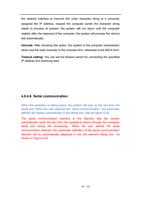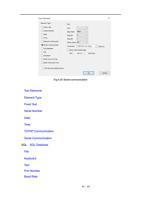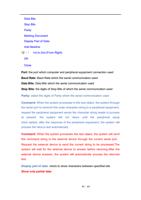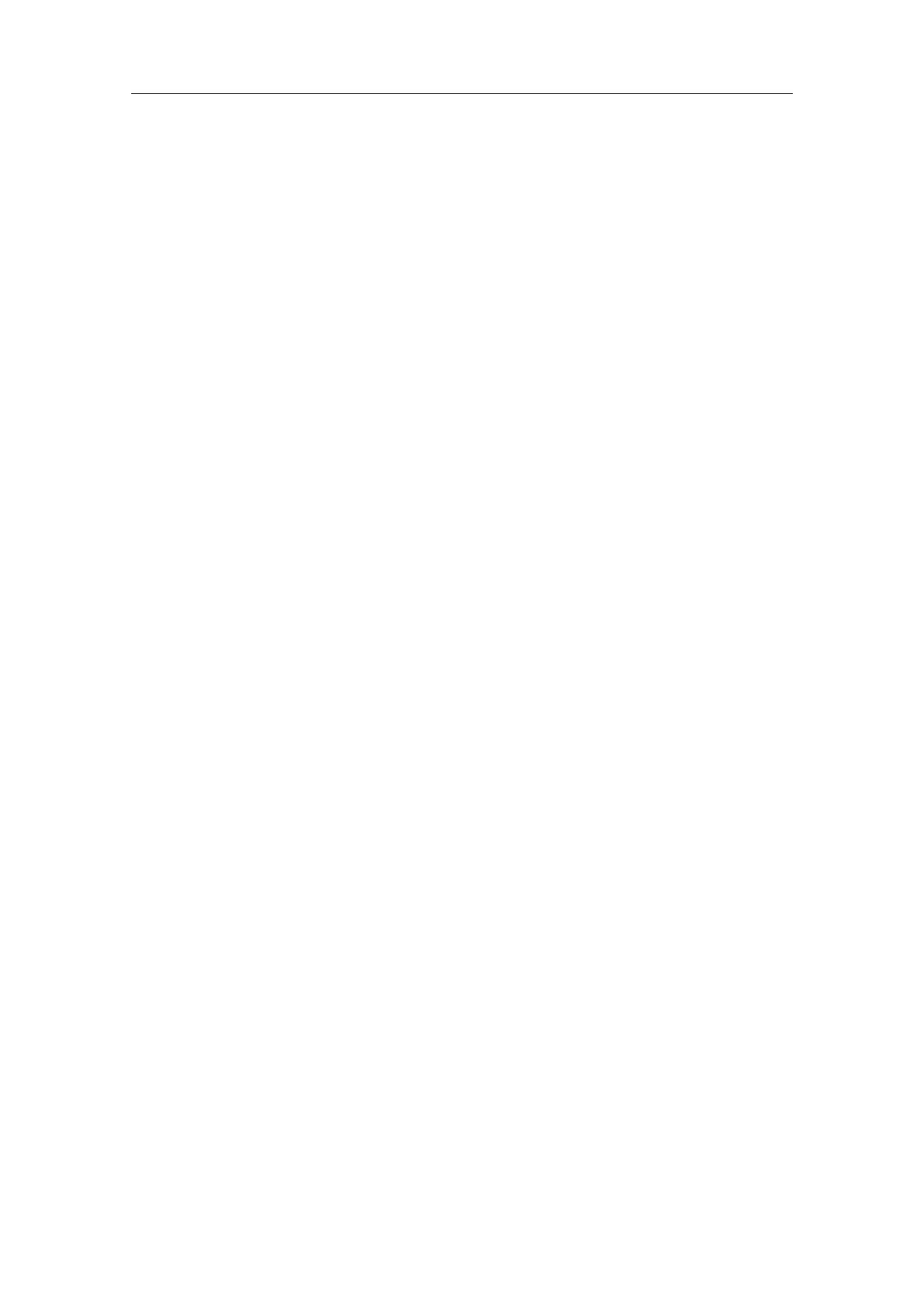
Contour Precedence: indicates that the contour is marked first and then the
hatch line is marked when “Mark Contour” is clicked.
Contour prior : Indicates that in the case of enabling contour, the contour is
marked first and then the filling line is marked
Hatch 1 / Hatch 2 / Hatch 3 / Hatch 4: indicates that there can be three
sets of independent hatch parameters for hatch calculation. The crossed hatch
at any angle can be realized and each kind of hatch can support four types of
hatch to perform marking (four types of hatching are:
unidirectional/bidirectional/ring/optimized bidirectional hatch, as shown in the
following).
Filling 1 / Filling 2 / Filling 3 / Filling 4: Four sets of unrelated filling
parameters can be used for filling operation at the same time,It can achieve any
angle of cross filling and each filling can support processing with five different
filling types。(The four types of filling are: one-way filling, bow filling, circular
filling, optimized two-way filling and two-way filling. See the following for
details.)
Enable: determines whether to permit the validity of the current hatch
parameter.
All Cal object overall calcul: serves as an optimized option. If it is
selected, all the mutually exclusive objects will be calculated as a whole during
hatch calculation, which will speed marking up on certain occasions. (If it is
selected, the computer’s calculation may slow down), If it is not selected, each
independent area will be calculated separately.
For ease of description, we now give a special example to illustrate this
feature.
For example: draw three rectangles, line distance is 1mm, angle is 0
Draw three independent rectangles in the workspace, filling line distance
is 1mm, angle is 0
1、 Do not click ‘All Calc’, system will mark as the order in object list, mark
hatch line in the first rectangle then mark hatch line in the second rectangle,
and so on.as shown in Fig. 3-5:
43 / 217