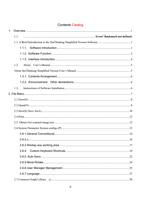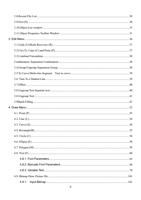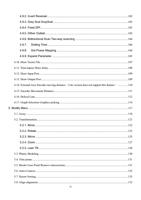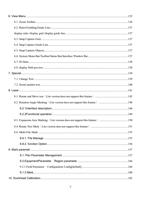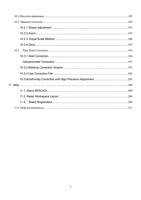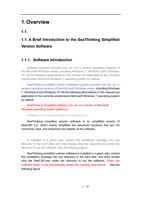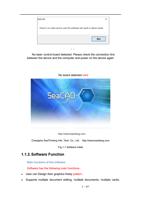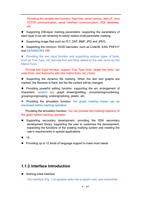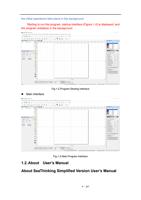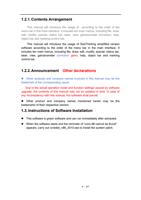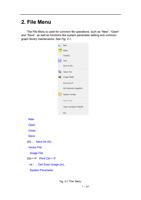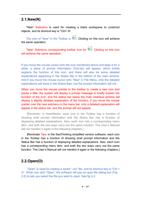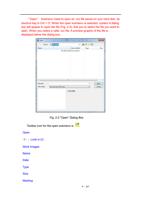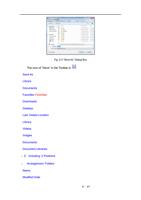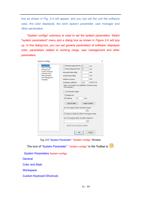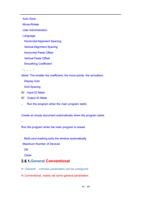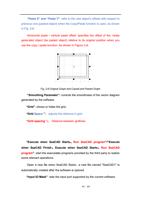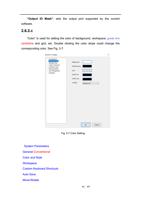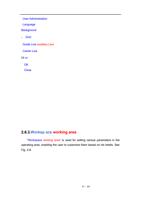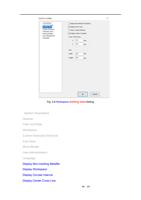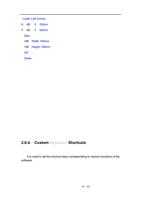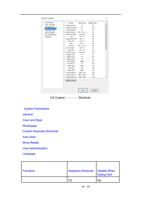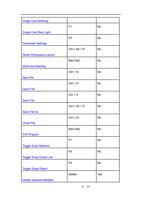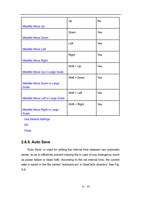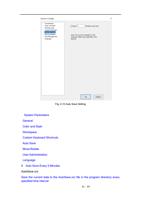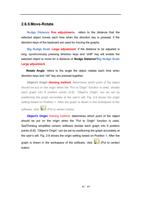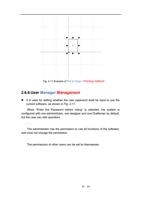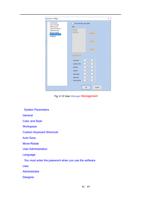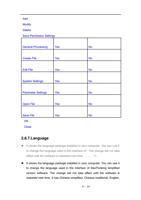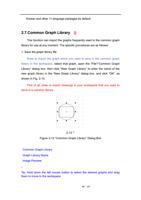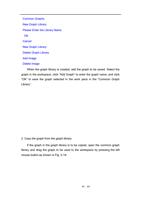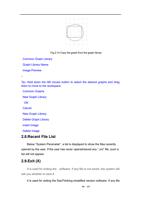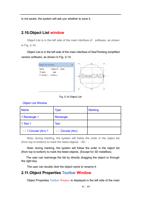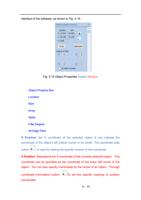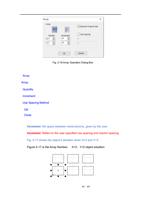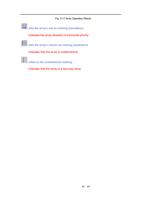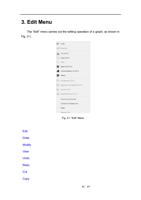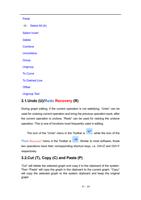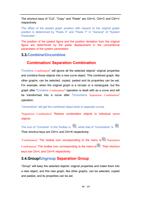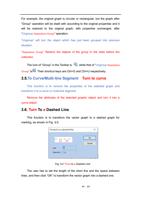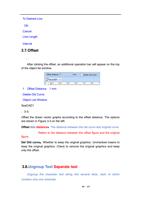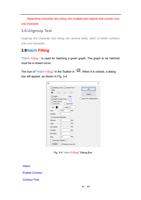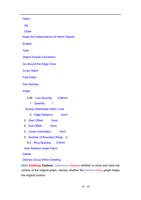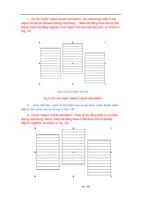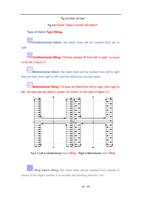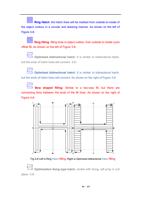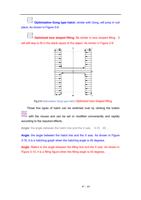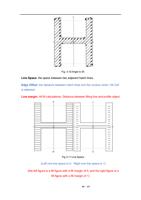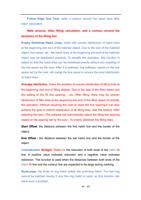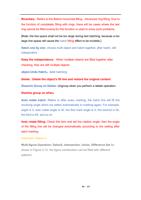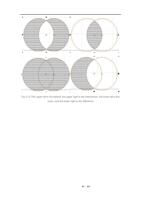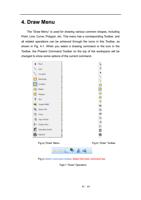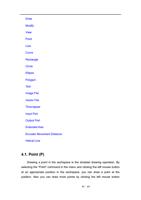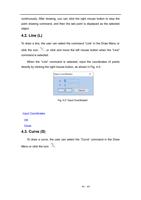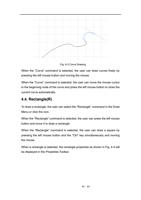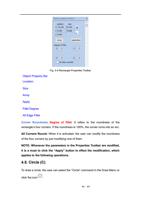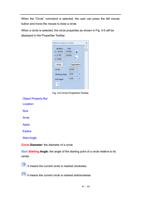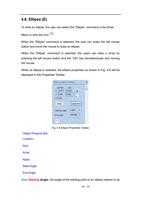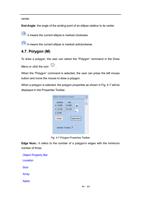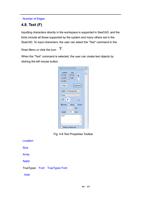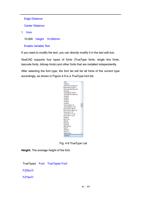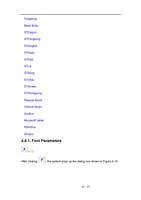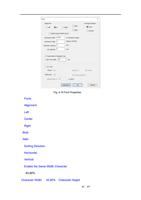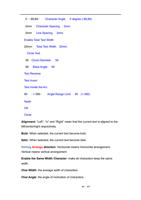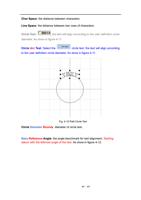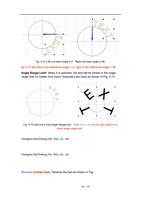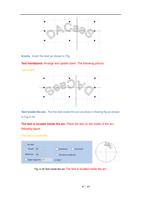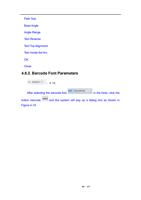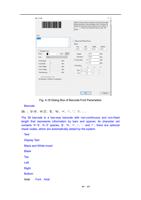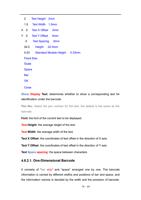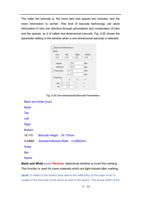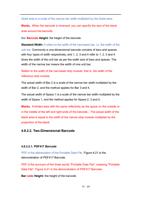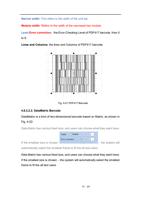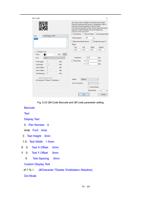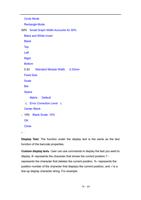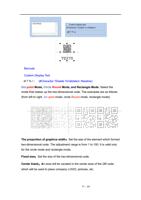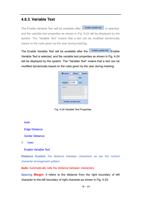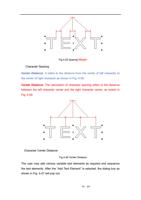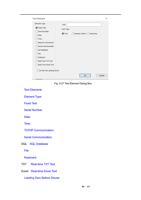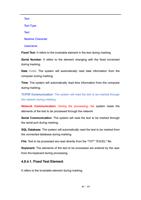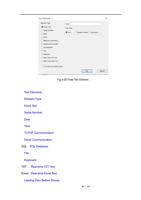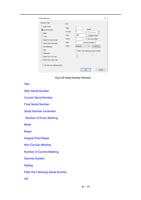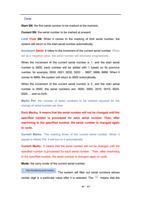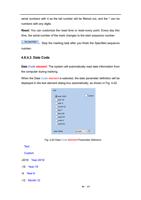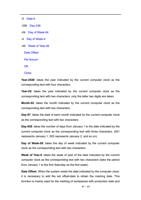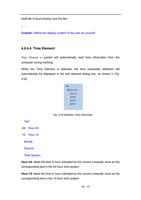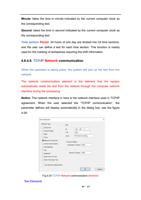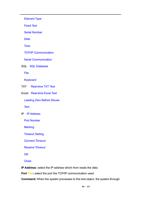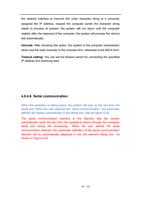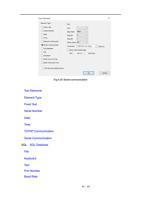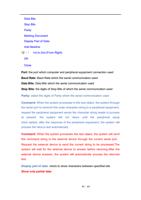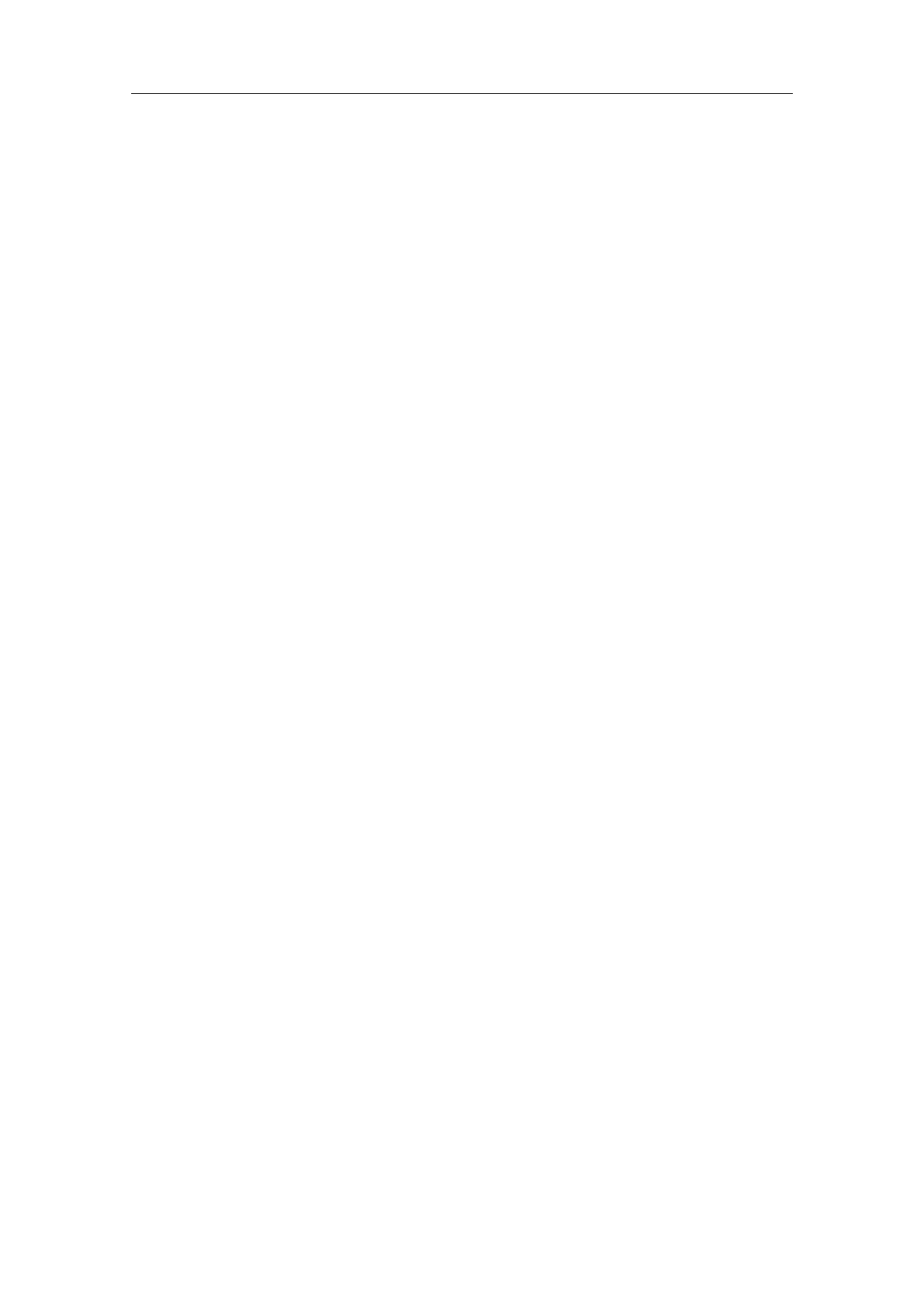
Go to Start Position After Finished: When it is checked, the expansion axis
will go back to the initial position after finishing marking.
Mark back to the starting point: When this option is checked, the rotation
axis will return to the starting point of the marking.
Part Completion times: The total counts that the marking command has been
executed;
R:Reset the marking status and clear marking count;
Total Time: Total time of marking.
8.2.2Functional operation
8.2.2.1 Red light
Click on the "red light " button, you can see the red indicator of the current
graphics.
8.2.2.2 Mark
Click "Mark", and the software marks according to the set parameters.
8.2.2.3 Parameters
Click “Parameters” to configure specific parameters for the rotary marking, and
the following parameter configuration dialog box is displayed. The expansion
axes 1, 2, 3, and 4 correspond to the expansion axes 1-4 (Refer to section 8.1
for related parameters).
Click "parameters" to configure the relevant parameters of the rotation axis.
(refer to 8.1 for parameter description).
8.2.2.4 ESC drop out
Click "ESE drop out ", the system will save the configured parameters for the
next use.
Note: If you click the "X" button in the upper right corner of the dialog, the
modified parameters are not saved.
149 / 217