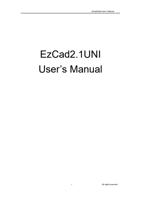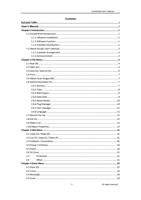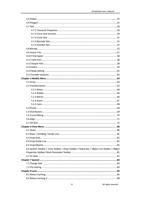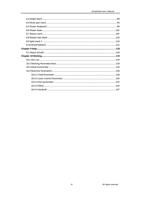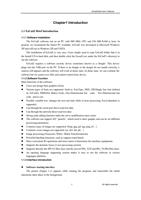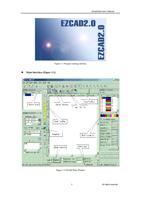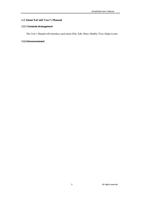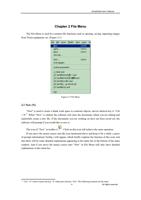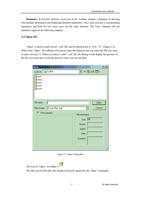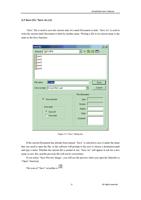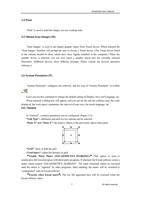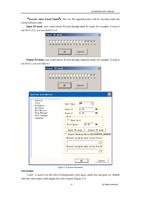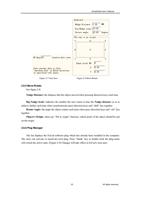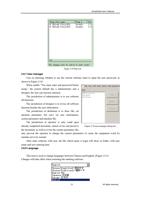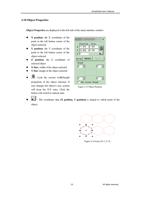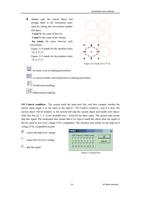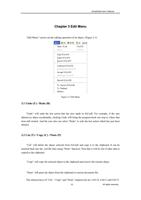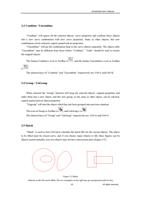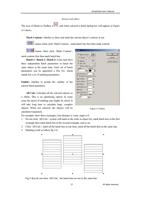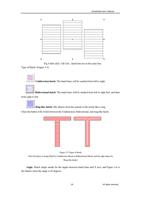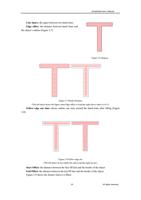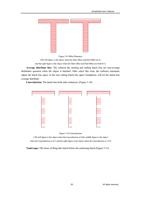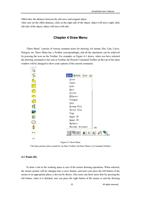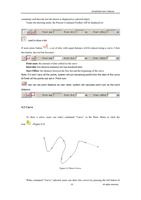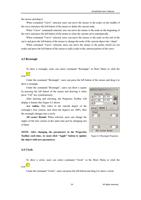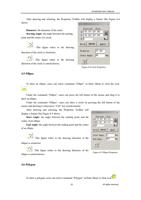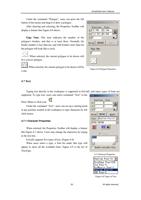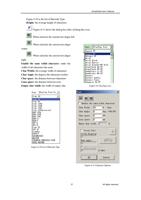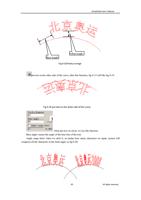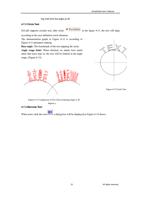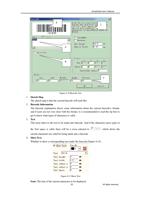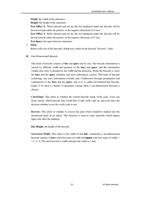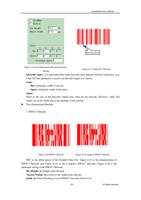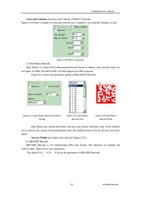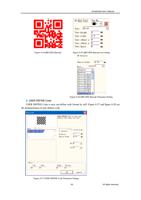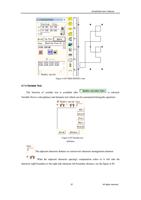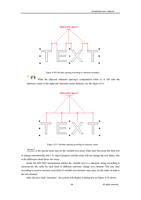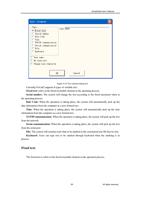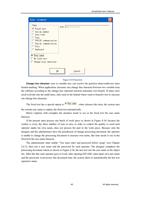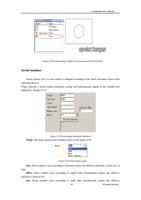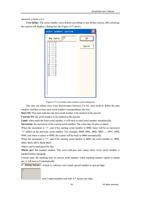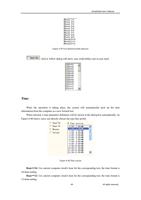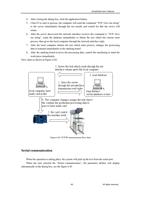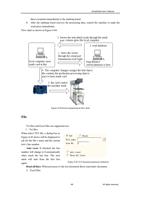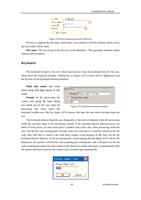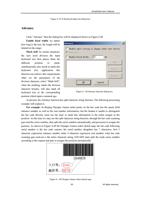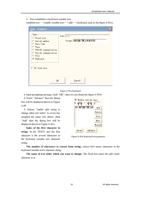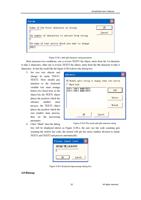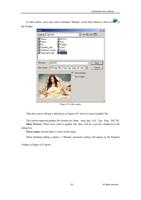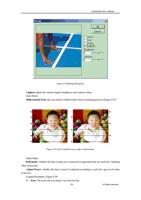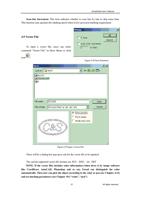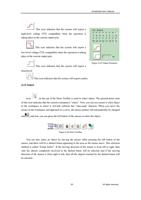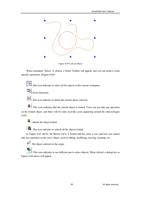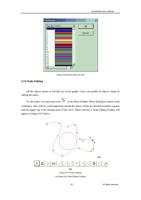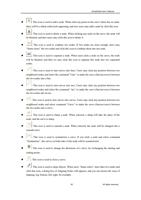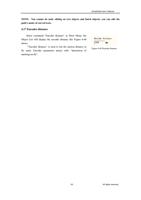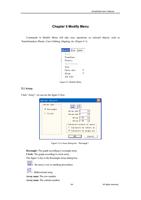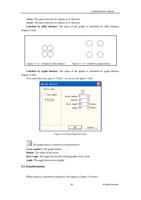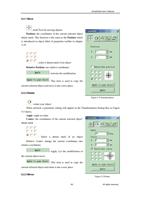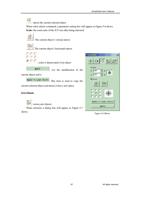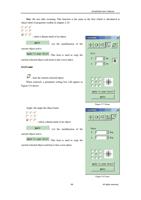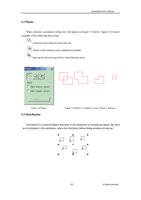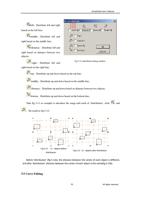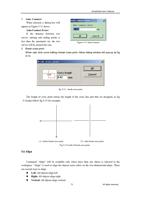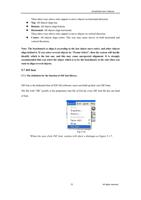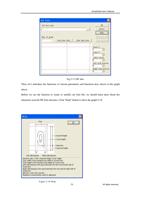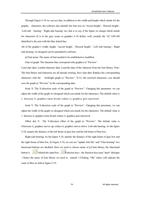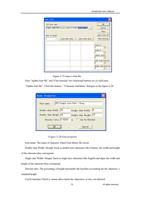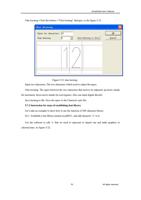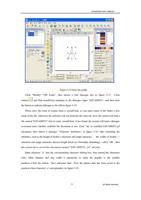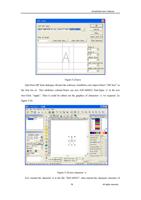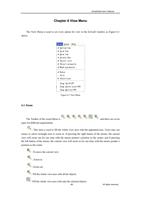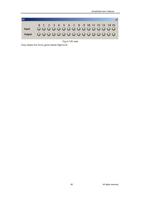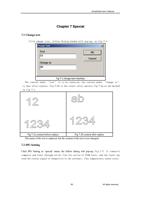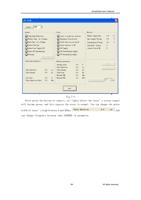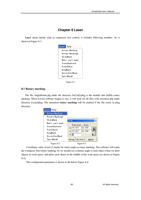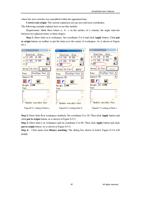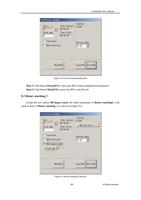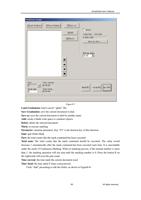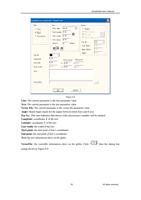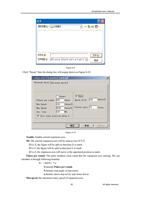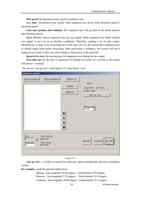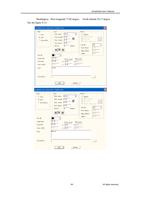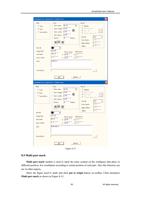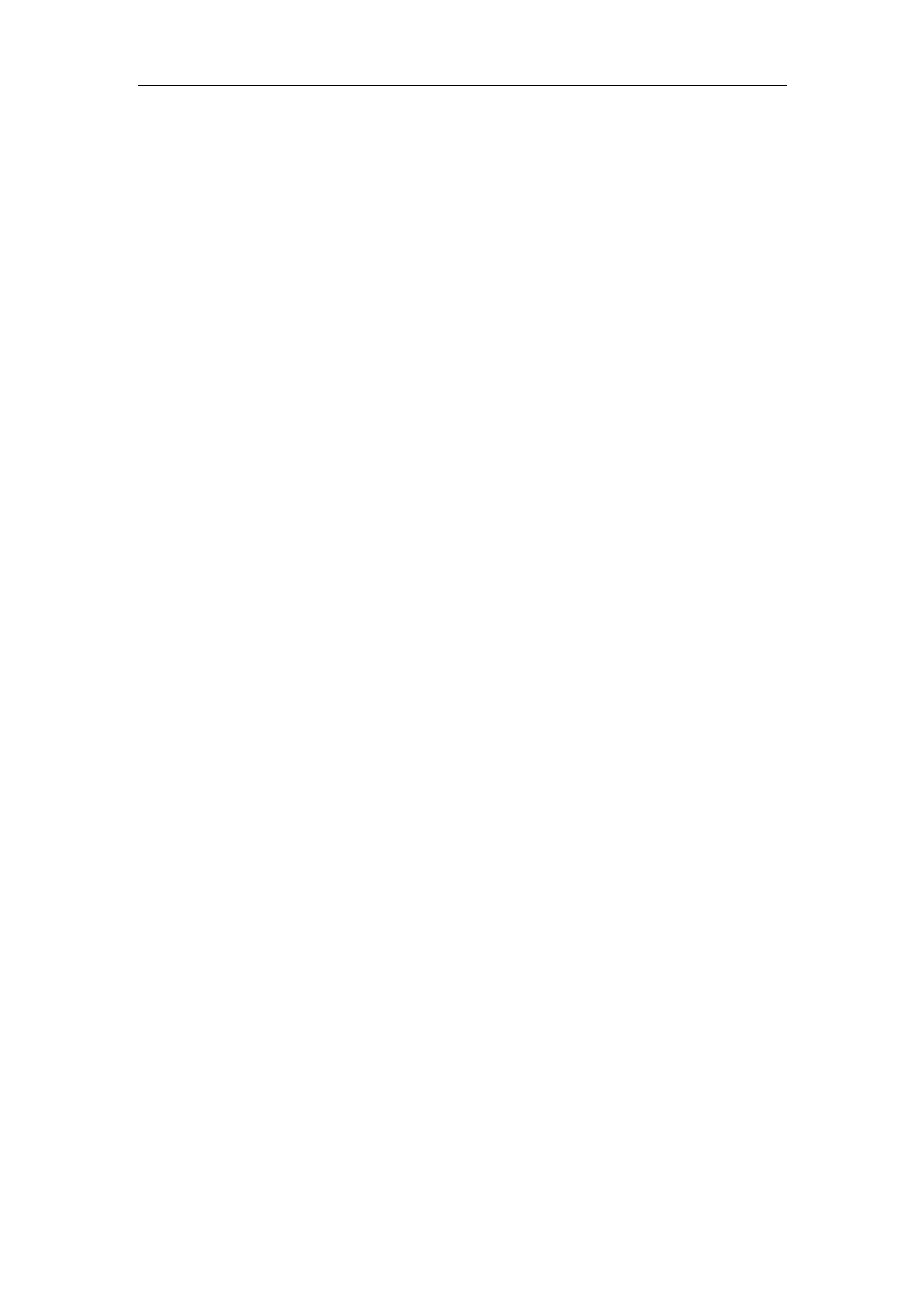
EzCad2UNI User’s Manual
Rotation axis: Select it, it's indicates that current expansion axis is rotation axis. Moving
manner is rotation; otherwise, it indicates flat content processing or Z axis locating process.
Gear ratio: Electric motor connecting axis, the reducing ratio is one. If there are reducing
setup, the reducing ratio is reducing setup ratio.
Part diameter: The workpiece need to mark currently. If expansion axis is rotation axis, part
diameter, an important parameter to count move distance, must fill in accurately.
Zero: Whether current expansion axis has zero signal. When expansion axis hasn't enabled
zero signal, it can’t set up an absolute coordinates. Therefore, marking a set of parts require
adjusting site to make every processing stay in the same site. So, the system takes expansion axis
as default origin point before processing. After processing a workpiece, the system will move
expansion axis back. In this way each workpiece will process in the same site.
Speed of Go zero: the moving speed of expansion axis looking for zero signal.
Zero offset: The leave distance of current expansion axis after finding out zero signal.
Zero time out: Set the time of expansion axis finding zero point. If it overruns it, the system
will present “overtime”.
Scale compensation: It refers to the scale coefficient of corresponding move distance in
expansion axis. Adjust this parameter can remove separation and superposition in connection.
Space compensation: It refers to reverse space compensation, making up for sapce error
between gear when moving.
Shear compensation: When machine make bigger error ratio, shear phenomena will be
created during flat marking. Adjust this parameter can remove it.
When all parameters are set, you can click “mark” to process.
Note: 1. Use Corfile.exe to make whole linearity correction, making sure the consistency of
effect.
2. Table level, stable electric rotation and nice light mode are the keys for marking best
effect.
Special pos button can set the position that the motor moves to before mark. Hitting “Special
position” button and set appointed position coordinates. Then, hit “Special motion” button and
choose ‘Go to special position’, the motor will go to the position you set. As is shown in figure
8-34, figure 8-35:
114
All rights reserved