IP Configurator
The online GigE Vision cameras in the same local subnet with the PC on which the Software runs will be enumerated in the device list. You can configure the IP addresses and other network parameters of these cameras.
You can move the cursor to GigE and then click  to manually refresh the cameras.
to manually refresh the cameras.
You can view the camera status on the Status column of the device list. If the camera status is free or unreachable, you can edit its network parameters including IP address.
- Free
-
The camera is available and you can edit its IP address.
- In Use
-
The Software or other processes are accessing the camera. You need to stop the live view and disconnect the camera, or terminate other processes to access the camera.
- Unreachable
-
The camera is unreachable due to one of the following two reasons:
-
The network of the camera is abnormal. Check the camera network settings.
-
The camera is on the same subnet with the PC on which the Software runs, but NOT in the same network segment. You should modify its IP address to the same network segment with the PC to make the camera available for connection and use.
-
You can also click  to select camera information (model
name, device user ID, status, etc.). The selected item will be displayed on the camera
list.
to select camera information (model
name, device user ID, status, etc.). The selected item will be displayed on the camera
list.
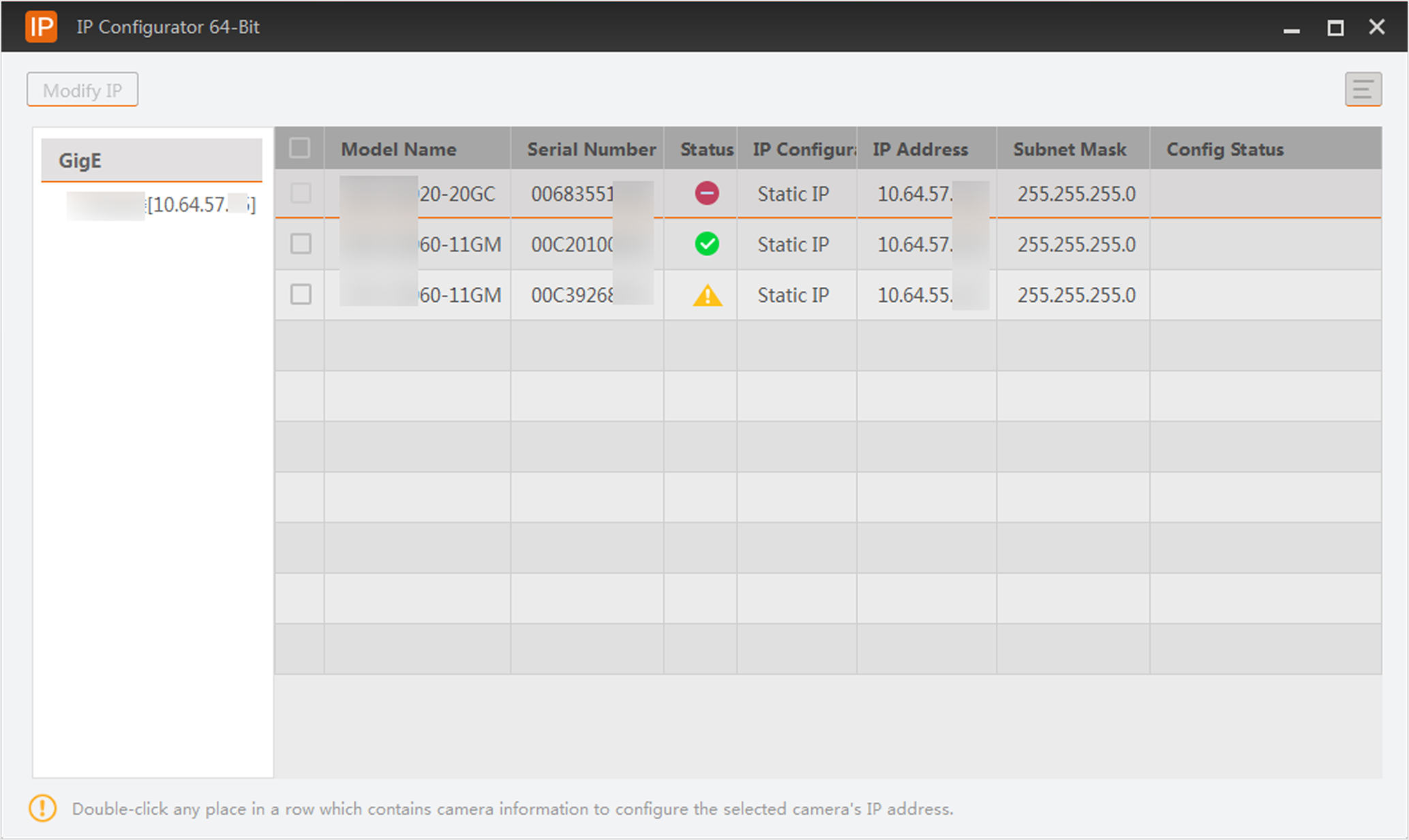 Figure 1 IP Configurator
Figure 1 IP Configurator