GigE Vision Action Command
The Action Command is used to trigger actions in multiple cameras in a network simultaneously. When Action Command is configured, the Software can send commands across the network and have devices in a predefined group respond based on how they have been configured to respond to certain commands. In this way, a single command can trigger actions such as Frame Start in multiple cameras with a minimum of latency and configuration effort. The Action Command can be used in various scenarios where image fusion is required.
Search for the following three parameters in the feature tree and configure them for each camera that needs to receive commands.
-
The camera should support the Action Control feature, or configuring Action Command will be unavailable.
-
ActionDeviceKey, ActionGroupKey, and ActionGroupMask are all displayed in hexadecimal notation.
|
Parameter |
Description |
|---|---|
|
ActionDeviceKey |
A kind of password which enables the camera to check the validity of the commands. |
|
ActionGroupKey |
Used to specify a group of cameras to perform actions. |
|
ActionGroupMask |
Used to filter out some cameras from the specified group. |
Sample Use Case
To generate slow-motion playback in stadiums for the purpose of viewing and analyzing the athlete's movement details, a group of camera is installed parallel to a race track (see picture below).
When the athlete passes, four cameras (subgroup 1) synchronously execute an action (capture images in this example).
As the athlete advances, the next four cameras (subgroup 2) synchronously capture images. One after the other, the subgroups continue in this way until the athlete has reached the end of the race track. The resulting images can be combined and processed to generate the slow-motion playback in subsequent steps using other technology and programs.
In this sample use case, the followings should be defined.
-
Use the ActionDeviceKey parameter to authorize the execution of the synchronous image acquisition. The device key should be configured on each camera and it should be same with the device key for the action command protocol message.
-
Use the ActionGroupKey parameter to define the group of cameras in a network segment that is addressed by the action command (in this use case: group 1).
-
Use the ActionGroupMask parameter to define the subgroups in the group of cameras that capture images synchronously (in this use case: subgroups 1, 2, and 3).
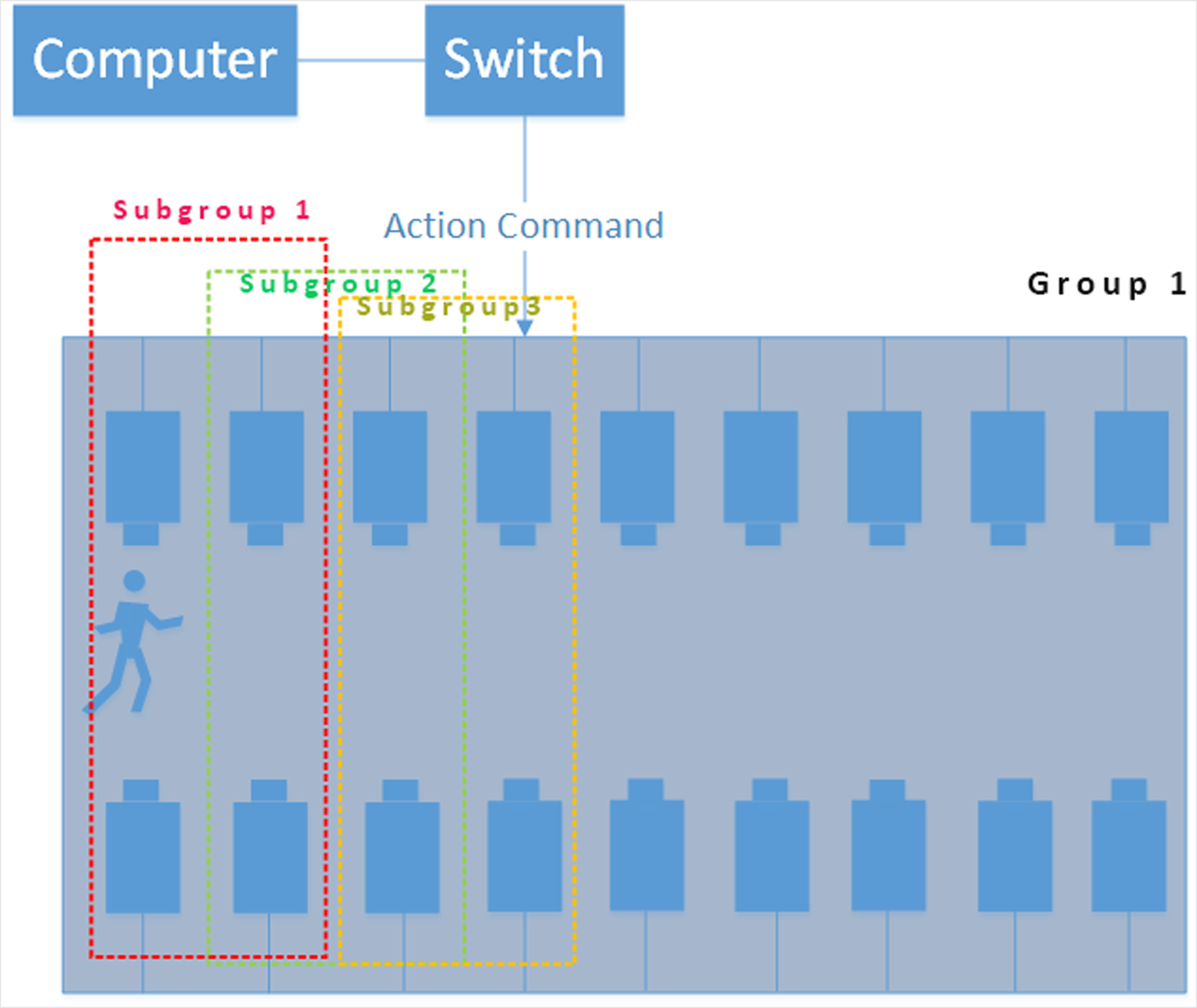 Figure 2 Sample Use Case In Stadium
Figure 2 Sample Use Case In Stadium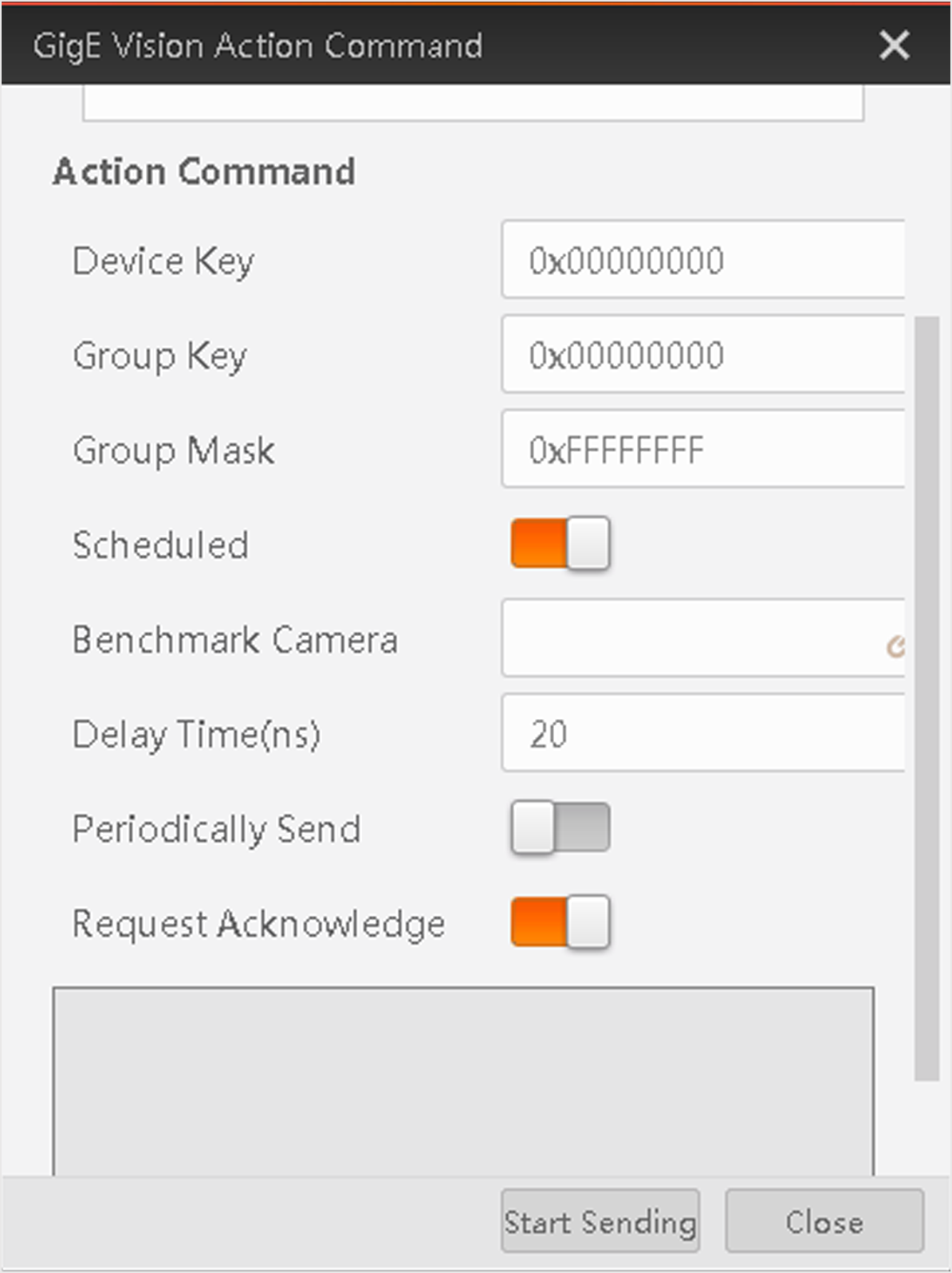
 in
in  to enable scheduled action command.
to enable scheduled action command.