Firmware Updater
You can update the firmwares of the cameras or frame grabbers via the Firmware Updater tool.
-
Cameras of different types of interfaces cannot be updated at the same time.
-
The firmware update file should match the camera model.
-
Open the Firmware Updater window.
- Click Tool > Firmware Updater on the main page.
-
Open Firmware_Updater in the installation folder.
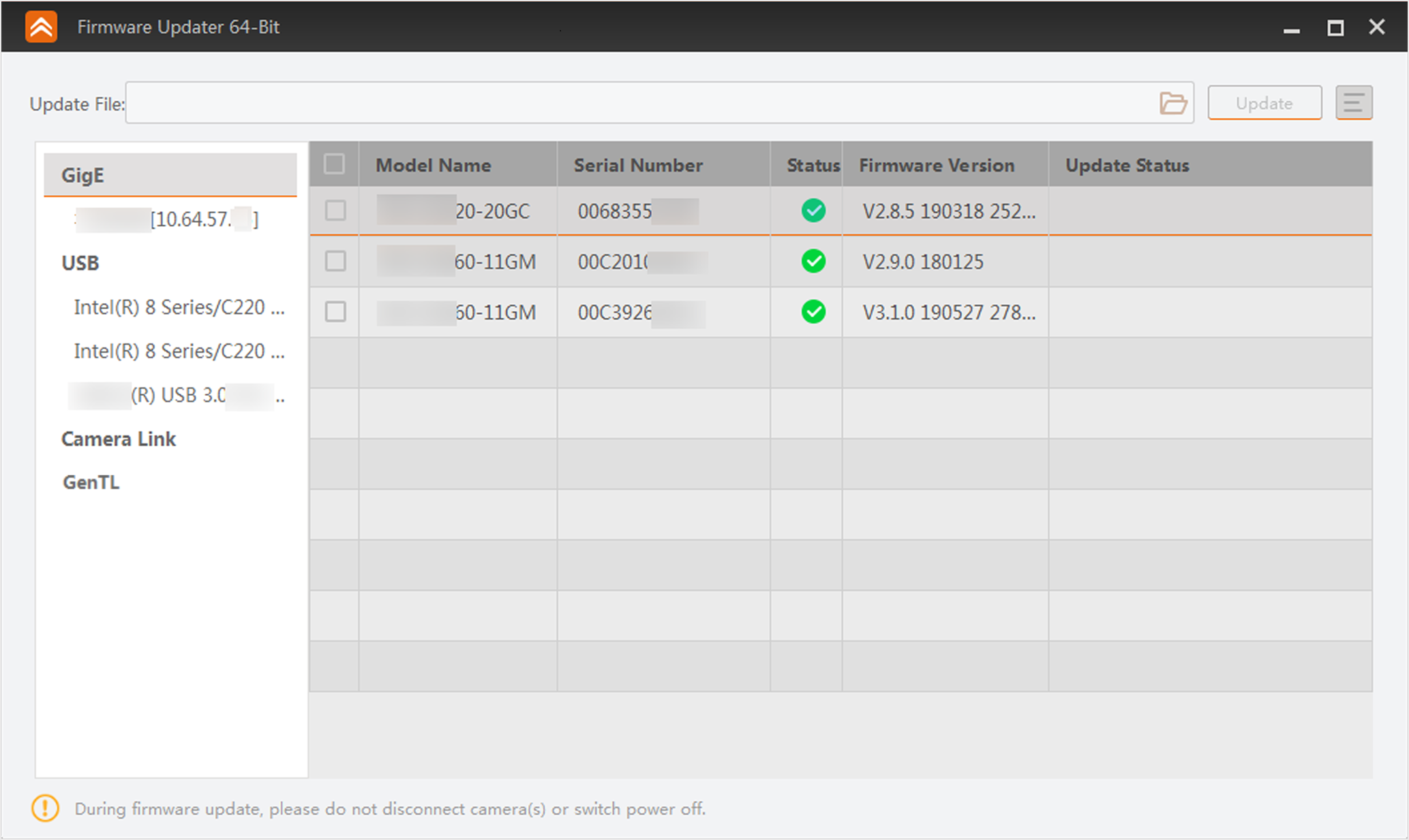 Figure 1 Firmware Updater
Figure 1 Firmware Updater - Optional:
The device information will be displayed on the window. You can conduct the following
operations as needed.
- GigE and USB Interfaces
-
-
Select GigE or USB, and the devices connected to it will be displayed on the right.
-
Select an interface under GigE or USB, and the cameras connected to the interface will be displayed on the right.
-
The tool will auto refresh the cameras by default. You can also click
 on the right of GigE and USB to
manually enumerate the cameras.
on the right of GigE and USB to
manually enumerate the cameras.
-
- Camera Link Interfaces
-
-
Select Camera Link, and the devices connected to the camera link will be displayed on the right.
-
Select an interface under Camera Link, and the cameras connected to the camera link will be displayed on the right.
-
The tool will not auto refresh the devices connected to camera link by default. You need to click
 on the right of Camera
Link to manually enumerate the cameras.
on the right of Camera
Link to manually enumerate the cameras.
-
- GenTL Interfaces
-
Right-click GenTL and click Select CTI File. Select and open a CTI file, and the tool will enumerate the frame grabbers and cameras in the CTI file.
-
Select GentTL, and all the frame grabbers in the CTI file will be displayed on the right.
-
Select a frame grabber under GentTL, and the cameras connected to the frame grabber will be displayed on the right.
-
Select a camera under GentTL, and the cameras connected to all the frame grabbers will be displayed on the right.
-
The tool will not auto refresh the frame grabbers and cameras connected by the GenTL by default. You need to click
 on the right of GenTL to manually enumerate the cameras.
on the right of GenTL to manually enumerate the cameras.
-
- Optional:
Click
 to select the to-be-displayed device information (model name, MAC
address, firmware version, etc.).
to select the to-be-displayed device information (model name, MAC
address, firmware version, etc.).
-
Select cameras or frame grabbers to be updated.
Note:
No more than 20 cameras or frame grabbers can be selected.
-
Click
 to select an update file (DAV format) in the local PC.
to select an update file (DAV format) in the local PC.
The matched cameras will be selected automatically.
-
Click Update.
Note:
-
During the update, do not break the connection between the devices and the PC, and ensure that the devices are working.
-
The devices will restart automatically upon finishing the update.
-
The update of frame grabbers will take effect after restarting the PC.
-