NIC Configurator
You can use NIC Configurator to configure and apply the parameters of the network interface card (hereafter simplified as NIC).
You can open the NIC Configurator in two ways:
-
Search NIC_Configurator in the Start menu of the PC and then click the found NIC_Configurator.
-
In the installation directory of the Client, go to or , and then double-click NIC_Configurator to view the PC system information.
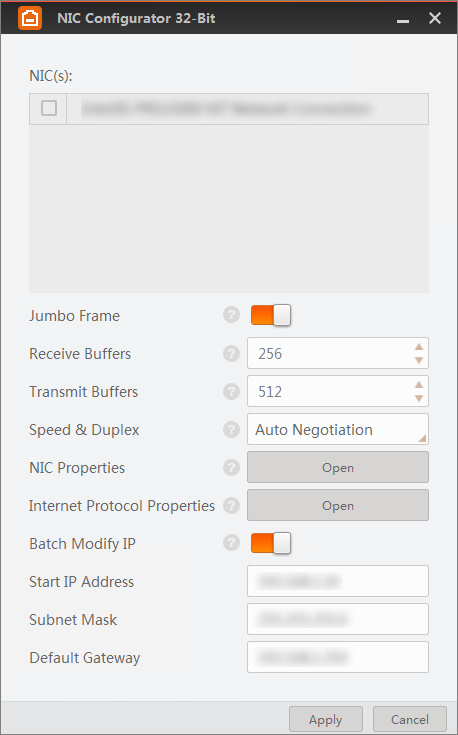 Figure 1 NIC Configurator
Figure 1 NIC Configurator- NIC(S)
-
Select the PC's NIC.
- Jumbo Frame
-
Check the Enable checkbox to enable the Jumbo Frame function of the NIC. Jumbo Frame function can reduce the CPU usage and improve the data transmission efficiency. After enabling the Jumbo Frame function, the Jumbo Frame value will be set to 9 KB or 9014 Bytes automatically.
- Receive Buffers
-
Set the size of Receive Buffers. Increasing the Receive Buffer size improves receiving performance while costs more system memory.
- Transmit Buffers
-
Set the size of Transmit Buffers. Increasing the Transmit Buffer size improves data transmission performance while costs more system memory.
- Speed and Duplex
-
Set the speed and duplex mode of the NIC.
- NIC Properties
-
Click Open to open the properties page of the selected NIC. You can view and edit the NIC properties if needed.
- Internet Protocol Properties
-
Click Open to open the properties page of the internet protocol. You can view and edit the IP address and other network parameters of the current PC.
- Batch Modify IP
- Switch on to batch modify the IP addresses of the NIC and the cameras connected to it.