More Functions
The Software provides additional functions for live view, such as digital zoom and image rotation.
|
Function |
Description |
|---|---|
|
Image Zooming |
Right-click the image to open the right-click menu and
then click Zoom in/Zoom
out, or move the cursor to the image and scroll the
mouse wheel to zoom in or zoom out the image.
Note:
This operation is not available for local images and local videos. You can also click Note:
|
|
Fit to Window/Actual Size |
Right-click the image, and then click Fit to Window to fit the size of the image to that of the display window. Right-click the image, and then click Actual Size to restore the image to its original size (original resolution). Note:
|
|
Image Rotation |
Right-click the image and then click Rotate Left or Rotate Right to rotate the image to the left or to the right respectively. Note:
Image rotation is not supported by local images and local videos. |
|
View Settings |
Adjust the image quality of the live video by setting the display mode, filtering mode, vertical synchronization mode, and rendering engine. See View for details. |
|
Adjust Band Width |
During image data acquisition, if excessive packet losses occurs, a prompt will pop up to remind you to adjust bandwidth. In this case, you can tap Adjust to adjust the bandwidth so as to alleviate packet losses. 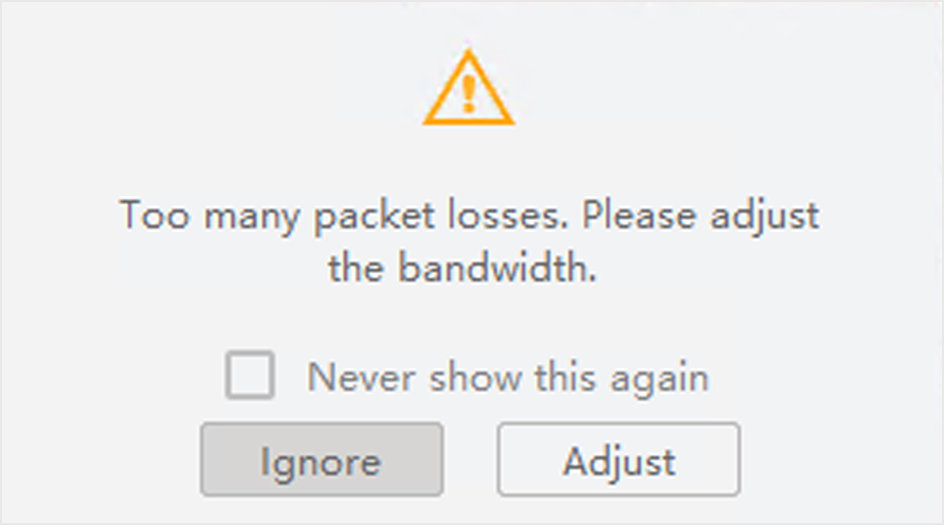 Figure 1 Excessive
Packet Losses Prompt
Figure 1 Excessive
Packet Losses Prompt |
|
Check Image Sharpness |
Click Note:
Only available for Mono-8 pixel format in 1-Window division mode. |
|
Export Pixel RGB Values |
Click
Note:
Only available in 1-Window division mode. |
 to zoom in, or click
to zoom in, or click
 to zoom out.
to zoom out. to show
the
sharpness
indicator.
to show
the
sharpness
indicator. to
export the RGB values of each pixel to local
disk.
to
export the RGB values of each pixel to local
disk.