Set Cross Line
During live view, you can display a cross line on the live view image to adjust the position of the object in the view.
-
Select a camera and start live view.
Note:
See Acquisition and Live View in 1-Window Mode and Acquisition and Live View in Multiple-Window Mode for details about how to start live view. In multiple-window mode, you can set the cross line for each window.
-
Click
 to
display the cross line on the live view image.
to
display the cross line on the live view image.
-
Click
 (beside
(beside  ) to
open the following window.
) to
open the following window.
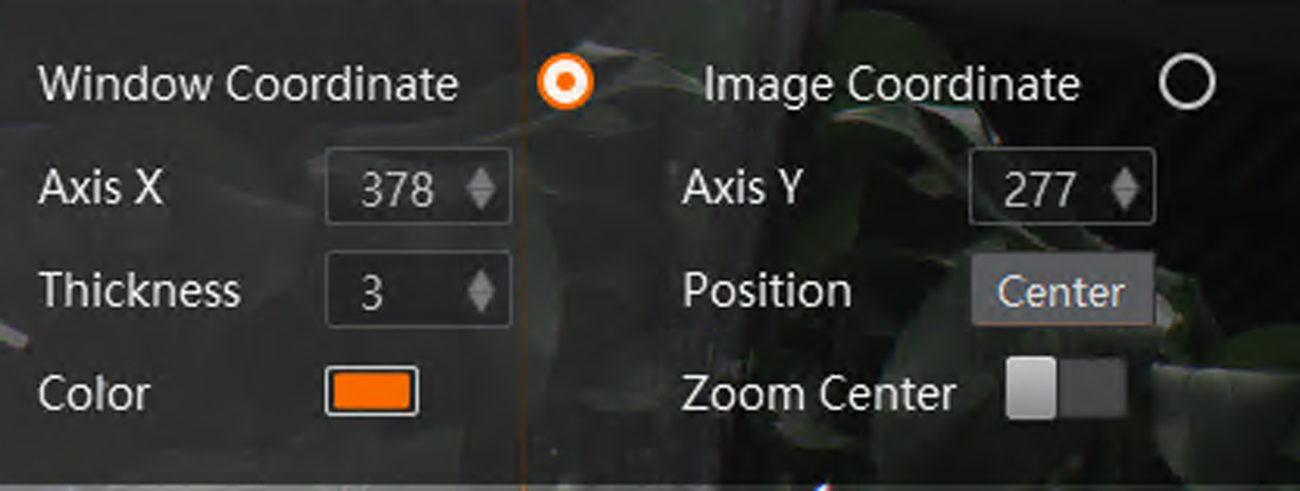 Figure 1 Cross Line Settings
Figure 1 Cross Line Settings -
Set the parameters, such as thickness, position, and color, and the cross line will
change accordingly in real time.
- Window Coordinates
-
The cross line will be displayed on the display window.
- Image Coordinates
-
The cross line will only be displayed on the image.
- Axis X
-
Adjust the position of the axis X.
- Axis Y
-
Adjust the position of the axis Y.
- Position
-
Click Center to position the cross line to the center.
- Zoom Center
-
If enabled, you can zoom in or zoom out the image based on the intersection point of the cross line.Note:
For details about image zoom (or digital zoom), see More Functions.
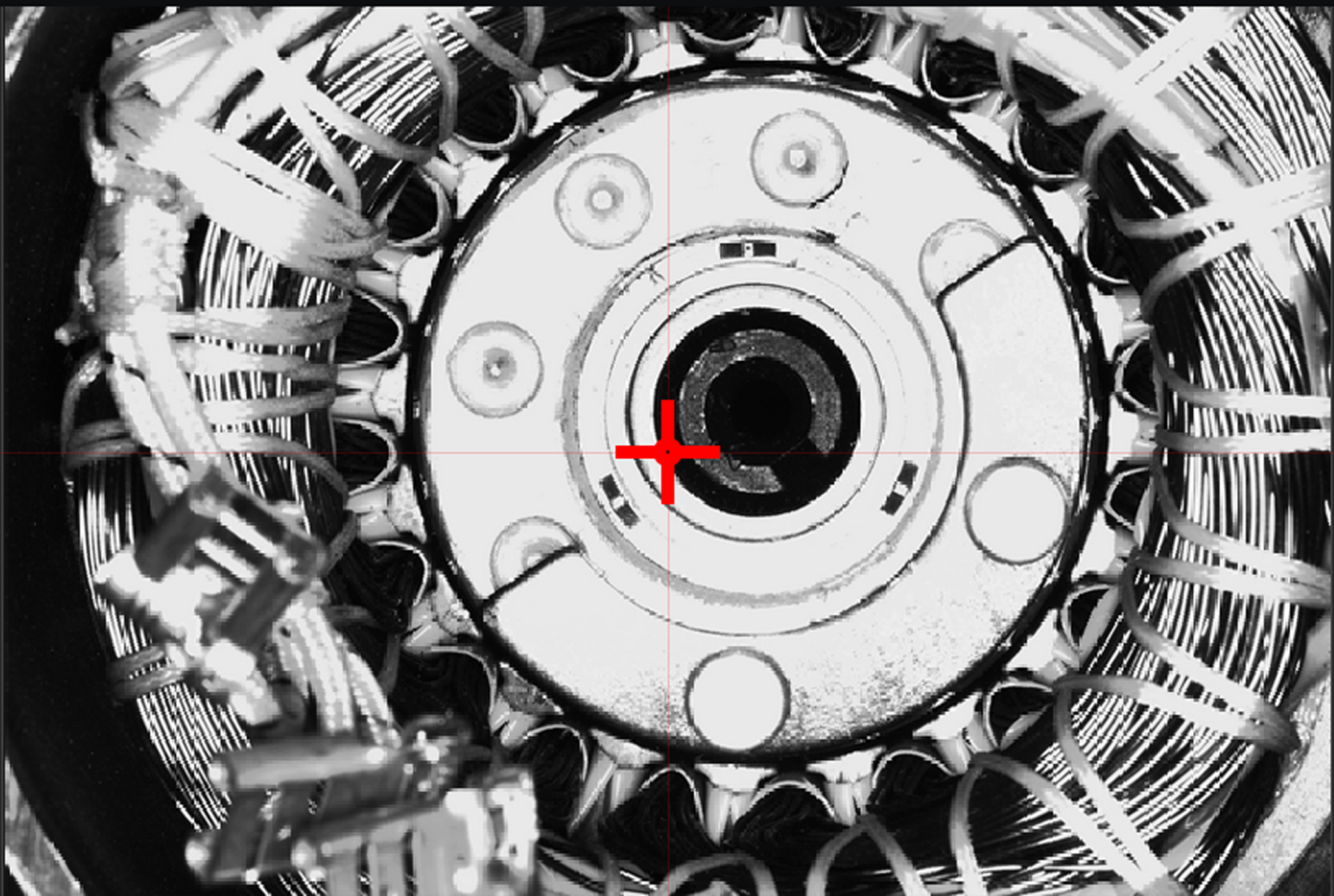 Figure 2 Cross Line
Figure 2 Cross Line - Optional:
Manually adjust the cross line.
Option Description Adjust Center of the Cross Line
Hover the cursor over
 until the cursor turns into
until the cursor turns into  , and then drag
, and then drag  to adjust the center of the cross line.
to adjust the center of the cross line.Adjust X Axis of Cross Line
Click the X axis of the cross line until the cursor turns into
 , and then drag
, and then drag  to adjust the X axis.
to adjust the X axis.Adjust Y Axis of Cross Line
Click the Y axis of the cross line until the cursor turns into
 , and then drag
, and then drag  to adjust the Y axis.
to adjust the Y axis.Hide Cross Line
Click
 to hide the cross line.
to hide the cross line.Or right-click
 , and then click Hide
Cross Line to hide the cross line.
, and then click Hide
Cross Line to hide the cross line.Lock Cross Line
Right-click
 , and then click Lock
Cross Line to lock the cross line.
, and then click Lock
Cross Line to lock the cross line.Locate Cross Line to the Image/Window Center
Right-click
 , and then click
Central to locate the cross line to the center of the image
or display window.
, and then click
Central to locate the cross line to the center of the image
or display window.