View Acquisition Status
During acquisition or live view, you can view the acquisition status of the camera(s), including the acquisition rate, image number, bandwidth, resolution, errors, packets lost and display rate, etc.
View Acquisition Status in 1-Window Mode
During acquisition or live view (in 1-Window mode), a status bar appears at the bottom of the display window to display in real time the acquisition status of the selected camera.
You can click  in the lower-left corner to select
status parameters (the selected ones will be displayed on the status bar).
in the lower-left corner to select
status parameters (the selected ones will be displayed on the status bar).
For GigE Vision cameras, you can select the following status parameters: acquisition rate, image number, bandwidth, resolution, errors, packet lost, packets requested to resend, packets resent, display rate, location, RGB, YUV, zoom, and temperature.
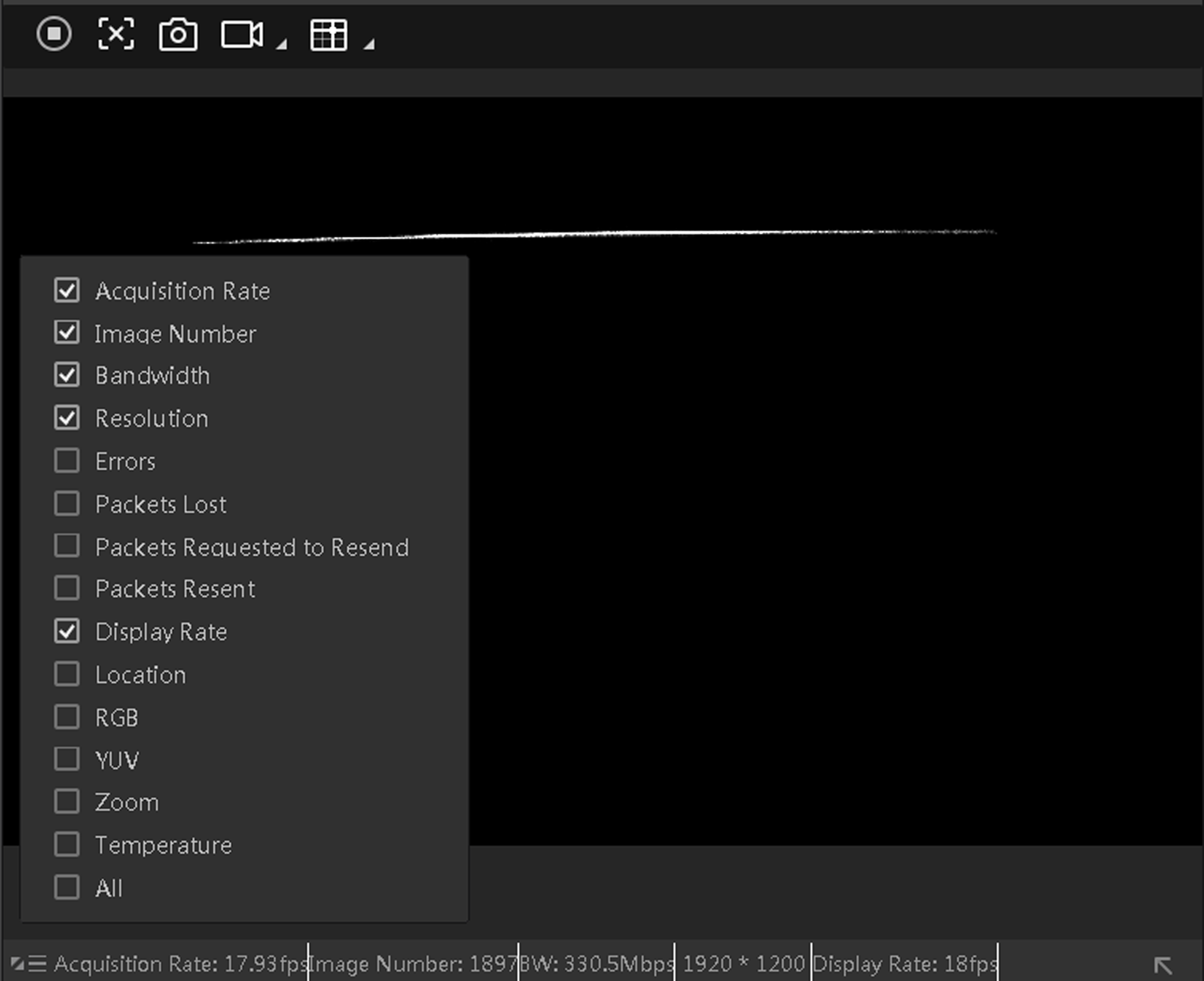 Figure 1 GigE Vision Camera Acquisition Status
Figure 1 GigE Vision Camera Acquisition StatusFor USB3 Vision cameras, you can select the following status parameters: acquisition rate, image number, bandwidth, resolution, errors, packet lost, display rate, location, RGB, YUV, zoom, and temperature.
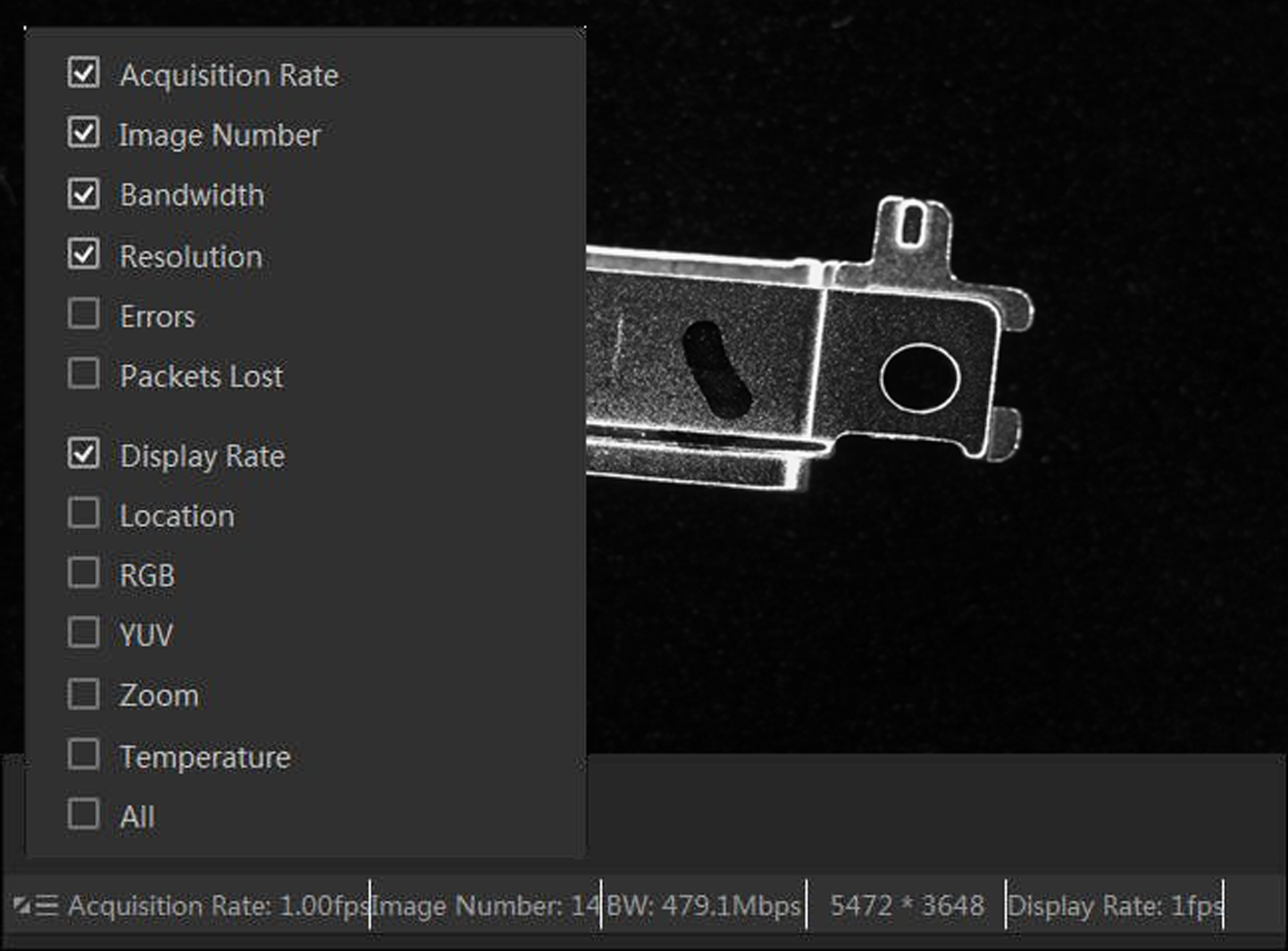 Figure 2 USB3 Vision Camera Acquisition Status
Figure 2 USB3 Vision Camera Acquisition StatusView Acquisition Status of Multiple Cameras Simultaneously
During live view of multiple cameras, you can click  to open the Status window to view the acquisition status of
these cameras. After that, you can click More to open the
parameter panel, and then select parameters to be displayed on the Status window or
status bar.
to open the Status window to view the acquisition status of
these cameras. After that, you can click More to open the
parameter panel, and then select parameters to be displayed on the Status window or
status bar.
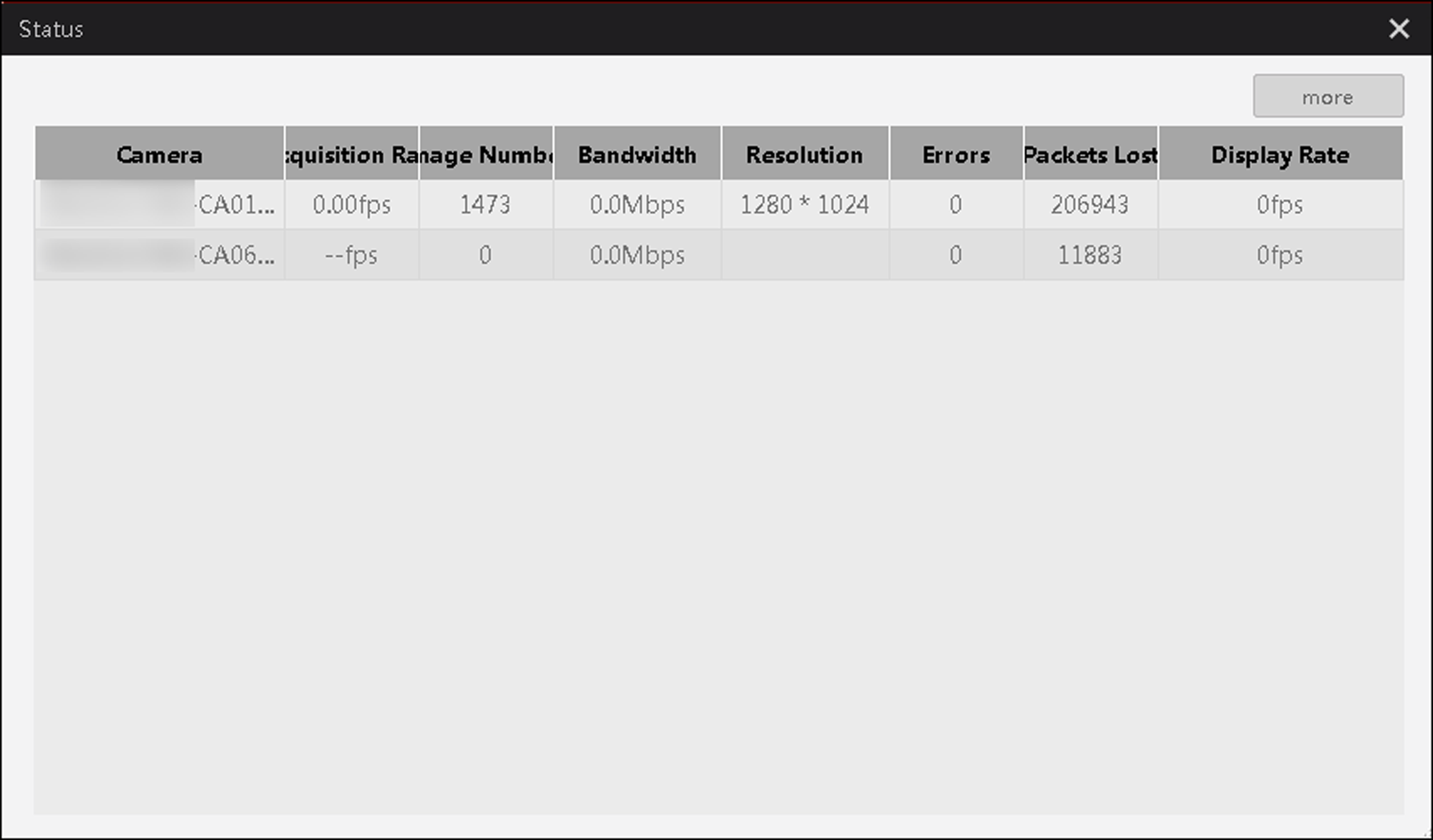 Figure 3 The Status Window
Figure 3 The Status Window