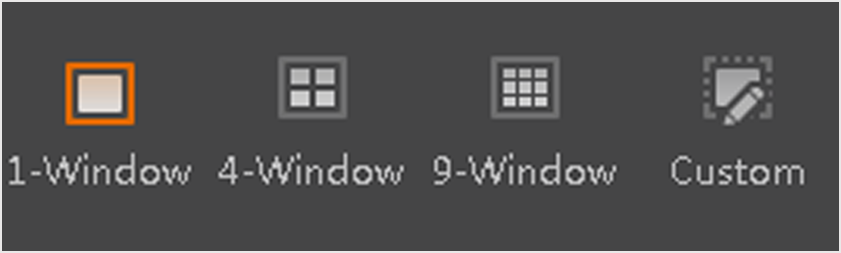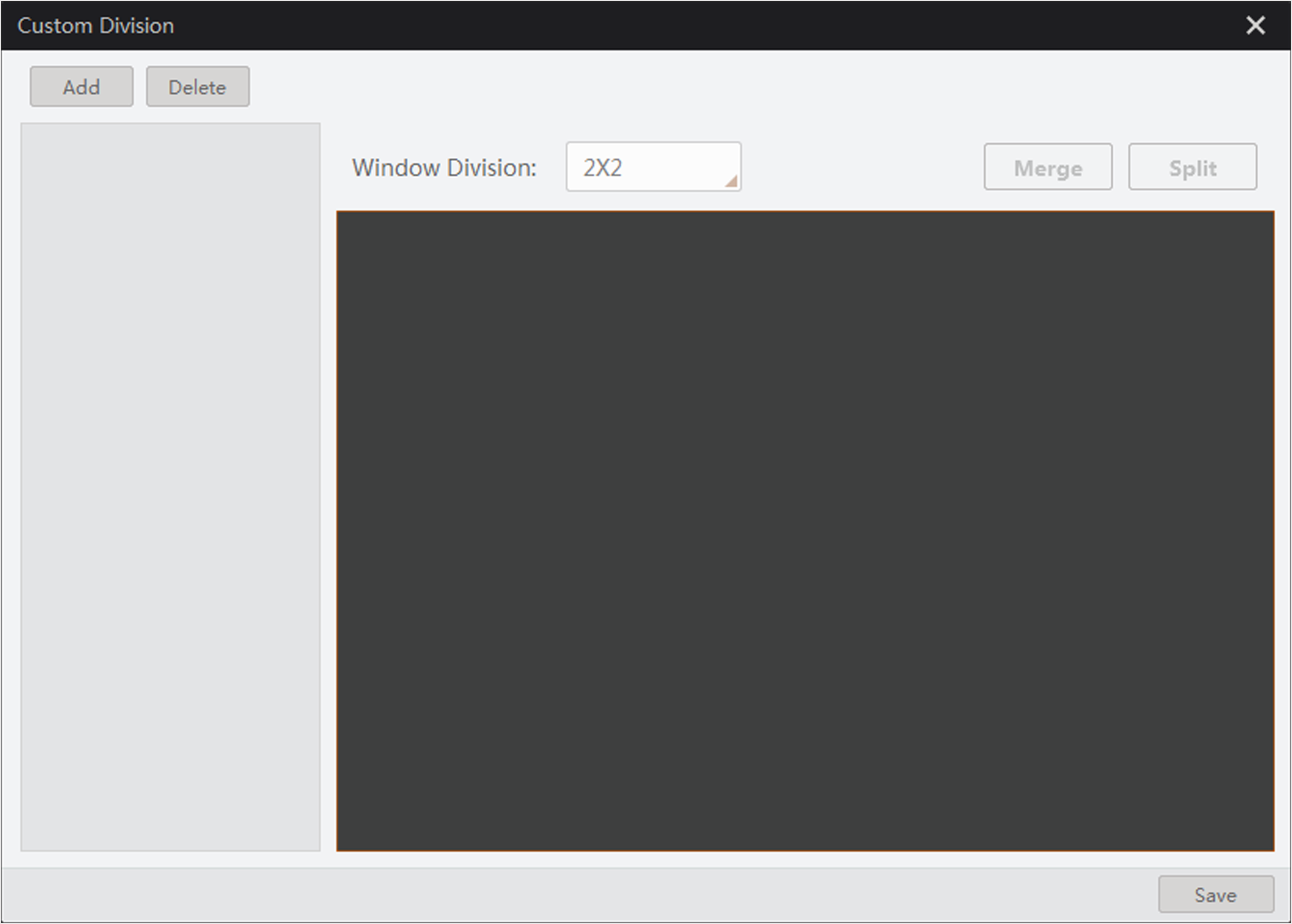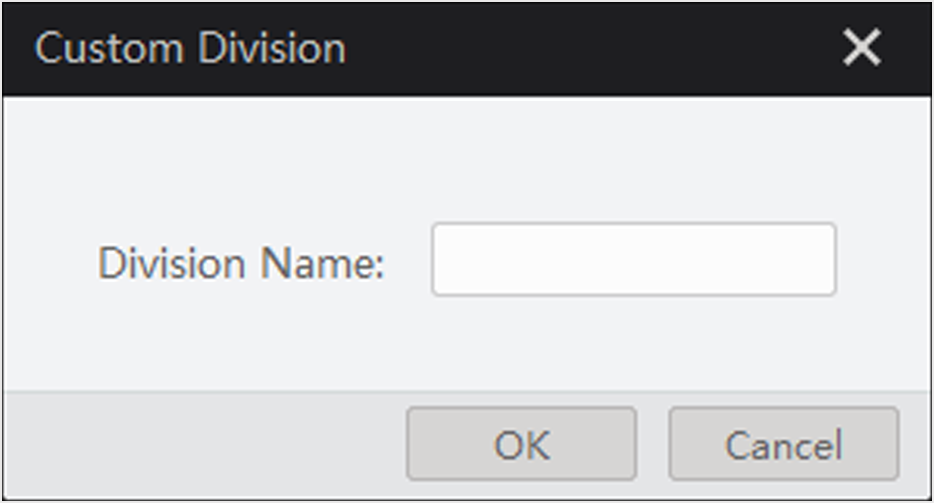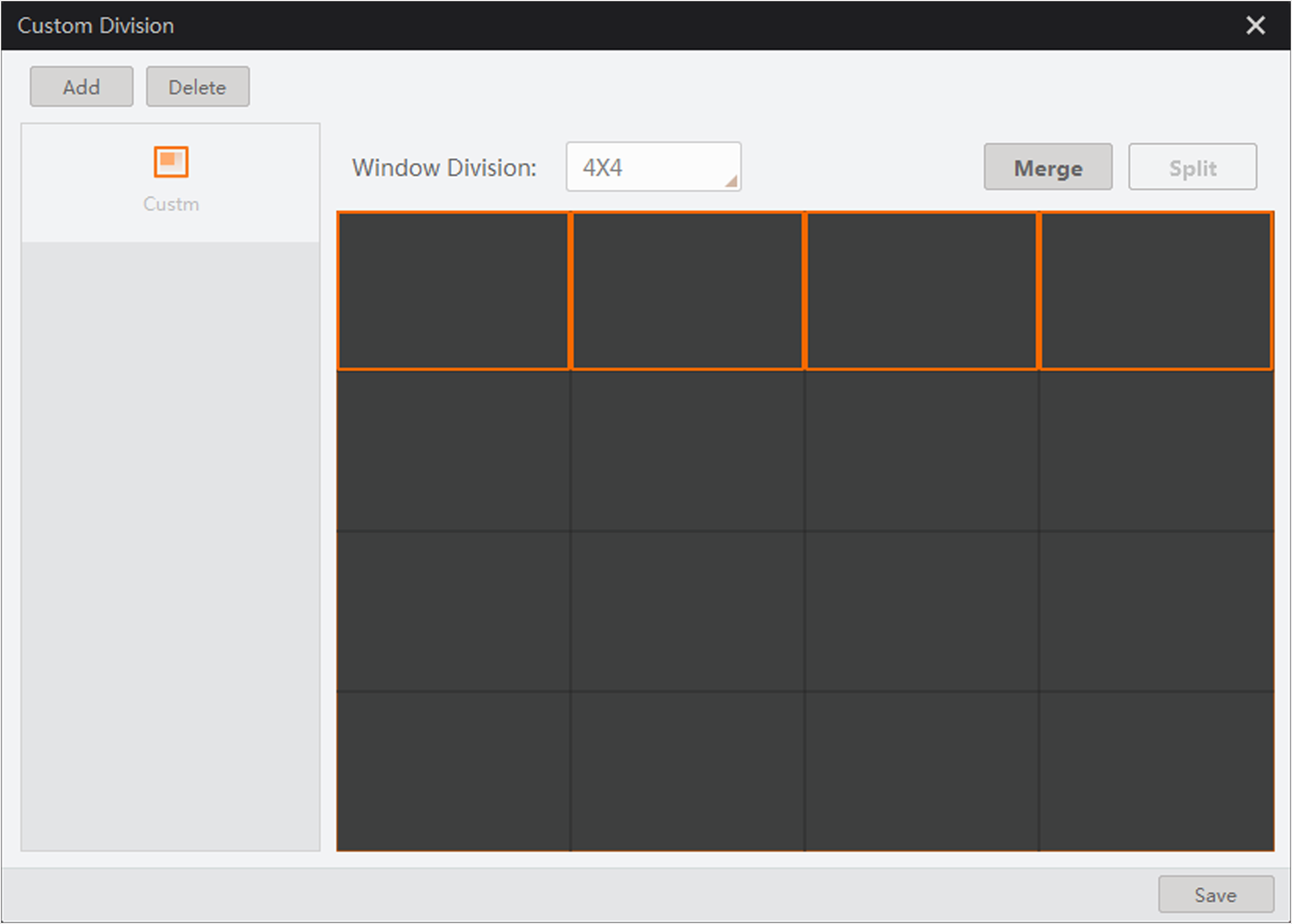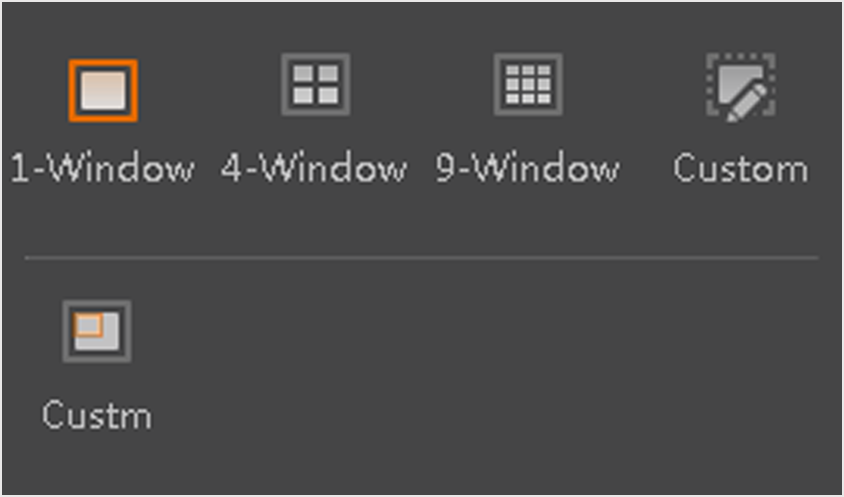Customize Window Division
Three default window division modes are provided in Custom Division module, i.e., 2 X 2 (4-Window), 3 X 3 (9-Window), and 4 X 4 (16-Window). You can add the three modes to the Window Division panel, or merge (or split) windows based on the three modes.
 to display the window division panel.
to display the window division panel.